How to play Call of Duty Warzone Mobile on PC?
Activision has released a new mobile version of Call of Duty Warzone for iOS and Android. The renowned military shooter franchise enters a new chapter with COD Warzone Mobile, combining open-world, battle royale-style action with the swift and intuitive gameplay you know and love. Whether you’re a series veteran or a total newcomer, you’ll find the tempo and explosiveness of a thrilling round of COD Warzone Mobile undeniable.

Their newest mobile game is also being optimized for a wide range of mid-range smartphones that can’t play it at its best settings yet, including low-end phones that can’t even run it.
You might also be a PC gamer with friends who play it on mobile and want to play with them, or simply you can’t run Warzone’s PC version due to low specs.
There is a way for you to play Warzone Mobile on your PC using an emulator, as well as many other mobile games.
Download Call of Duty Warzone Mobile on PC using BlueStacks:
BlueStacks is an Android emulator that allows you to run mobile applications, including games, on your PC or even a Mac. It essentially creates a virtual Android device on your computer, allowing you to install and play Android games without the need for a physical mobile device.
It also provides a user-friendly interface that resembles the Android operating system, allowing you to access the Google Play Store and download your favorite mobile games directly onto your PC. Once installed, you can launch and play these games using your mouse, keyboard, or even a gamepad if you prefer.
To download BlueStacks and install Call of Duty Warzone Mobile on it, follow these steps:
- Open your browser and go BlueStacks Offical website.
- Press the Download BlueStacks 10 button, and the launcher will start downloading.
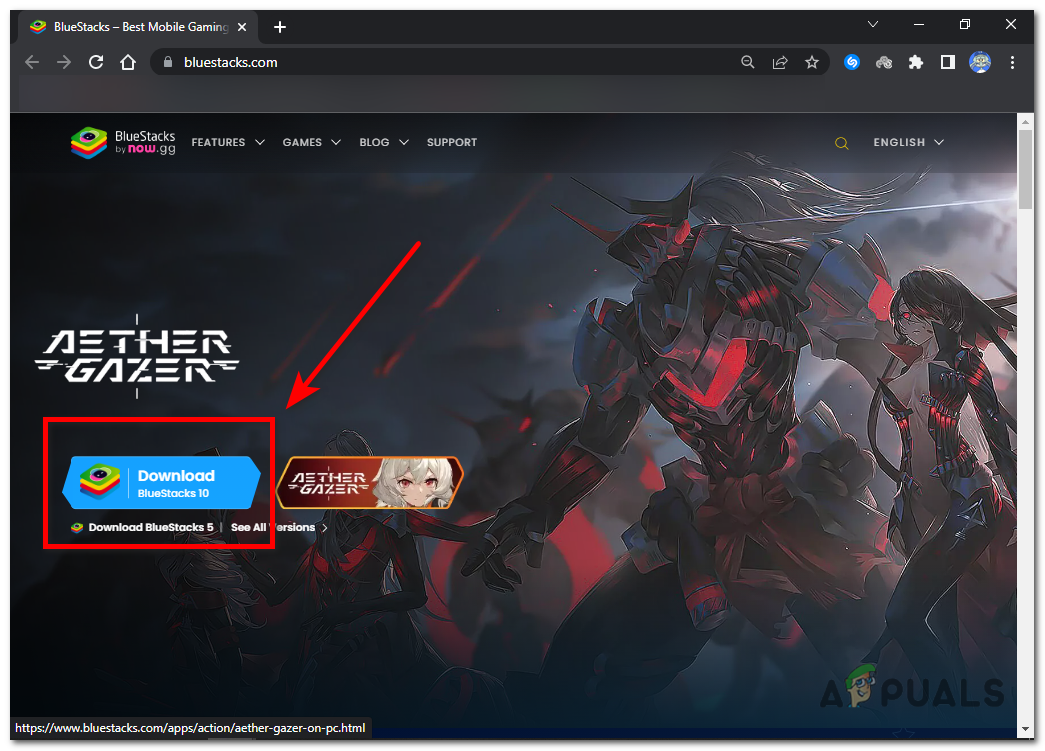
Press the Download BlueStacks 10 button, and the launcher will start downloading. - Navigate to the folder where the program downloaded.
- Double click the file to run the installer, and press YES when asked for administrator privileges.
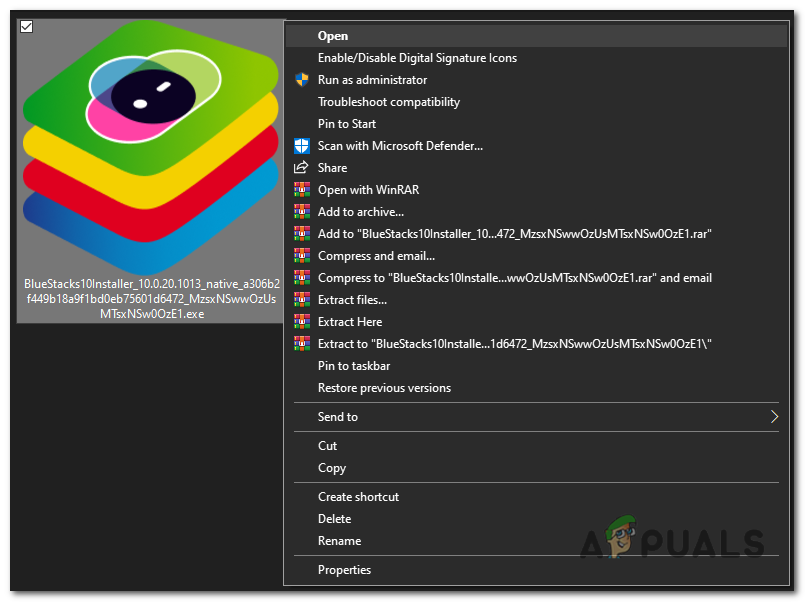
Double click the file to run the installer, and press YES when asked for administrator privileges. - Once the setup starts, select the location where you want to install BlueStacks by following the on screen instructions.
- Make sure you are connected to the internet because it will download all necessary files before beginning the installation process.
- Once the setup completes, restart your computer.
- Press the Windows Key on your keyboard, type “BlueStacks X” in the search bar and open the program.
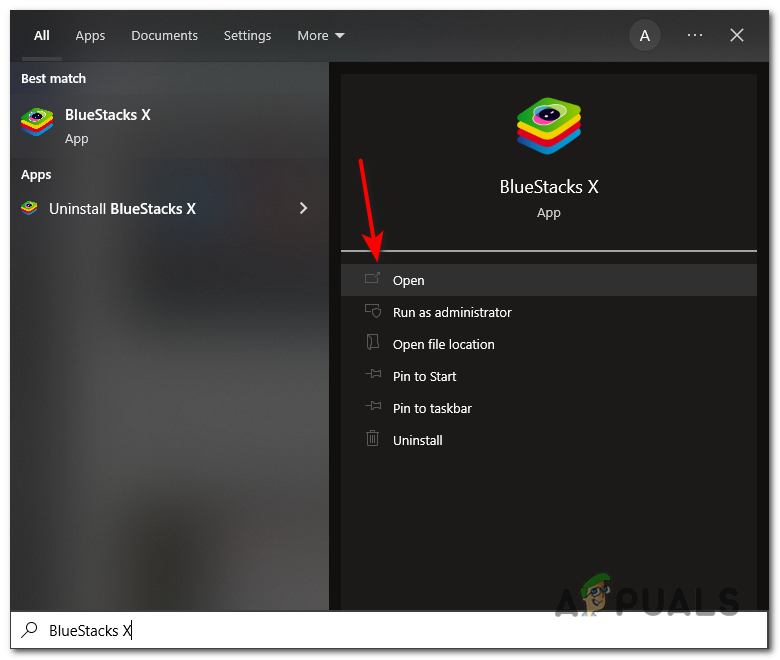
Press the Windows Key on your keyboard, type “BlueStacks X” in the search bar and open the program. - Press the search option, type in “Call of Duty Warzone Mobile” and open the corresponding popup.
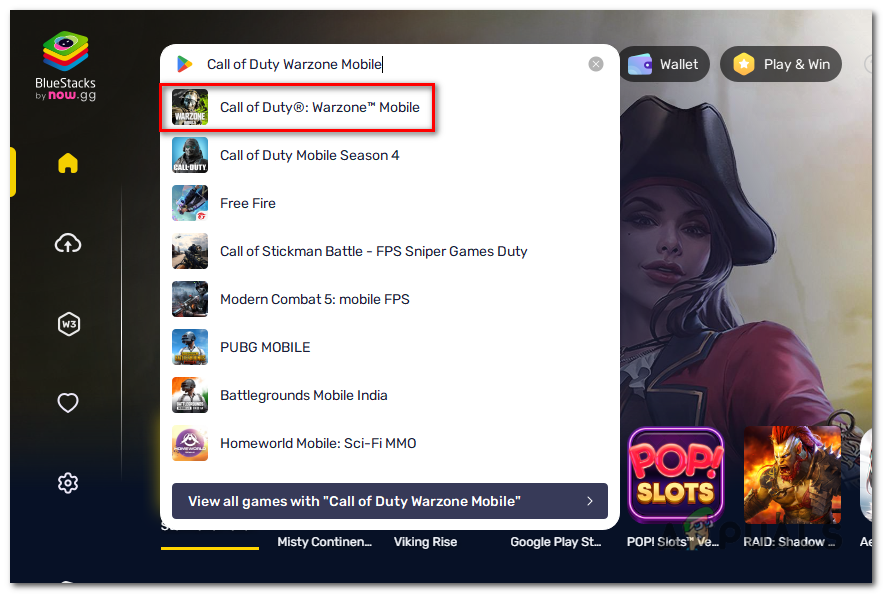
Press the search option, type in “Call of Duty Warzone Mobile” and open the corresponding popup. - Press the install button to begin the installation process, this will start downloading the game.
- You will be prompted to sign into your gmail account in a new window to access the Google Play store, it will start downloading once signed in.

The game will start downloading once signed in. - Once installed launch the game by going into the My Games tab from the main menu screen of BlueStacks X.
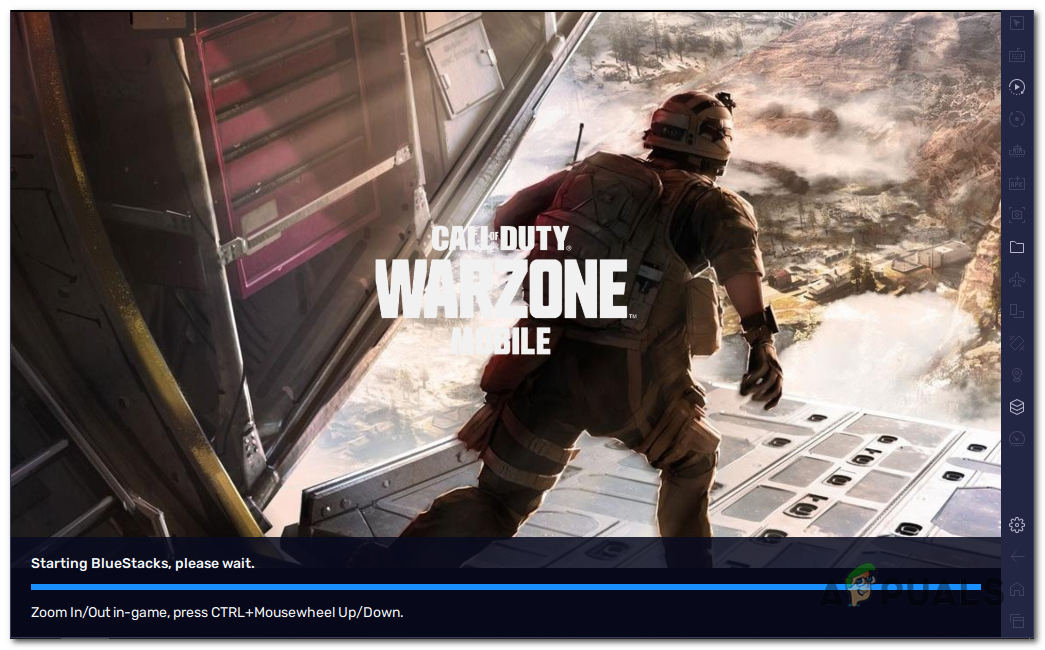
Once installed launch the game by going into the My Games tab from the main menu screen of BlueStacks X.
Since most mobile game developers do not support PC play, emulating the games is the only way to play mobile games on a PC. With any luck, hopefully you were able to install the game using this method, best of luck with your future games and happy gaming!
 Reviewed by
Reviewed by 




