How to: Pin tabs to Edge Browser
Power users of internet browsers will know just how messy browsing can get when you have more than just a few tabs open on your browser. Tab pinning is a feature offered by almost every popular internet browser out there that presents a solution to this problem – users can have their most important tabs tucked away in one corner of their internet browser, and these tabs simply won’t be moved or closed unless they are unpinned first. All leading internet browsers from Mozilla Firefox to Google Chrome offer this feature, although Internet Explorer surprisingly failed to provide this feature to its users.
Well, Microsoft has decided to repent for this by adding tab pinning as a much-welcome feature to Windows 10’s native internet browser, Microsoft Edge. With tab pinning added to its arsenal of features, Microsoft Edge is more than capable of satisfying the internet browser needs of even the most avid trekkers of the World Wide Web. The tab pinning feature is available to users of Windows 10 build 10291 and later and is primed to make organizing tabs on Microsoft Edge easier than ever before. Pinning (and then unpinning) a tab on Microsoft Edge is pretty simple, but if you are unfamiliar with the whole ordeal, here’s what you need to do in order to pin a tab to Microsoft Edge:
Launch a fresh new instance of Microsoft Edge.
Browse to the website that you want to pin to Microsoft Edge.
Once the website has been fully loaded, right-click on the Microsoft Edge tab that is housing the website.
In the contextual menu, click on Pin tab. Once you do so, you will see that the tab has been pinned to the left side of Microsoft Edge, is much more compact that it was before and now only displays the favicon of the pinned tab instead of the website’s entire name.
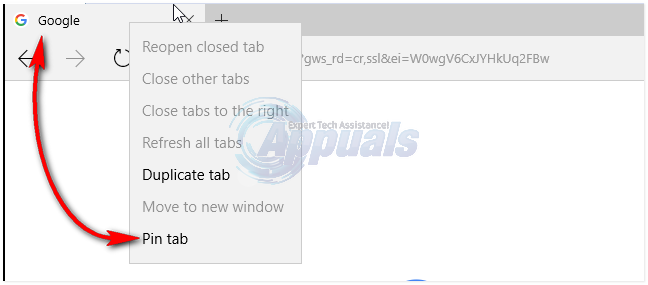
To unpin a tab that you have pinned to Microsoft Edge, simply right-click on the pinned tab and click on Unpin tab. Once you do so, the pinned tab will be unpinned and will be turned back to normal.
Pro tip: In Windows 10 build 10291 and later, you can also pin webpages and websites to your Start Menu.