How to Fix Photoshop Error 190: System Requirements Not Met
Photoshop error 190 is an installation issue that typically occurs when users attempt to install or update Adobe Photoshop (or occasionally other Adobe applications). This error indicates that the installation process failed because your system does not meet the requirements for the version you are trying to install. Here’s the exact error message you might see:
“Sorry, installation failed. System requirements not met. (Error Code: 190)“

As the error message itself states, “System Requirements Not Met,” you might assume that the only cause behind Error Code 190 is an outdated operating system. But surprisingly, that’s not always the case. Based on multiple user reports, this error can also show up if you’re using a specific build of Windows that isn’t officially supported—even if the OS version itself seems recent enough.
Here are some of the Known Unsupported or Problematic OS Versions for Photoshop:
- Windows 7 (without Service Pack 1)
- Windows 8 and 8.1
- Windows 10 builds below 1607
- Windows Server editions (e.g., 2012, 2016, 2019 — unless explicitly supported)
- macOS versions older than 10.13 (High Sierra) for newer versions of Photoshop
- Any OS running in compatibility mode or virtual machines not officially supported by Adobe
Make sure your OS version meets the minimum requirements listed here.
Check Your Operating System Version
Considering the root cause of this issue, it’s clear that we first need to check the version of the operating system to see if it meets the minimum requirements. Here’s how:
- Go to
Settings > System > About(Windows)
As you can see in the screenshot below, I’m currently using Windows 10 IoT Enterprise LTSC, version 21H2 (build 19044). Even though this is a fairly recent version of Windows in terms of updates, it belongs to a category of editions (like IoT, LTSC, and Server) that are not officially supported by Adobe Creative Cloud applications.
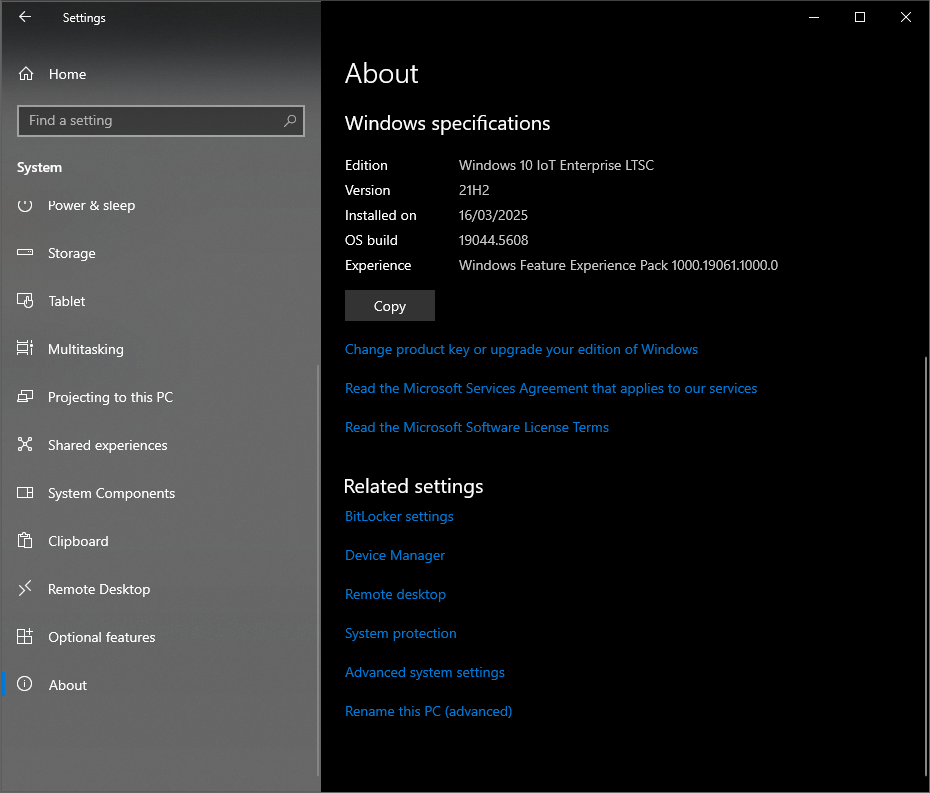
That means, even if your system meets the technical requirements on paper, you may still run into Error Code 190 during installation—just because of the edition of Windows you’re using.
Once you verify that you have the correct and compatible version of Windows installed, you can proceed with the proper solutions below.
1) Update Your Windows To the Latest Version
Missing updates or older Windows builds can prevent Photoshop from installing properly due to compatibility issues. New updates often include important system and security upgrades that Adobe apps rely on to complete the installation process. Therefore, it’s recommended to check for the latest updates and install any that are available.
- Press Win + I keys together to open the Settings app.
- Navigate to Update & Security.

- Click Check for updates.

- If any updates are available, click Download & Install.
- Restart your computer and check if Photoshop installs normally.
2) Switch to a Supported Windows Build
As detailed earlier, if you’re using an unsupported edition or build, like Windows 10 LTSC, IoT, or certain Enterprise versions. These editions are designed for specific use cases (like industrial devices or long-term setups) and may lack key components or services that Adobe apps require to function properly.
There’s unfortunately no workaround that can resolve this error if that’s the case. You will have to switch to a supported Windows edition—preferably Windows 10 Pro, Home, or Windows 11 Home/Pro, depending on your hardware.
To do this, you can follow our detailed guide on How to Install Windows.
If the error still persists after trying all the recommended fixes, it’s best to reach out to Adobe Support. They can look into your specific system configuration and provide personalized guidance. In some cases, the error might be linked to account issues, licensing problems, or something deeper that only Adobe’s technical team can resolve.





