Fix: PC Restarting when Opening Game Loop
Your PC may keep on restarting when playing games on Gameloop due to the higher graphics quality that your system can handle. Moreover, conflicting applications (like antivirus Protection) may also result in the error under discussion.

Before proceeding with the solutions to stop your computer from restarting, make sure the Gameloop emulator is up-to-date.
Solution 1: Change Graphics Quality for Games
You may encounter the error at hand if the graphics quality of your system is set too high for your PC to handle. In this scenario, lowering the Graphics quality for games may solve the problem.
- Launch the Gameloop emulator and near the top right of the screen, click on the menu button (three horizontal parallel lines) and choose Settings.
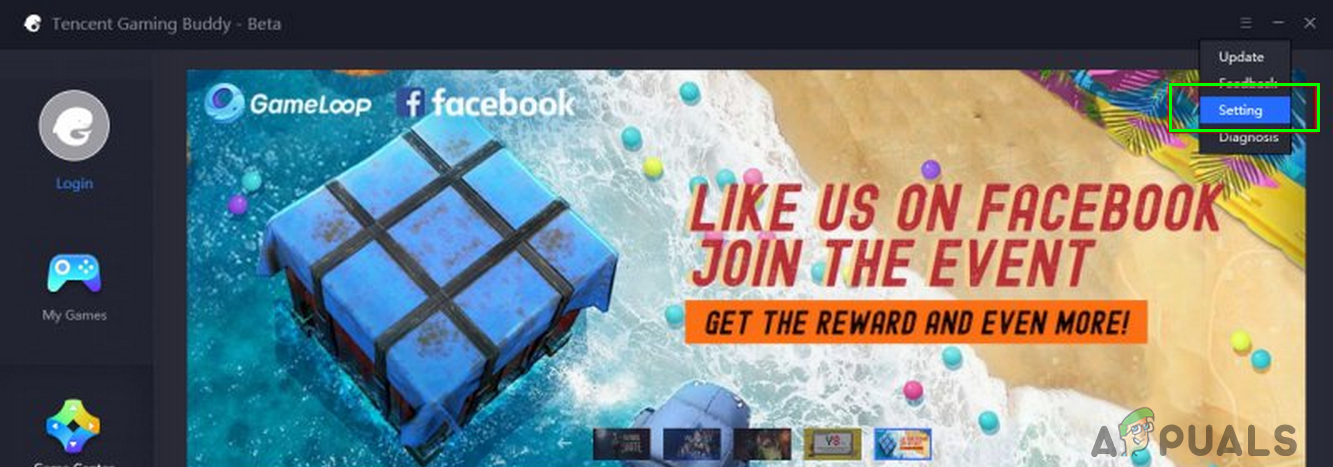
Open the Gameloop Settings - Now, in the left pane of the Settings window, choose Game and then change the option there to the lowest (Gaming Resolution, Display Quality, etc). Moreover, set In-Game Graphics to low-low.
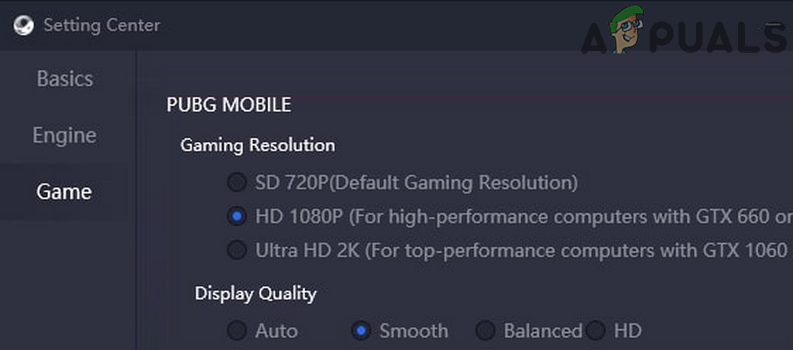
Change the Display Properties of Games in Gameloop - Now, save your changes and relaunch the Gameloop. Upon relaunch, check if the restart issue is resolved.
- If not, open the Gameloop Settings (step 1) and navigate to the Engine tab.
- Then select Open GL and click on the Save button.
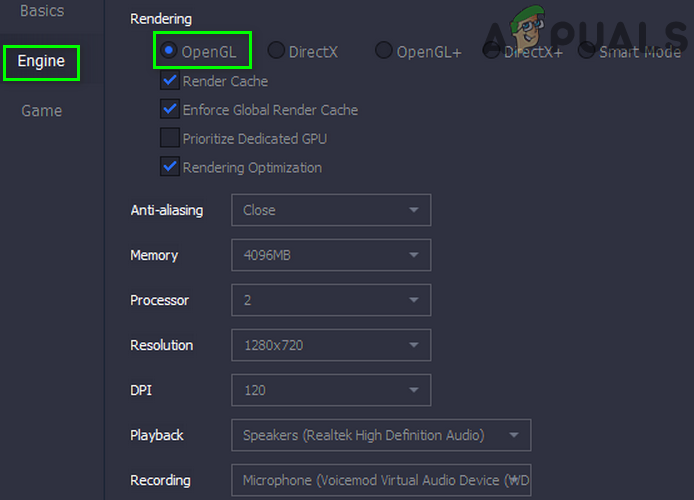
Change Rendering of Gameloop to Open GL - Now relaunch Gameloop and check if the issue is resolved.
Solution 2: Disable/Uninstall the Conflicting Applications
You may encounter the error under discussion if the antivirus or another application of your system is hindering the operation of Game Loop. In this scenario, disabling the antivirus or uninstalling the conflicting applications (e.g. sAntivirus Protection, a PUP application, known to create the issue) may solve the problem.
Warning: Proceed with caution as disabling antivirus of your system may expose your system and data to the threats like trojans, viruses, etc.
- Temporarily disable antivirus of your system and check if the issue is resolved.
- If not, then check if uninstalling your antivirus solves the problem. If you are using sAntivirus Protection (Segurazo), then uninstall it as well (you may have to use the PUP functionality of Malwarebytes).
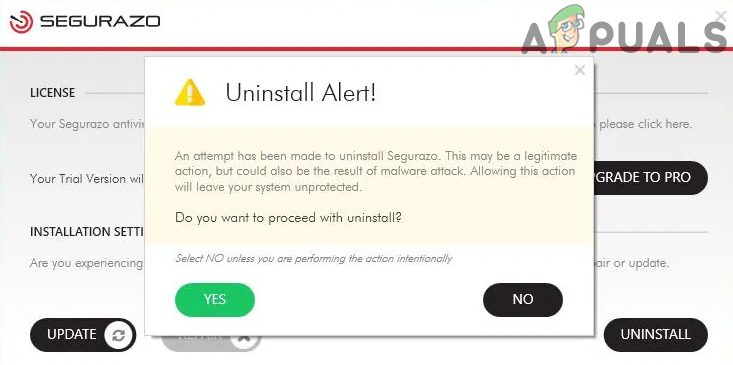
Uninstall Segurazo - If not, then check if uninstalling Riot Vanguard solves the issue.
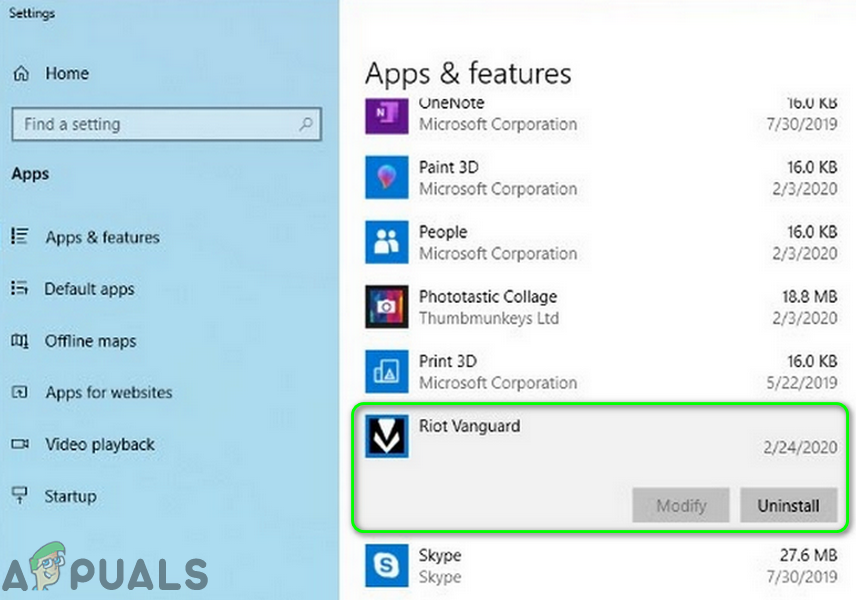
Uninstall Riot Vanguard
If the issue persists, then check if using the PC Lite version of the Gameloop emulator solves the issue. If not, then you may have to try another emulator.





