How to Remove PC App Store Virus Securely [Guide]
Imagine you are diligently working on your laptop or computer when, all of a sudden, a pop-up appears and interrupts your entire workflow. Sound familiar?
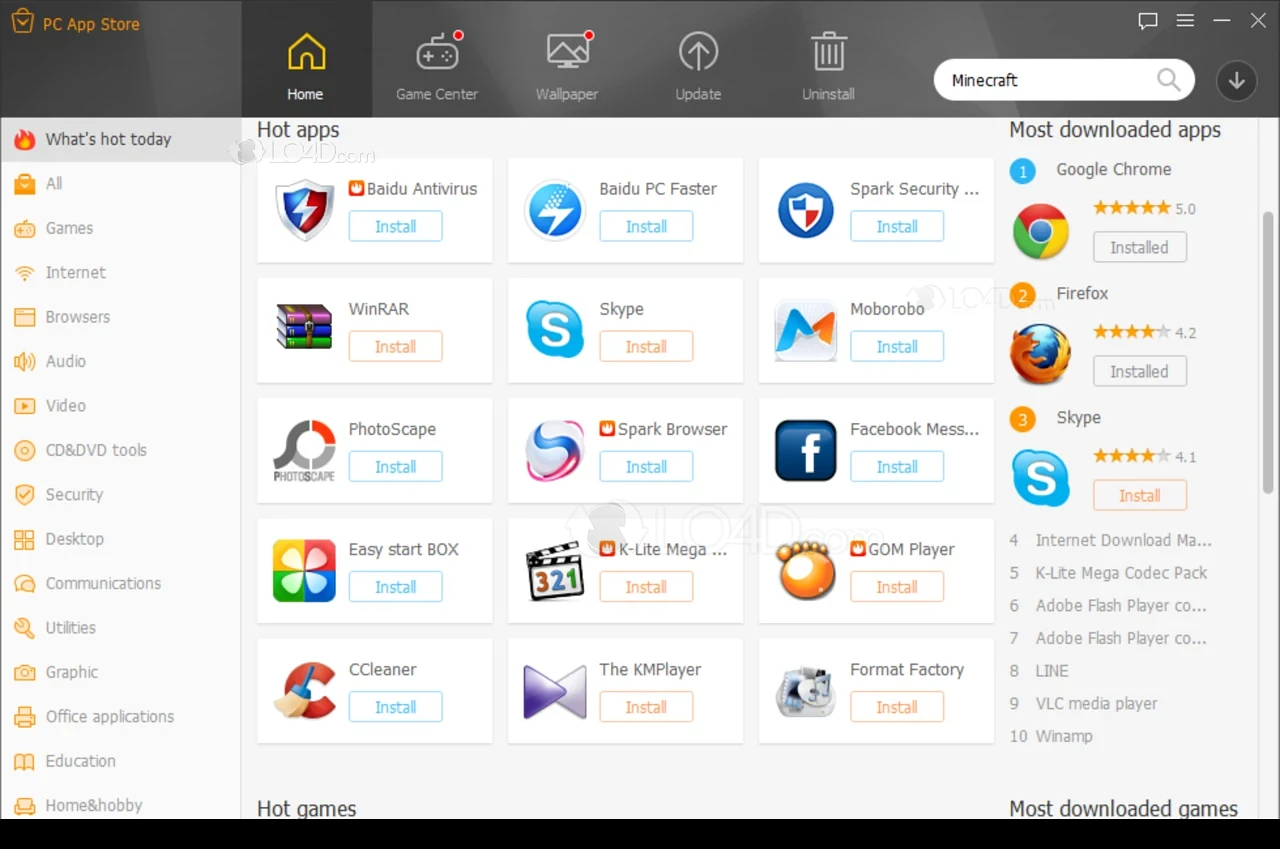
If your device is experiencing slow performance or persistent, annoying ads, you may have unknowingly installed the PC App Store Virus. In this guide, we will provide a comprehensive overview of what the PC App Store Virus is and how you can remove it effectively.
PC App Store is a potentially unwanted application that often gets installed on devices via adware and malicious threats. While the software may appear legitimate—simply a store for various programs—it contains hidden dangers that can compromise your device’s security.
Removing the PC App Store Virus from your device requires a systematic approach. Below, we outline two proven methods to help you eliminate annoying pop-ups and adware, ensuring your device is secure and runs smoothly.
1. Uninstall PC App Store Virus Entirely
All installed software appears in the Apps and Features list on Windows. From here, you can easily locate and remove unwanted programs.
- Type “Uninstall a Program” into the Windows Start Menu. Alternatively, you can press the Windows key + X together and select Apps and Features from the menu.
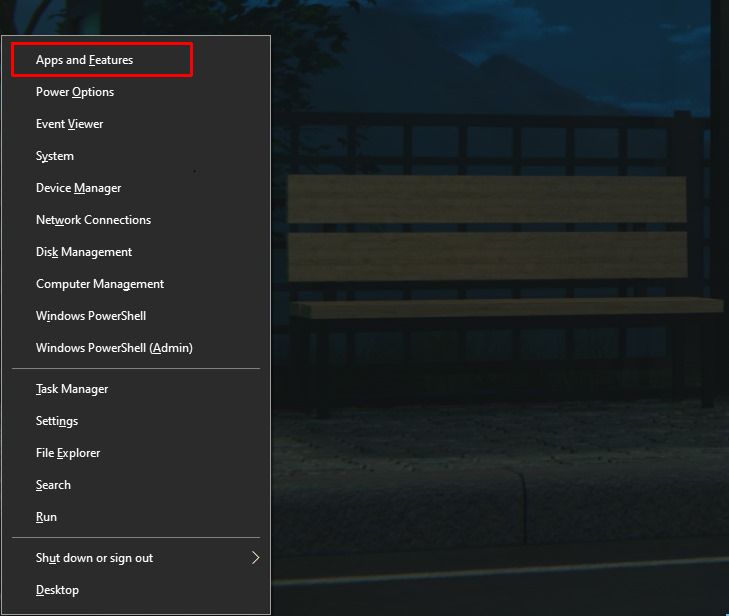
Click Apps and Features - Once in the list, find PC App Store and select “Uninstall” to completely remove the program from your system.
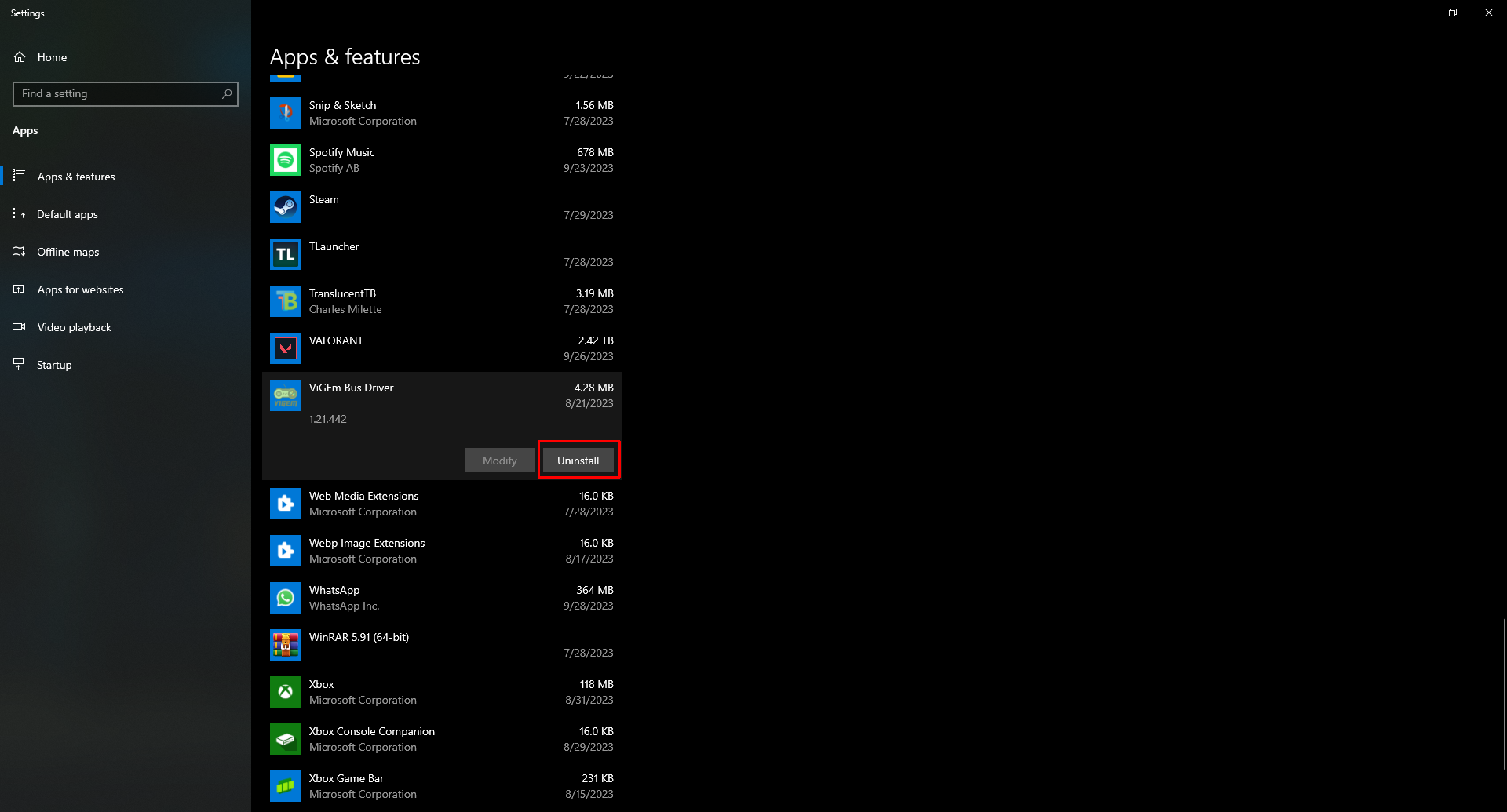
Press Uninstall
Additionally, many programs provide an uninstaller executable inside the download folder, typically named uninst000.exe or uninstall.exe. Run this file and follow the on-screen instructions to remove PC App Store from your device entirely.
2. Use an Antivirus Software
If your system is still experiencing issues or you want to ensure complete removal of any malware, use reputable antivirus software such as Malwarebytes. This software performs a comprehensive system scan, detecting and removing all forms of malware, including hidden threats that manual uninstallation may miss.
We offer a step-by-step guide on how to remove malware using Malwarebytes.
- Download and install Malwarebytes from its official website.
- After installation, launch Malwarebytes.
- Navigate to the Home Screen and initiate a System Scan. This scan will thoroughly check your system files, registry entries, startup items, and memory for threats.
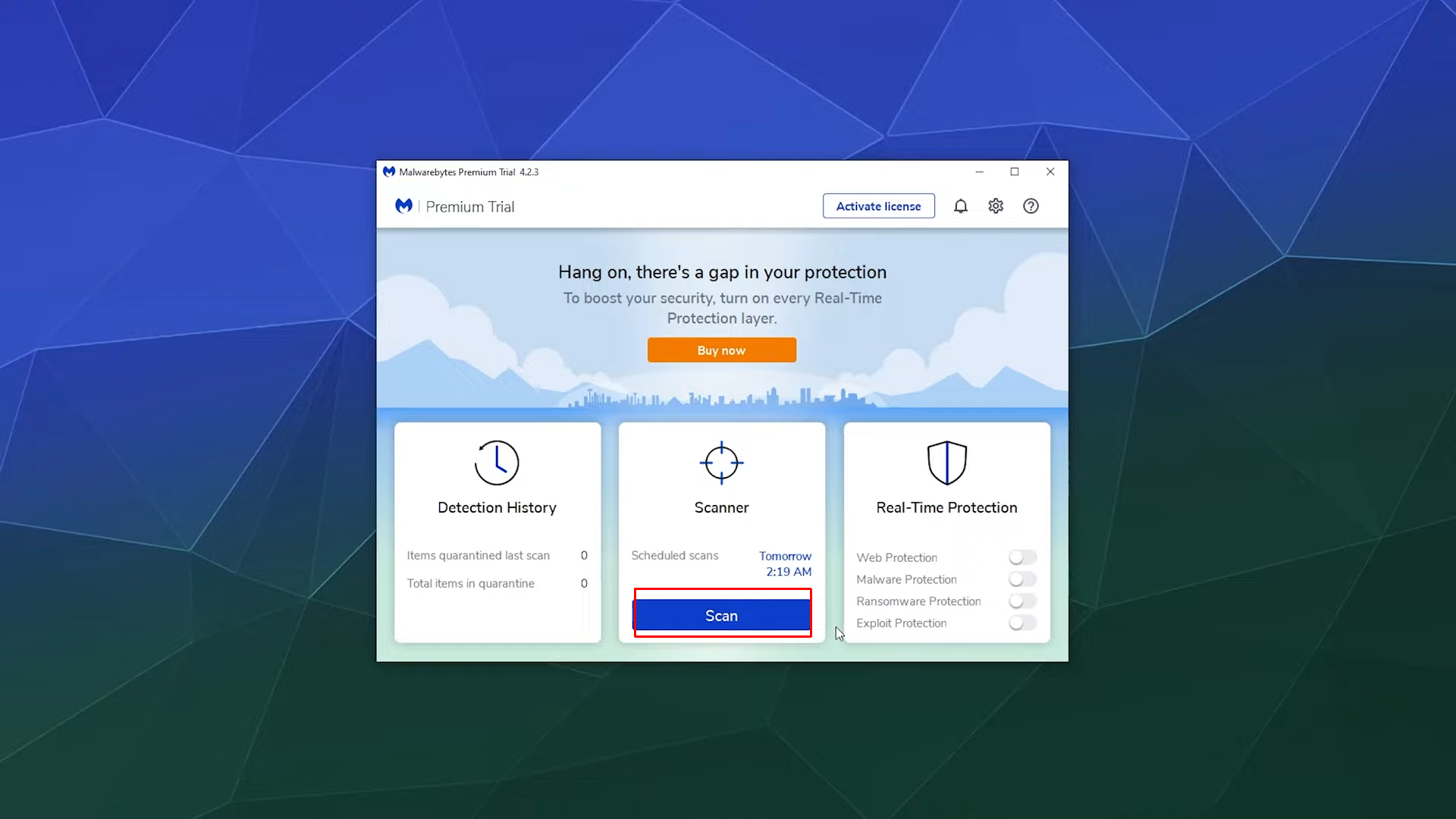
Press Scan - Once the scan is complete (this process might take several minutes), Malwarebytes will present a report of any viruses or adware discovered.
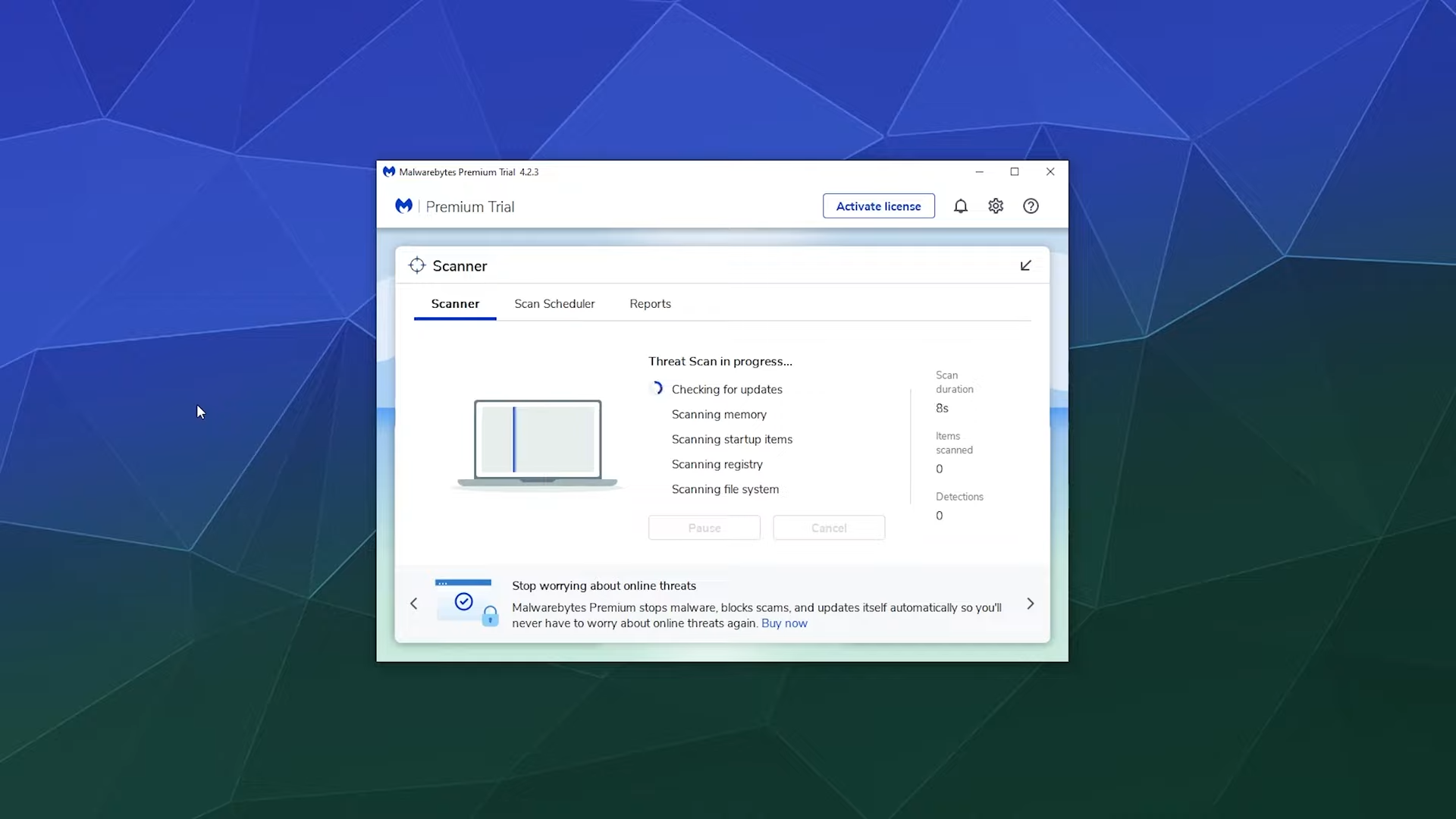
Scan in progress - Select all flagged files and click the “Quarantine” button to remove them. Malwarebytes may prompt you to restart your computer to finish the removal process.
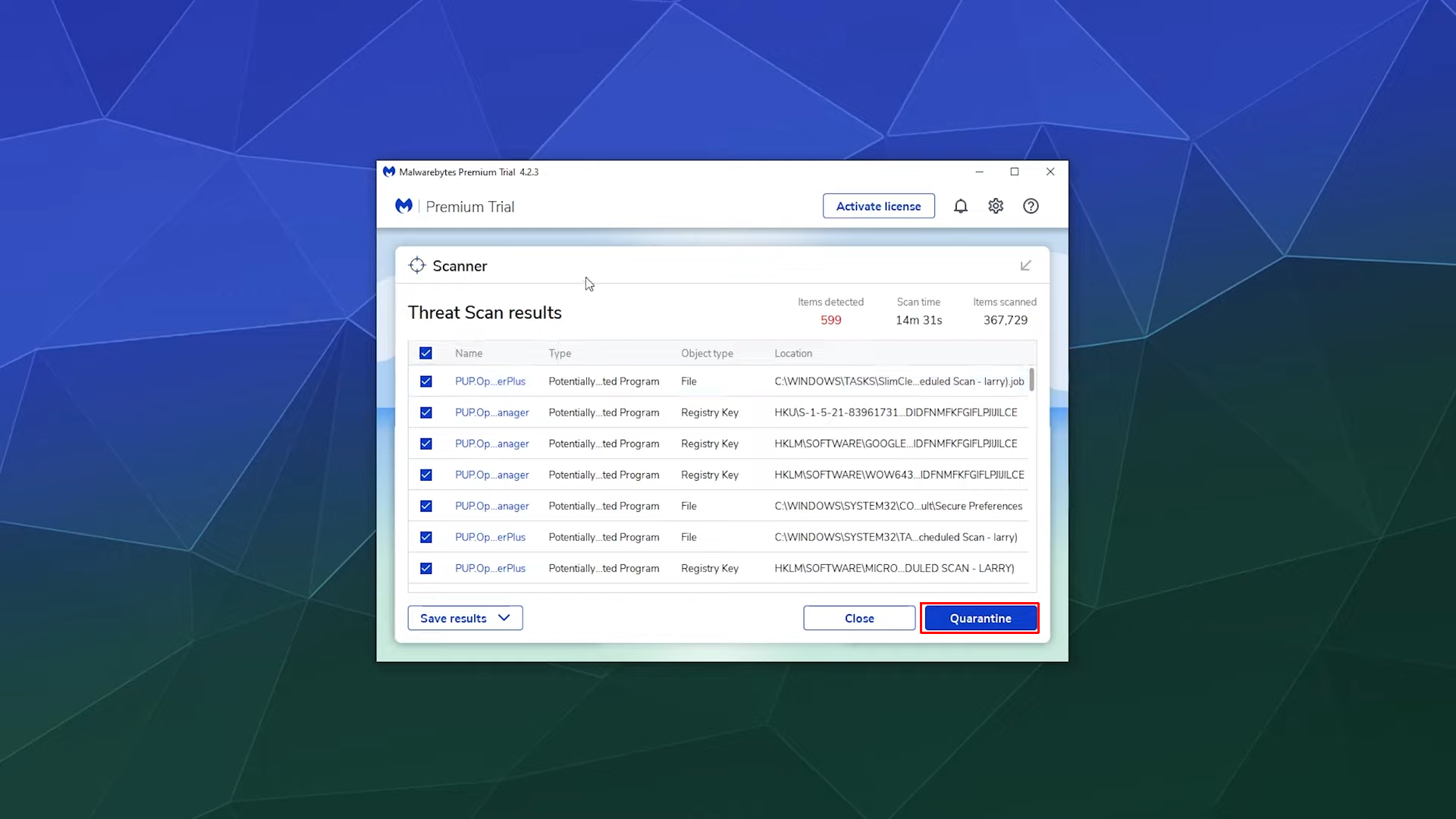
Click Quarantine
After the scan and quarantine, Malwarebytes provides a detailed threat summary, including total scan time, number of items scanned, and threats detected, giving you full transparency about your system’s security status.
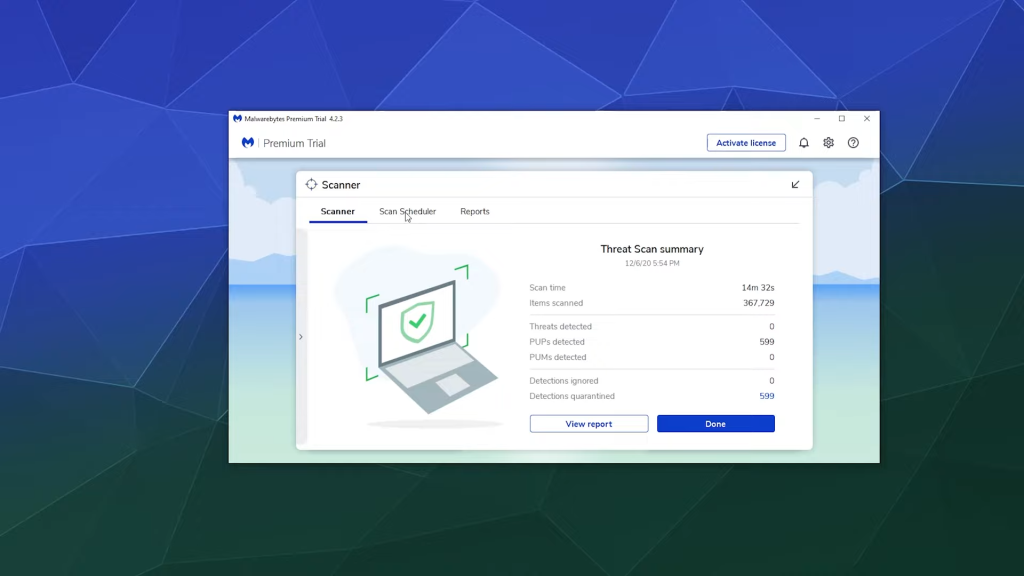
With these steps, your device will be significantly more secure. Malwarebytes offers a complimentary 14-day trial for new users, so take advantage of this period to thoroughly check and protect your system from further infection.
Protection Against PC App Store Virus
Now that your device is clean, adopting smart habits is crucial to remain protected from future threats. Here are several essential tips to bolster your system’s defense against malicious software.
- Install an Antivirus: Reliable antivirus software is one of the most straightforward ways to keep your device secure. Programs like Malwarebytes or BitDefender offer real-time protection to safeguard both your online and offline activities from malware and other digital threats.
- Avoid Third-Party Software Bundles: Only download programs from official websites or verified sources. If you must install third-party software, research its legitimacy by consulting forums and reading user reviews to confirm its safety.
- Practice Caution Online: Avoid illegal downloads and be wary of offers from unfamiliar websites. Unexpected ads and pop-ups may attempt to trick you into downloading malware disguised as legitimate applications. Exercising caution is key to preventing future infections.
 Reviewed by
Reviewed by 




