SOLVED: Forgotten the Password to Your Samsung Galaxy Tab
We live in an age where leaving any electronic device unprotected can be a major security risk, which is why almost every single person who owns any kind of electronic device – be it a computer, a phone, or a tablet – protects it with a password. The only downside to this trend is that, in making sure that the passwords we use are as secure as they can be, we end up creating passwords that are pretty easy to forget. Many people forget the passwords for their computer tablets, and that is also true in the case of 10.1” Samsung Galaxy Tab users.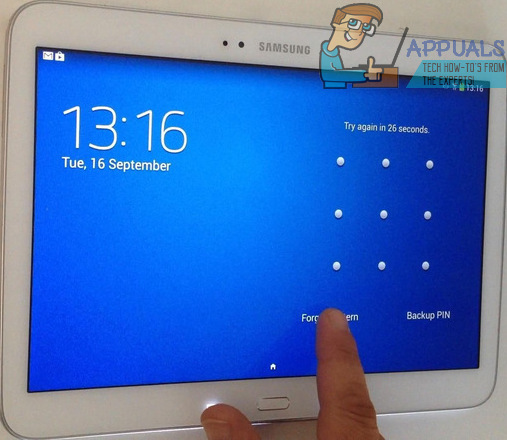
Samsung has introduced 10.1” variants to all of the most successful devices in its line of Samsung Galaxy Tabs and dealing with a device that large can be pretty tricky in the event that you forget its password. Thankfully, though, 10.1” Samsung Galaxy Tabs also run on the Android Operating System, which means that in the event that you forget your password, you can simply perform a factory reset with the device powered off to return the device to its factory state.
While doing so will result in all data and applications on the tablet being erased, a tablet with no data that you can use is much better as compared to a tablet with all of your data that you can’t even unlock.
Here’s what you need to do in order to factory reset a 10.1” Samsung Galaxy Tab without even having to unlock it:
How to Factory Reset Samsung Galaxy Tab 10.1″?
- Turn the device off.
- Press and hold the Power, Volume Up, and Home buttons, only releasing them once you see the Samsung logo on the tablet’s screen.
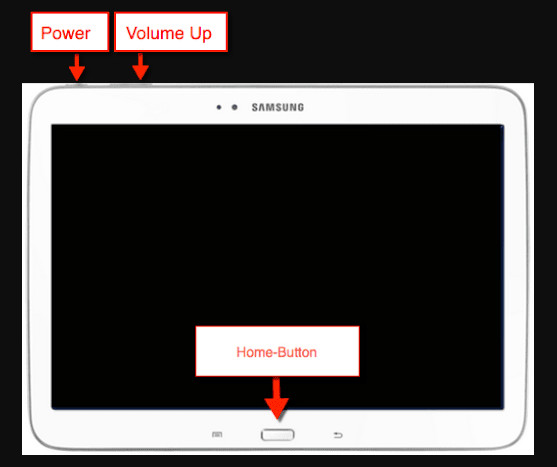
Power, Volume Up, and Home button in Samsung tab - The tablet will boot into the Android System Recovery Once on this screen, use the Volume rocker to highlight the wipe data/factory reset option and press the Power button to select it.
- On the next screen, use the Volume rocker to highlight the Yes – delete all user data option and press the Power button to select it in order to confirm the factory reset.
- Wait for the device to be reset to factory settings. Once the process is complete, you will be returned to the Android System Recovery
- Use the Volume rocker to highlight the reboot system now option and press the Power button to select it.
- Your device will boot up, and once it has booted up successfully, you will have full access to it like you are supposed to.
Next time you set a password for your 10.1” Samsung Galaxy Tab, be sure to use one that you will never forget!