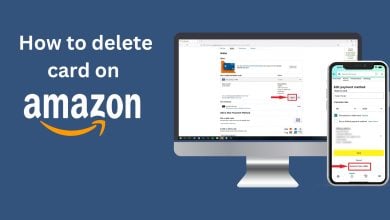8 Easy Fixes for Paramount Plus Not Working on Fire TV
- Paramount Plus may not work on Fire TV due to internet issues, app glitches, accumulated cache, outdated app versions, or VPN interference.
- Fixes include checking the internet connection, restarting Fire TV, checking app server status, clearing app cache and data, reinstalling the app, disabling VPN, and factory resetting Fire TV.
- If issues persist, contacting support for Amazon Fire TV or Paramount Plus can provide professional assistance.
Typically, if any streaming service fails to work, it’s either due to a poor internet connection or server downtime. These issues can interfere with accessing the content you wish to stream. However, other common causes for Paramount Plus not working on your Fire TV include:
- App Glitches: Temporary glitches or bugs within the app can prevent it from functioning properly.
- Accumulated Cache: Insufficient space on Fire TV, resulting from cache overload, can interfere with the app’s functionality.
- Outdated App: An outdated or corrupted version of the Paramount Plus app can lead to several issues, including the app not working.
- VPN Interference: A VPN may cause interference with streaming services, blocking the app from accessing its servers.

How to Fix Paramount Plus Not Working on Fire TV
Before taking the drastic step of canceling your Paramount Plus subscription, try some of these fixes first.
1. Check Internet Connection & Restart Wi-Fi Router
Since an internet connection is mandatory for any streaming service to function properly, a weak network connection can cause several problems when streaming content, such as continuous buffering or the app not working at all.
To ensure your device is connected to a strong internet connection, check your Wi-Fi speed by visiting sites like fast.com. Moreover, a quick fix would be to disconnect the power to your Wi-Fi router and wait for several seconds before plugging it back in.

2. Restart Your Fire TV
Another method is to unplug your TV from the power outlet. Wait a few minutes, then plug it back in. This will refresh your device and eliminate any glitches or errors with the Fire TV that may be causing Paramount Plus to not work.

3. Check Paramount Plus App Server Status
To determine whether the issue is on your end, visit any server status website such as Downdetector, to verify if Paramount Plus servers are experiencing downtime, typically associated with server failure or maintenance. If so, the only option you have is to wait it out until the server is back up and running effectively.

4. Clear the Paramount Plus App Cache and Data
Still experiencing the issue? Consider freeing up some space on your Fire TV by deleting the accumulated cache and data of Paramount Plus. Doing so will allow the app to run more smoothly and effectively, as all the corrupted app cache will be removed, therefore fixing any related issues.
- Go to Settings on your Fire TV and select Applications.
- In the Manage Installed Applications section, find and select Paramount Plus.

- Select the Clear Cache option.

- Next, select Clear Data.
5. Reinstall Paramount Plus App
If the problem persists, it’s likely associated with the specific app version you’re running. An easy solution would be to uninstall the app and reinstall it again. This will help eliminate any minor bugs or corrupted files causing the app to malfunction and provide you with the latest app version.
- Navigate to Settings from the home screen of your Fire TV device.
- Then, select Applications.

- After that, select the Manage Installed Applications option.

- Locate Paramount Plus from the list and press the Select button.
- Then, choose the Uninstall option and confirm the action.
- To reinstall the app, head back to the home screen and navigate to Applications.
- Scroll down and select Get More Apps.
- From your App Library, choose Not installed.

- Look for Paramount Plus and select the Download option to install it back on your Fire TV.
6. Disable VPN
While VPNs can effectively enable access to restricted apps or services in your location, some streaming services are aware of this and therefore block such actions. If you’re currently using a VPN, try turning it off to see if Paramount Plus starts working on your device.
- Launch the VPN app on your Fire TV using the remote control.
- Locate the Off switch or toggle and select it to disable your VPN.

7. Factory Reset Fire TV
As a last resort, you can reset your Fire TV to its default settings by performing a factory reset. This solution will erase all data, including bugs and incorrect settings that might be responsible for Paramount Plus not working. Be sure to retrieve any expandable storage beforehand.
- On the remote, press and hold the Back button and the Right Navigation button simultaneously for several seconds.

- Select the Reset option from the screen to confirm the action.
8. Contact Support
If nothing else works and you feel the issue is beyond what you can fix, you can always count on the support lines of either Amazon Fire TV or Paramount Plus. These streaming services and apps have professional support ready to assist you with any issues you may face.

By knowing all the workarounds for Paramount Plus not working on your Fire TV, you can easily detect the issue and eliminate any interference. Sit back and relax while binge-watching your favorite series or plan a movie night with friends and family.