How to Fix Overwatch Error BN-564
Some Overwatch players are encountering the BN-564 error code at the initial startup went the game tries to connect to the servers. This issue is confirmed to occur on every recent Windows version including Windows 7, Windows 8.1, and Windows 10.
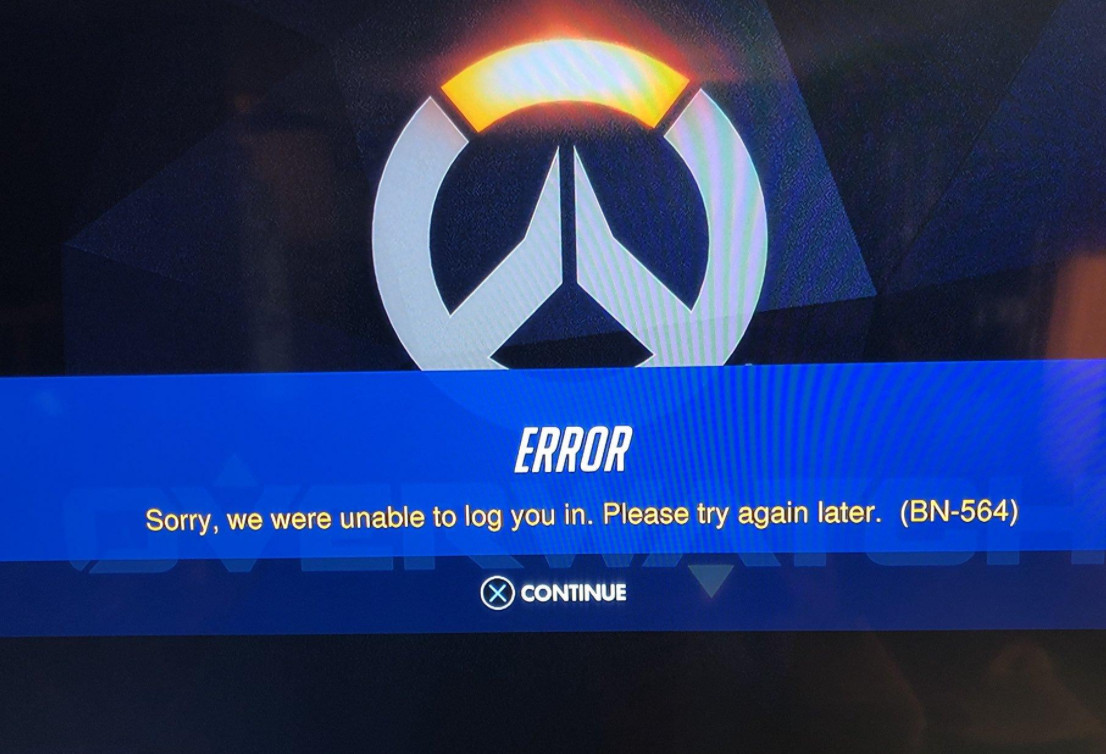
After investigating this particular issue thoroughly, it turns out that there are several different scenarios that might spawn this error code. Here’s a shortlist of potential culprits:
- Overwatch server issues – This particular error code is often associated with a server problem. It’s possible that the Blizzard infrastructure is currently down or the matchmaking servers on Overwatch are currently experiencing issuers. If you’re indeed dealing with a server issue, the only thing you can do is to wait for the involved developers to fix the issue.
- Unlinking the Blizzard account – As it turns out, there’s also a glitch that might cause this error code. If your Blizzard account is connected to multiple devices of the same type (2 consoles or 2 PCs), you can expect to encounter this problem until you unlink every instance from the cloud. You can do this by using the Account Management menu from your computer.
- Corrupted game installation (console only) – A partially corrupted installation can also be responsible for this issue on last-gen consoles (Xbox One and Playstation 4). If you find yourself in this scenario, you might be able to fix the problem by reinstalling the game conventionally.
Now that you know every potential culprit that might be causing this error code, here’s a list of methods that other users encountering this error have used to fix or at least identify the problem:
Method 1: Checking for the Status of Overwatch Servers
Since this error is often associated with some kind of server error, you should begin this troubleshooting quest by checking for a server problem – This will save you from going through a lot of unnecessary steps if the issue is beyond your control.
In the past, there’s been a surge of BN-564 error that can be dated to a point in time where the main Overwatch matchmaking server was down for maintenance or was going through an outage period.
If you suspect that a server issue might be the underlying cause for this particular error code, you should start by checking services like Outage.Report and Downdetector to see if there are currently other users in your area that are facing the same error code as you.
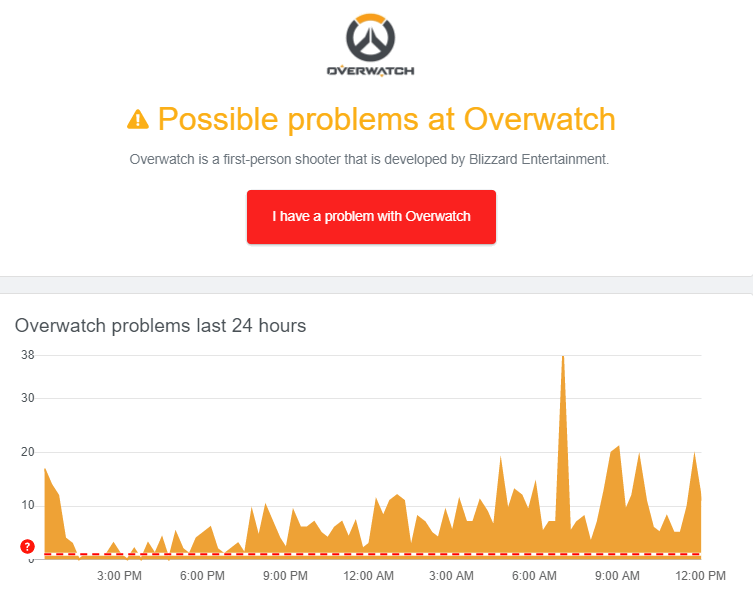
If the status page of Overwatch points towards a server problem, you should take the time to look at two additional relevant accounts where Blizzard typically posts updates related to server issues – @PlayOverwatch and @BlizzardCS)
Once you’re inside, take a look at the timeline of the post and see if they made any official announcement related to an ongoing server issue or a maintenance period that might be causing the BN-564 error code.
Note: If the investigation that you’ve just performed has revealed an underlying server issue that is beyond your control, none of the methods below will allow you to fix the issue. In this case, the only viable fix is to wait until Blizzard manages to sort out its server issues.
On the other hand, if you managed to uncover no evidence of a server issue, move down to the next method below to try out a potential fix that a lot of users encountering the BN-564 error have successfully used.
Method 2: Unlinking Blizzard Account
If you’ve previously ensured that this issue is not occurring due to a server issue, the first thing you should troubleshoot for is a fairly common account glitch.
Several affected users that were also dealing with this issue have confirmed that the problem was fixed after they have accessed the Security settings of their Blizzard account and they unlinked the account that was triggering the BN-564 error code.
If you haven’t tried this fix yet, follow the instructions below to unlink the Blizzard Account from your Console:
- First things first, open the Blizzard Battle.Net app and make sure that you’re signed in with the account that is causing the issue.
- Next, click on the Blizzard icon (top-left corner of the screen), then click on Account Management from the context menu that just appeared.
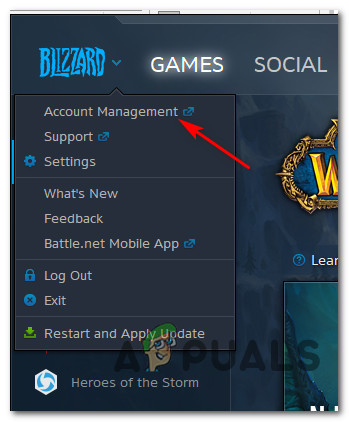
Accessing the account management app - Once you’re inside the Account Management page, scroll down to the Security Checkup tab and click on the Security hyperlink (left corner of the screen).
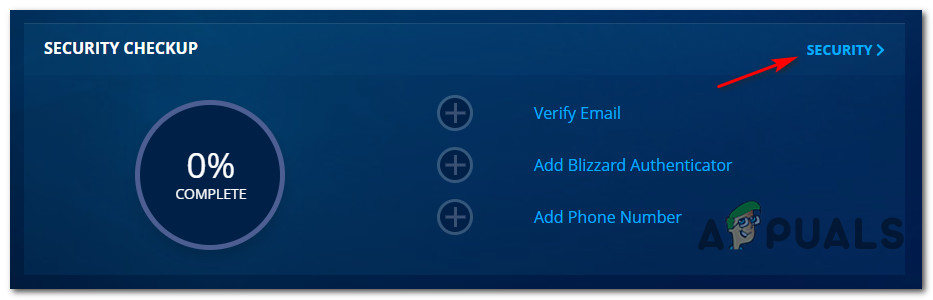
Accessing the Security tab - Next, scroll down to the Recent Login Activity tab and click on Log out from all devices.
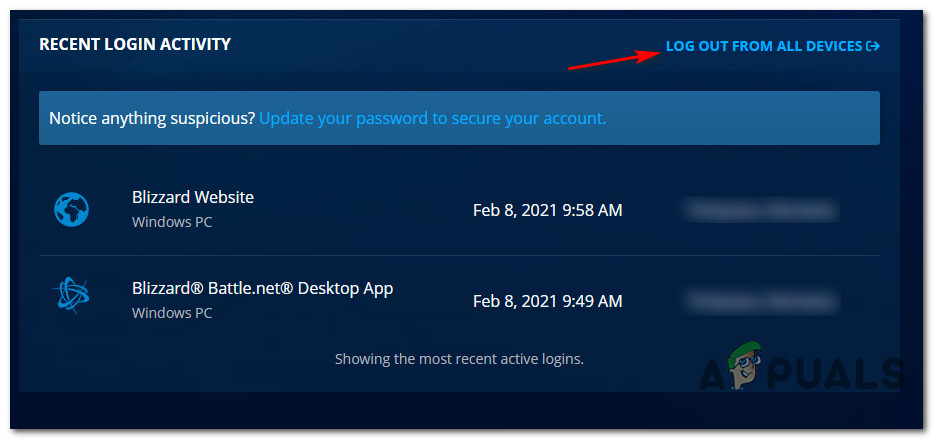
Logging ourt from all devices (Battle.Net) - At the final confirmation prompt, click on Log Out and wait until the operation is complete.
- Return to the device that you are encountering the BN-564 error code on and sign in with your account credentials once again.
- Once you are signed back in with your account, launch the game and see if the error code is now resolved.
In case the same problem is still occurring, move down to the next potential fix below.
Method 3: Reinstalling the Game (Console Only)
According to some affected users that were also dealing with this particular issue, you can also expect to see this error occurring due to a partially corrupted Overwatch installation. The apparition of the BN-564 error code due to a corrupted local installation is mostly reported to occur on PS4 and Xbox One consoles – next-gen consoles don’t seem to be affected by this issue.
If this scenario is applicable and you’re encountering this issue on a console, follow one of the sub-guides below (the one applicable to your console) to effectively reinstall Overwatch and solve the BN-564 error code:
A. Reinstalling Overwatch on Xbox One
- Start from the main dashboard of your Xbox One console. Start by clicking on the Xbox button on your c0ontoller, then use the guide menu that just appeared to access the My games & Apps menu.
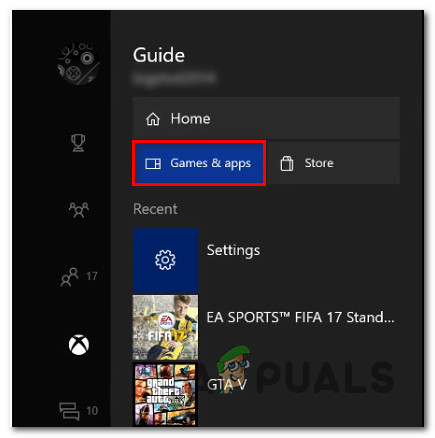
Accessing the My games & Apps menu - Once you’re inside the Game & Apps menu, scroll down through the list of installed applications and locate Overwatch.
- After you discover the listing associated with Overwatch, press the Start button and choose Manage game from the newly appeared context menu.
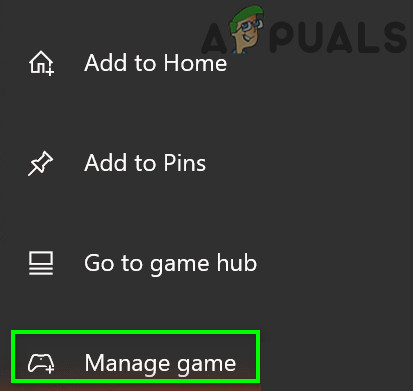
Managing the Overwatch game - Once you reach the next menu, select Uninstall all, then follow the on-screen instructions to ensure that you are uninstalling both the base Overwatch game + every add-on that you might have been installed on top of the base installation.
Note: Don’t worry about this operation affecting your character data, load-outs, etc. This data is safely backed up on the cloud and will not be touched by the reinstallation procedure. - After the uninstallation is complete, reboot your console the go-ahead and reinstall Overwatch from scratch using its store listing.
- Launch the game once again and see if the problem is now fixed.
B. Reinstalling Overwatch on PlayStation4
- From the main menu of your PS4 console, go ahead and access the Library menu.
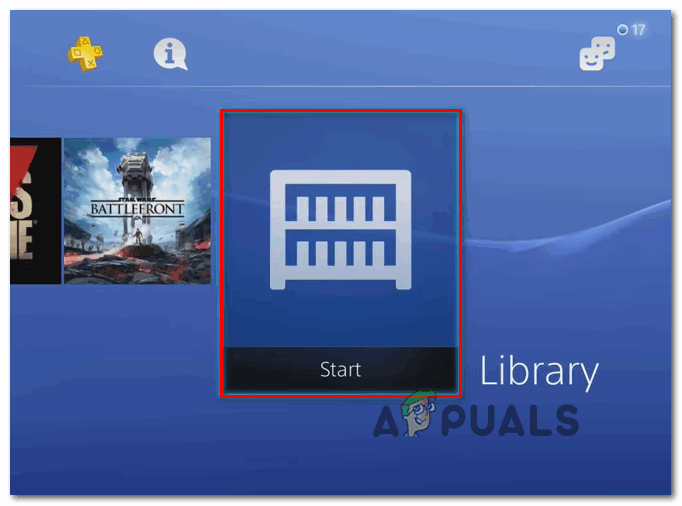
Accessing the Library menu - Once you’re inside the Library menu of your PS4 console, select Games (from the left-hand section of the screen), then move over to the right-hand section of the screen and locate the entry associated with Overwatch and press the Options button on your computer.
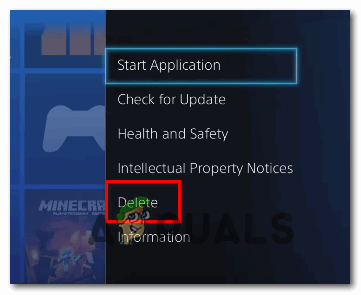
Deleting the OverWatch menu of the game - Next, from the context menu that just appeared, use the Delete option and confirm the operation when asked to.
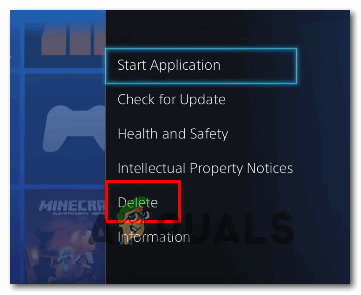
Deleting the game via the context menu on Ps4 - Once the uninstallation procedure is finally complete, reboot your console, then reinstall Overwatch once again once the next startup is complete.
- After the game gets reinstalled and every relevant update is applied to it, launch it to see if the BN-564 error code is now fixed.





