Why does my Outlook keeps crashing on startup? How to Fix?
Using Outlook, you will occasionally come across certain issues with the software when trying to launch it. The most common issue with Outlook is that it closes as soon as you launch it. This issue commonly occurs due to interference from other programs and applications running in the background.
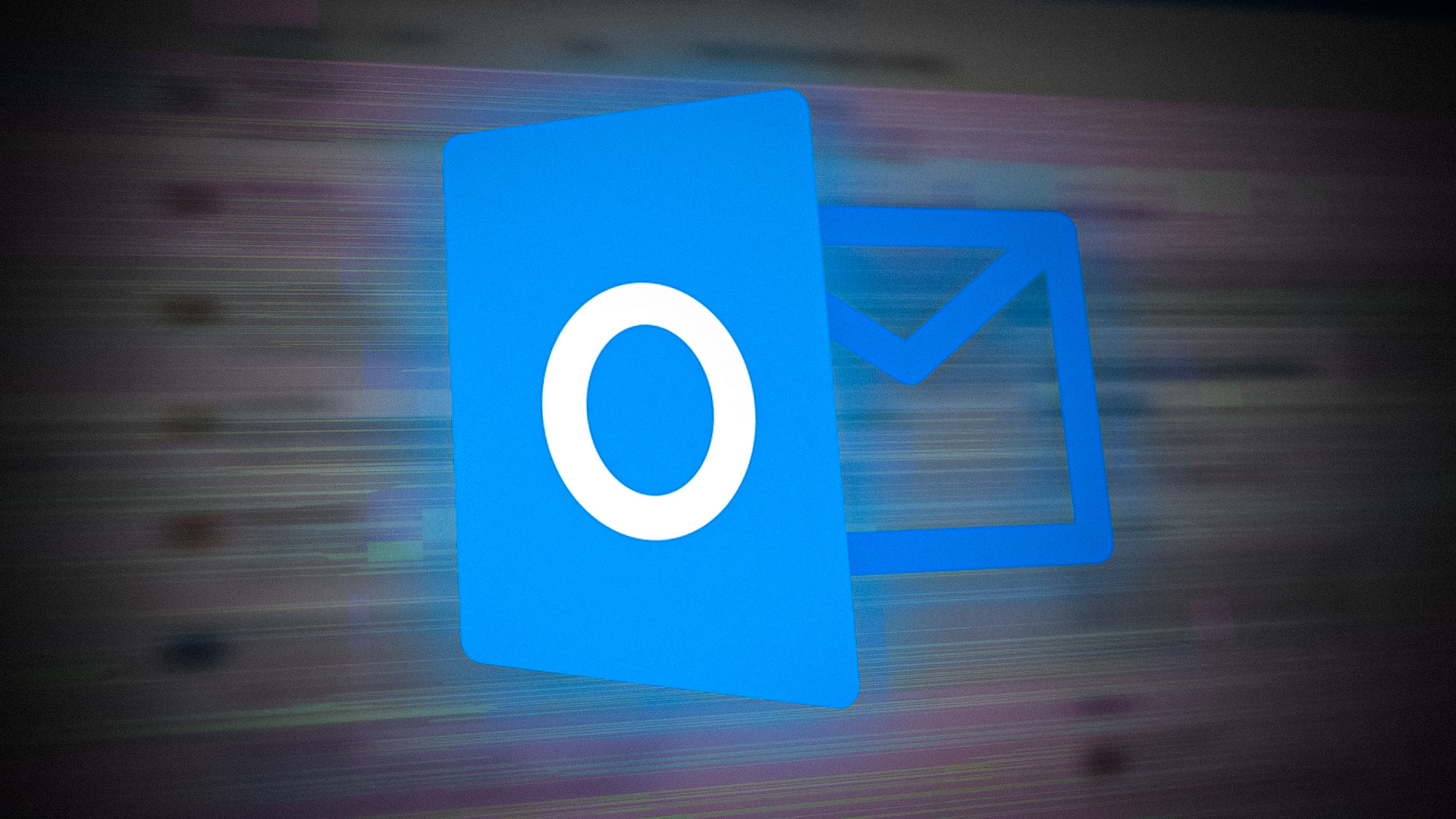
This guide shows you the methods to prevent Microsoft Outlook from crashing on startup.
Workaround: Restart your computer
Before you move on to the other methods, make sure to restart your computer. Performing a simple system reset will boot the system with functioning applications without the need of making changes to the software.
- Open the Windows start many by pressing the Win key.
- Click on the power option and select the “Restart” option.
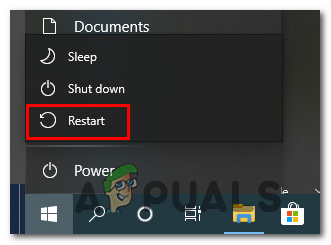
Restarting the computer
1. Repair the Microsoft 365 application
Windows 10 and onwards come with a built-in feature that allows the system to perform a repair process on the selected program and applications. When Microsoft Outlook crashes, you must repair it through the built-in feature to prevent such activities from occurring. Below is how you can repair the Microsoft 365 application:
- Open the Windows Settings by pressing the Win + I keys together.
- Navigate to Apps > Apps and Features
- On the search box, type “office” and select “Advanced option” under Microsoft 365.
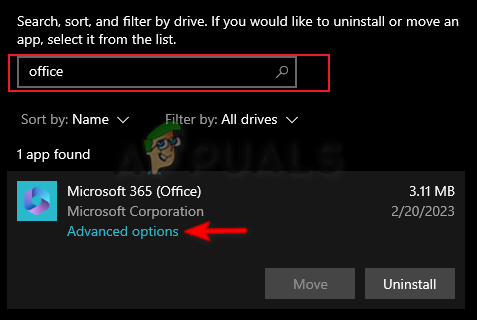
Opening Microsoft 365 advanced options - Click on the “Repair” option under the “Reset” section.
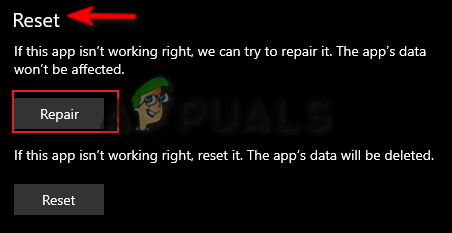
Microsoft 365 repair - Wait till the repair process is completed.
- Once the Repair option has a tick in front of it, close the settings and launch Outlook.
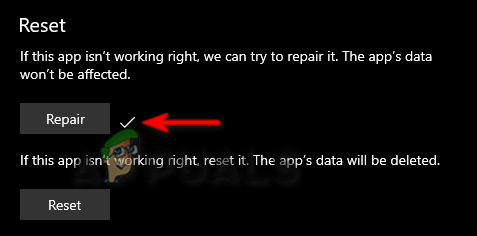
Repairing the application
2. Create a new Outlook profile
A corrupted Outlook profile will also prevent the application from starting properly. Therefore, in this case, you must create new profiles to fix this problem. You can create a new Outlook profile by following the instructions as under:
- Open the run command by pressing the Win + R keys together.
- Type “control panel” in the search box and click OK.
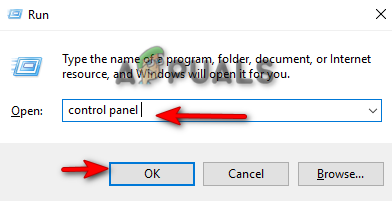
Opening the Control Panel - Click on the View by option and select “Large icons.”
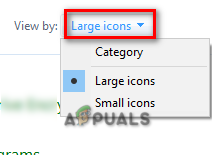
Settings Icons at Large Font Size - Click on the Mail option to open the Mail Setup page.
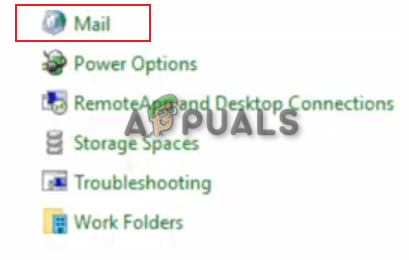
Opening Mail - Select the “Show Profiles” option under “Profiles”
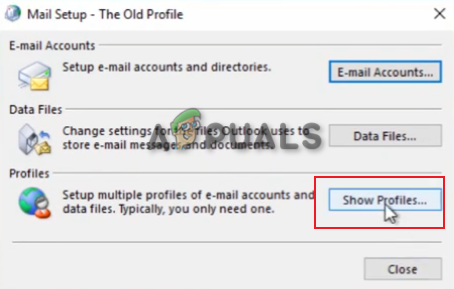
Showing all profiles - Click on the “Add” option on the General tab and select the “Prompt for a profile to be used” option.
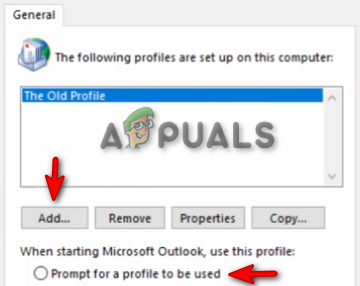
Adding a new profile - Create a new user profile name and click OK to confirm.
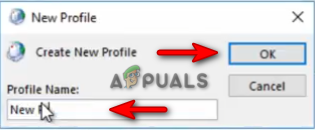
Creating a new profile - Provide the information of your Email and password.
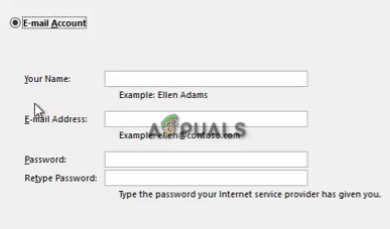
Setting information - Click on the Finish option to create a new profile for Outlook.
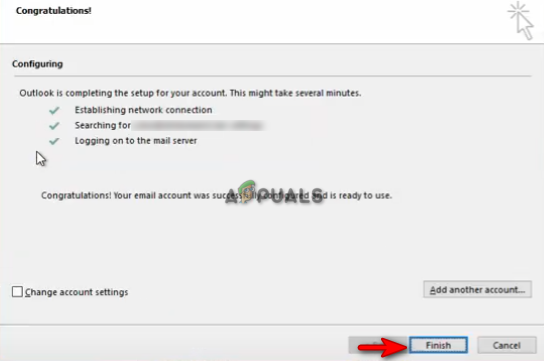
Finishing the profile creation
3. Rollback an Outlook update
When Outlook crashes, it means that the current version is corrupted. Therefore, you must wait till Microsoft releases a new update for the software. In the meantime, you can roll back an update and use the previous version of Outlook. Below are the instructions for rolling back an Outlook Update:
- Open the Windows start menu by pressing the Win key.
- Type “cmd” in the search box.
- Right-click on the command prompt and select the “Run as administrator” option.
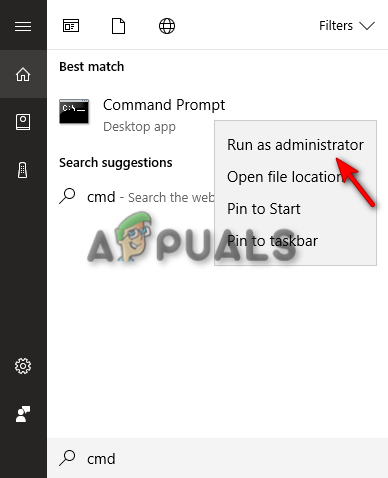
Running the Command Prompt as an administrator - Change the directory by pasting the following command and pressing the Enter key:
cd "\Program Files\Common Files\microsoft shared\ClickToRun"
- Now, update Outlook to a previous version by pasting the following command and pressing the Enter key:
officec2rclient.exe /update user updatetoversion=16.0.12827.20470
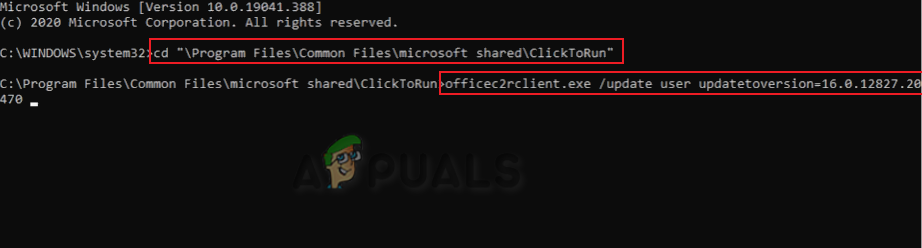
Rolling back Outlook update - After Outlook has been rolled back to the previous version, it will start up without any issues.
- Open the Outlook account and navigate to File > Options > Advanced.
- Scroll down and check the “disable hardware graphics acceleration“ option under “Display.”
- Click OK to apply the changes.
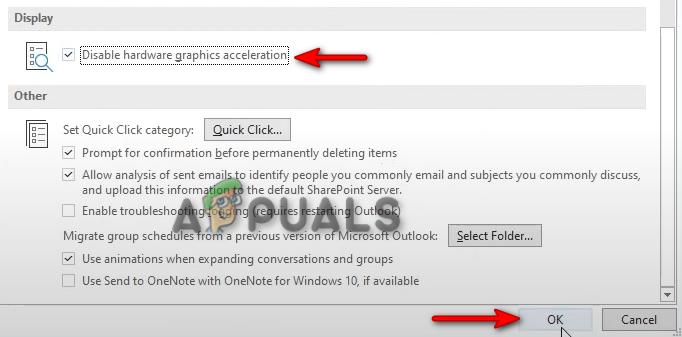
Disabling the hardware graphics acceleration feature
4. Update Your Windows
Outlook requires an up-to-date system. Therefore, an outdated Windows will also cause this issue to occur. you must make sure that your Windows is up-to-date before running the program to prevent such errors from occurring. Windows can be updated with the instructions listed below:
- Open the Windows Settings by pressing the Win + I keys together.
- Navigate to Update and Security > Windows Update
- Click on the “Check for Updates” option and let the system find an update.
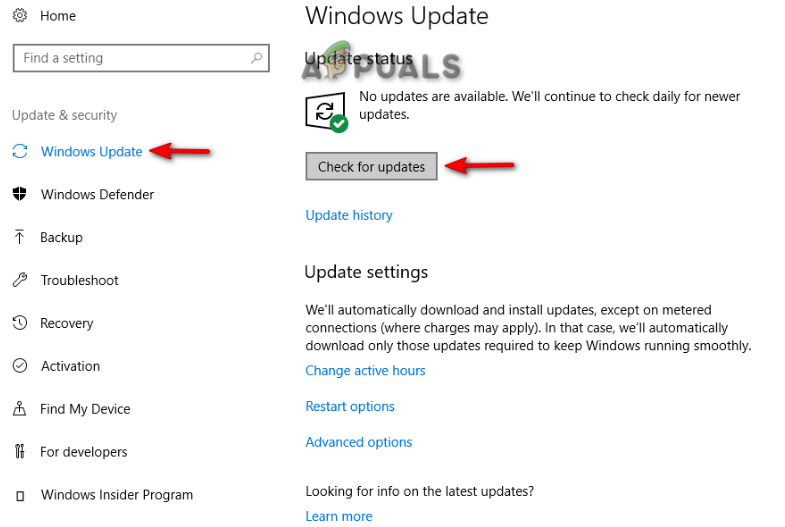
Checking an available Windows Update - Click the Download option to download the latest Windows update.
- Restart your computer after updating to the latest version of Windows.
- Go to the Official Microsoft Web Page.
- Download the latest Windows Update by clicking on the “Update Now” option.
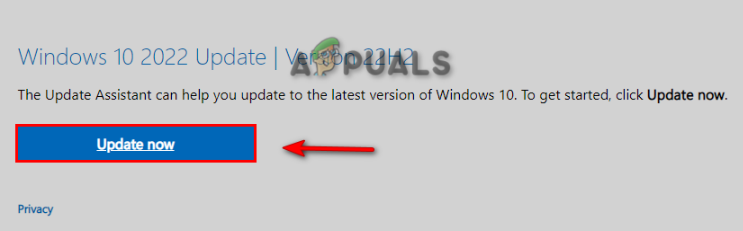
Downloading the Latest Windows Update - Install the latest update by clicking on the “Update Now” option.
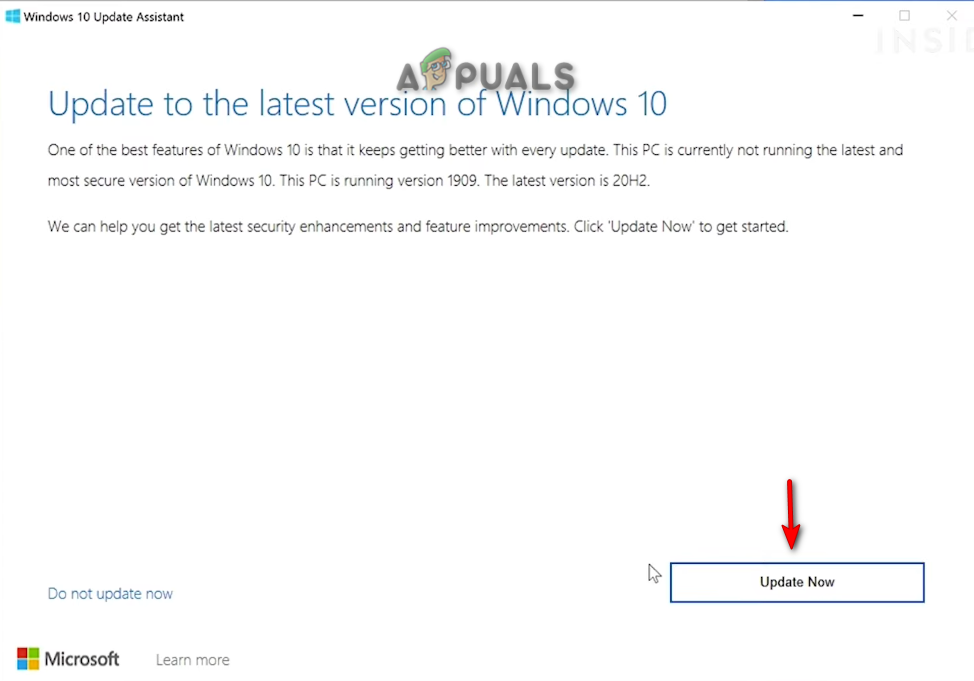
Installing Windows Update - Restart the system by clicking on the Restart Now option after the installation is completed.
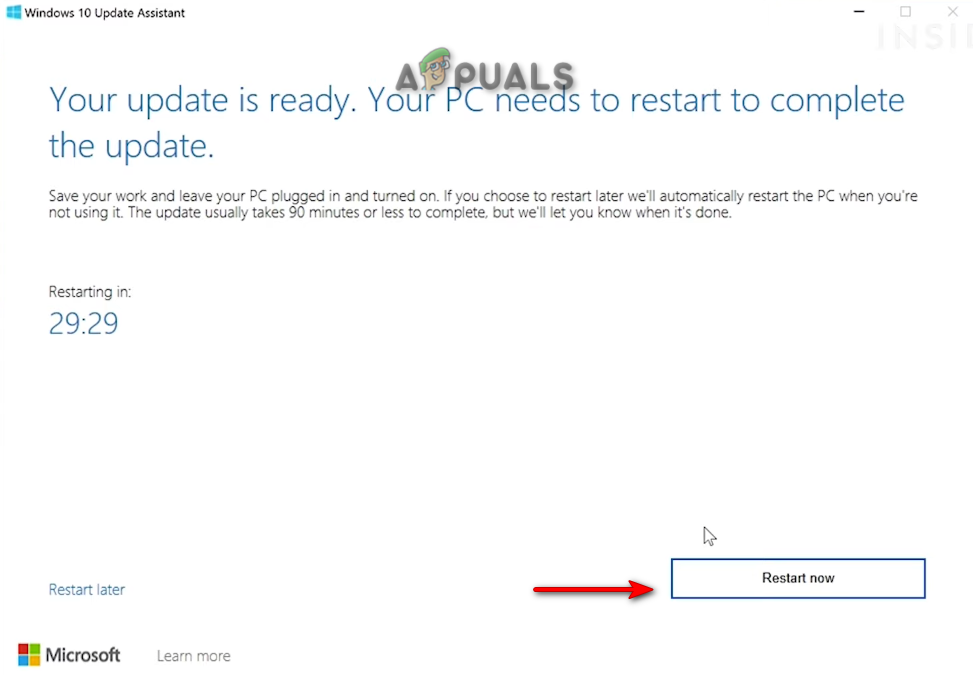
Restarting the Computer - Now, relaunch your Outlook account.
5. Download Microsoft Support and Recovery Assistant
The Microsoft Support and Recovery Assistant is a tool that helps you run tests on the Microsoft application at fault and provides solutions to fix them. Therefore, using this tool will help you find the solutions to fix your Outlook. Below are the instructions for using the Microsoft Support and Recovery Assistant:
- Go to the Official Microsoft Website.
- Scroll down to the “Installing Microsoft Support and Recovery Assistant” section.
- Download the recovery tool by clicking the “Download” option.
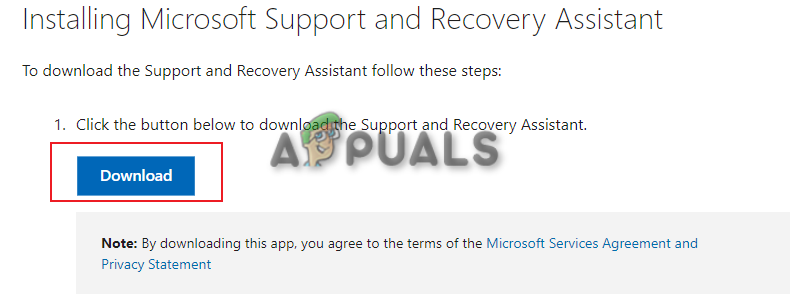
Downloading the Microsoft support and recovery assistant - Select the folder where you want to download the file and click on the “Save” option.
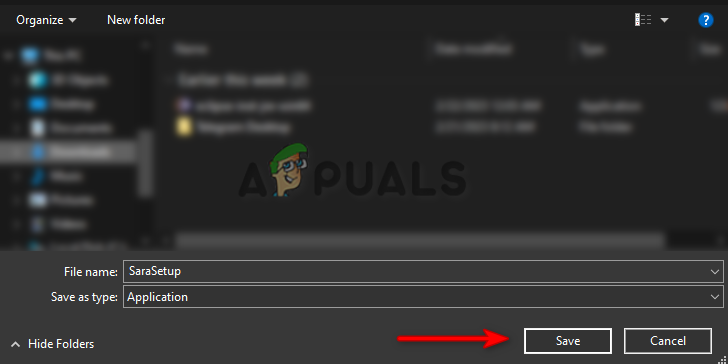
Selecting the folder to save the file - Click on the three dots on the browser and open the Downloads page.
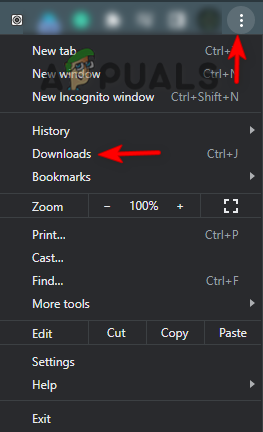
Opening the Downloads tab - Open the setup location by clicking “Show in folder”
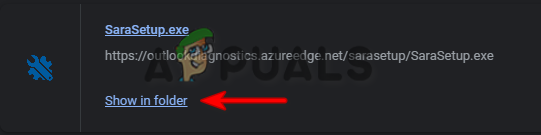
Opening the file location - Right-click on the setup and select “Open.”
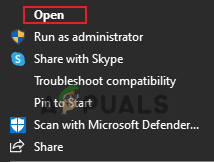
Opening the setup - Initialize the installation process by clicking on the “Run” option.
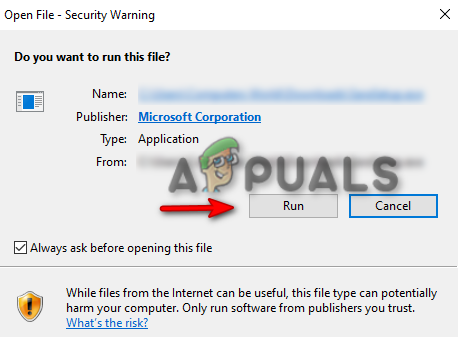
Running the setup - Click on the “Install” option and start installing Microsoft Support and Recovery Assistant.
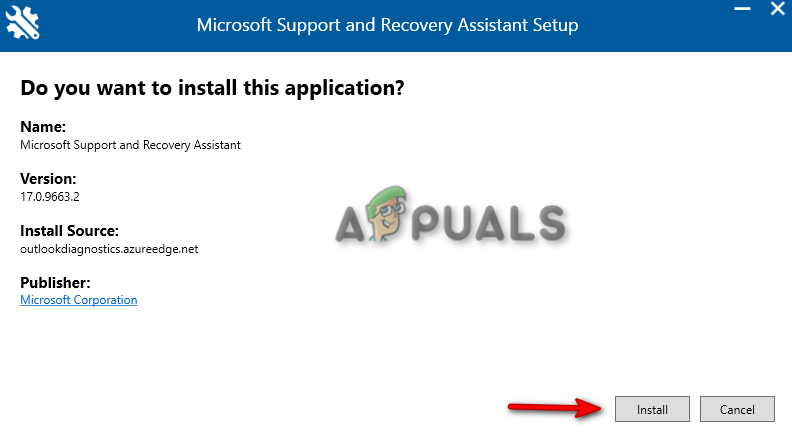
Installing the Setup - Agree on the terms and conditions of the tool by clicking on the “I agree” option.
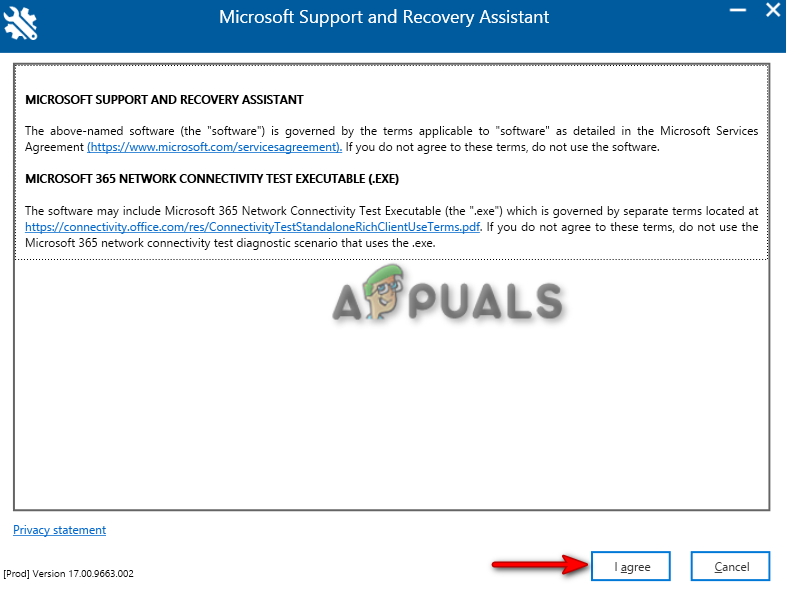
Accepting the agreement - Select Outlook on the application selection page and click Next.
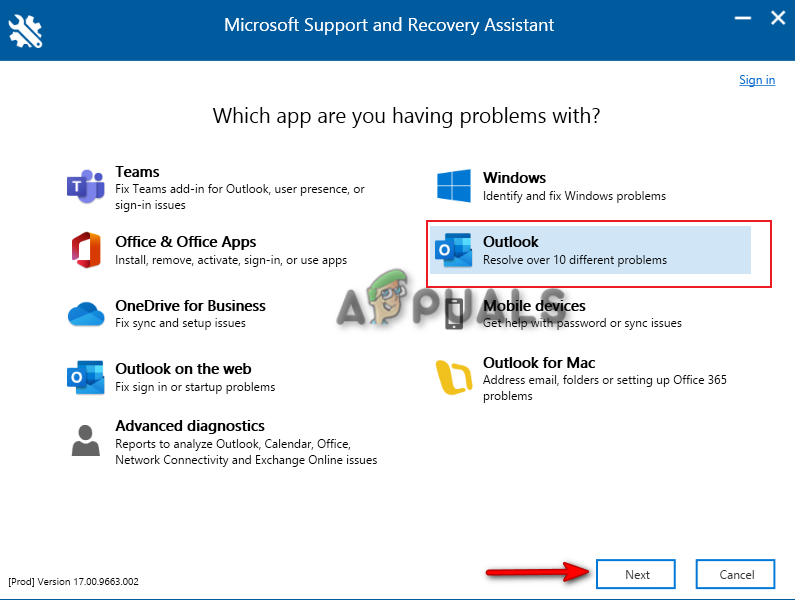
Selecting Outlook - Now, choose the problem you are facing with your Outlook and click Next.
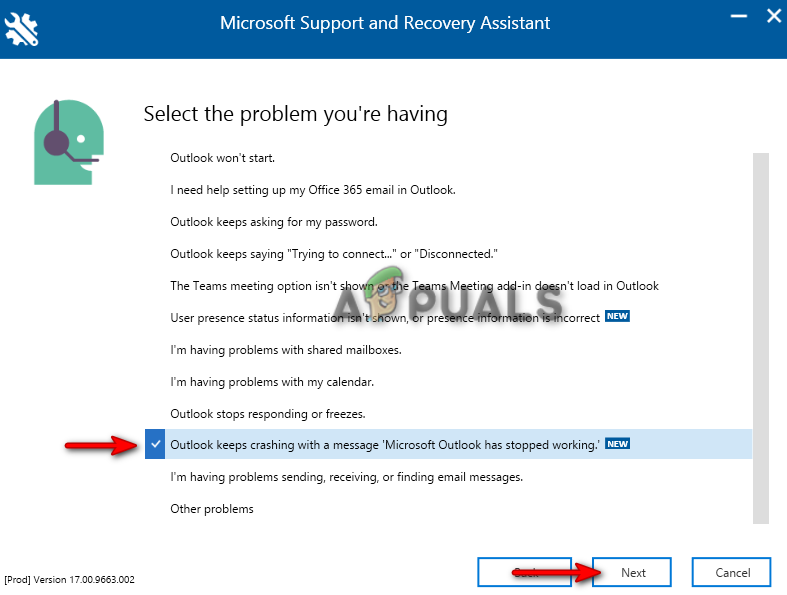
Selecting the problem - Wait for a moment and let the tool find the solutions to fix the problem.
- Once the solutions are given, follow them and restart your Outlook application.
6. Start outlook in safe mode and disable add-ins
Add-ins provide additional commands and features to the Microsoft 365 applications. However, these same add-ins are known to cause issues with the startup of Outlook. Therefore, you must start Outlook in safe mode and disable each add-in one by one till you find the culprit that was causing the issue. Following are the instructions for disabling Outlook add-ins in safe mode:
- Open the run command by pressing the Win + R keys together.
- type “outlook.exe/safe” in the search box and click OK to enter outlook in safe mode.
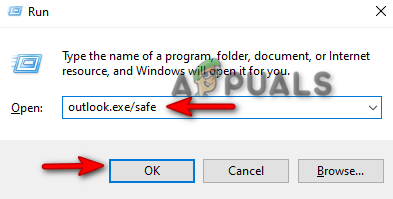
Opening outlook in safe mode - Navigate to File > Options > Add-ins.
- Select “COM Add-ins” on the manage section and click on GO.
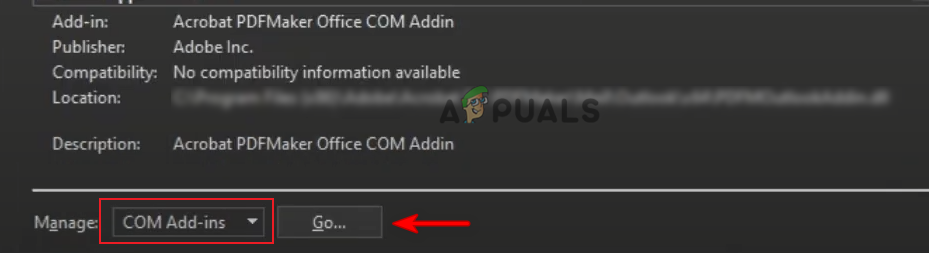
Managing COM Add-ins - Uncheck each Add-in one by one and verify which one was causing Outlook to crash.
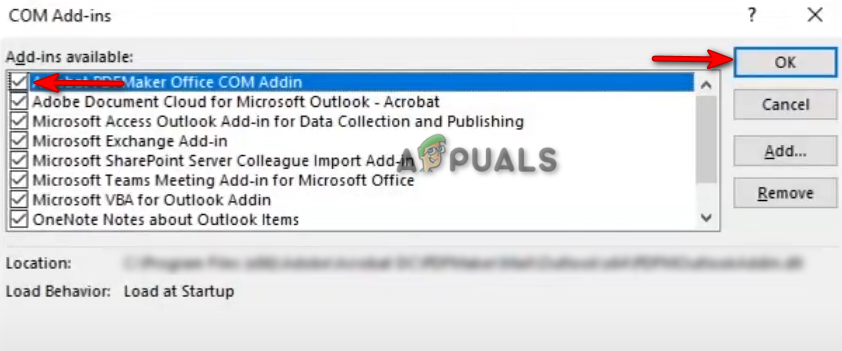
Disabling COM Add-ins - Once the Add-in at fault is found, get out of Safe Mode and uncheck that Add-in while enabling the others.
7. Reinstall Microsoft 365
If the issue still persists, then, as a last resort, you must completely reinstall the Microsoft 365 program. Although reinstalling the program will not cause data to lose, you must still have a backup copy of your information saved. Below is how to uninstall Microsoft 365:
- Open the run command by pressing the Win + R keys together.
- Type “control panel” and click OK.
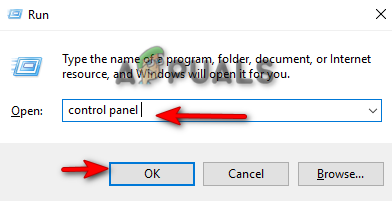
Opening the Control Panel - Right-click on the Microsoft 365 program and select “Uninstall.”
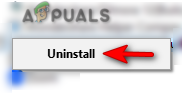
Uninstalling the program - Now, you can download Microsoft 365 from any safe website or directly buy it from the Microsoft Store.





