Fix: Origin Can’t Load Up – ERROR CODE 106128 “External Service is Having Some Issues”
It was reported by a lot of people that they were unable to play any game on Origin due to the error code 106128 “external service is having some issues”. This error appears on their screen when they are trying to launch Origin, showing a message with the name of the error. The only thing they are able to do is to close the Origin client.
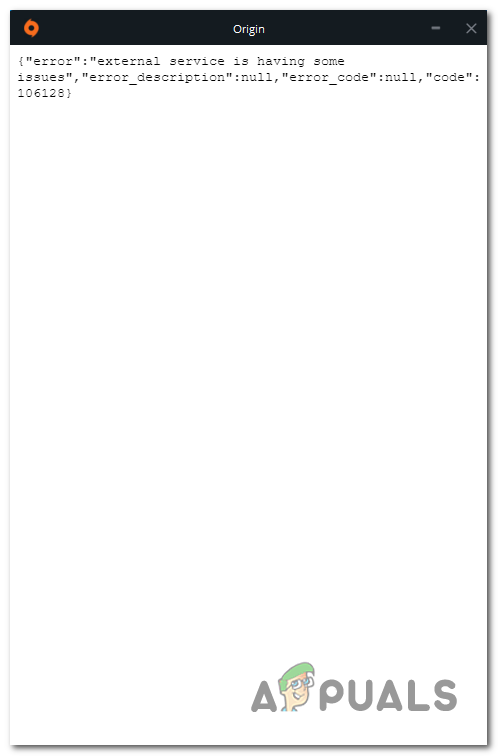
After a large number of users have complained about this issue, we have decided to look deeper into this problem to see what is causing it. Here is a shortlist that will show you exactly that:
- Server issues – The principal reason that might cause this error is the server going through some problems or being under maintenance. This could be happening because the developers are repairing the app, or they are working on it. You can check the current server status by visiting sites like Down Detector, where you are able to see if other players have reported problems with the launcher in the last 24 hours. If this is the case for you, all you can do is wait until the developers fix the problem.
- Origin online mode – This error might be also caused by the Origin which is running on online mode. This could be the problem because the launcher is trying to connect to the server when in online mode, so this might lead to the appearance of the error code 106128 “external service is having some issues”. To fix this, all you have to do is to change your Origin from online mode to offline mode.
- Missing administrator privileges – The game you are trying to launch might lead to this Origin error because the launcher is through some problem. Not being able to open the launcher, you won’t be able to launch the game either. But what you can do is launch the game directly with the administrator privileges to see if you will be able to open it. If this method works, you can permanently change set the admin privileges from the Properties of the game. This behavior can also occur due to an OS-related glitch, you should also reboot your PC if the issue persists.
- Corrupted files – Another cause for this error might be some corrupted or harmed files that the game you want to play contains. Some files might become corrupted or missing, which can cause your Origin launcher to act like this. If you are a user that owns an Origin game on Steam, you can try to verify the integrity of the game’s files to see if there are corrupted files that are being found. In case the scan finds harmed or missing files, they will be replaced or restored and you will be able to play the game without any problems. Additionally, you can also try reinstalling origin.
Now that you know what is causing the error code 106128 “external service is having some issues” on your Origin application, here is a list of all the methods that players have used in order to fix their Origin application:
1. Verify the server status
The first thing you have to take care of is to make sure that the server status is good and it is working properly. The Origin servers situation is important because if the servers are going through problems or they are under maintenance, you won’t be able to use the launcher until the problems are fixed.
All you have to do is to look online for the Origin server status to see if there are ongoing problems. You can always use sites like DownDetector to see if there are other players that are reporting problems at the same time. You will be able to see all the reports that were made in the last 24 hours. This is a very useful service that you can use if you are going through situations like this and the server might be the cause.
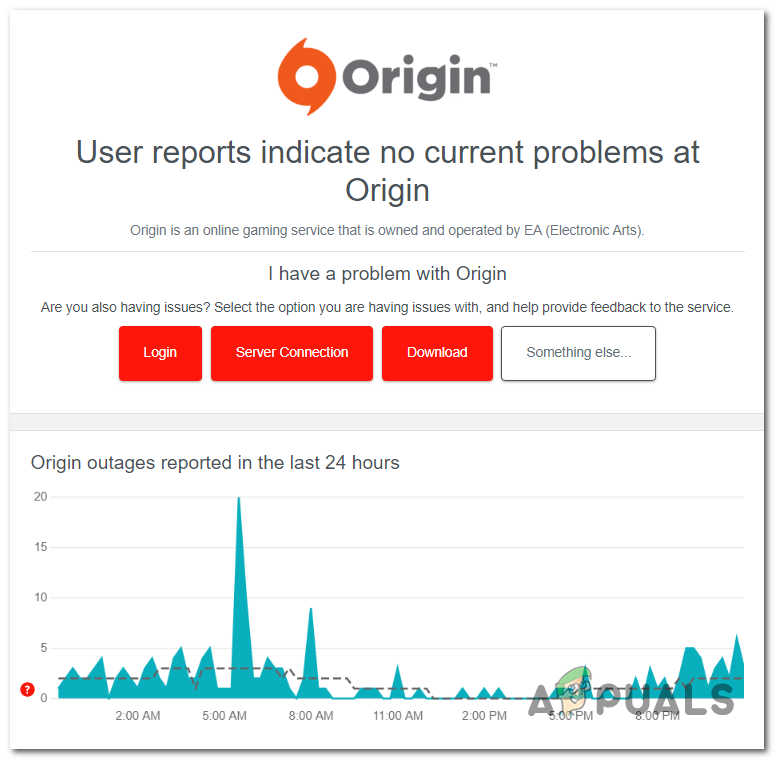
If there are other reports visible, the error was caused by the servers. In this case, all you have to do is to wait until the Origin developers fix this problem.
In addition, you can also scroll down the page to look into the comment section. Here you will see other people’s opinions about the recent problems. You can also comment on your own opinion if you want to share it with others.
In case you have checked the Origin server status and it is working fine, you have to go to the next practical method below.
2. Launch Origin in offline mode
One of the most useful methods that have helped many players fix the error code 106128 “external service is having some issues” is to launch and run Origin in offline mode. This way, you will be able to use the app without connecting to the servers.
To do this, all you have to do is go into the Origin application and select the offline mode.
Note: This method will only work if you are trying to play single-player games and campaigns. If you are trying to play a multiplayer game, this method won’t be able because you can’t connect and use the servers.
In case you don’t know how to launch Origin in offline mode, here are the steps you need to follow:
- The first thing you need to do is to launch the Origin application.
- Once you are inside the Origin launcher, click on the Origin button in the top left corner and click on Go offline.
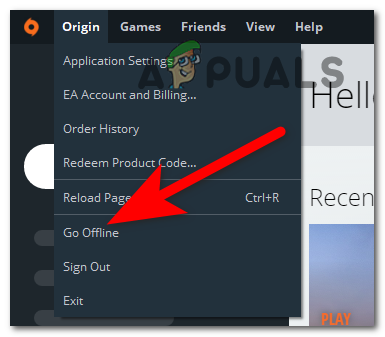
Changing the Origin to offline mode - After you’ve done that, you can try to launch the game to see if the error still appears.
If the error code 106128 “external service is having some issues” still occurs, check the following method below.
3. Run the game directly with admin privileges
Another method that might fix help you fix this Origin problem is to try to open the game directly with administrator privileges. By doing this, you will ignore the error that the launcher is going through and play the game directly.
To launch any game with administrator privileges, simply right-click on the executable of the game that you want to play and click on Run as Administrator. When you open the game, wait to see if the error code 106128 “external service is having some issues” still appears.
If the error has been resolved, you can force the game executable to open with administrative privileges every time you launch. By doing this, you will save time because you don’t need to repeat the process every time you open the game. Here’s how you can do it:
- Right-click on the game you want to play and click on Properties.
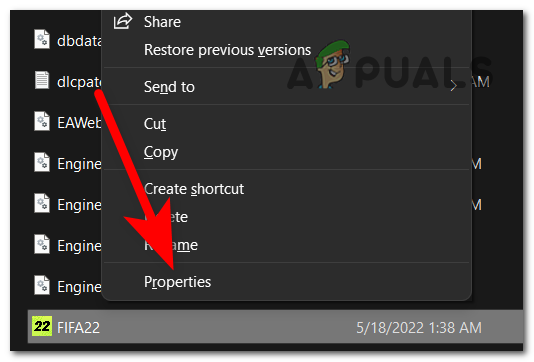
Opening the Properties menu of the game you want to launch - Once you are inside the game Properties, select the Compatibility tab and make sure that the box associated with Run this program as an administrator (under Settings) is checked.
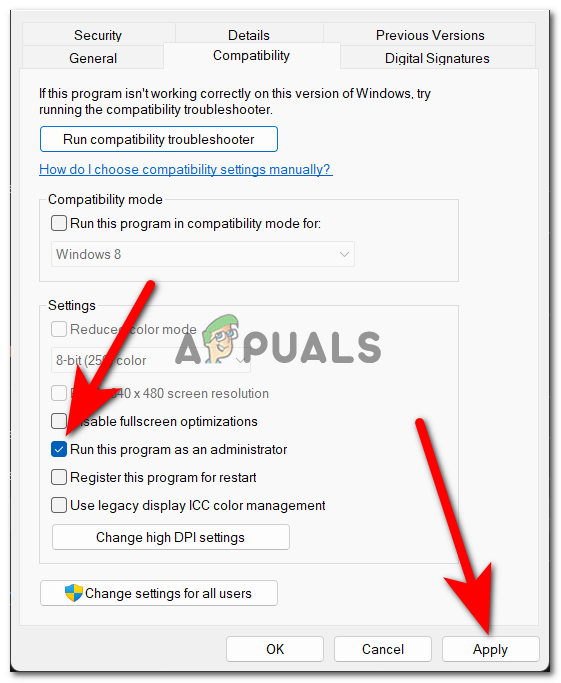
Forcing your game to always launch with administrator privileges - After you have done that, click on Apply to save the changes.
Go to the next possible fix below in case this one didn’t help you fix the error code 106128 “external service is having some issues” on Origin.
4. Verify the integrity of game files on Steam (if applicable)
In case you are a user that owns an Origin game on Steam and you encounter this issue, you can try to fix the game by running an integrity check of the game’s files on Steam. This error could be happening because some local files of the game are corrupted or missing.
If that’s the case for you, all you have to do is to open the Steam application and go to the game’s Properties. From there you will be able to perform a verification of the integrity of the files that the game has. This process will scan all the files of the game and in case it finds out that there are harmed or corrupted files, it will replace or restore them.
Note: Before you do this, make sure that your internet connection is working properly.
In case you don’t know how to do this, here is a guide that will show you:
- The first thing you have to do is to open the Steam application, then select the Library menu from the tab at the top.
- After you’ve done that, search for the game you want to play through the list of all the games that you own and right-click on it, then click on Properties.
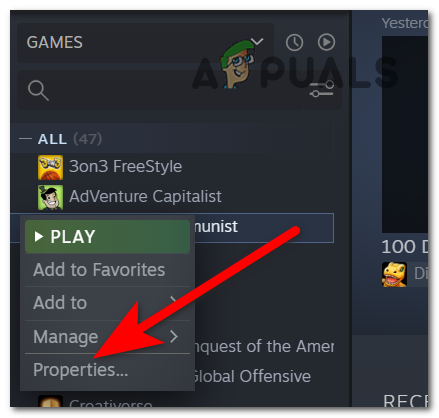
Accessing the Properties menu of your specific game - Once you’re inside the Properties menu of the game, access the Local Files tab, then click on Verify Integrity of the Game file.
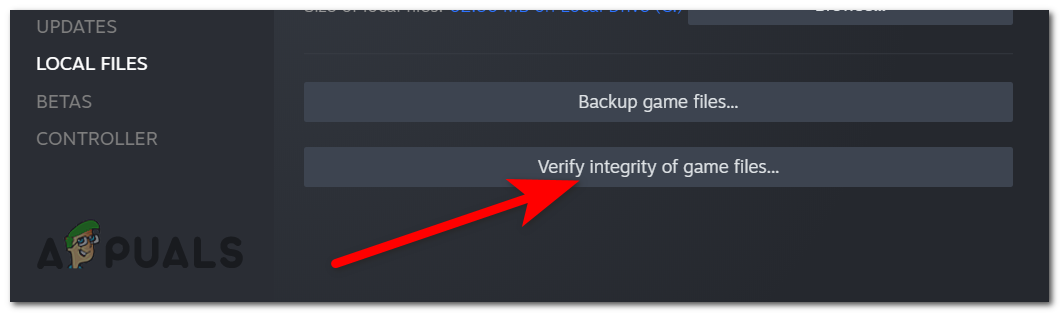
Starting the process of verifying the integrity of the game’s files - Confirm the operation when asked to, then wait until the process is complete.
- When the process is complete, all you have to do is to see if the Origin error still appears.
If the error still occurs, go try the next one below.
5. Reboot your computer
Players are also suggesting that they have managed to fix this issue by rebooting their computers. This error code might be a simple error that is happening to your Origin application, so a simple reboot of the computer might fix it.
It is a simple process that you can easily do without needing to do anything practical, so it is worth trying to restart your personal computer. All you have to do is to reboot your PC from the Start menu and Power button, or you can restart it manually from the button of your computer.
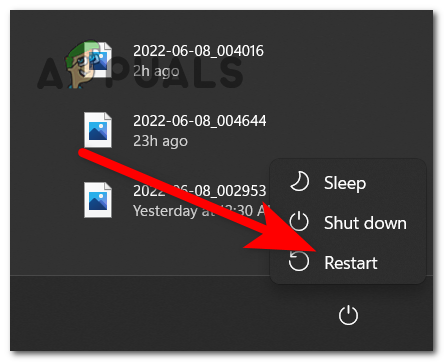
After the computer boots back, try again to launch the game to see if the Origin still can’t load the game, leading to the error code 106128 “external service is having some issues”. If the error is not fixed, try to restart your PC again a few more times to see if it will change the result.
In case nothing has changed and the error persists, go to the last method below.
6. Reinstall Origin
The last thing that is left to do if neither of the methods before has helped is to uninstall the Origin application, then install it once again. This method will help in case your Origin contains some harmed or corrupted files that are causing this issue.
By doing this, all the corrupted files will be deleted, then when you reinstall it all the files will be installed with and healthy equivalent. All you have to do is to uninstall Origin from the Programs and Features, then download the Origin installer from the official site and install the launcher.
Here are the steps you need to follow in order to fix the error code 106128 “external service is having some issues” by reinstalling Origin:
- You need to start by opening the Programs and Features section. To do this, press the Windows key + R to open a Run dialog box, then type inside the search bar ‘appwiz.cpl‘ and press Enter to open it.
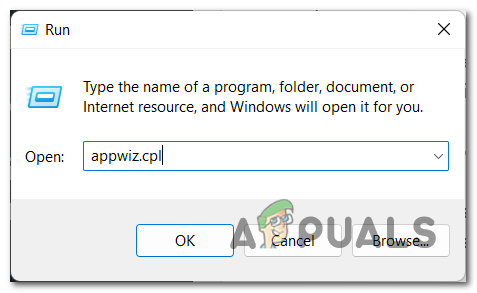
Opening the Programs and Features menu using a Run dialog box - Once you are inside the Programs and Features, through the list of apps search for Origin. When you find the launcher, right-click on it and click on Uninstall.
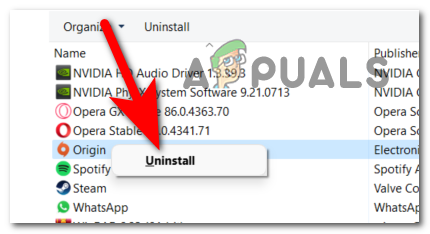
Uninstalling your Origin application from the Programs and Features - Follow the instructions to complete the process, then wait until the launcher is completely uninstalled.
- After that, you need to visit the official Origin site and download the Origin installer. Click on the orange button to download the installer from Windows PCs.
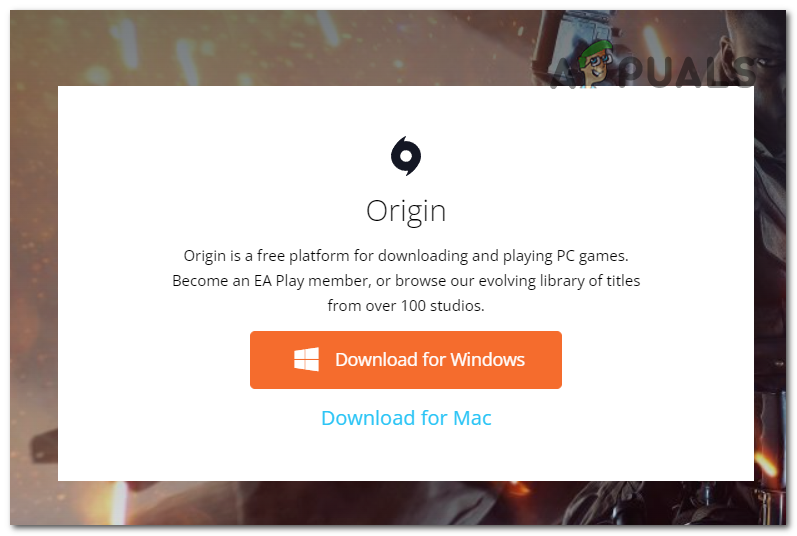
Downloading the installer for the Origin launcher - Now click on the installer and follow the on-screen instructions to complete the installation.
- When the installation is complete, sign in with your account credentials and test it to see if now it will work.





