How to Opt Out from Insider Beta or Release Preview to Stay on Windows 11 Stable Release?
Leave Windows Insider Beta and Stay on Windows 11
Windows 11 has been officially launched and the initial feedback about the operating system is both good and bad. While there are still a lot of issues and bugs even in the stable release that Microsoft is offering its users, the overall change in aesthetics is a welcoming change to most of the user base. The new operating system is available as a free upgrade for all the users that have an activated version of Windows installed on their systems. If you have enrolled in the Insiders Preview to test out Windows 11 early before everyone else gets their hands on it, you can now choose to stay in the Insiders Preview or opt out of it.
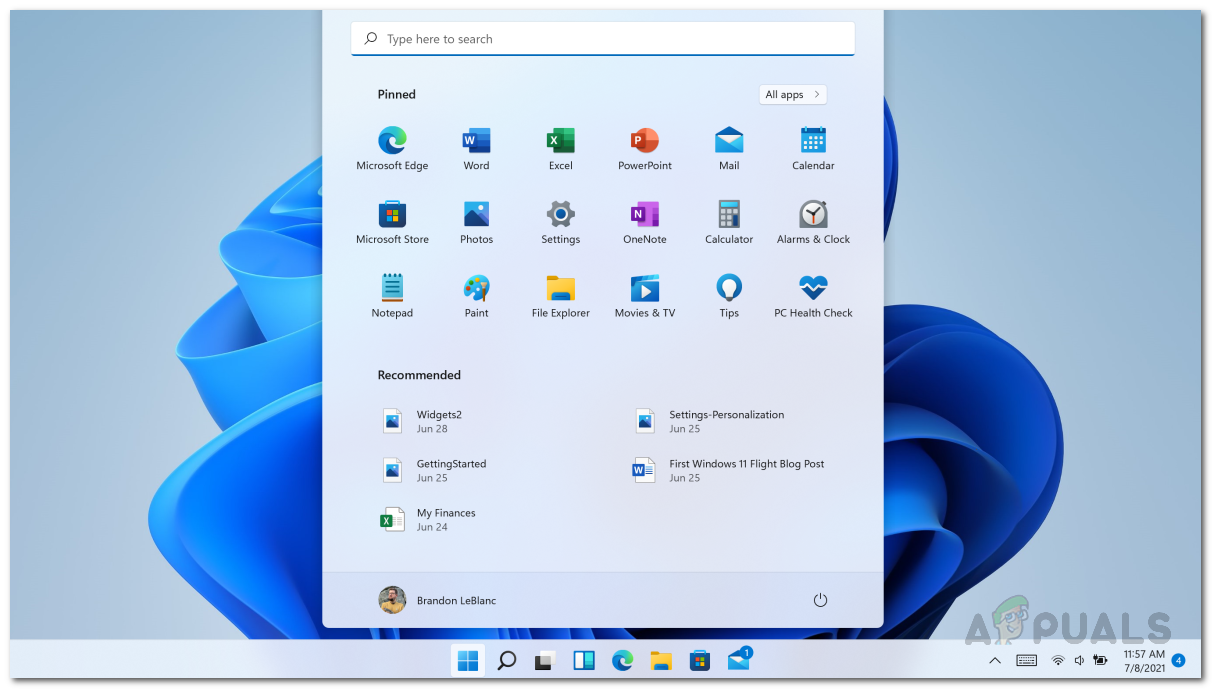
The Insiders Preview is basically Microsoft’s way of shipping the public beta of the operating system to its users. There are three channels available i.e. Dev, Beta and Release Preview. Each channel gets its own set of updates periodically and the updates shipped are supposed to be more stable as you go down the channels. While the Release Preview channel receives stable updates that are validated by Microsoft, it is still part of the Insiders Preview which means things can go wrong. If you wish to be more on a safe side, you can choose to stop receiving Windows 11 Insiders Preview updates as a stable build is available for everyone now.
There have been reports of users unable to change channels in the Insiders Preview, as everyone desires more stability on their systems. Now, if you wish to be on the stable build that is available to everyone, you need to be either enrolled in the Beta or Release Preview channel. In case you are in the Dev channel, you will not be able to switch to the stable build. If this case is applicable, you will first need to switch to the Beta or Release Preview channel after which you can get on the initial stable build that Microsoft is offering its users. Doing this will save you from the trouble of clean installing Windows 11 as some users may not be aware of the option available to them. With that said, let us get started and show you how to opt out of Windows Insider Preview.
Stop Receiving Insider Preview Builds
As it turns out, the process of stopping Insider Preview builds on your computer is pretty as essentially all it takes is a few clicks and you will be good to go. When you stop receiving Insider builds, your computer will stay on the Insider build that is currently installed and continue to receive updates for the sake of security. This will continue until until a new major stable update is released by Microsoft. Upon that occasion, your computer will be offered the stable update and you will officially switch from the Insider program to the regular stable builds. To stop receiving insider preview updates, follow the instructions given down below:
- First of all, open up the Windows Settings app by pressing Windows key + I on your keyboard. You can alternatively open the Settings app by searching for it in the Start Menu.
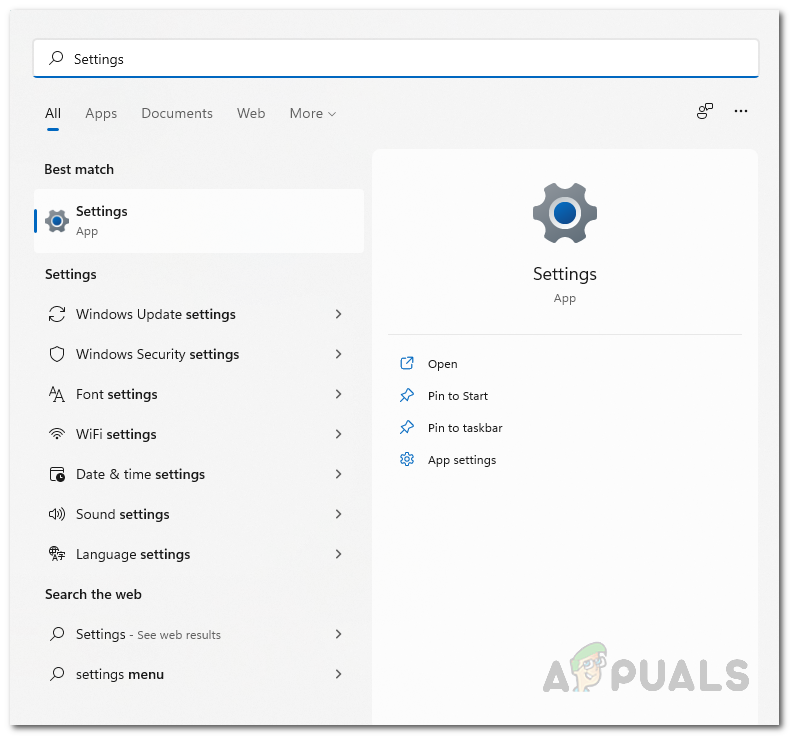
Opening up Windows Settings via Start Menu - On the Windows Settings screen, navigate to the Windows Update tab on the left hand side.
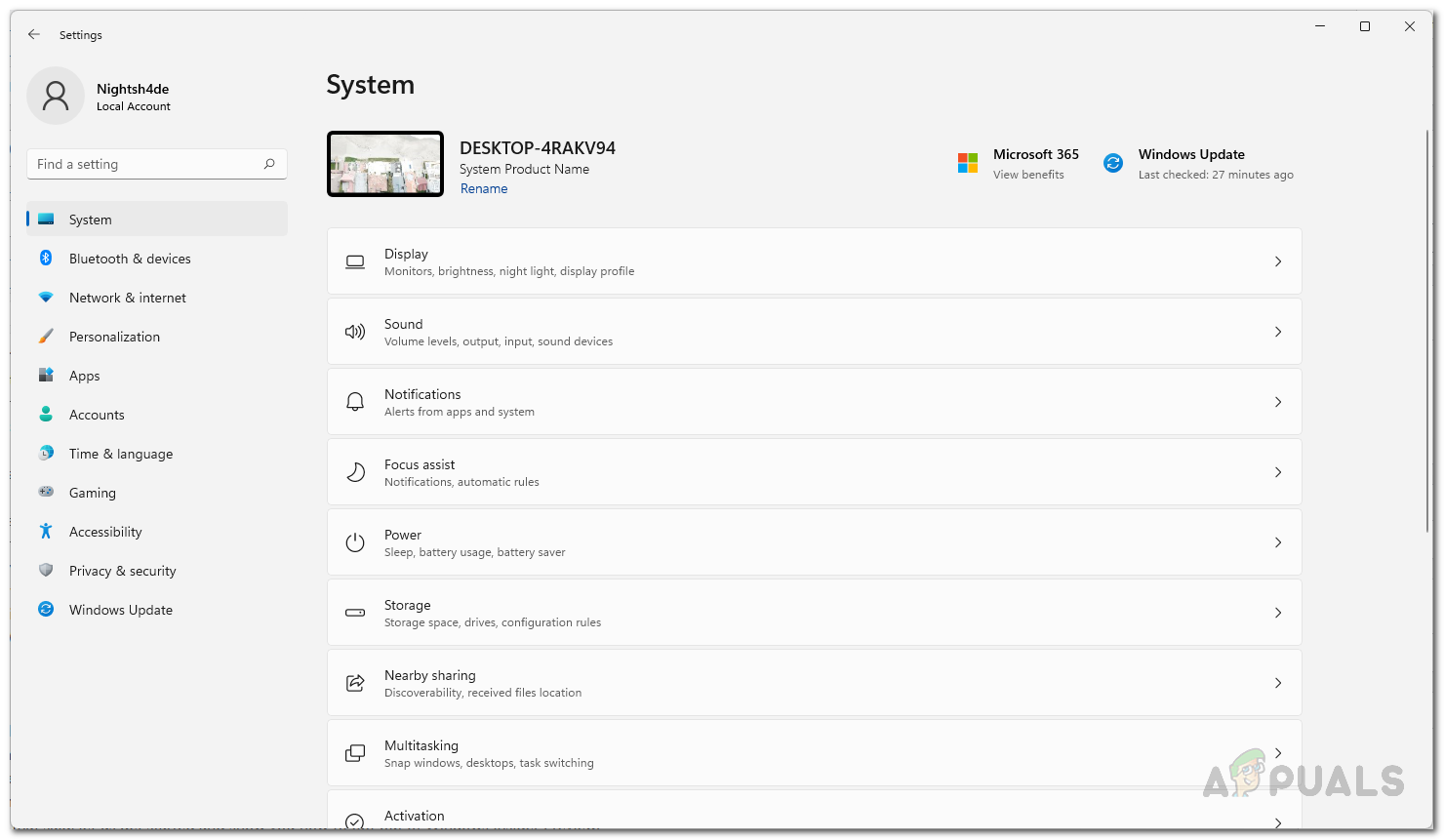
Windows Settings - Then, on the Windows Update screen, click the Windows Insider Program option provided.
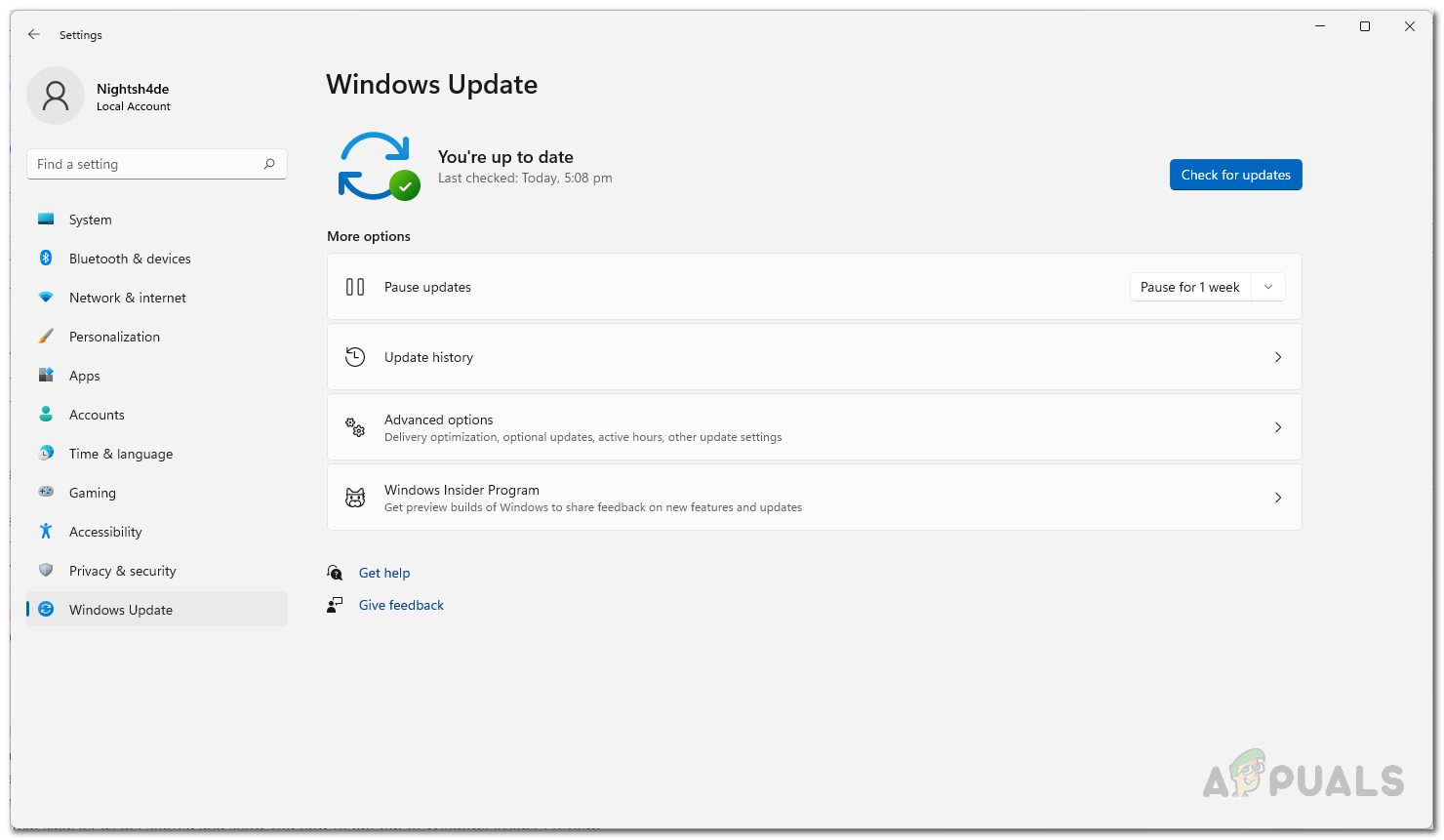
Navigating to Windows Insider Program - Now, in the Windows Insider Program settings, click the Stop getting preview builds option to expand it.
- Under the Stop getting preview builds option, make sure that the Unenroll this device when the next version of Windows releases option is set to On by clicking the slider provided.
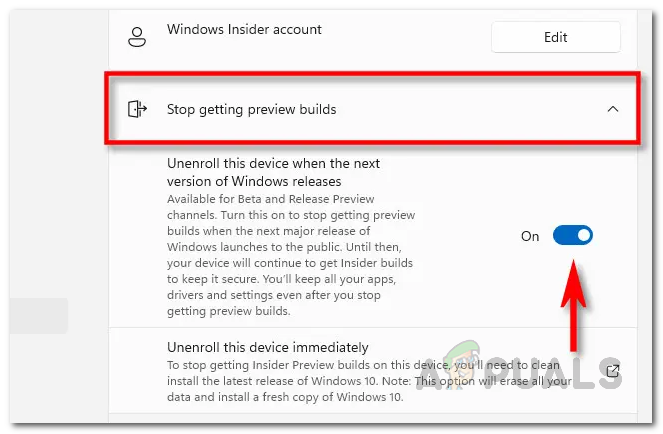
Stopping Windows Insider Preview Builds - Once you have done that, you can close the Windows Settings window. You are done, you have successfully opted out of Insider Beta or Release Preview to stay on the next Windows 11 stable release.





