How to Fix Error “0xCAA70010” Code in Office 365
The Office 365 error 0xcaa70010 occurs when you are trying to sign into the application. This can be caused by the authentication methods used by the app, the interference of third-party security programs on your system with the Office service, and more.
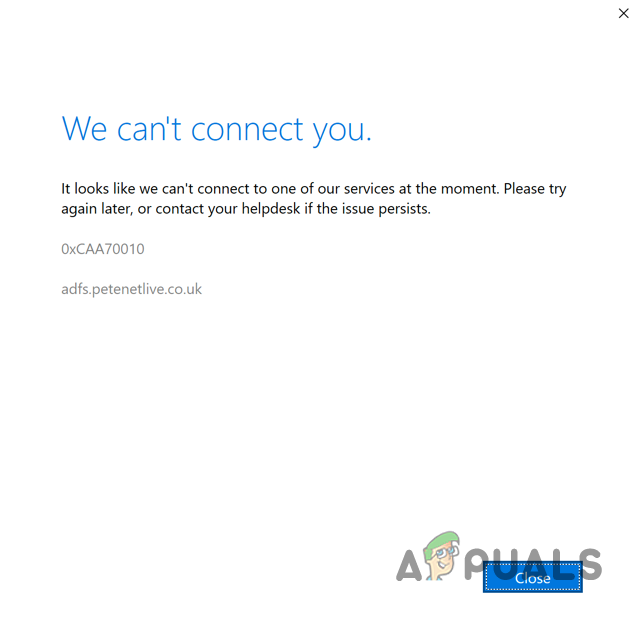
In some instances, the issue can also arise if you are using a VPN connection on your PC which can cause an inconsistency with the request sent to the Microsoft servers. In this article, we will take you through a number of methods that you can use to resolve the Microsoft Office sign-in error 0xcaa70010 with Office 365 on your computer.
How to Fix Office 365 Sign-In Error 0xcaa70010?
As we have mentioned, there are numerous factors that can cause the error code in question. Since the root cause of the issue can differ in various scenarios, there is no universal solution to the problem. We will be listing a number of methods that you can implement that should mitigate the problem.
- Disable Modern Authentication: The first cause of the issue can be the implementation of modern authentication methods in Office 365 on your computer. While modern authentication methods can often help you secure your Office account by utilizing 2FA and other authentication methods, they can sometimes cause sign-in issues as well. In such a scenario, you will have to disable modern authentication on your computer to resolve the issue.
- Disable Third-Party Security Program: If you have a third-party security program installed on your computer, it can likely interrupt the sign-in procedure of the Office client which can result in the error code mentioned above. Security programs often trigger such issues and, thus, you’ll have to disable the antivirus software to overcome the problem.
- Disable Third-Party VPN: Using a third-party VPN can often cause connectivity issues as your connection is masked through various servers. While this adds to your privacy on the Internet, there are scenarios where you will have to rely on your official Internet connection to send requests. As such, disabling the third-party VPN on your computer should help you resolve the issue.
- Clear Stored Credentials: If the credentials of the Office 365 app are stored on your computer locally, they can get damaged or corrupted due to various reasons, including a recent Windows update, and more. In such a scenario, you will have to clear the stored credentials from your computer to ensure you are prompted to provide the login details on subsequent startup.
- Repair Office 365 App: In some instances, the issue can also occur if the Office application on your computer is corrupted or damaged. If this case is applicable, you will have to repair the installation of the Office client on your system to overcome the sign-in obstacle. This can be done quite easily via the Settings app on Windows.
- Reinstall Office 365 App: Finally, if none of the above methods solves the issue for you, reinstalling the Office app on your system would be your last resort. In most cases, you will not have to uninstall the Office altogether as running the setup file on top of your current Office installation can often resolve such issues. This essentially performs a repair of the program. In case it fails, you will have to reinstall the app completely.
1. Disable Modern Authentication
- First, open the Run box by pressing the Win key + R shortcut on your keyboard.
- In the Run box, type in regedit and hit Enter.
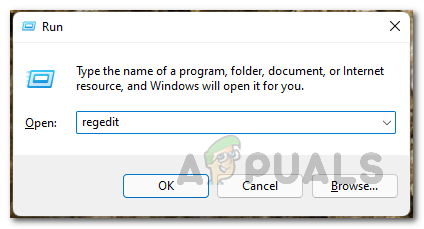
Opening Windows Registry - This will open the Windows Registry window.
- In the address bar, copy and paste the following path:
Computer\HKEY_CURRENT_USER\Software\Microsoft\Office\16.0\Common\Identity
- After that, right-click on the right pane and choose New > DWORD (32-bit) Value.
- Then, name the key EnableADAL.
- Double-click the on the created key and set its value to 0.
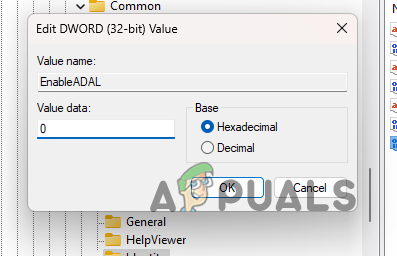
Disabling Modern Authentication - Finally, restart your device and see if the problem persists.
2. Disable Third-Party Security Program:
- Open the security program on your computer.
- Then, navigate to the Settings menu to disable the antivirus software.
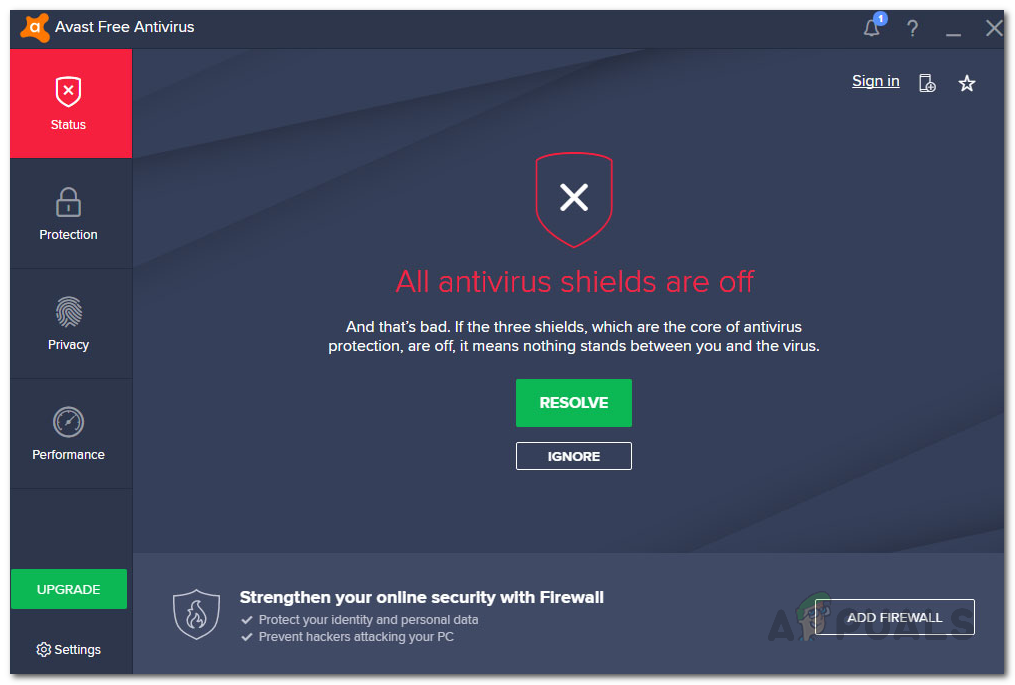
Antivirus Disabled
3. Disable Third-Party VPN
To disable the third-party VPN, simply disconnect the connection via the VPN client. If you have added a VPN connection to your Windows settings, follow the instructions below:
- Open the Settings app with the Win key + I shortcut on your keyboard.
- In the Settings app, navigate to Network and Internet > VPN.
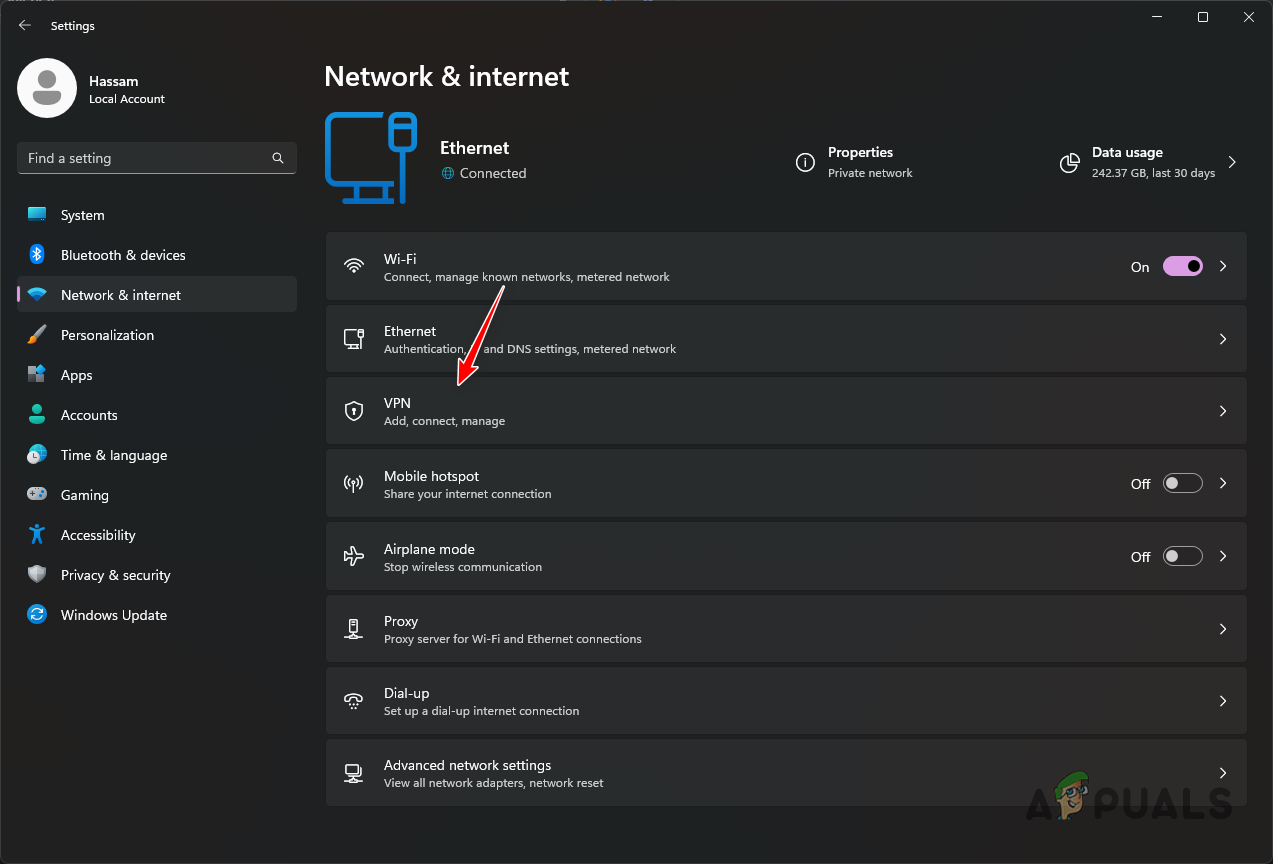
Navigating to VPN Settings - Then, click on the Disconnect option to stop using the VPN connection.
- If the issue goes away, you can remove the VPN connection by clicking the down arrow next to your VPN connection.
- After that, click the Remove option.
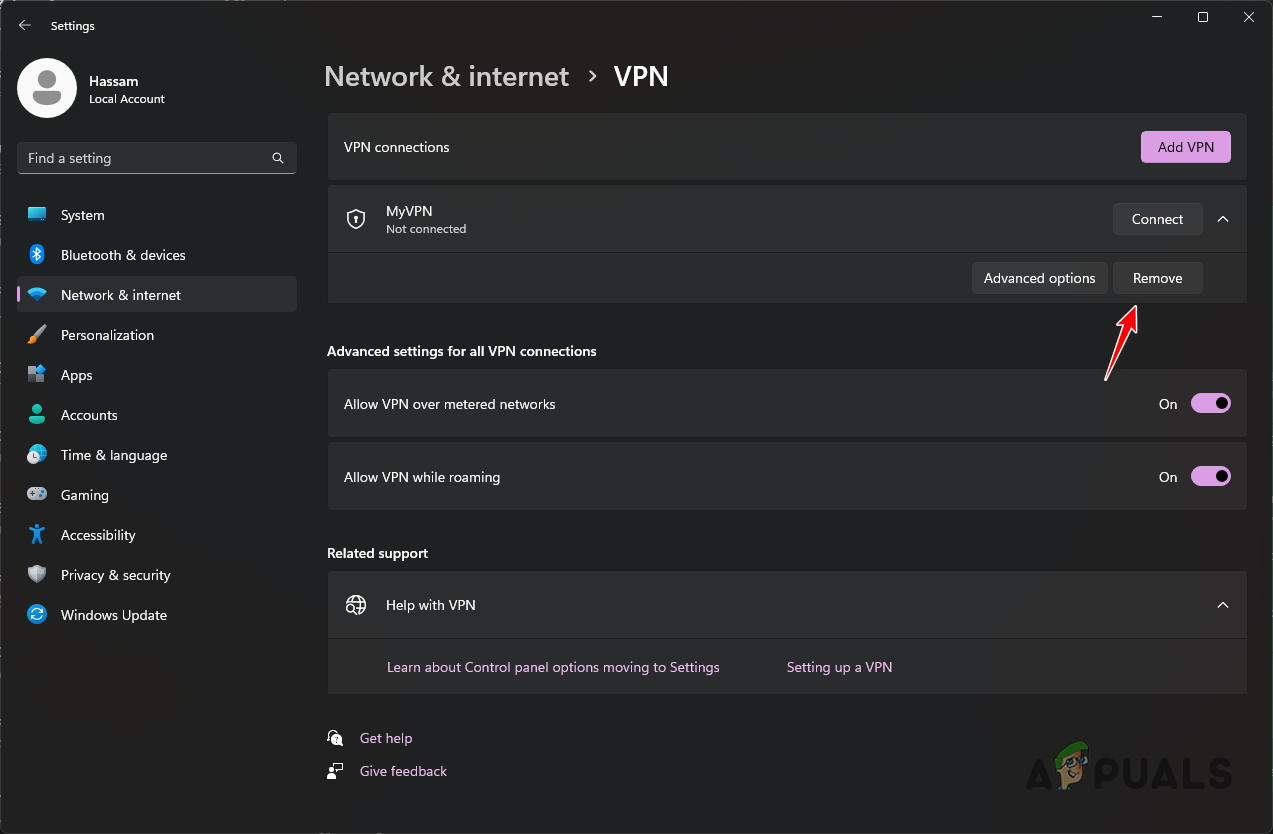
Removing VPN Connection
4. Clear Stored Credentials
- First, open the Start Menu and search for Credentials Manager. Open it up.
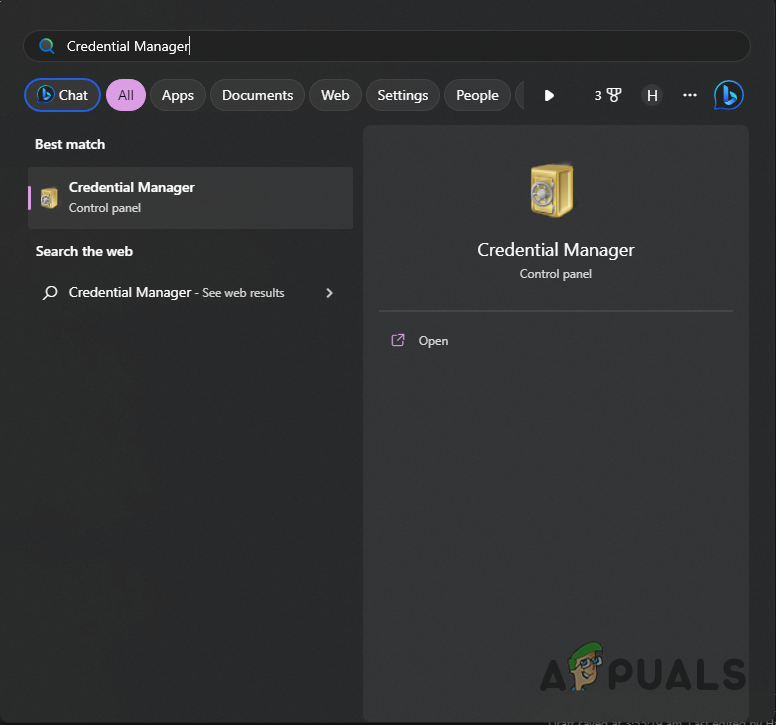
Opening Credentials Manager - On the Credential Manager window, click on the Windows Credentials option.
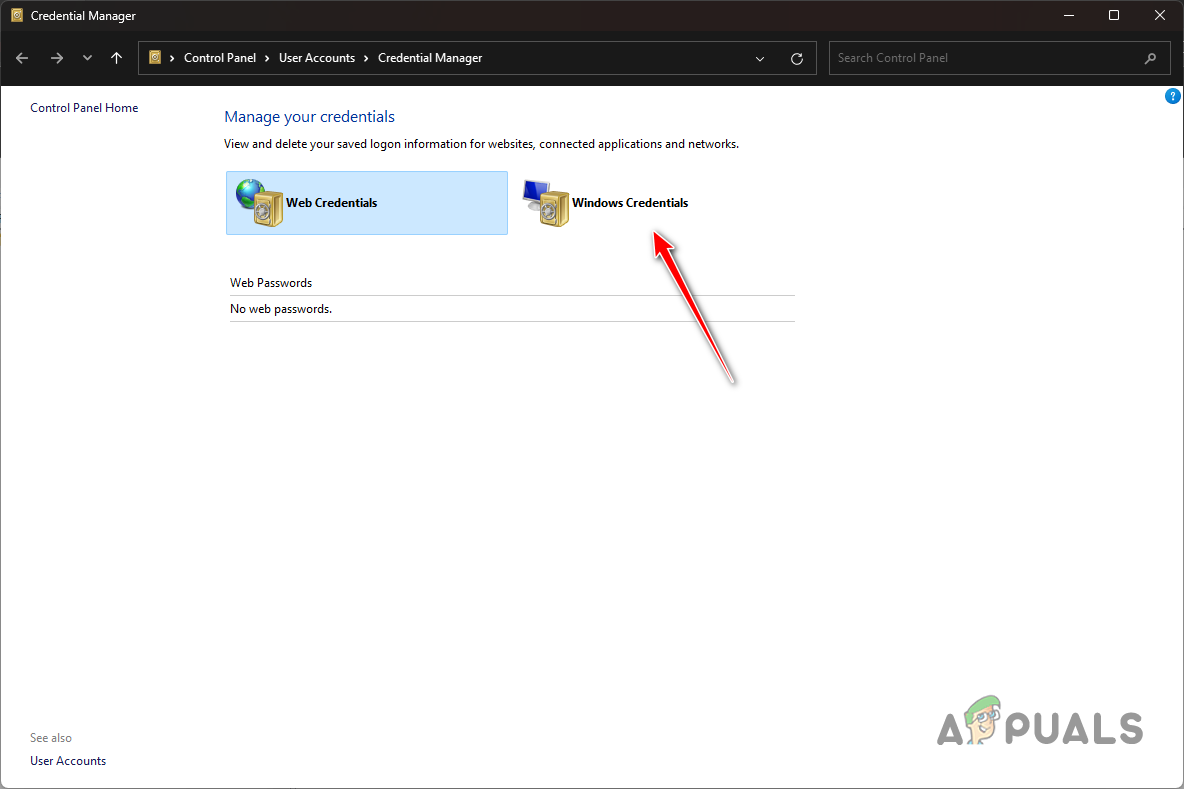
Navigating to Windows Credentials - After that, under Generic Credentials, locate Microsoft Office credentials and click on it.
- Then, from the expanded menu, click the Remove option.
5. Repair Office 365 App
- Start by opening the Settings app with the Windows key + I shortcut.
- In the Settings app, go to Apps > Installed apps.
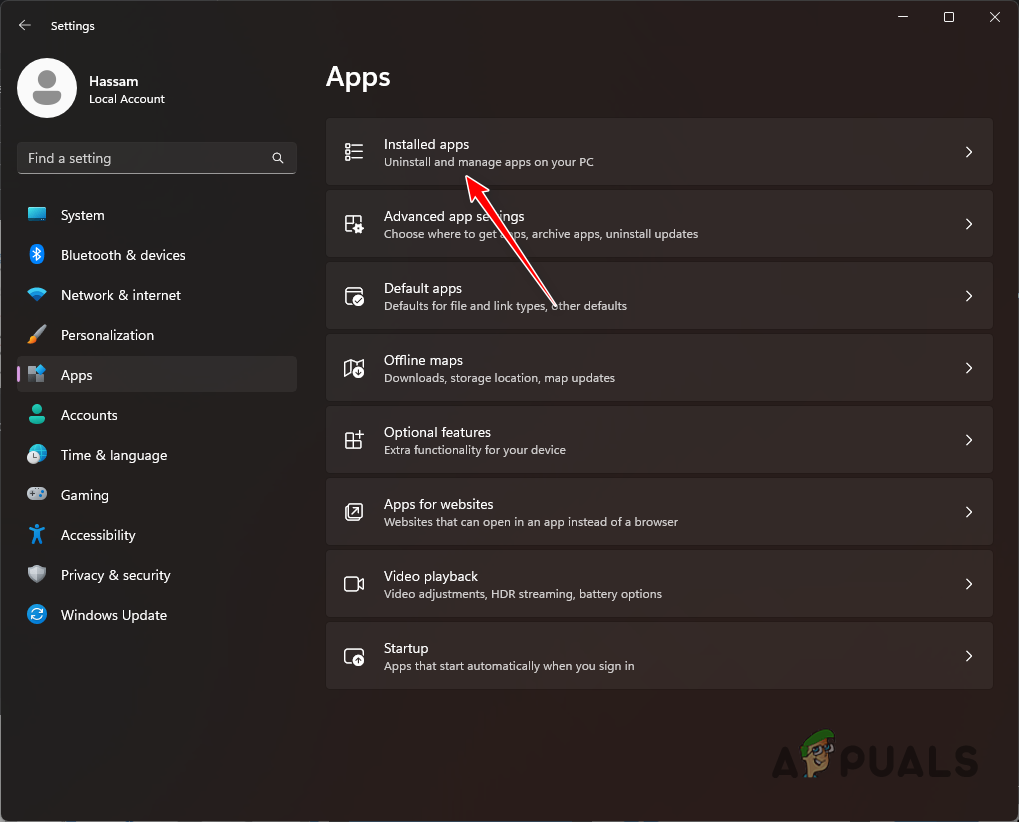
Navigating to Installed Apps - Then, from the list of apps, locate Microsoft Office.
- After that, click on the three dots and choose Modify.
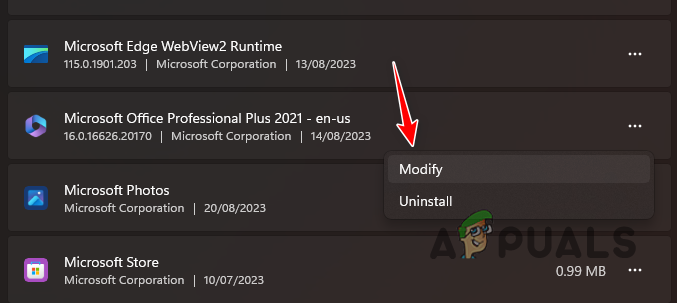
Modifying Microsoft Office Installation - On the Repair menu, select the Quick Repair option and click Repair.
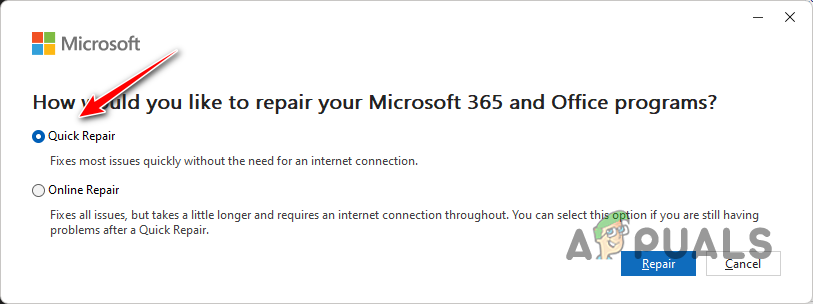
Repairing Microsoft Office - Wait for it to complete.
6. Reinstall Office 365 App
- First of all, download the setup file for Microsoft Office 365 on your PC.
- After that, run the setup file on your computer.
- When prompted to repair the installation, choose to do so.
- Wait for the setup file to repair the Office 365 installation.
- If the issue persists, open the Settings app via Windows key + I.
- Then, navigate to Apps > Installed apps.
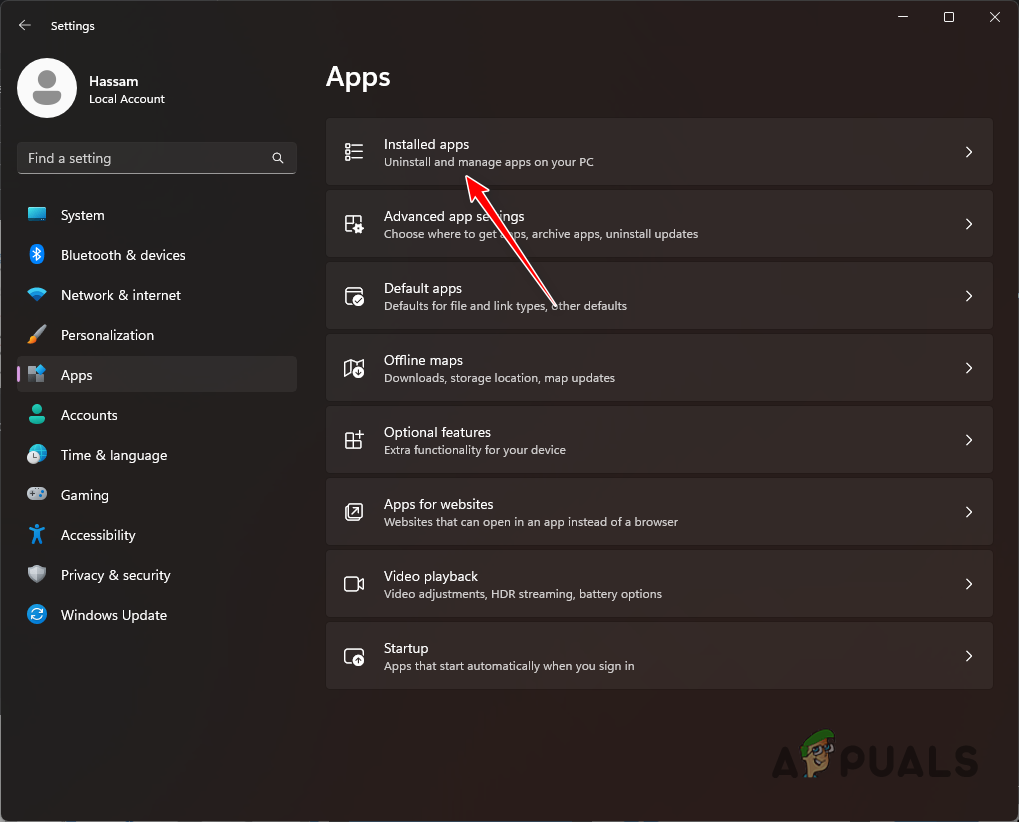
Navigating to Installed Apps - After that, locate Microsoft Office and click on the three dots.
- Choose Uninstall from the drop-down menu.
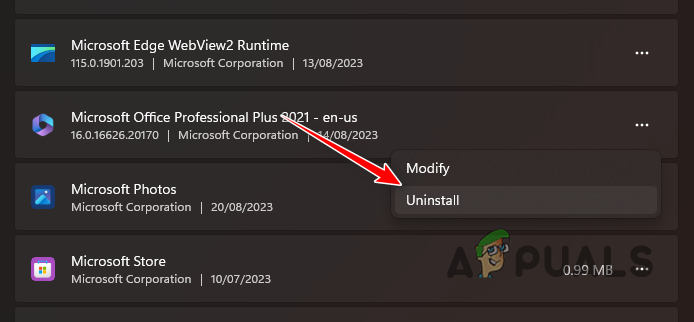
Uninstalling Microsoft Office - Once it has been uninstalled, run the setup file again to install the application.
With that, the error code 0xcaa70010 in Office 365 should go away. It is important to ensure that your security program is not interfering with the Office service on your computer to prevent such issues from occurring again. You can do this by whitelisting the app on your third-party security software.
Still facing Office 365 Error 0xcaa70010?
If you are still encountering the Office 365 sign-in error on your system, you will have to reach out to the Microsoft official support team for Office 365. They will be able to resolve the issue for you in more detail by looking at your connection details and more.
Office 365 Sign-in Error 0xcaa70010 - FAQ
The error code in question means that your connection request to the Microsoft servers is not reaching. This can often happen when the request is lost midway or a process on your computer is preventing the connection from being established.
If you do not remember your login credentials, you can easily reset them via the Office 365 app. Resetting the login credentials requires you to have access to your email address or any other restoration endpoint.
 Reviewed by
Reviewed by 




