FIX: Office 2003 Update Error 0x80096004 (KB907417)
Error 0x80096004 appears due to errors with the certificate when you’re trying to update Office 2003, especially for users of Windows 8.1 and Windows 10, as Office 2003 is fairly old and not completely compatible with them, as this situation proves. This error also appeared in other situations and with other updates, and the root cause is the same for all.
This issue might occur with both a fresh install of Office 2003 or an older install, especially when you’re attempting to download an update for it, such as KB907417. It can also happen with a few other updates. Possible outcomes include update failures and Office applications freezing during use. You won’t be able to use or update them until this issue is resolved.
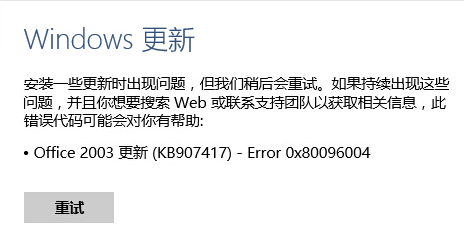
Fortunately, the solution for this is as easy as downloading the update manually, so read on for the steps on how to do that.
Note that it might happen that you need the installation CD for Office, so it would be nice if you had it with you when you’re trying this.
- Click (here) and download the KB907417 Update.
- Go to your Downloads folder, and double-click the executable file that installs the update. Follow the wizard until the update is installed.
- You might encounter an error indicating that the installer is missing a file during the installation. This is most likely due to one of the files being present during Office installation and then removed upon completion. To resolve this, you can insert the installation CD. The installer will then proceed and finish the update.
The aforementioned steps will solve the issue and allow you to download the update with which you’d otherwise be struggling. Follow them carefully, and you will have Office 2003 up and running in no time.