How to change the download folder on Microsoft Edge
Microsoft was disappointed with the performance of Internet Explorer, as web designers had to tweak settings on web pages to make them work properly. Consequently, Microsoft began developing a new browser to accompany their latest operating system, Windows 10. This browser is called Edge Browser.
There is an issue that people have noticed within the Edge Browser, i.e. the download folder cannot be changed from its default location. By default, Edge saves the downloaded files in the C:\Users\umarr\Downloads directory (“umarr” is my account name). However, what if you want to designate a different folder for Edge to save the downloaded content?

Well, unfortunately, it’s not as easy to change the download location within Edge compared to other browsers. To do this, you will need to set a new location in the registry. So, let’s get started with changing the download folder in the Edge browser.
How to Change the Download Folder in Edge:
1. The first thing you need to do is to open the Registry Editor. Right-click on the Start menu and select ‘Run,’ or press Win + R and type ‘regedit‘ inside the Run menu, followed by pressing ‘Enter.’ This will open the Registry Editor.
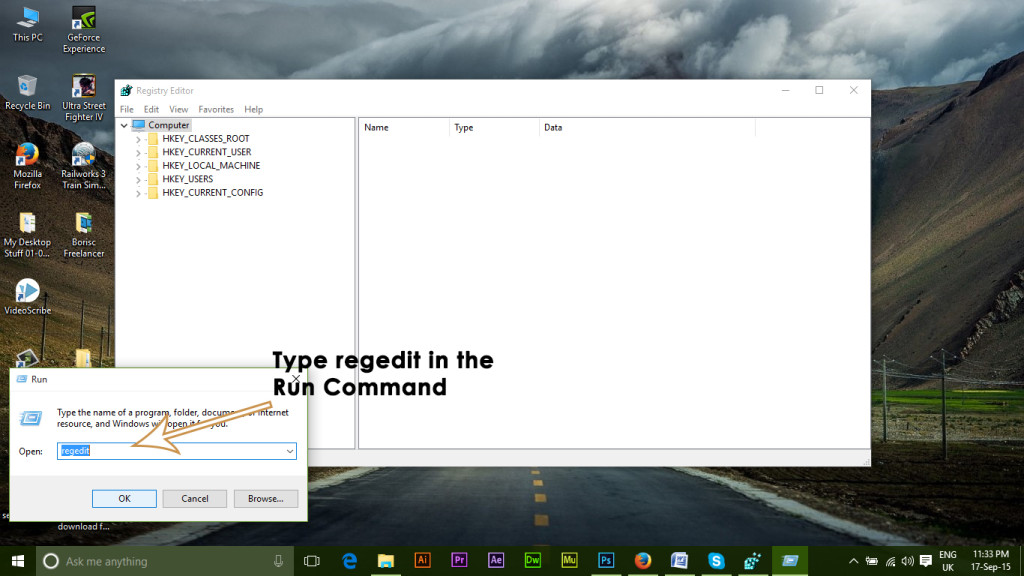
2. Inside the registry editor, you will be required to navigate to the following folder using the hierarchy structure.
You can go through the folder on the left pane.
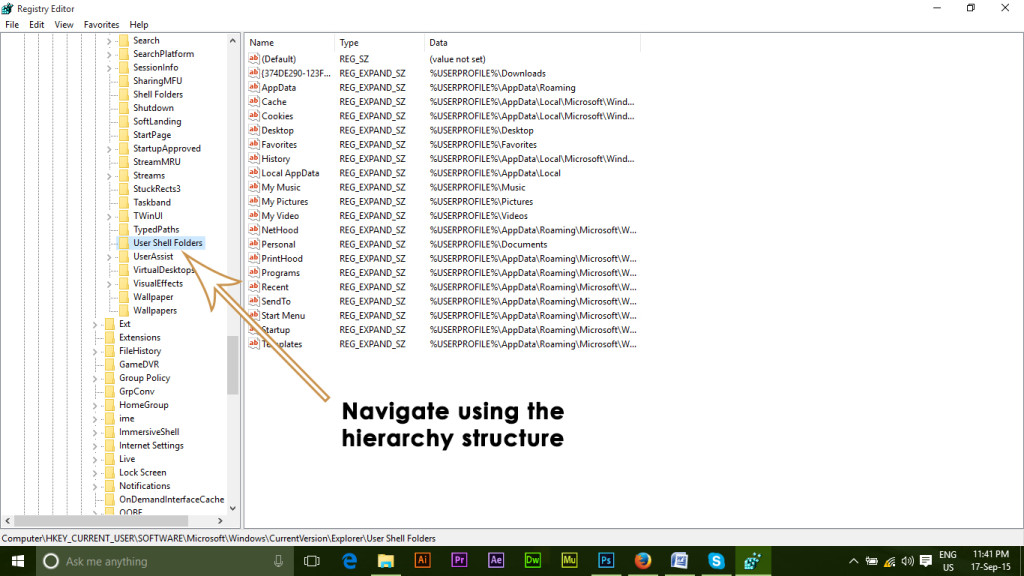
3. There, you will find some registry keys in the right pane of the registry editor window. You need to open the registry key with data settings like these.
Here \Downloads represents the download folder set as default for Microsoft Edge.
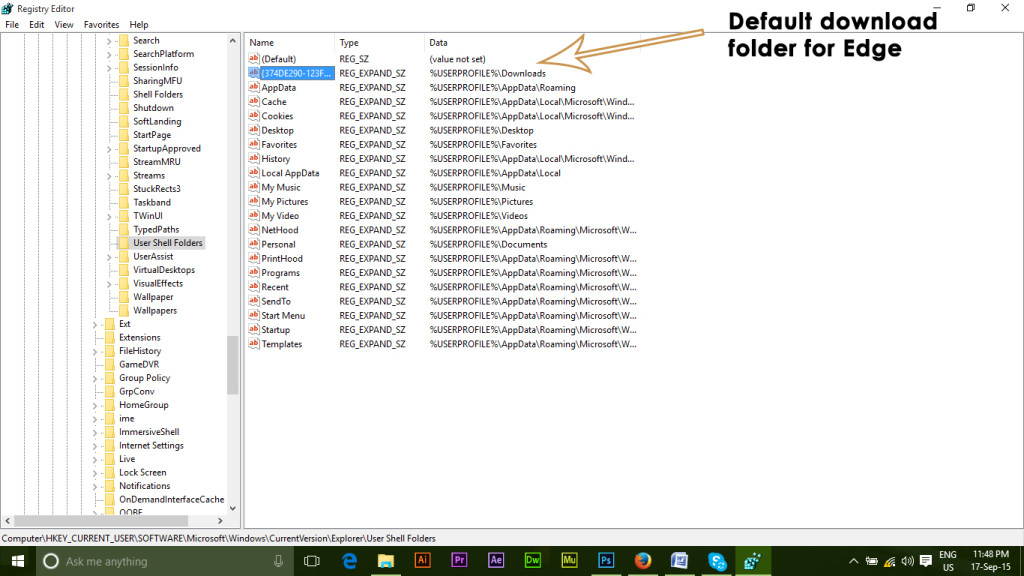
4. Double-click on the registry value, and change the Downloads inside the Value Data to any directory you desire. For example, if you want to change it to Desktop, the Value Data should appear like this.
You can also change the download location to a new folder located within another directory. For example, if you want to select a folder named ‘My Downloads‘ present within the D: local drive, you can change it by entering the following text inside the ‘Value Data‘ field. Click the ‘OK‘ button after typing.

So, by the end of this guide, you will be able to set a new folder for downloads in the Edge browser.