How to Enable Dark Mode in Notion on Desktop & Mobile
Notion’s dark mode is a fantastic feature for working in low light conditions, offering a more comfortable viewing experience during late-night sessions. In this quick guide, we will show you how to activate dark mode on Notion for both desktop and mobile devices.

Related Read: The Best Dark Mode Extensions For Browsers ➜
On Mobile App
- Open Notion on your mobile device and tap on the ••• in the top right-hand corner to open the sidebar.
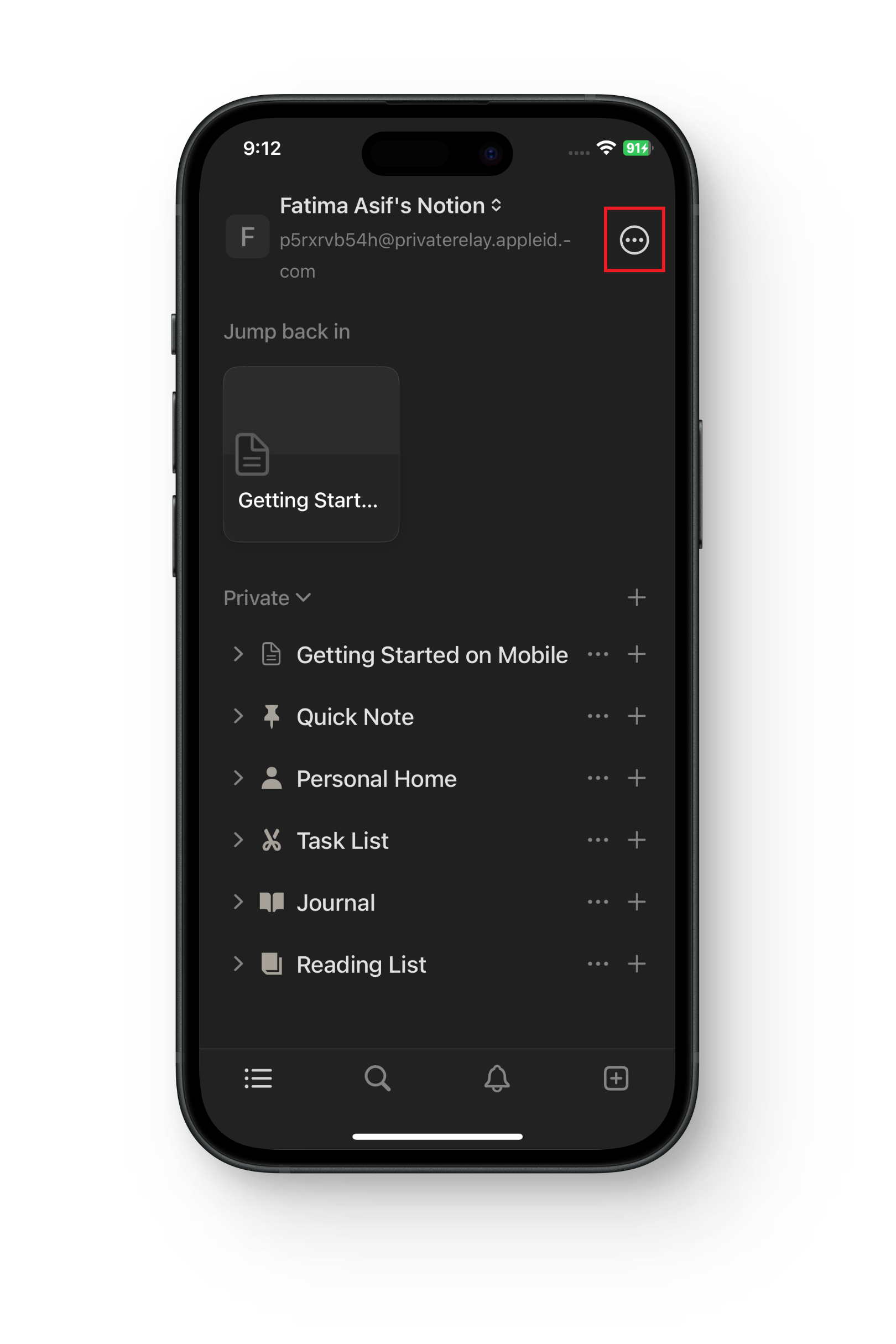
Tap on the dots - Click on “Settings” and scroll down to “Appearance.”
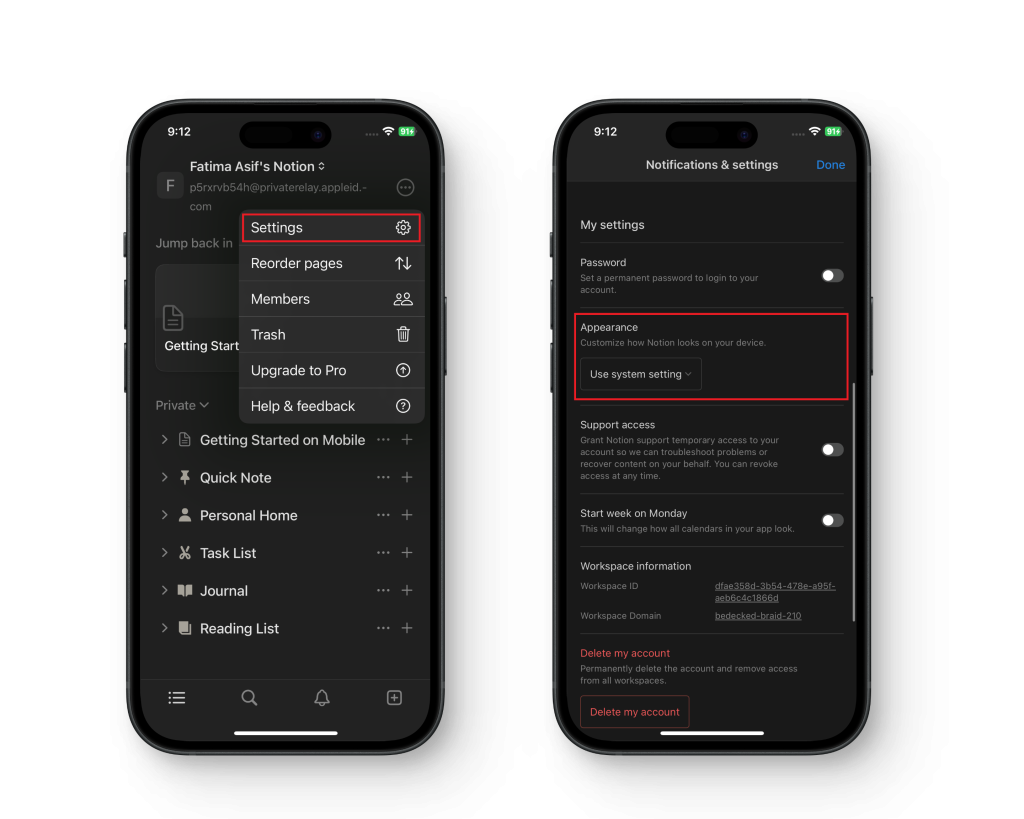
Settings > Appearance - Use the dropdown menu to select “Dark.”
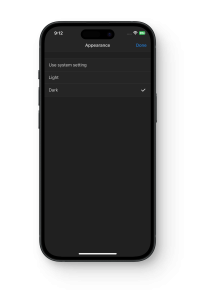
Tap on Dark
On Desktop
- Open Notion on your desktop and navigate to “Settings & members” in the left-hand sidebar.
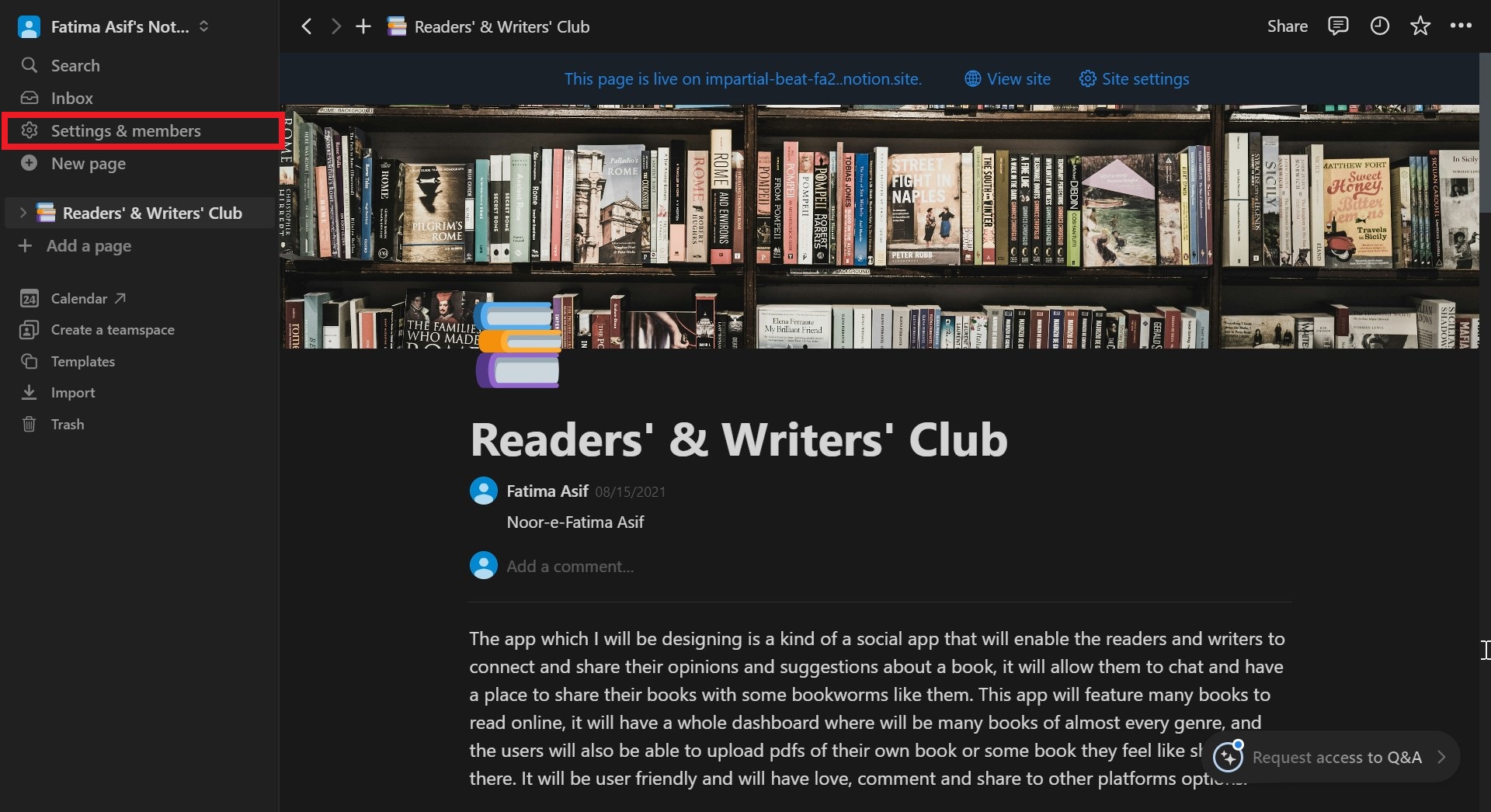
Click on Settings & members - Click on the tab labeled “My settings.”
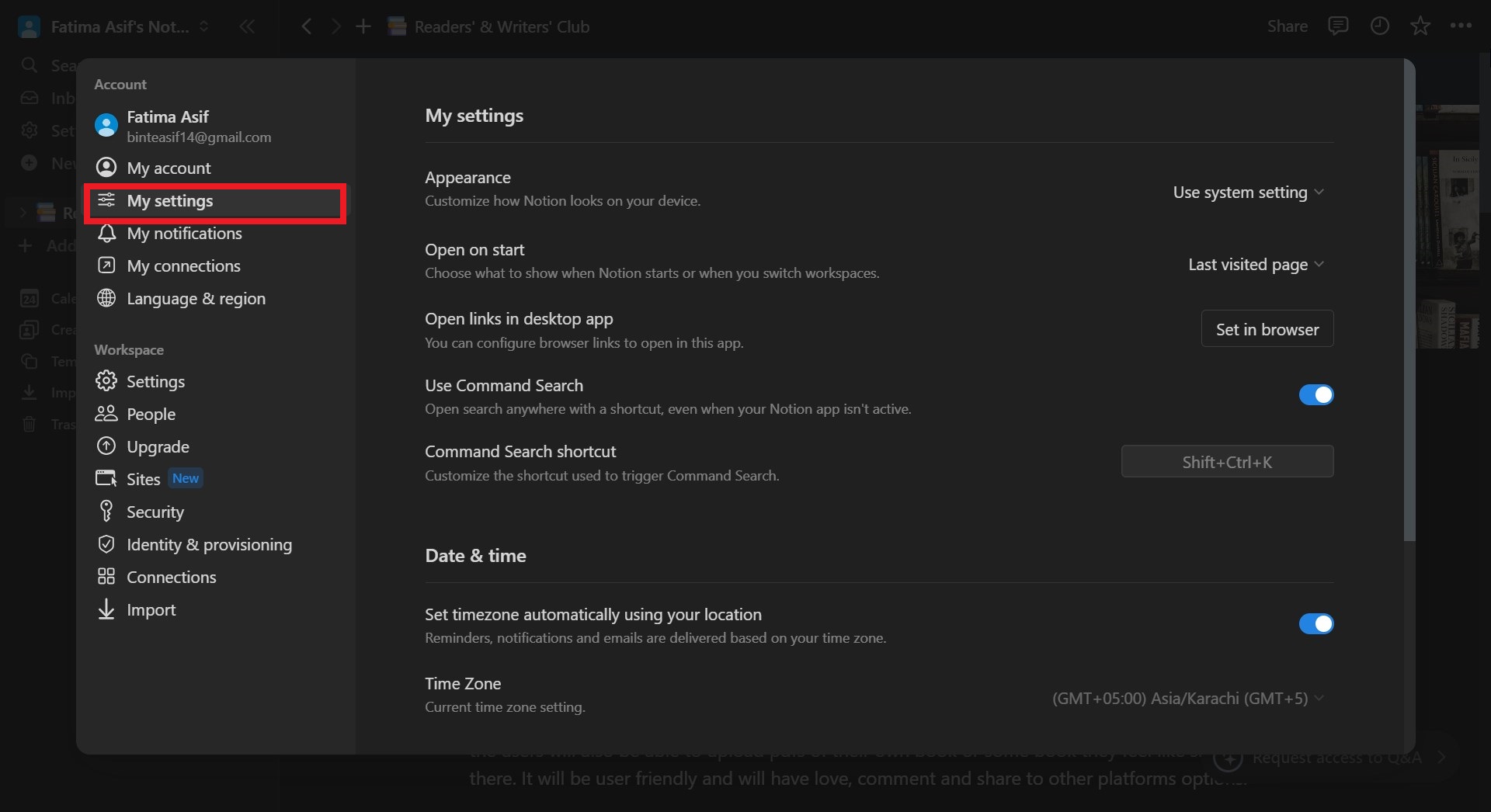
Select My settings - Look for the appearance dropdown menu and choose “Dark.”
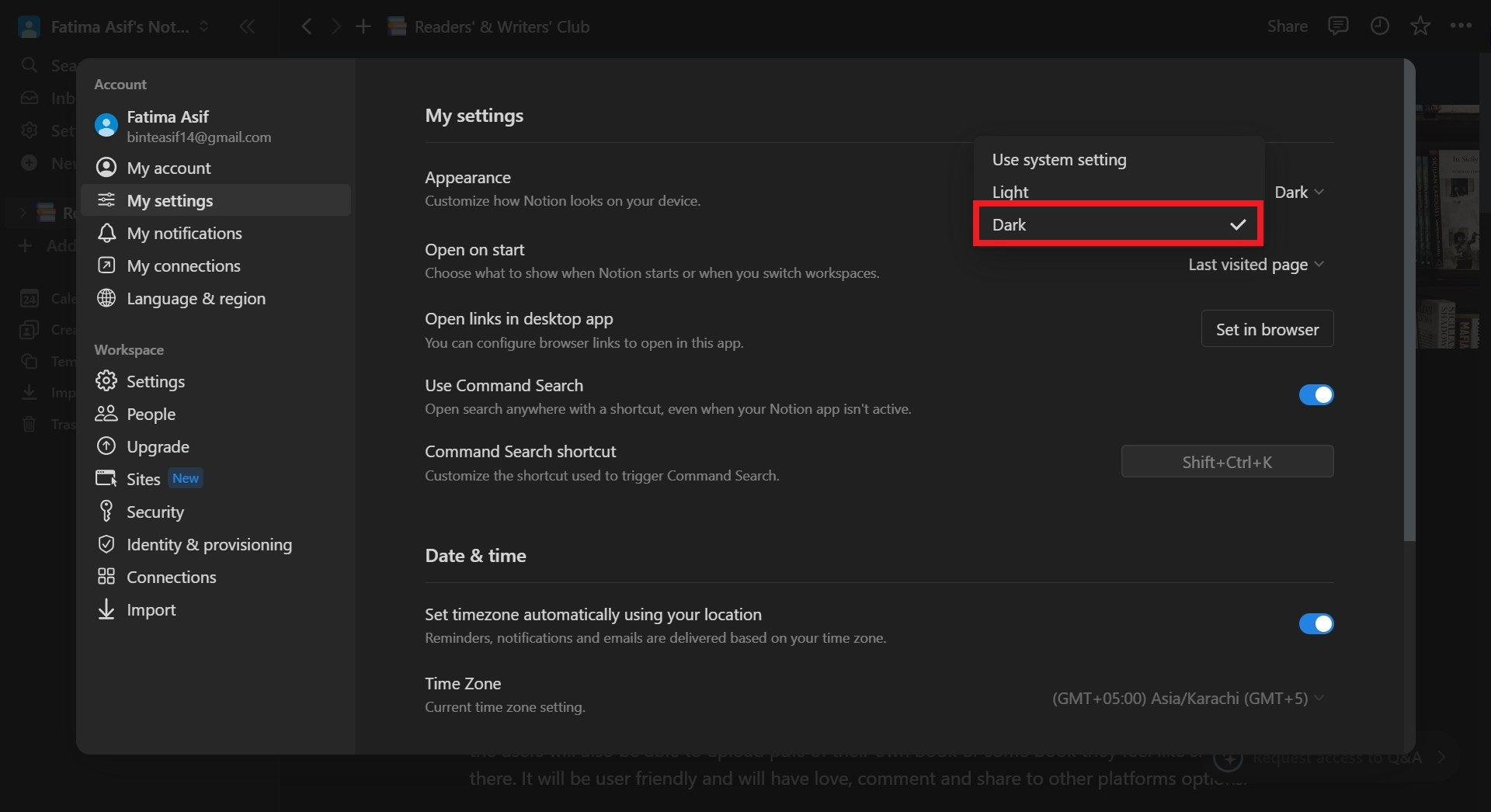
Click on Dark
Notion Dark Mode Keyboard Shortcut
For quick toggling between modes, use this keyboard shortcut:
- Press cmd/ctrl + shift + L.
- This shortcut works for both Mac (cmd) and Windows (ctrl) systems.
 Reviewed by
Reviewed by 




