Fix: NBA 2K23 Not Launching, Crashing & Freezing On PC
NBA 2K23 not launching and freezing on PC can be caused by several reasons. Missing Visual C++ redistributable, Incompatible hardware, and corrupt installation of game files could cause users to face issues with NBA 2K23.

Before jumping straight into the solutions, read the below-mentioned causes thoroughly.
- Incompatible Hardware- Since NBA 2K23 is a newly released game, it is possible that the hardware components installed in your computer are outdated enough not to run the game with ease.
- Blacklisted from Antivirus- Users have reported cases where the game application file is blacklisted within the antivirus settings. This disallows the game to send bandwidth over the network.
- Outdated Graphic drivers- NBA 2K23 is a graphically demanding game, and outdated graphic card drivers could cause issues like the ones discussed.
- Lack of Administrator privileges- Some applications and games require administrator privileges to access specific software components of your computer that would otherwise be off-limits. Running the game as an administrator will help us in such cases.
- Corrupt game files- It is possible that the game’s application files installed on your computer are either corrupt or incorrectly installed. Steam comes equipped with a tool to help users in such scenarios.
- Intervention from Background services- Users have reported cases where performing a simple, clean boot has resolved issues for them. A service running the background may clash with NBA 2K’s processing.
- Outdated windows- Another possible cause of you facing this issue can be that the windows version installed on your computer is either outdated or it is an unstable version. It is particularly advised to keep your windows updated.
1. Check System Requirements
As mentioned before, It is possible that your computer’s hardware components are outdated. Since NBA 2K23 is a freshly released game, it has specific requirements on the hardware end for it to run smoothly. Before continuing with troubleshooting the game. Check the game’s minimum system requirement, it is advised to follow the recommended system requirements as the game will perform smoothly if your hardware is at least following the recommended system requirements.
Continue to the next steps only if your computer fulfills the system requirements.
2. Whitelist the game’s application file from the antivirus
Sometimes, the Windows defender firewall blocks specific applications from sending data over the network. If this is the case, follow these steps to whitelist the NBA 2K23’s game application file.
2.1 Check the whitelist of NBA 2K23’s
To check the whitelist status of NBA 2k23, follow these steps:
- Press the Windows key on your keyboard to open the windows start menu.
- In the search box, search for Windows Defender firewall and double-click to open it.
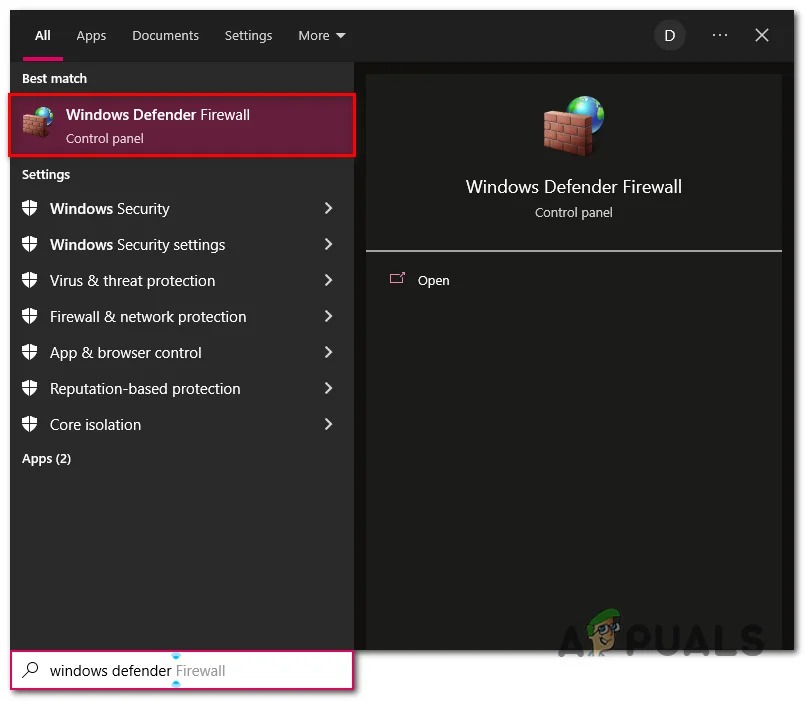
Opening Windows Defender firewall - Once inside, Click on Allow an app or feature through the windows defender firewall.
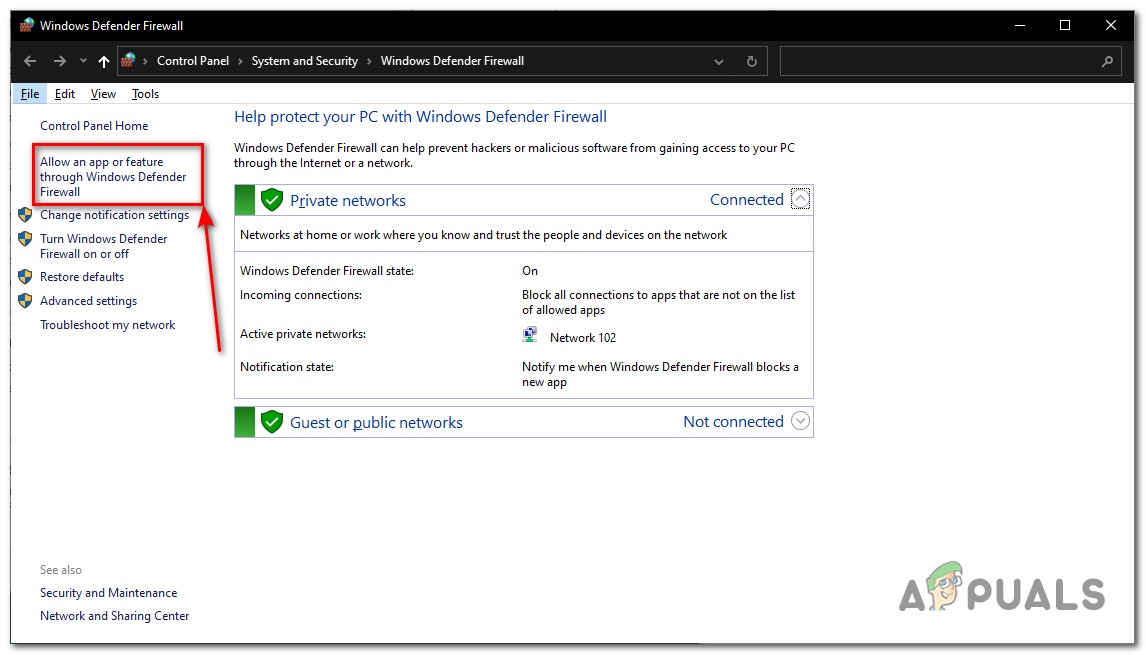
Identifying the whitelist status of NBA 2K23 - In the list of applications, locate NBA 2K23. Make sure both the Private and Public boxes are checked.
- If both boxes are checked, skip this method and jump to method no 3.
2.2 Whitelist NBA 2K23
If your NBA 2K23 is not whitelisted, follow these straightforward steps:
- Similar to the previous method, Open Windows Defender Firewall.
- Click on Allow an app or feature through the windows defender firewall located on the menu on the screen’s left side.
- Click on Change Settings.
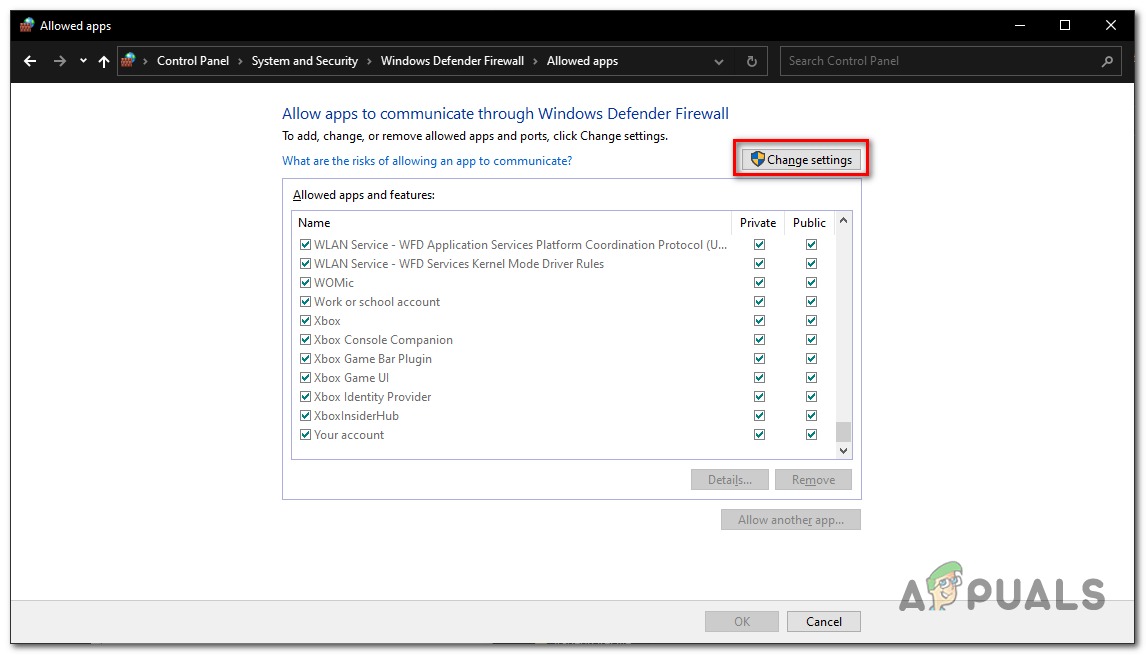
Whitelisting NBA 2K23 from the windows defender firewall - Locate NBA 2K23 and check both the private and public boxes as shown in the image below
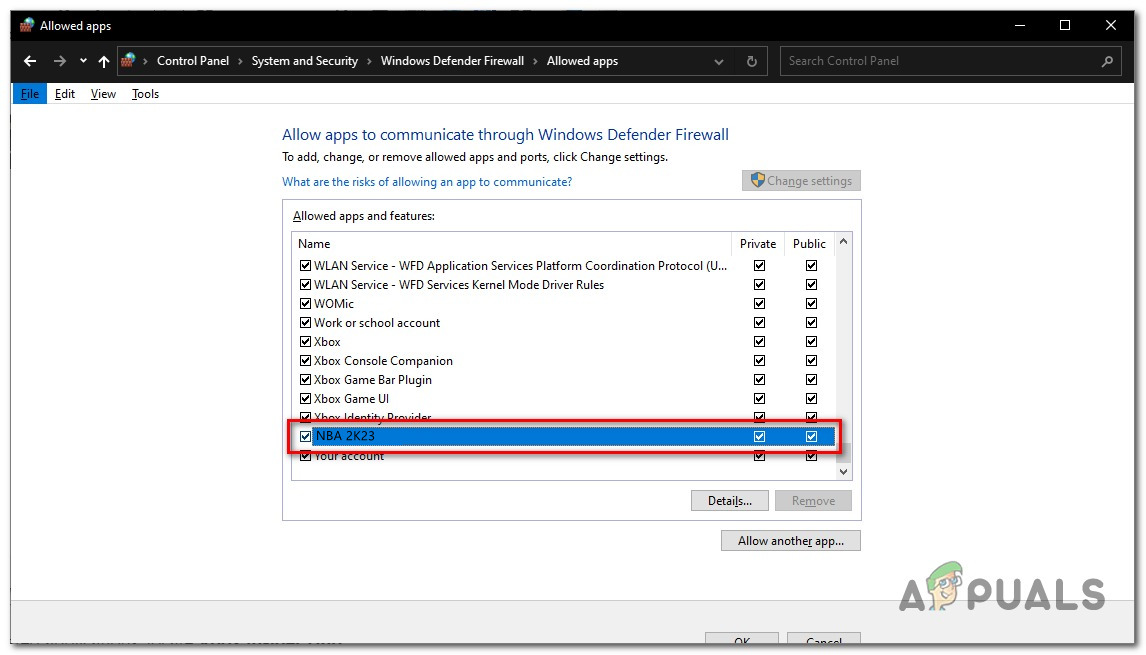
Whitelisting NBA 2K23 from the windows defender firewall - Click on OK to apply the settings.
2.3 Add NBA 2K23 to the windows defender firewall
This step is for those users who can not locate the NBA 2K23 in the windows defender firewall application list. Follow these steps if you’re facing a similar inconvenience.
- In the Windows Defender Firewall, Click on Change Settings.
- After that, Click on Allow another app.
- Now, Click on the Browse button and open NBA 2K23’s root folder.
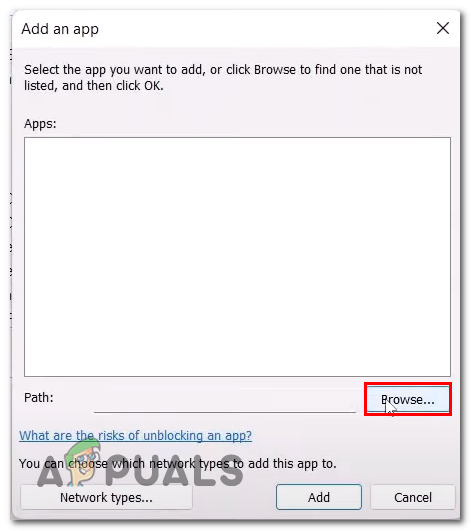
Adding NBA 2K23 to the whitelist - Once you have located the NBA 2K’s root folder, Click on the NBA2K23 application file and Open.
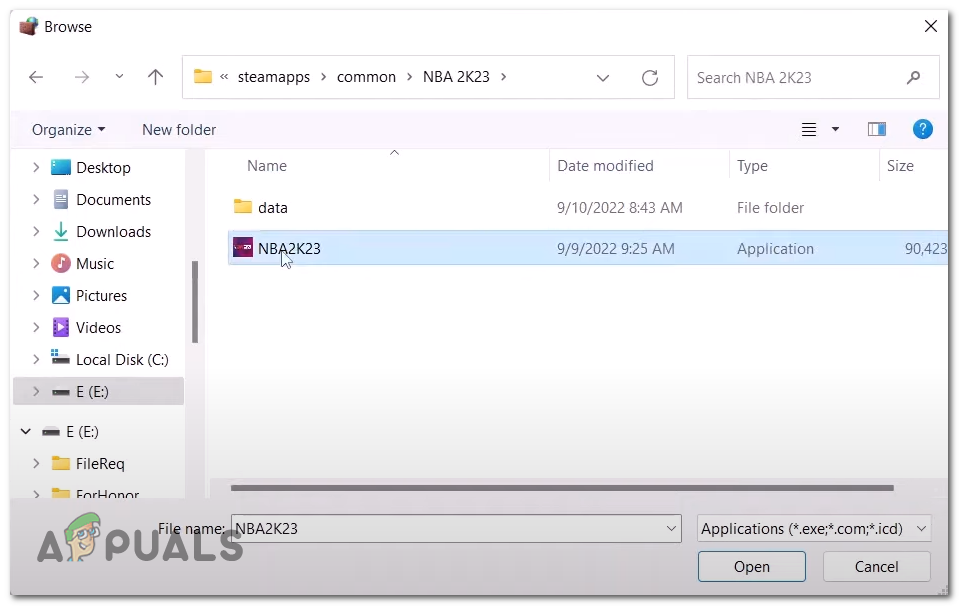
Adding NBA 2K23 to the whitelist - Click on Add.
Once done, try launching the game. If the problem persists, continue to the next step.
3. Perform a Clean Installation of the Graphic Drivers
It is possible that the graphic drivers installed on your computer are either outdated or they are unstable. Over time applications lose their performance if not maintained. We’ll be performing a clean installation of graphics drivers to provide us with the best possible performance from our graphics card.
3.1 Uninstall the currently installed graphic drivers
We’ll uninstall the currently installed graphics drivers on our computer using a third-party tool. A display driver uninstaller will help us uninstall the current installation of graphics drivers with ease and will leave no empty registry entries or residual files, which will come to our benefit in future processes.
- Click here to install a Display Driver Uninstaller.
- Scroll down. Click on any server link closest to your location for a quick downloading speed.

Downloading a DDU (display driver uninstaller) - Once downloaded, Extract the contents of the zip to a new folder.
- Open the folder you extracted content to, and Double-click to open the DDU v18 application file.
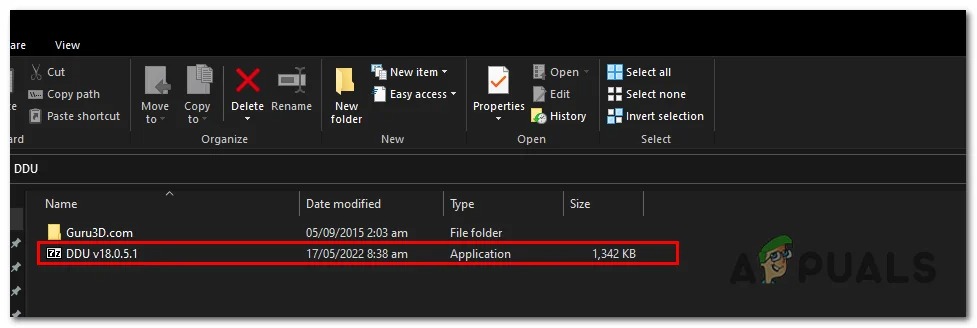
Opening Display driver uninstaller. - Click on Extract after it’s done extracting. Open the newly created folder.
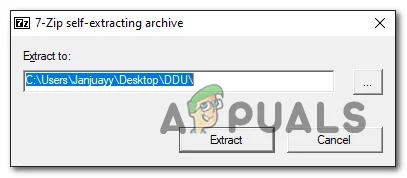
Opening the display driver uninstaller - Open the Display driver uninstaller application file and close the popup box.
- Now, in the box on the left side, select your GPU vendor, i.e Nvidia.
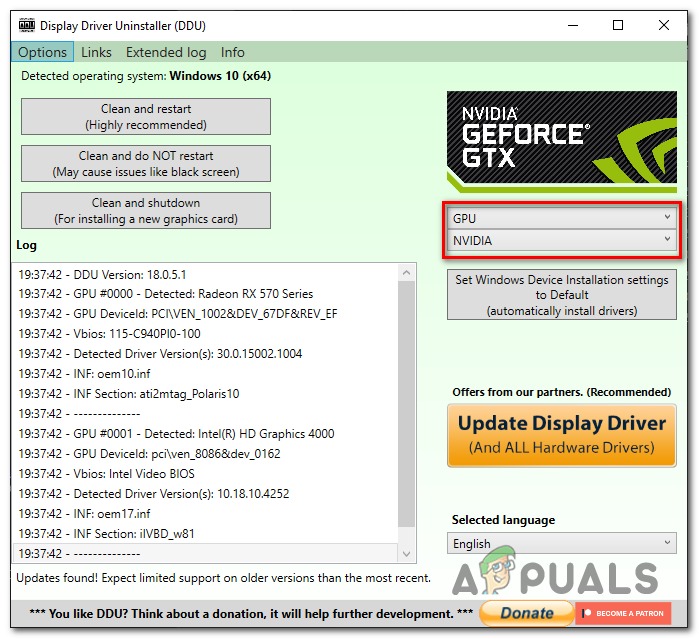
Uninstalling the currently installed display drivers - After that, Click on the Clean and restart button.
3.2 Download and install the latest display drivers
After you’re done with uninstalling the previously installed display drivers on your computer, follow these straightforward steps to download and install the latest display drivers for your graphics card:
- Click here if you’re an AMD user to download the latest drivers for your graphics card.
- Click here if you’re an Nvidia user to download the latest drivers for your graphics card.
After downloading the graphics card drivers, continue with the installation procedure and restart your computer. Try launching the game. If the issue persists, continue to the next step.
4. Run game as an administrator
Some games and applications require special privileges to access specific components of your computer; in such cases, it is advised to run the game as an administrator. Follow these steps to run NBA 2K23 as an administrator:
- Open Steam, and in the list of games on the left side of the screen, locate NBA 2K23.
- Make a Right-Click on NBA 2K23 and click on Manage.

Running the game as an administrator - After that, Click on Browse Local Files.
- In the opened folder, Scroll down and right-click on NBA 2K’s application file.
- Click on Properties.
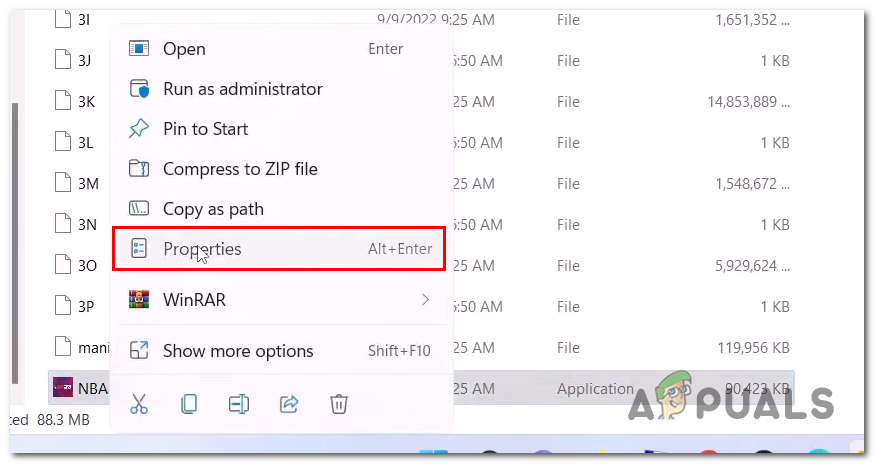
Running the game as an administrator - Now, Click on Compatibility located in the top menu bar in the newly opened windows menu box.
- Check the box that says Run this program as an administrator.
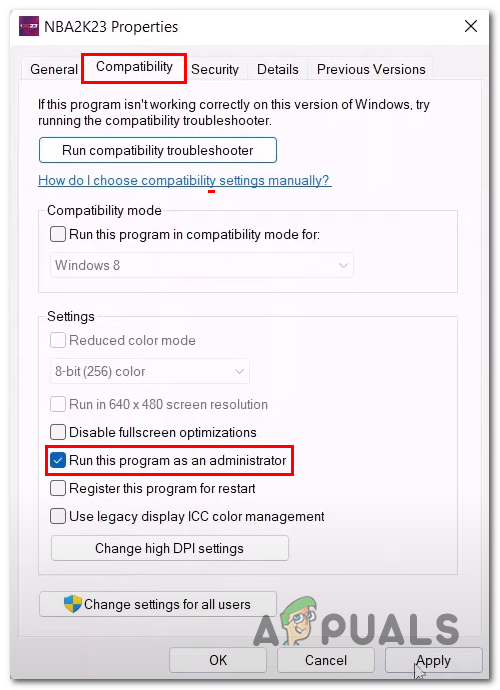
Running the game as an administrator - Click on OK to apply the changes
Once done, try launching the game. This process will run the game as an administrator and hopefully stop the game from crashing at startup. If the issue presumes, continue to the next step.
5. Verify game file integrity
Another probable cause of you facing this issue can be a corrupt installation of the game files. That could be caused due to an unstable internet connection during installation. In such cases, steam comes built-in with a handy tool that simply allows users to verify the game file integrity. Follow these steps mentioned below to verify the game file integrity:
- Open Steam.
- In the menu on the left side of your screen, locate NBA 2K23 and right-click on it.
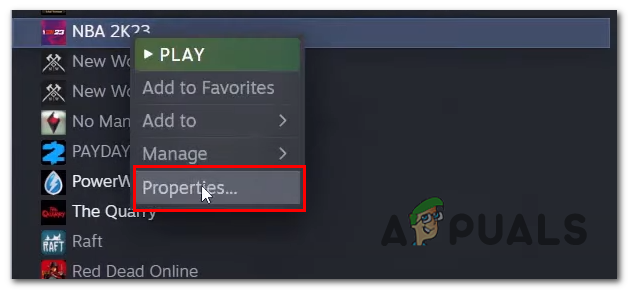
Verifying game file integrity of NBA 2K - Click on Properties.
- A new window will open, Click on Local files situated on the side of the newly opened window.
- Now, Click on Verify game file integrity.
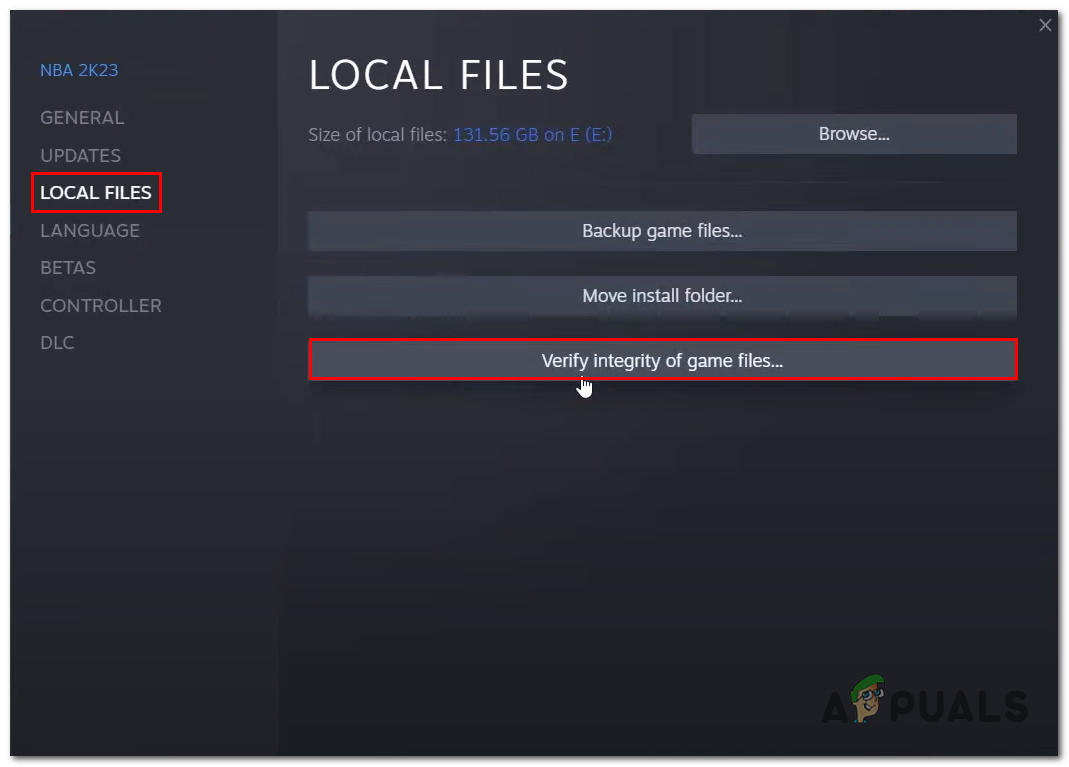
Verifying game file integrity - Wait for it to finish processing.
Once it’s done processing, try launching the game.
6. Install Microsoft Visual C++ Redistributables
Games and Applications developed inside a Microsoft Visual Studio environment require the Visual C++ Redistributables runtime library on the user end for smooth end-to-end processing of the applications. If this runtime library is not present, this might lead to game crashes. Follow these steps to install the Microsoft Visual C++ Redistributables:
- Click here to visit the download page for the Microsoft Visual C++ Redistributables.
- Once on the page, Download both the x86 and x64 files.
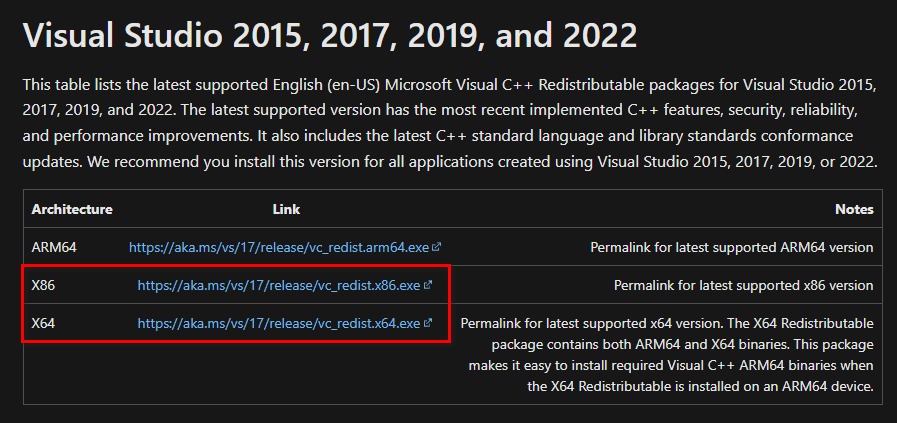
Downloading and installing the Microsoft Visual C++ redistributables - After you have downloaded them, Click on both of them to install them.
- Follow along with the straightforward installation procedure.
Once done installing, Restart your Computer. Try launching the game.
7. Clean boot your PC
Clean boot is a windows process that allows you to boot your computer without any unessential services running in the background. This will allow us to identify if a service running in the background is interfering with the processing of the game. Follow these steps to perform a clean boot:
- Press the Windows + R key on your keyboard simultaneously to open the Windows Run Dialog box.
- Inside the Run dialogue box search box type Msconfig and hit the enter key.
- In the newly opened window, Click on Services in the navigation menu.
- Now, Check the box that says Hide all Microsoft Services.
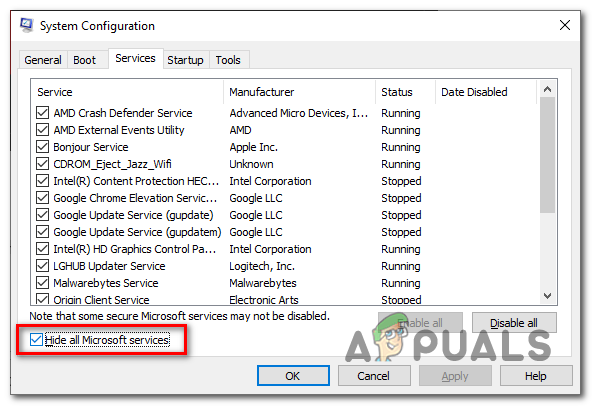
Clean booting your PC - After that, Click on Disable All.
8. Disable Overlay Applications
Applications like steam, EA play, and Discord come built-in with a feature that allows users to access via an overlay for ease of access. Users have reported these applications to clash with several games. Follow these steps to disable the overlay of applications, Discord here is used as an example:
- Open Discord.
- In the bottom-left corner, Click on the Settings icon.
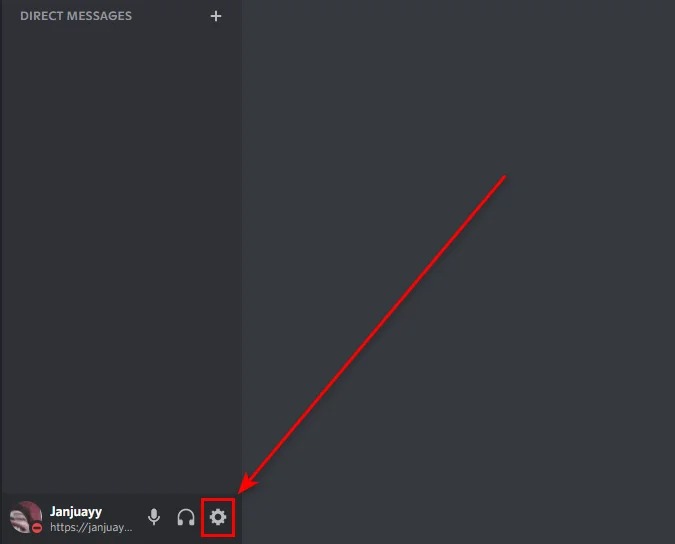
Disabling discord overlay. - Now, Scroll down till you see the Game overlay button and click on it.
- After that, Toggle the Enable in-game overlay button to off.
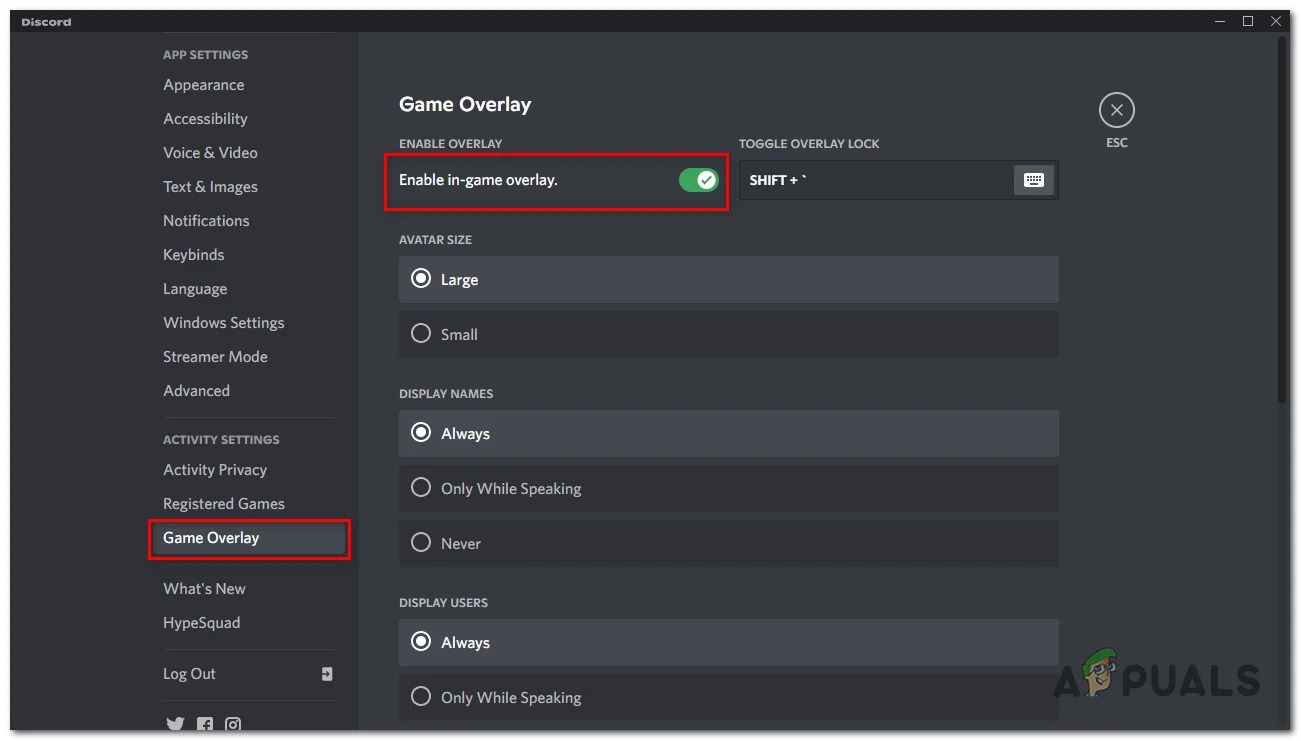
Disabling discord overlay. - Once done, Try launching NBA 2K23. If the problem presumes, jump to the next step.
9. Lower down in-game settings
Another simple yet effective fix to facing such issues is to lower the in-game settings. Doing this will stress our computers hardware components less, thus providing a better performance but at the cost of good quality aesthetics. This step only implies to people facing bad performances and sudden crashes. Follow these steps:
- Run the NBA 2K23 game,
- Toggle to the Features Menu and click on it.
- Now, Click on Video Settings.
- Depending on your computer’s graphical power, lower the settings.
- Change the Window type to windowed.
- Now, Apply the settings.
- Press the Windows + Enter key on your keyboard to maximize the display output.
Try playing the game; if the errors presume, continue to the next step.
10. Update Windows
Windows comes out with updates every now and then, and it is advised to keep your windows up-to-date. It is possible that due to a corrupt or unstable version of windows on your computer, the NBA 2K23 isn’t performing efficiently. Click here to learn how to update windows.





