Fix Timed out waiting for datacenters WOLTERS – FRANCIS in MW2
Many players have reported the Wolters Francis error in MW2, which occurs on supported platforms like Steam, Battle.net, Xbox, and PlayStations. It can be triggered by OS or game updates and is considered the most annoying COD game error according to a Reddit survey.
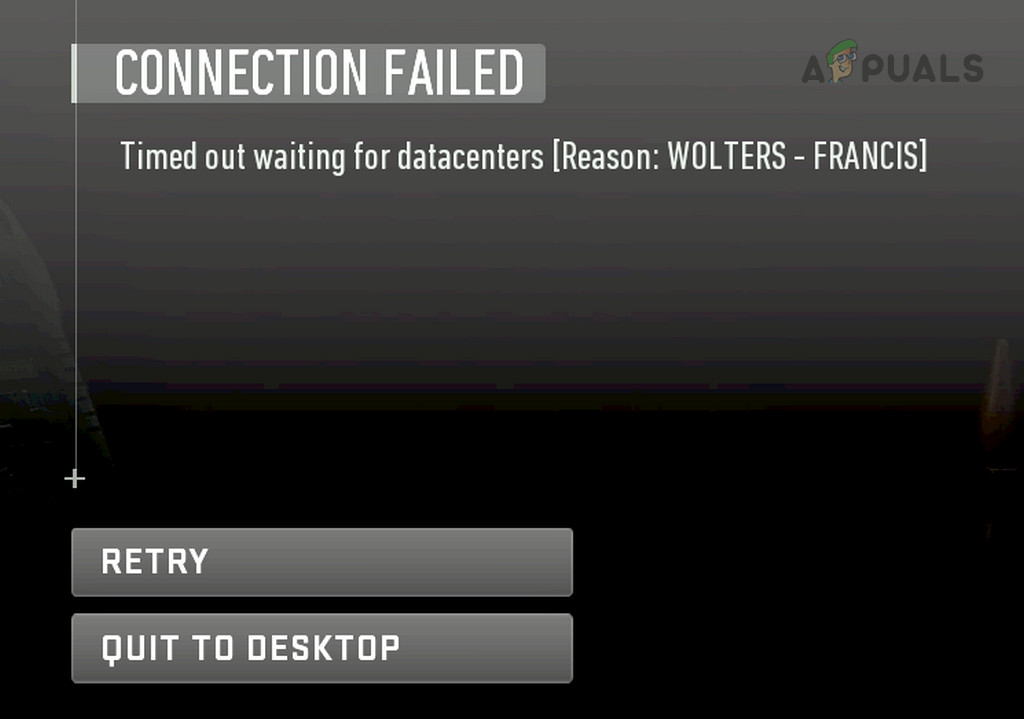
To resolve the Wolters-Francis error, the method depends on the cause. For simpler cases, restarting the router or updating the game should fix the error.
In more complex instances, you may need to reset the router or reinstall the game. Before attempting to fix the Wolters Francis error, ensure that the MW2 game servers are operational.
1. Relaunch MW2 after Force Closing it
To resolve the Wolters Francis error in Modern Warfare 2, caused by issues in the game or launcher modules, follow these steps:
- Close MW2 and exit Steam or Battle.net via the system tray.
- Right-click on Windows and open Task Manager.
- Force close all launcher (Steam or Battle.net) or game-related processes in Task Manager.
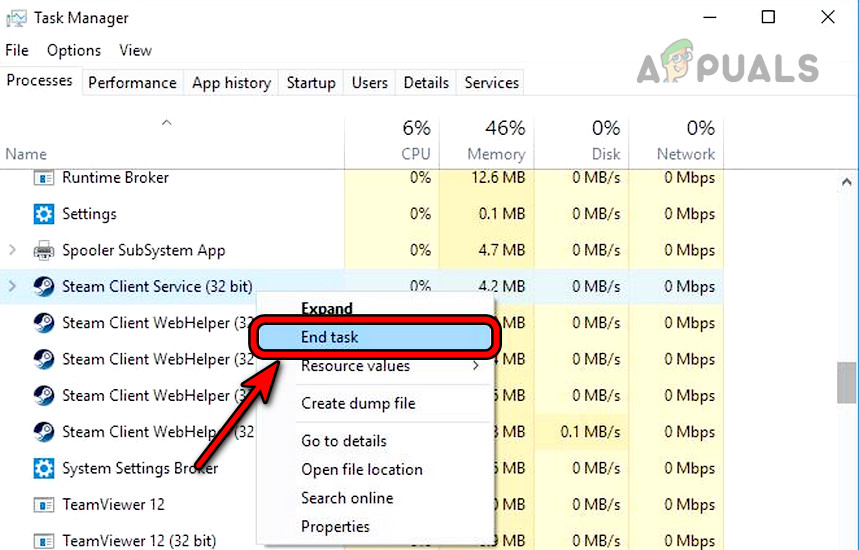
End Steam-Related Processes in the Task Manager - Launch the MW2 game and verify if the issue is resolved.
2. Restart the Device and Router
You will get a Wolters Francis error on MW2 if there is a malfunction in the communication modules of the device or router. To solve this, restart the device and router.
- Power off the device and router.
- Unplug the power cables of the device and router.

Unplug the Power Cable of the Router - Wait for a minute and plug back the power cables.
- Power on the router and once its status lights are stable, power on the device.
- Launch MW2 and confirm if it is clear of the Wolters Francis error.
3. Update Modern Warfare and its Launcher
If the Modern Warfare game or its launcher is outdated, resulting in compatibility issues with the OS or game servers leading to the Wolters Francis error, update the MW2 game and its launcher to resolve the problem.
Update the Launcher
To update Steam:
- Launch Steam and open the Steam menu.
- Select Check for Updates and once updated, restart the system.
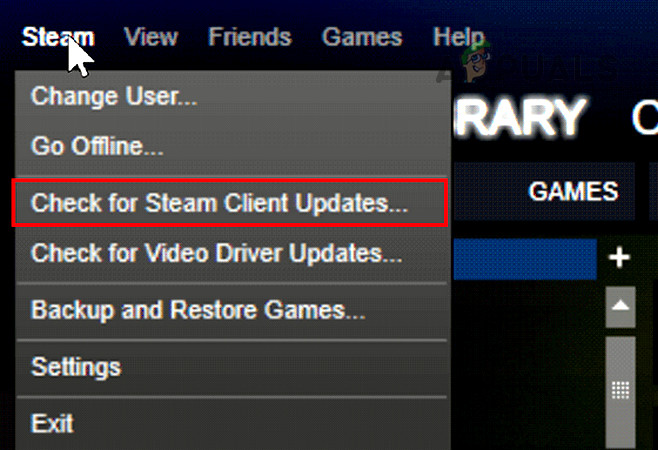
Check for Steam Client Updates - Launch MW2 and see if the Wolters Francis error is cleared.
You can follow similar steps for Battle.net
Update Modern Warfare 2
To update MW2 on the Battle.net launcher:
- Open the Battle.net launcher and right-click on the COD game.
- Select Check for Updates and once updated, restart the system.
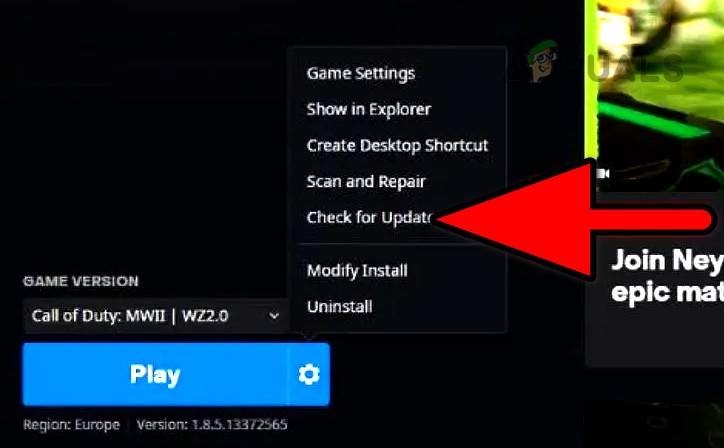
Check for Updates on the MW II Game - Open MW2 and confirm if the problem is solved.
4. Clear the Device Cache (Consoles)
MW2 utilizes device cache to enhance its gaming experience. If cache entries linked to Modern Warfare 2 become invalid, it can disrupt the game’s operation, causing Wolters Francis error.
To resolve this issue on the Xbox X series, clear the device cache by:
- Removing every connected item from the console (except the power cable) and press/hold the console’s power button till it is off.
- Once all the lights of the console are off, unplug the power cable from the console and power source.
- Wait for two minutes and press/hold the power button for 10 seconds.

Press the Power Button on the Xbox X - Plug back the power cable and power on the console.
- Launch the MW2 game and check if the problem is solved.
5. Repair the Game Installation
If the essential game files in MW2 are damaged, resulting in the Wolters Francis error, you can resolve it by repairing the game installation.
Verify the Integrity of Games Files on Steam
- Launch the Steam client and open the Library.
- Right-click on the MW2 game and select Properties.
- Go to the Local Files tab and click Verify Integrity of Game Files.
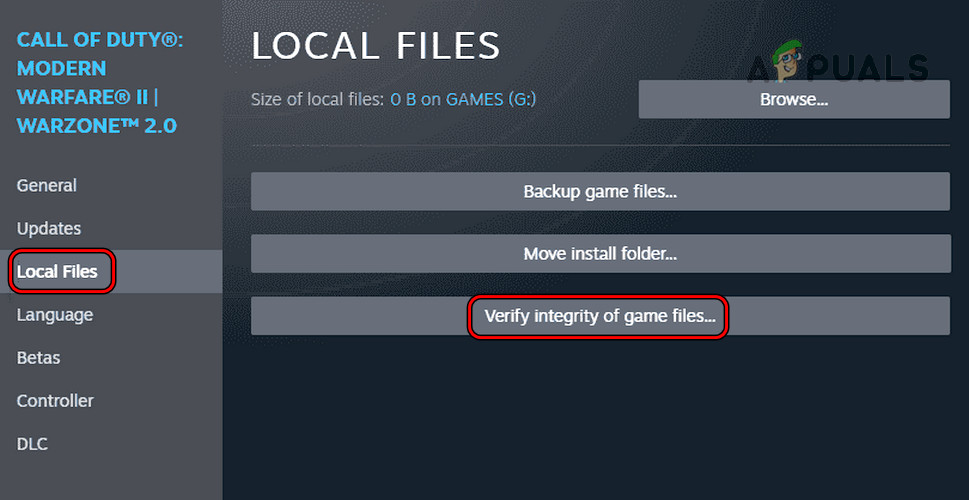
Verify the Integrity of the Game Files of MWII on Steam - Once done, launch the game and confirm if the problem is solved.
Scan and Repair MW2 Installation on Battle.net
- Open the Battle.net launcher and open the All Games option.
- Go to My Games and select Modern Warfare 2.
- Click on the Settings icon and select Scan and Repair.
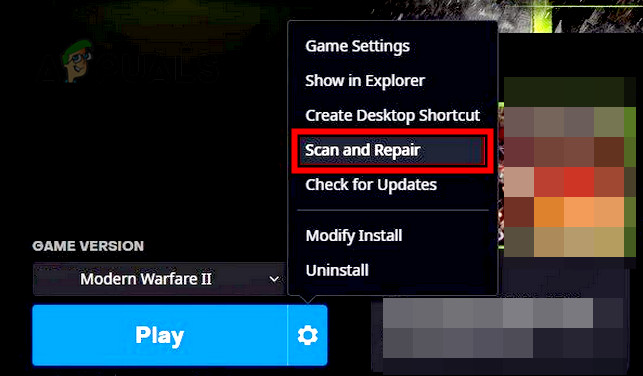
Scan and Repair Modern Warfare II - Once done, open the game and verify if it is clear of the Wolters Francis error.
6. Change the DNS Settings of the System
The Wolters Francis error may occur if the system’s DNS settings are invalid, causing the game to fail to connect to its servers on time. To resolve this issue, change the DNS settings of the system.
To change the DNS settings on a Windows PC:
- Right-click on the network icon in the system tray and go to Network and Internet Settings > Advanced Network Settings > More Network Options.
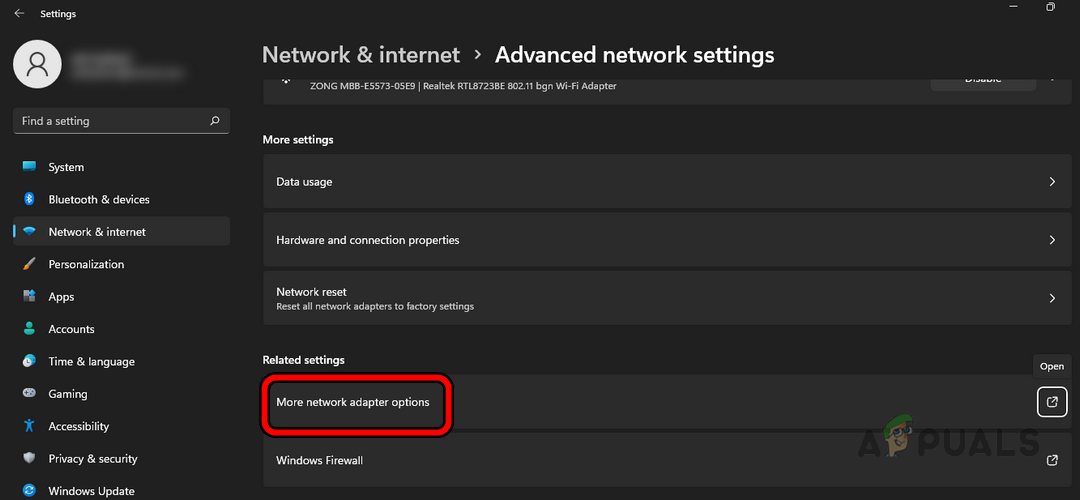
Open More Network Adapter Options in the Windows Settings - Right-click on the network adapter and open Properties.
- Double-click on Internet Protocol Version 4 (TCP/IPv4) and select the radio button of Use the Following DNS Server Addresses.
- Enter the following values in the relevant fields (you can also use Google DNS):
Preferred DNS Server: 1.1.1.1 Secondary DNS Server: 1.0.0.1
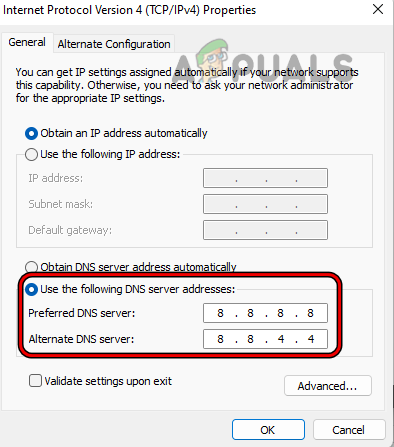
Open More Network Adapter Options in the Windows Settings - Apply the changes and restart the system.
- Launch the MW2 and see if the problem is solved.
7. Try a VPN or Use Another Network
If your ISP is restricting the game’s access to its servers, resulting in the Wolters Francis error, you can resolve it by using a VPN or connecting to another network.
Try Another Network
- Exit the game and launcher. Make sure to force close its processes as well.
- Disconnect the system from the current network and connect it to another network (for example, the phone’s hotspot).
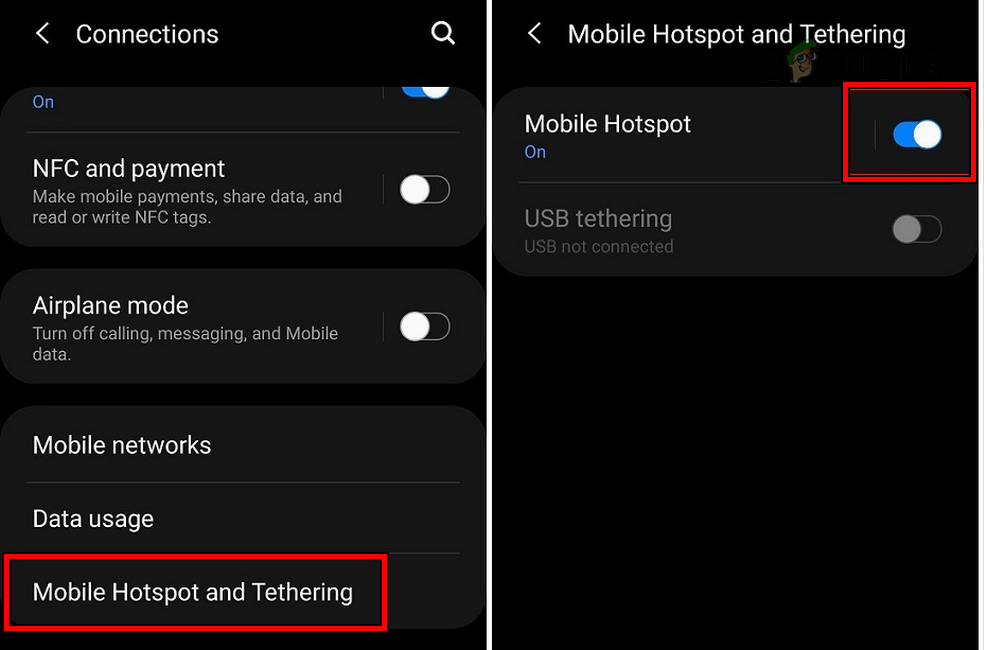
Enable Hotspot on the Phone - Launch the Modern Warfare game and see if the issue is resolved.
Use a VPN
- Install and launch a VPN (such as NordVPN).
- Connect it to the best-performing server (usually, the default option) and make sure the ping is less than 200, otherwise, try another VPN location or app.
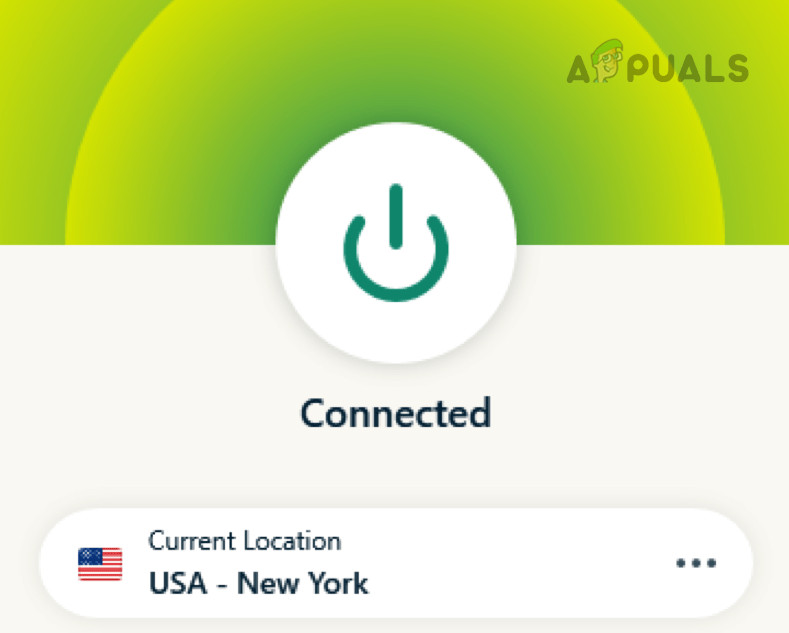
Connect the VPN - Launch the Modern Warfare 2 game and verify if the issue is resolved
8. Change the Audio Settings of MW II
If, due to a bug or malfunction, the game’s current audio settings are not optimal in your setup, resulting in audio-video desync issues, you can resolve it by adjusting the audio settings in the MW2 game.
- Launch the MW 2 and open its Settings.
- Go to Audio and enable Voice Chat.
- Go to Game Voice Channel and set it to All or Party only.
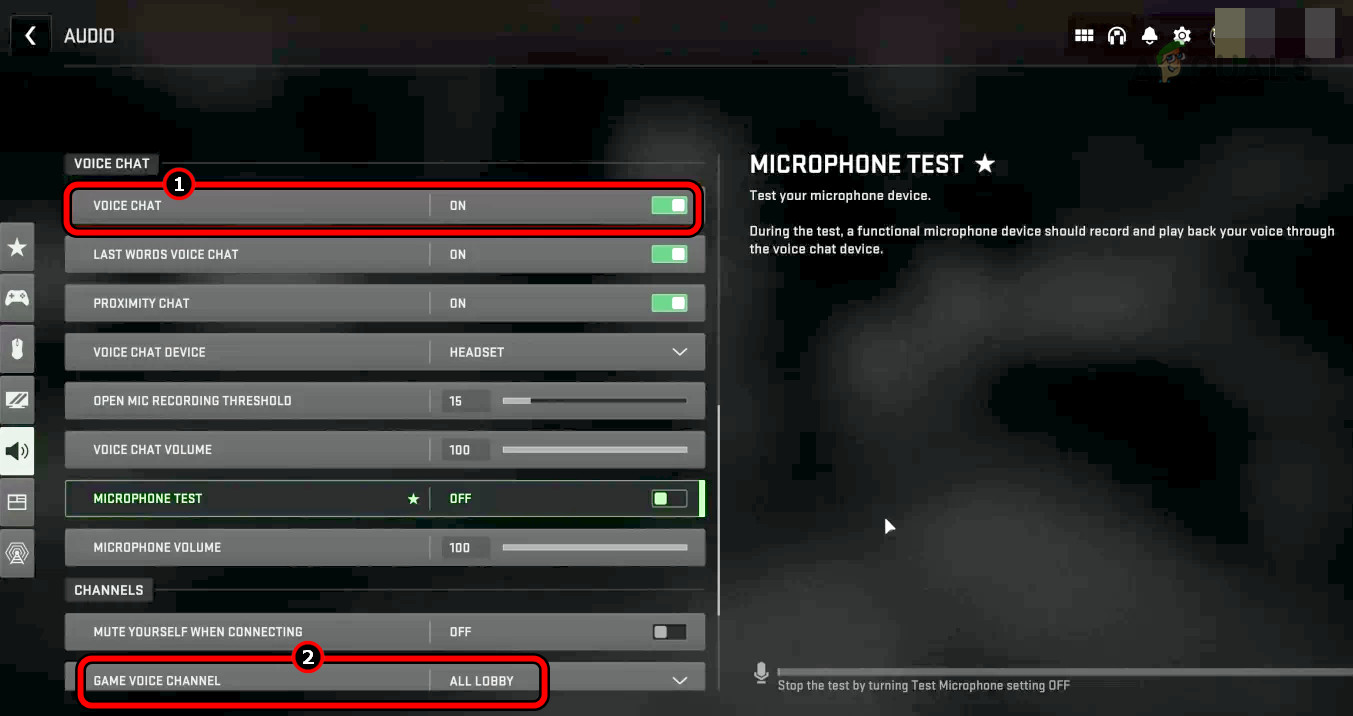
Enable Voice Chat and Set Game Voice Chanel to All in the Audio Settings of MW2 - Apply the changes and relaunch the game. Confirm if the issue is resolved.
9. Reset the Router to the Factory Defaults
The MW2 game may display a Wolters Francis error if the vital modules in the router’s firmware are damaged, leading to disruptions in traffic between your device and the game servers.
To resolve this issue, reset the router to its factory defaults. Before doing so, remember to back up any information you may need for setting up the router after the factory reset.
- Locate the router’s reset button and press it. You may need to use a point object such as a paper pin.
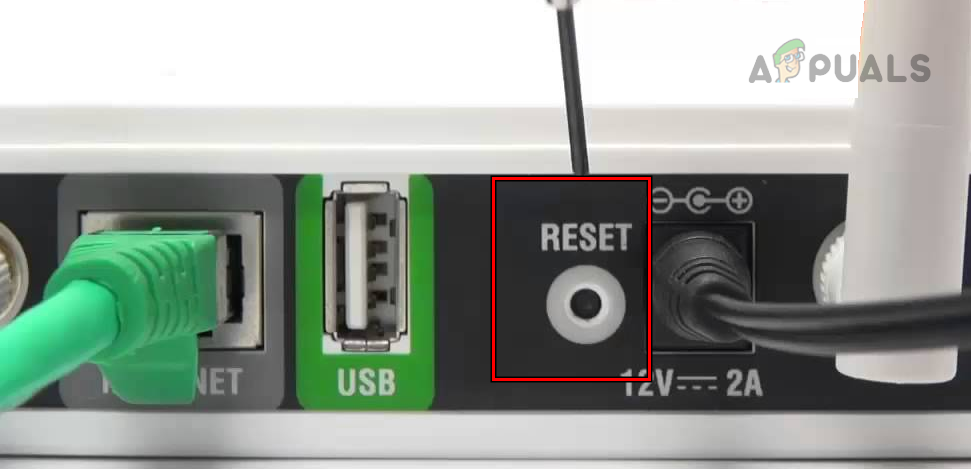
Reset the Router to the Factory Defaults - Once the router restarts, release the reset button and set up the router as per the OEM instructions.
- Connect the device to the router’s network and launch the MW2 game. Confirm if this clears the Wolters Francis error.
10. Reinstall the Modern Warfare 2 Game
A Wolters Francis error will be shown on the MW2 game if the game’s essential files are damaged by the latest game update. Here, reinstalling the game will do the trick.
To do so on Blizzard:
- Launch the Blizzard client and go to the Library.
- Right-click on the MW2 game and select Uninstall.
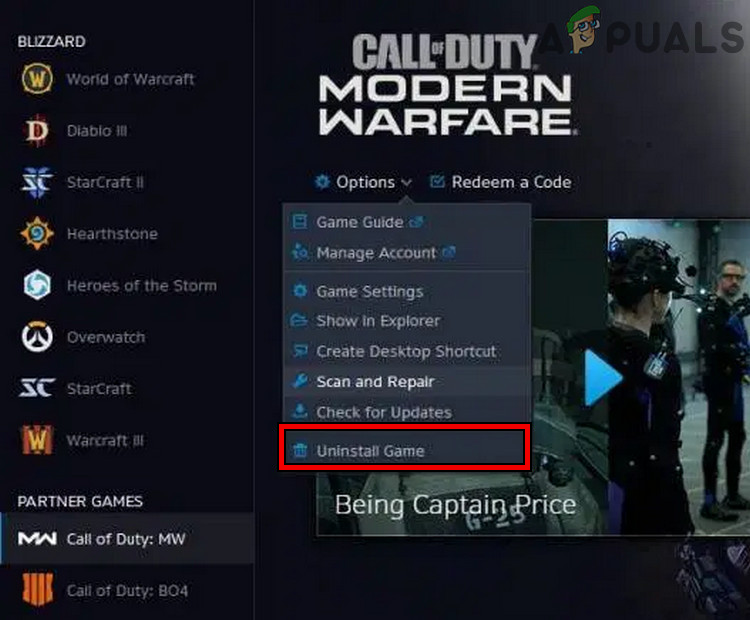
Uninstall Modern Warfare - Confirm to uninstall the game and once done, restart the system.
- Reinstall the game and see if it is clear of the error at hand.
If the issue persists, make sure the game-required ports are properly forwarded or triggered in the router settings. Additionally, ensure the NAT type of your connection is as per the game requirements. If this does not work, reset your device to the factory defaults. If this fails, contact Activision Support for further troubleshooting.





