Fix: ‘MSVCP110.dll is missing from your computer’ Issue in Windows
MSVCR110.DLL is required for running applications developed using Microsoft Visual C++. MSVCR110.DLL stands for Microsoft Visual C++ Redistributable, a DLL file that comes with Microsoft Visual C++. Microsoft Visual C++ is a runtime library used to develop and run many Windows-based applications.
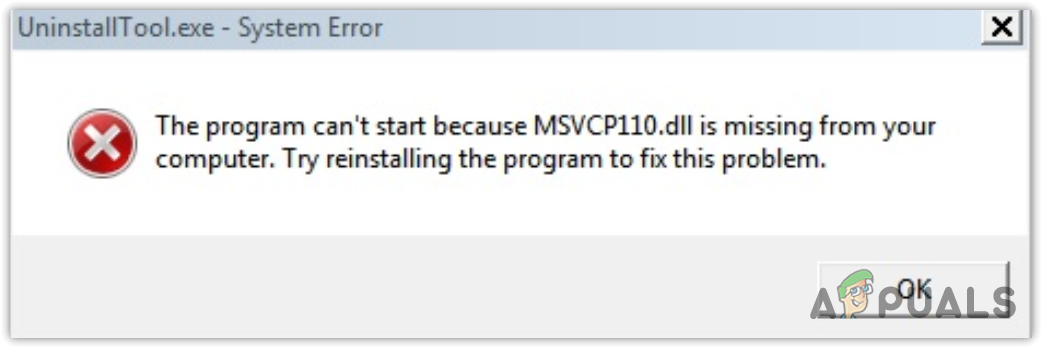
Why does the MSVCR110.DLL missing error occur?
When a program fails to detect the MSVCR110.DLL file, it displays the error ‘The Program Can’t Start Because MSVCR110.dll Is Missing from Your Computer.’ This mainly occurs when the MSVCR110.DLL becomes corrupted or is deleted by a malicious or third-party antivirus application.
A DLL file is a text file that contains code required for many applications. A DLL file can be used by multiple applications simultaneously. This means you will face this error in every application that requires the Microsoft Visual C++ library to function properly.
| ⚠️Occurs When: | When launching applications |
| ✅Best Solutions: | 7 Working Solutions |
| ❌Caused By: | Corrupted or missing MSVCR110.DLL file |
| 👾Symptoms: | Unable to open application |
1. Run the System File Checker.
System File Checker is a Windows command used to restore damaged and missing system files, including DLL files. Windows has a compressed folder located in %WinDir%\System32\dllcache. SFC scans all protected system files and replaces them using this compressed folder.
To run the SFC command, follow these steps:
- Click the Start Menu and search for Command Prompt.
- Right-click the Command Prompt and select Run as administrator.
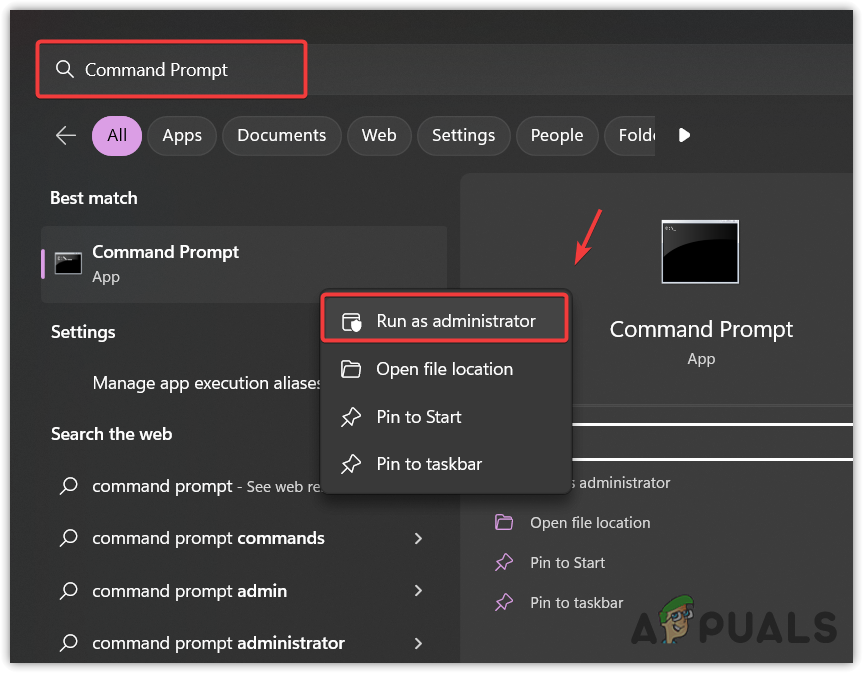
Launching Command Prompt as an administrator - Once it is opened as an admin, enter the following command and press Enter to execute the command.
sfc /scannow
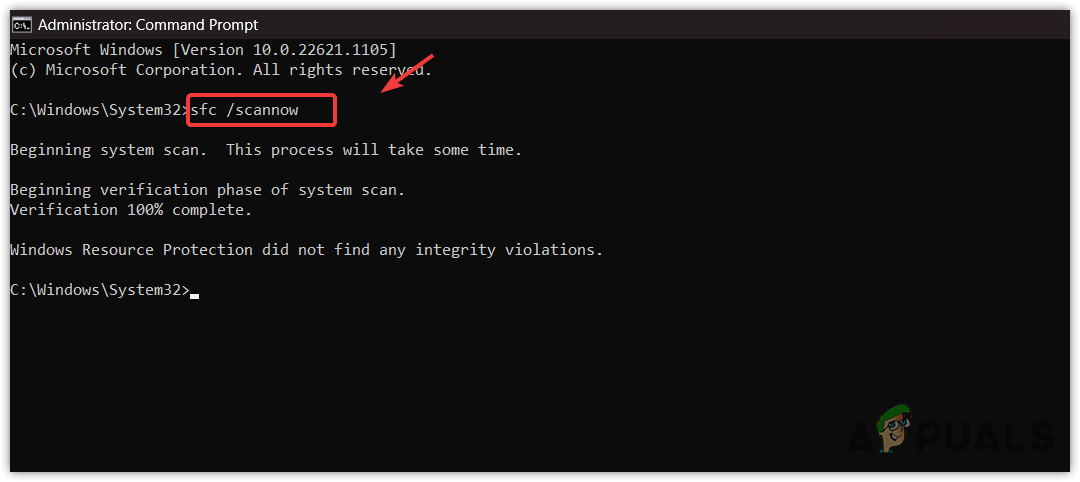
Restoring the MSVCR110.DLL file - Once finished, wait for the verification to be completed.
- Then, try launching the problematic application to see whether the error is fixed or not.
2. Properly Reinstall Microsoft Visual C++ Redistributables
Since MSVCR110.DLL belongs to Microsoft Visual C++, we can try reinstalling all versions of the Microsoft Visual C++ Redistributables, which will restore the MSVCR110.DLL automatically.
To reinstall Microsoft Visual C++ components, follow the steps:
- Launch the Run Program by using the Win + R keys together.
- Enter “appwiz.cpl” in the box and click “OK” to navigate to the Control Panel’s Programs and Features.
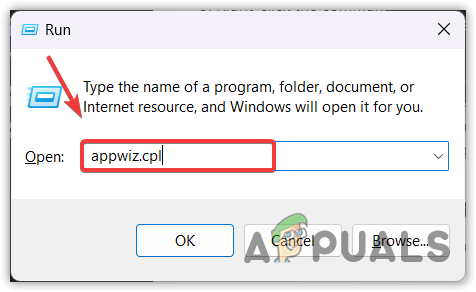
Opening Control Panel programs and features Window - Now right-click the Microsoft Visual C++ Redistributables one by one and select Uninstall to remove them.
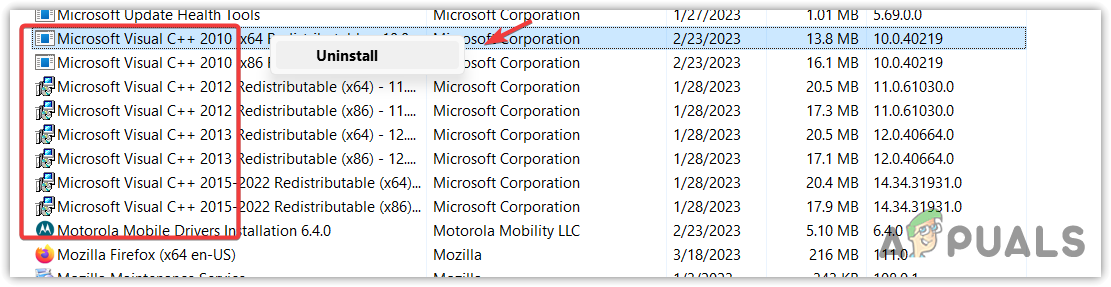
Uninstalling all the versions of Microsoft Visual C++ - Once you uninstall all of them, press the Windows key and search for Command Prompt.
- Right-click the command prompt and select Run as administrator. Now type the following command to clean up the component.
Dism.exe /online /Cleanup-Image /StartComponentCleanup
- Once completed, proceed to the link to download the folder containing all versions of the Microsoft Visual C++ folder.
- Once you have downloaded it, extract the folder using WinRAR or 7zip.
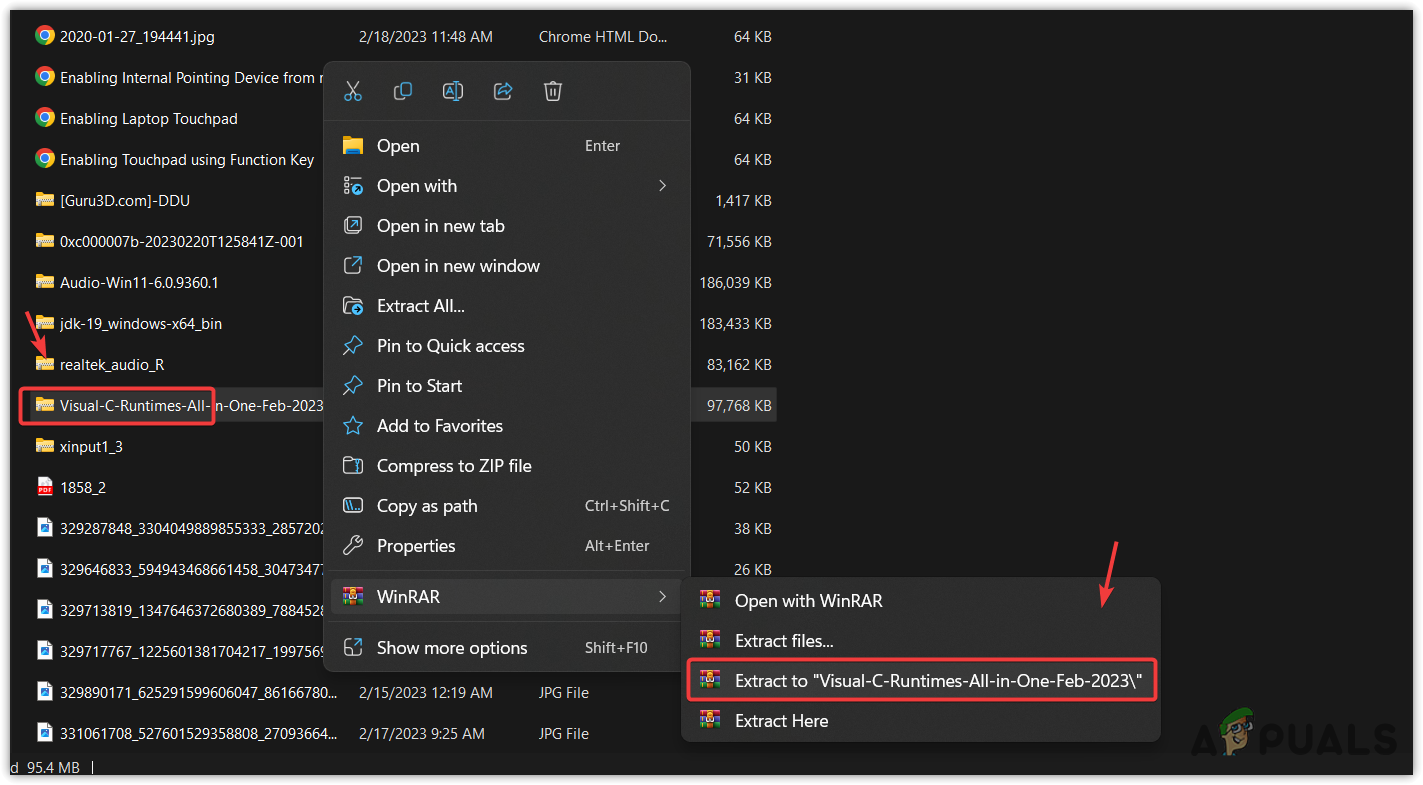
Extracting VC Runtimes ZIP folder - Then, navigate to the extracted folder and run the ‘Install_all‘ batch file. This will install all the versions of Microsoft Visual C++ at one time.
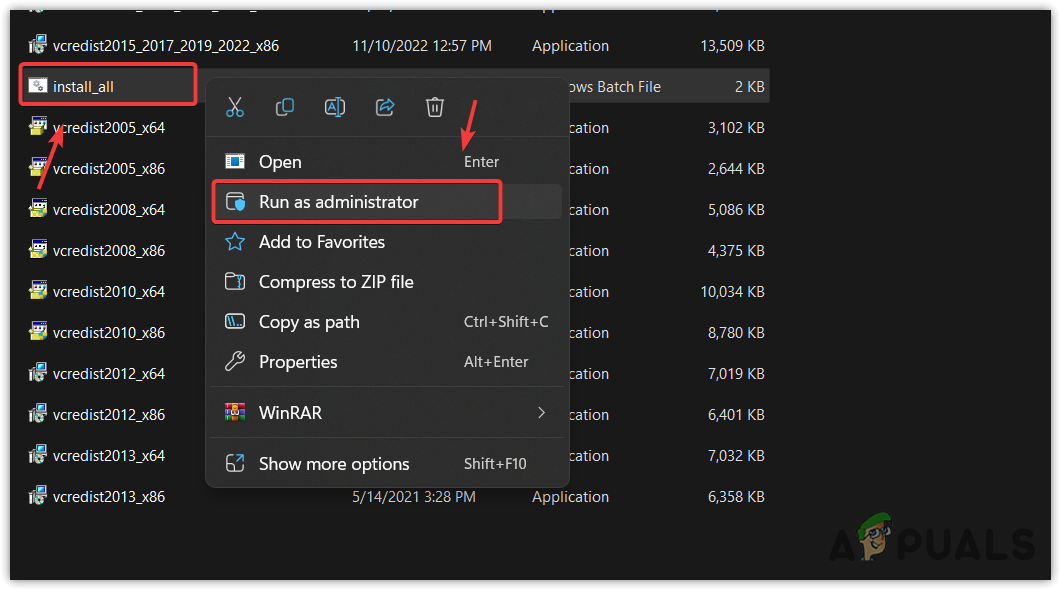
Installing All versions of Microsoft Visual C++ at the same time - Once done, try running the application that previously showed the error message.
3. Download the MSVCR110.DLL Manually
If you are still facing the error, download the MSVCR110.DLL file manually and replace it with the corrupted one. To do so, just follow the instructions.
- Go to dll-files.com and search for MSVCR110.DLL.
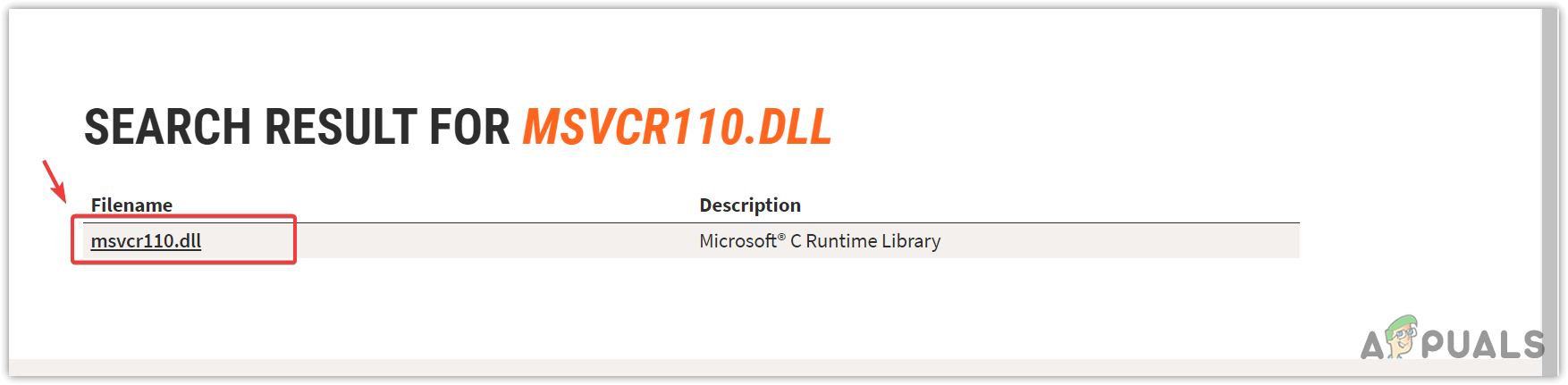
Clicking on the appropriate DLL file from the results - Click the DLL file in the results to view other options.
- If you have a 32-bit OS, download the 32-bit DLL file. Otherwise, download the 64-bit DLL file.
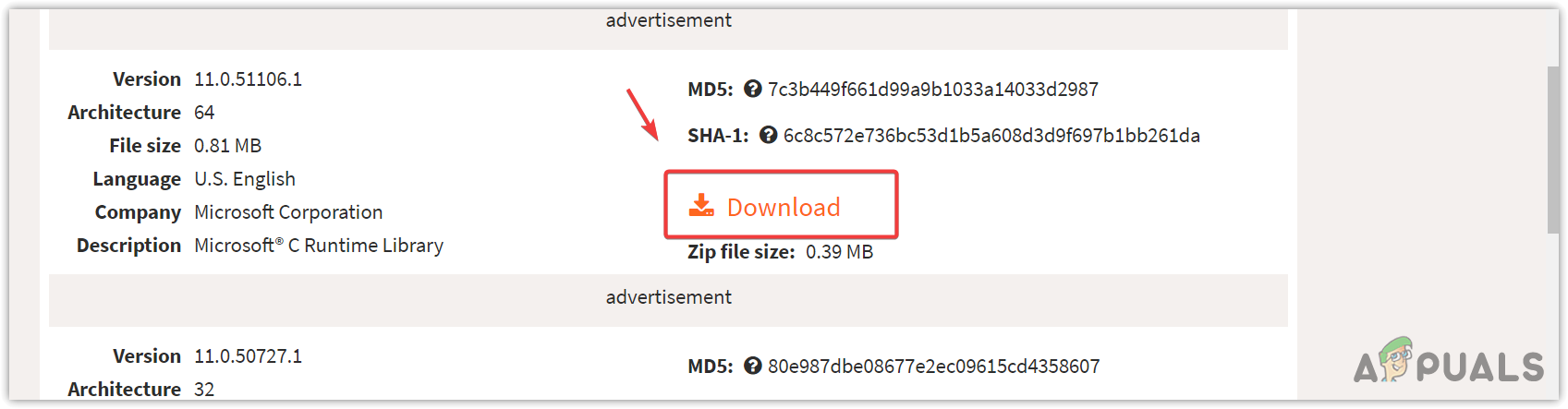
Downloading a DLL file - To check the system type of your operating system, click the Start Menu and type “About Your PC.
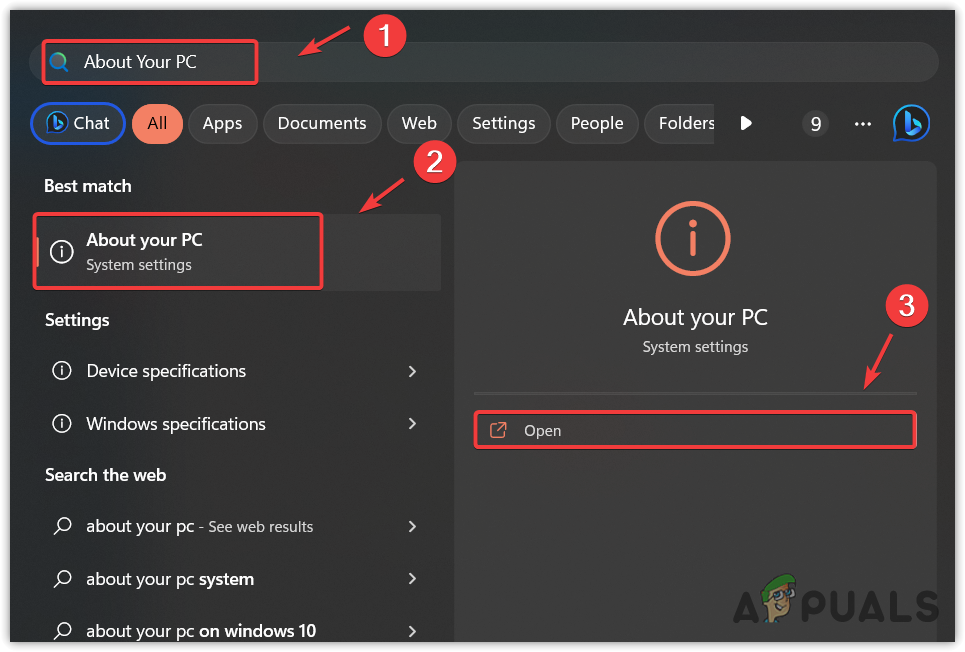
Opening System Specifications settings - Open the “About” settings on your PC and check the System Type.
- Now download the DLL file according to it.
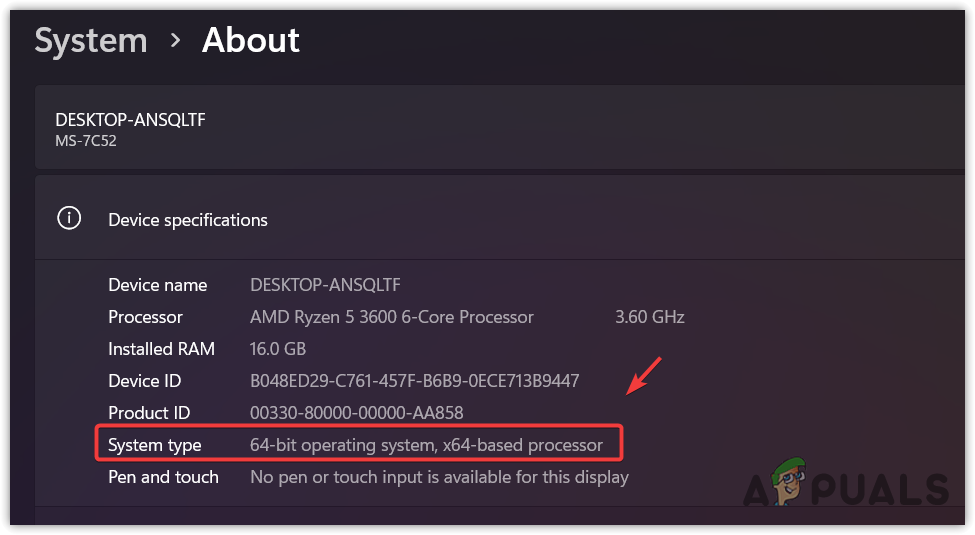
Checking the System Type of the Windows - Once done, extract the DLL file folder using WinRar or 7zip.
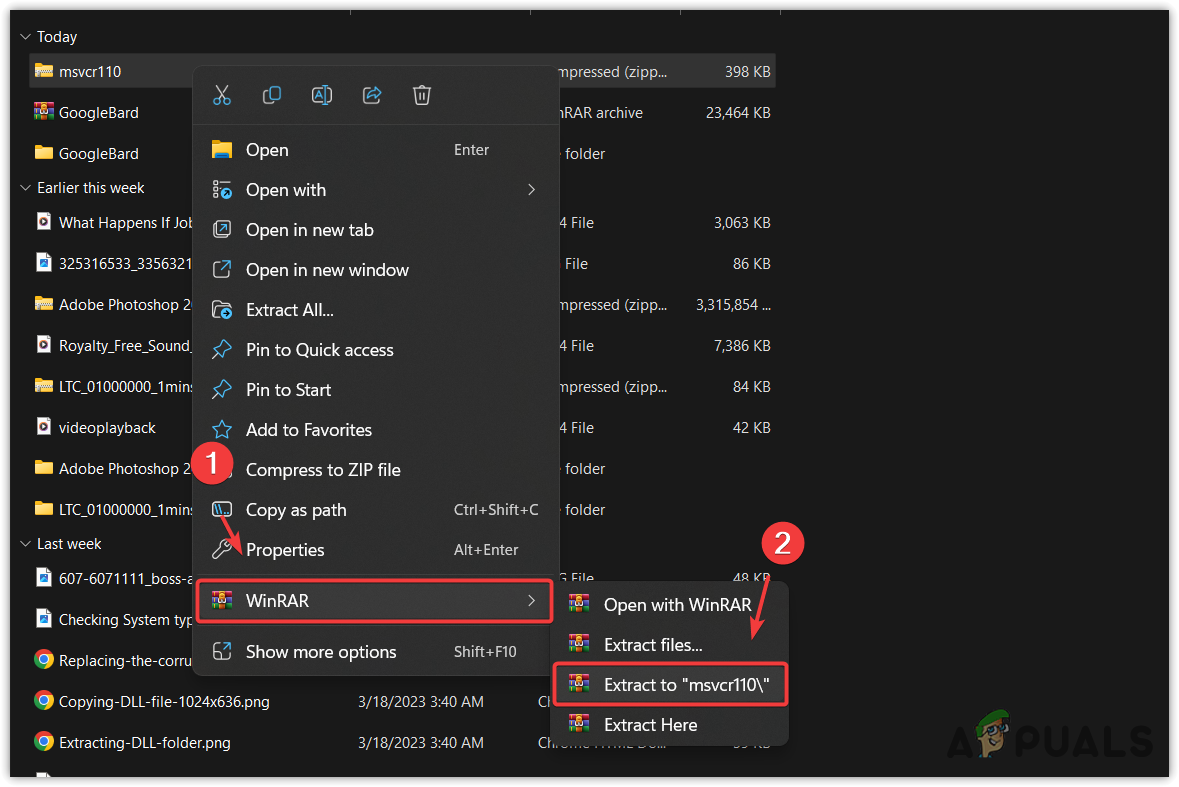
Extracting MSVCR110.DLL folder using WinRaR - Now open the extracted folder, and copy the DLL file.
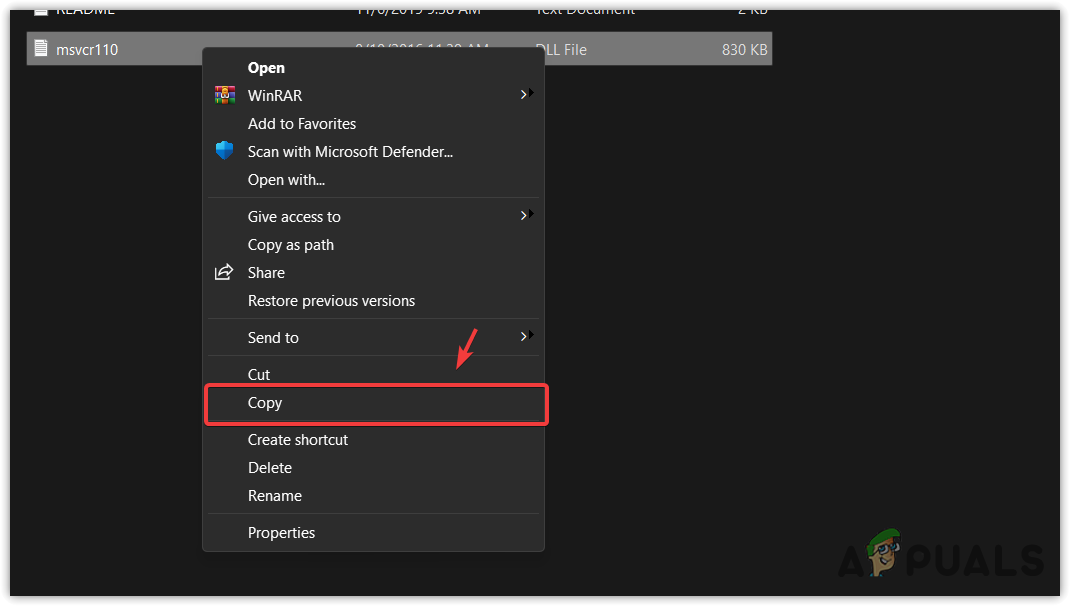
Copying the DLL file - Paste it into the following directory.
C:\Windows\System32
- Then, select Replace the file in the destination.
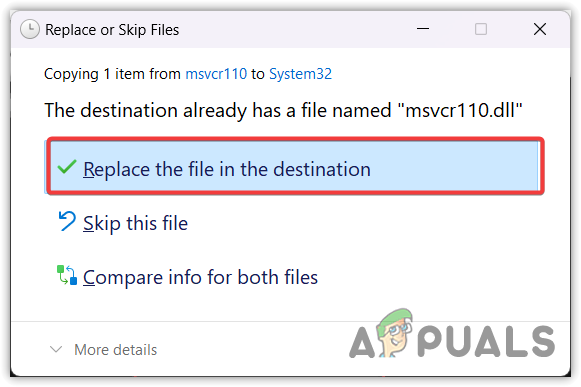
Replacing the file in the destination - Once completed, restart your computer and try running the problematic application to see if the error has been resolved.
4. Update your Windows.
If you have any missing versions of Microsoft Visual C++, you can try updating Windows to install them. Updating Windows will install all the required versions of Microsoft Visual C++, along with restoring the necessary DLL files. Hence, try updating Windows by following these steps:
- To update Windows, click the Start Menu and search for “Check for Updates.
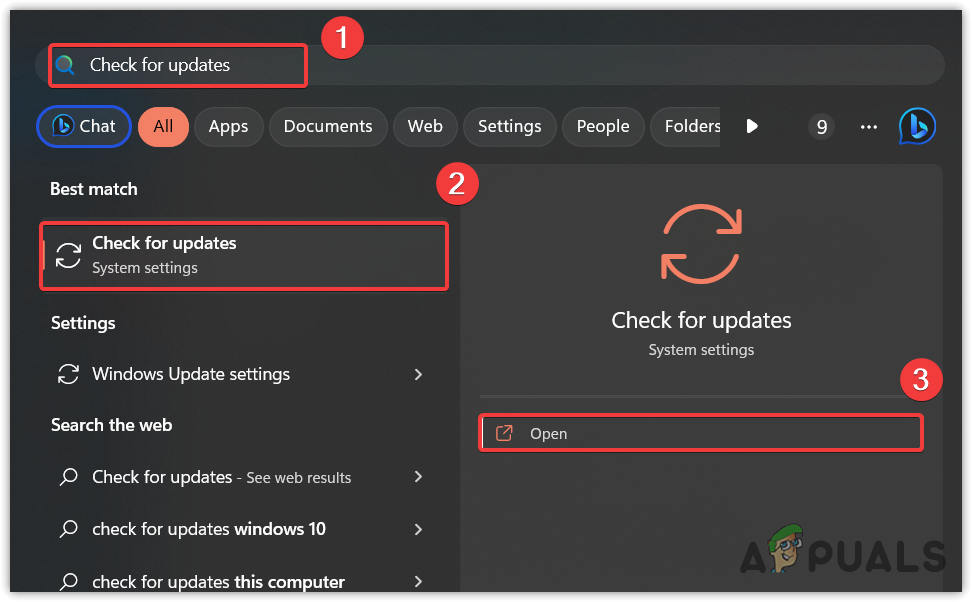
Opening Windows update settings - Open the Windows Update settings, and click “Check for Updates.” If updates are found, click “Download and Install.
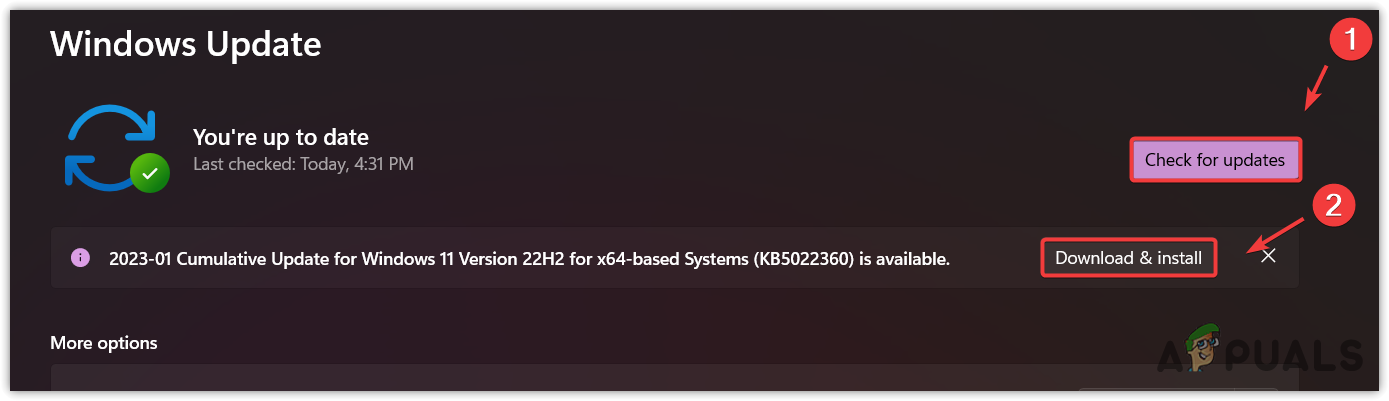
Updating Windows to install required components - Once completed, restart your computer and try opening the application to check if the error is fixed.
5. Reinstall the application.
Since we have tried every possible method to restore the MSVCR110.DLL file and nothing has worked, it is possible that there is a problem with the application preventing it from detecting the MSVCR110.DLL file. In this case, you can try reinstalling the application from the official source to avoid this error.
- To reinstall the application, press the Win key and type Add or remove programs.
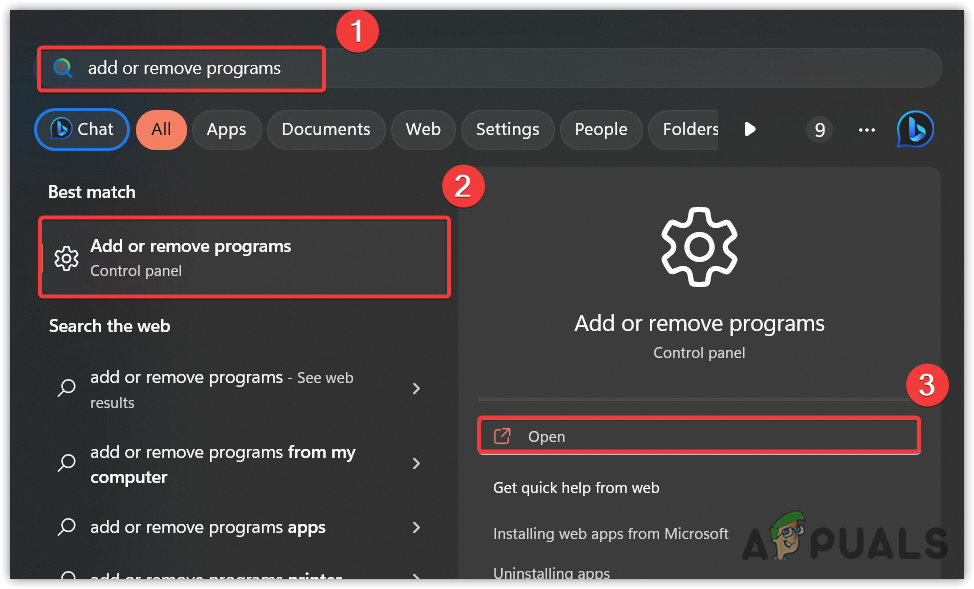
Opening Programs and features Windows settings - Open the settings, search for the problematic application, click the three dots, and then click Uninstall. Again, click Uninstall.
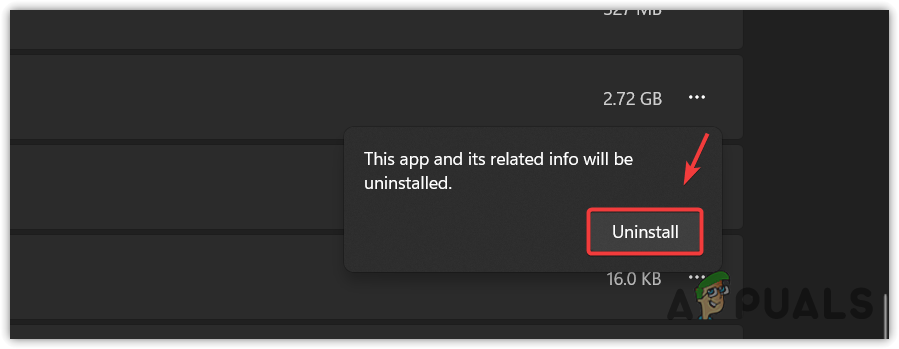
Uninstalling problematic application - Once complete, download the application installer from the official website. Then, simply install the application by following the on-screen instructions.
6. Use a System Restore utility.
MSVCR110.DLL is one of the system-protected files and can be restored through System Restore. System Restore is a troubleshooting utility that takes a snapshot of Windows system files and saves it as a restore point. If something undesirable occurs, the user can restore the previous version of Windows in the future.
However, you will need a restore point created at a time when you were not facing any of the errors on Windows.
- Click the Start Menu and type Rstrui in the search box.
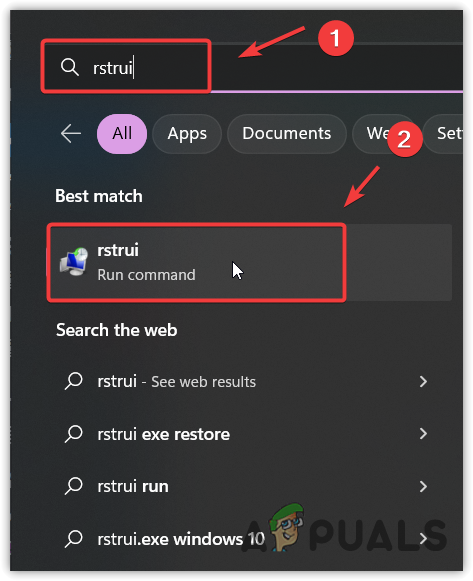
Running a System Restore utility using Start Menu - Run the system restore utility, and click Next to proceed.
- Then, select a restore point and click Next again. If it says, “No restore points have been created on your computer system’s drive,” go for resetting Windows.
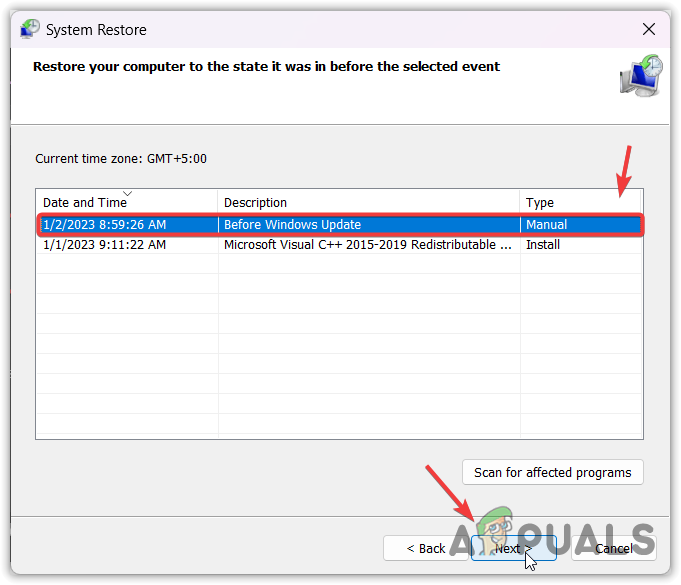
Using a system restore point - Now, finally, click ‘Finish‘ to restore your Windows.
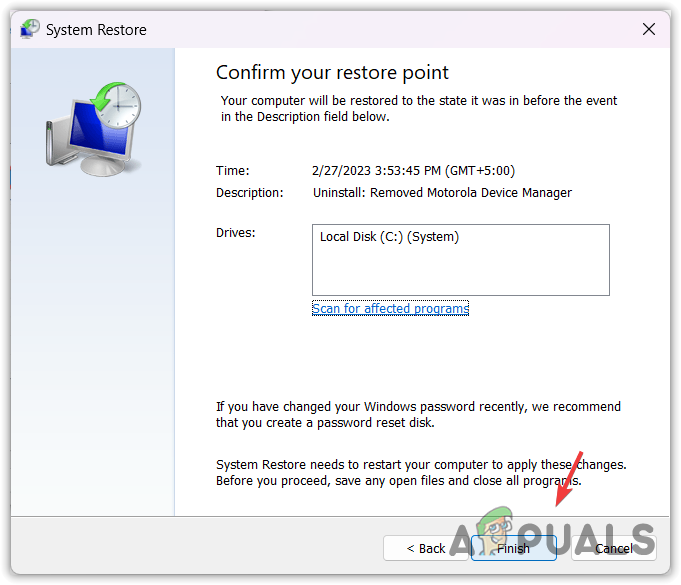
Restoring Windows to the previous state
7. Reset your Windows.
If the error persists, the final solution you can try is resetting or reinstalling Windows. Resetting or reinstalling Windows will recreate all the system files, including the DLL files, which will certainly fix this error.
If your plan is to reinstall Windows, visit the article using the link. Otherwise, follow the instructions to reset your Windows.
- Press the Windows key and type Reset This PC.
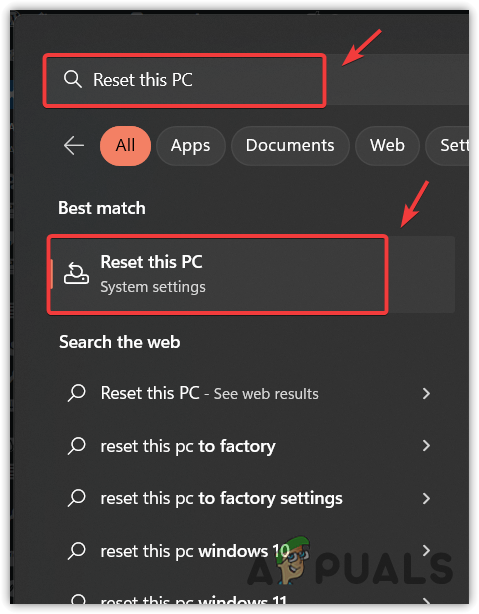
Navigating to the Recovery settings - Press ‘Enter‘ to open the ‘Reset Windows Settings’.
- Click Reset PC to run the system reset component,
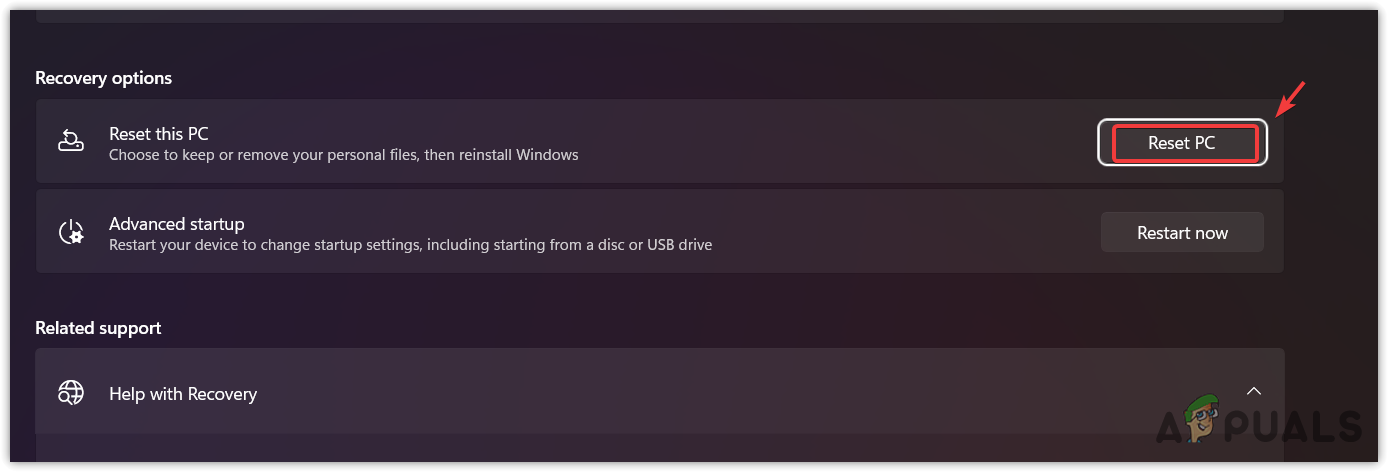
Clicking the Reset PC to reset Windows - Select Keep my files from the options.
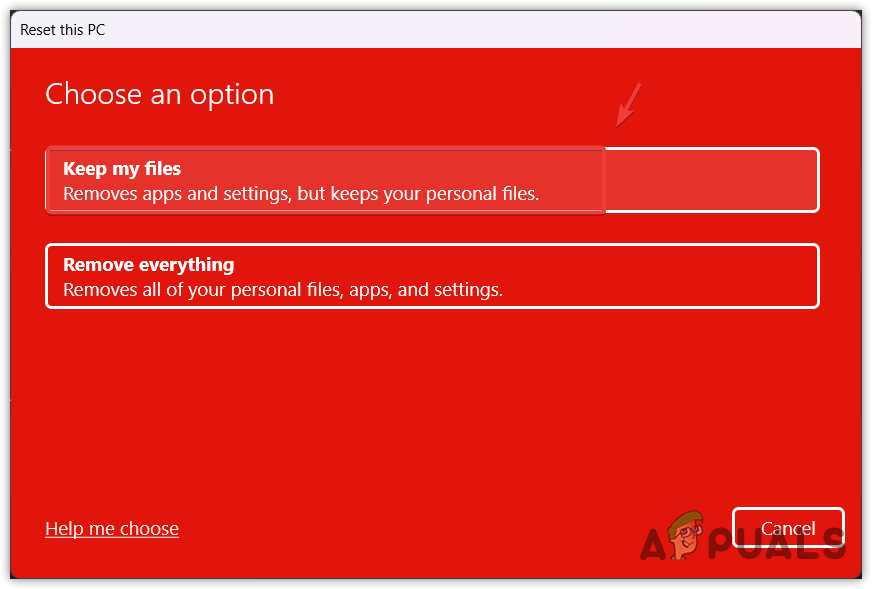
Configure Windows to Keep the System Files while resetting Windows - Then, click on “Local Reinstall” and then click “Next.
- Now, click ‘Reset‘ to reset your Windows. Once done, all of your problems should be resolved.
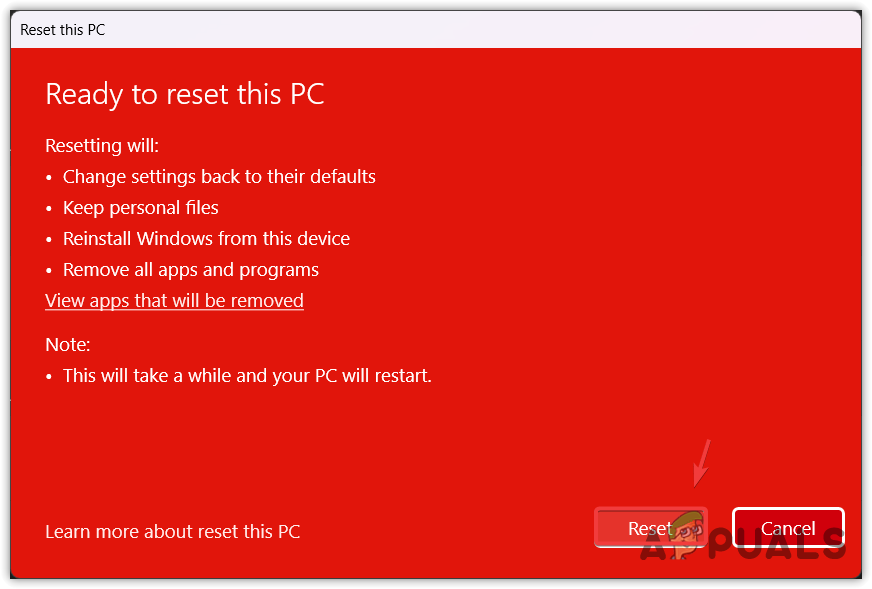
Resetting the Windows to its default
MSVCR110.dll Is Missing from Your Computer- FAQs
Run System File Checker in the command prompt and check if the error is resolved or not. If not, download the MSVCR110.DLL and paste it into the System32 folder. Once done, restart your computer.
When the program cannot find the MSVCR110.DLL file, it shows MSVCR110.DLL is missing error. This mainly happens when the MSVCR110.DLL gets corrupted or misplaced due to interference from third-party applications.





