Fix: MSVCP100.dll is missing
DLL files are an important part of programs developed in Microsoft Visual C++. They are also a vital component of Microsoft Visual C++ itself. Thus, these files are required to run software or games developed in Visual C++. MSVCP100.dll is one of the most critical files, as it is required for running certain software. If this file is missing from the system, software that necessitates this DLL file will cease working and display an error indicating that MSVCP100.dll is missing. The error message may also prompt users to try reinstalling the program, which typically does not solve the problem in a majority of cases. Therefore, this guide aims to provide a more efficacious solution to this issue.
This error might also appear in different forms mentioned below. If you come across any of these, then follow the instructions below to fix it.
dll Not Found. This application failed to start because msvcp100.dll was not found. Re-installing the application may fix this problem. Cannot find [PATH]\msvcp100.dll Cannot start [APPLICATION]. A required component is missing: msvcp100.dll. Please install [APPLICATION] again.

Reasons Behind the “MSVCP100.dll is Missing” Error:
There are various reasons that cause this error to frustrate the users. On a number of occasions, this error message appears when MSVCP100.dll is accidentally deleted from the system causing the applications to crash.
Viruses can also affect the MSVCP100.dll files by causing registry problems, which can lead to the failure of the application’s proper function.
Solutions for Fixing the ‘MSVCP100.dll is Missing’ Error.
This error can be resolved in a number of ways. Follow the methods below to fix it.
1. The Microsoft Visual C++ Redistributable should be reinstalled properly.
Most of the time, this issue arises from the Visual C++ redistributable not being installed properly. Therefore, we are first going to completely remove them from our computer, then proceed to install an all-in-one redistributable installer. This method will demonstrate how to properly remove VC++ Runtimes and reinstall them, which should resolve any issues you may be experiencing with VC runtimes. Please follow these steps:
- Press and hold the Windows key, then press the “R” key in order to open the Run program.
- nce you open the Run program, type “Appwiz.cpl” and press Enter.
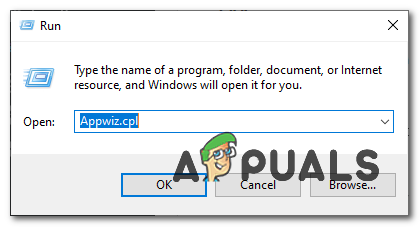
Opening Windows Uninstaller - This should open the Windows uninstaller.
- Now find all the Microsoft Visual C++ Redists and uninstall them one by one,
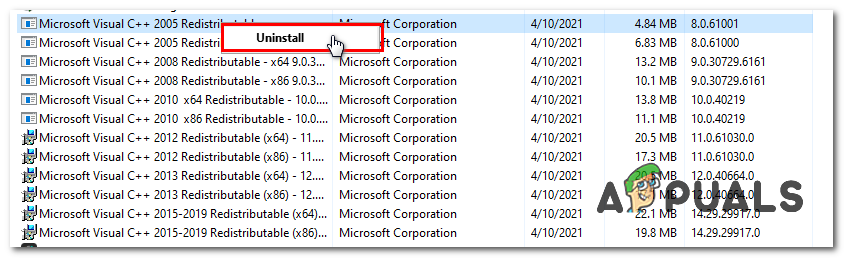
Uninstall all the VC runtimes - Restart your computer and uninstall them.
Once you have uninstalled all the VC Runtimes, we will download a package that contains all the redistributables.
- After restarting your computer, head over to this link (here) and download the file.
- Once the ZIP file is downloaded, you will have to unzip it.
- After unzipping the file you will have the Installers.
- Right-click on the file named “install_all.bat” and click “Run as administrator
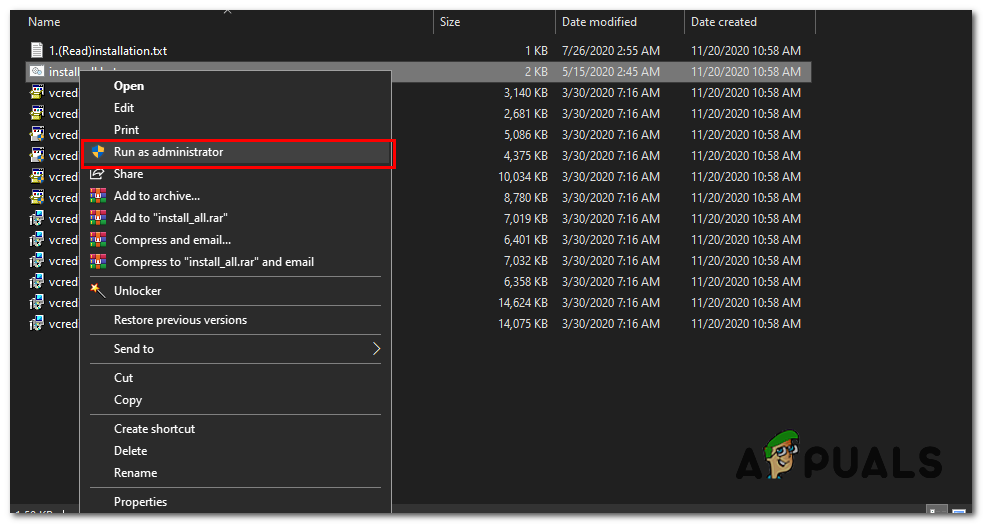
Installing all the VC Runtimes - Now, wait for all the VC Runtimes to install (this process is automated).
- Restart your computer and check to see if the issue persists.
2. Download the file named “MSVCP.dll” from external resources.
Downloading the DLL files from external resources is not recommended unless they are verified over the internet. I will mention only those resources that are trusted. So, follow the steps below to download this file.
Note: Before proceeding, check for your version of Windows (32-bit /64-bit).
Open this legitimate DLL website and navigate to the third column labeled ‘Manual Fix’. Scroll down the page and click on the large grey ‘Download Zip-File’ button. It will ask you to choose a specific version of the DLL file for your operating system. Select your specific version and download the zip file.
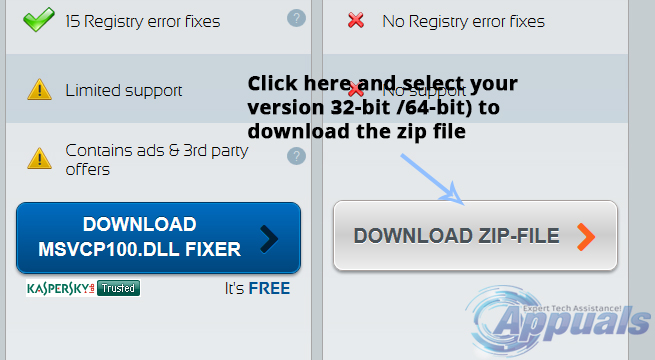
After it is downloaded, extract the files using file extractor tools like WinRAR or 7-Zip.
Inside the folder where you extracted the files, copy the dll file. Navigate to C:\Windows\System32 directory and paste the file you copied.
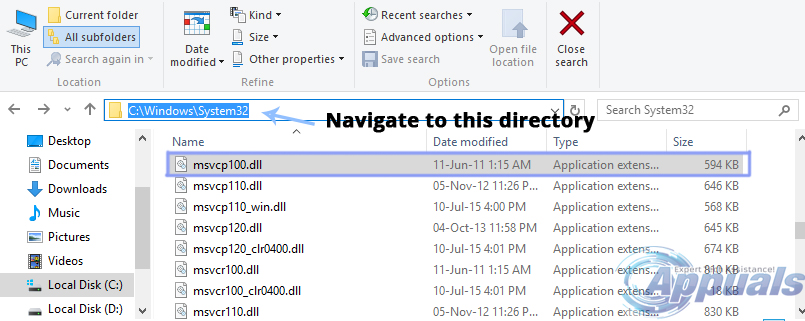
3. Run the SFC Scan.
If any of the above methods don’t work, then use this method to run a complete scan of your system using a built-in Windows tool called System File Checker Tool. This tool will fix all the corrupted or missing files from your PC.
You can follow along with this post, ‘How to Run an SFC Scan.’ I hope these methods will assist you in fixing this problem.