How to Fix MIUI Widgets Not Responding Issue?
There is an issue which causes your MIUI Widgets to stop responding, usually when you touch the widget it opens the dedicated application. However, when you are having this issue the MIUI Widgets just stop responding and the app doesn’t open.
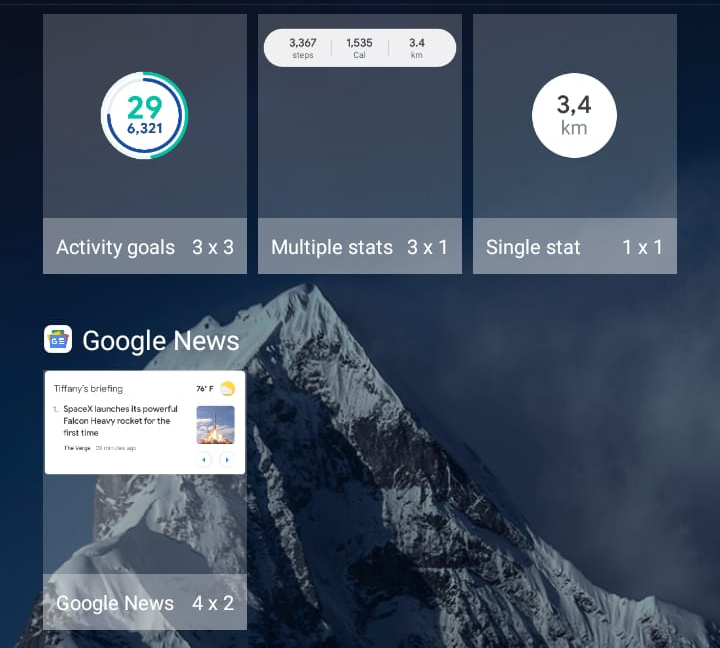
There can be many reasons why you are unable to access apps through widgets. Most commonly, corrupted cache and data are the culprits behind this issue. Moreover, software glitches, app permissions, buggy themes, or certain phone settings might be causing the widgets to malfunction.
Fortunately, there are many troubleshooting methods to fix the Xiaomi widgets malfunction. In this article, we have mentioned five tried-and-tested methods to help you get rid of all the widget issues on your Xiaomi phone.
1. Enable and then Disable Ultra Battery Saver
When Ultra Battery Saver mode is enabled, it significantly restricts background processes and limits app functionality to conserve battery life. By turning off this mode, you allow apps to operate without restrictions, ensuring that widgets can update and display information.
If you are experiencing widget issues while Ultra Battery Saver is enabled, try disabling it to see if it resolves the problem. However, if the battery saver was already disabled, turn it on and disable it again. This workaround has solved the widget issue for many users facing similar issues.
- Open the Settings application on your mobile.
- Scroll down and tap on Battery & Performance.
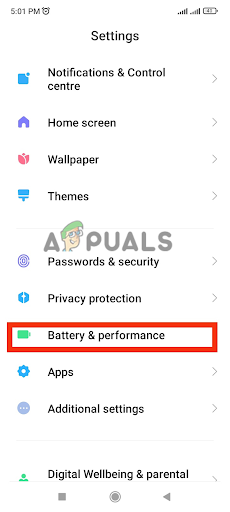
Tap on Battery & Performance - Now turn on the toggle switch for Ultra Battery Saver. Your mobile screen will turn black, and there will be very few apps on your home screen in the Ultra Battery Saver mode.
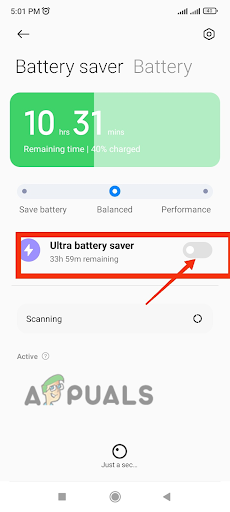
Turn on the toggle switch for Ultra Battery Saver - Now, exit the battery save mode by tapping Exit at the top right corner of the screen.

2. Clear Apps Data and Cache
Clearing the cache helps fix Xiaomi widget malfunctions by resolving conflicts and refreshing the system. Over time, cache files associated with widgets can become corrupted or outdated, leading to performance issues and delayed updates. By clearing the cache, you remove these problematic files and create a fresh start for the widget.
- Go to the Settings application on your mobile.
- Scroll down and tap on the Apps option.

Tap on the Apps option - Here select the Manage Apps option.
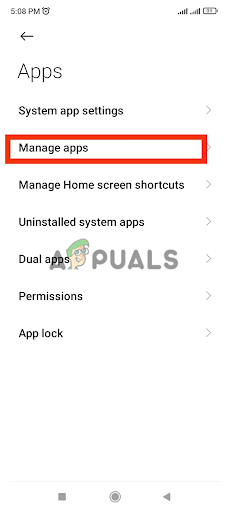
Select the Manage Apps option - In the apps list, select the app that you are unable to put as a widget.
- Tap on the Clear Data option at the bottom of your screen.

Tap on the Clear data - First, tap on Clear Cache and Reboot the device. If it does not work, tap on the Clear data option right underneath the Clear cache option.
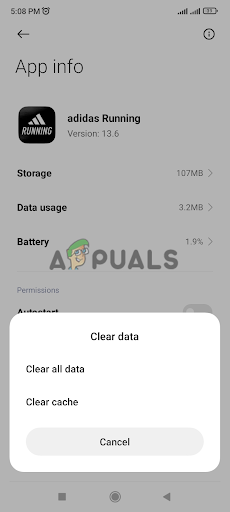
Tap on Clear Cache and Reboot the device
3. Update Permissions for App
Widgets rely on specific apps to fetch and display information. If the app’s permissions are not properly configured, it can disrupt the widget’s functionality. By updating the permissions for the app associated with the widget, you ensure that it has the required access to system resources, allowing it to function properly.
- Go to the Settings application in your Xiaomi.
- Scroll down and tap on the Apps option.
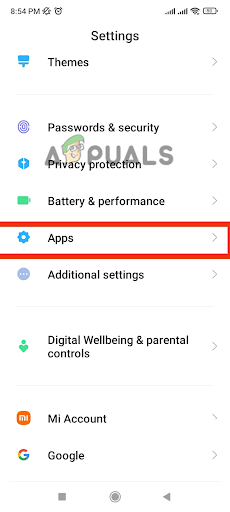
Tap on the Apps option - Now tap on Permissions in the list.
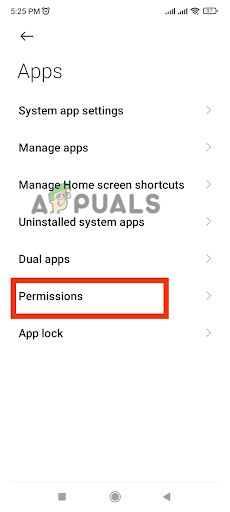
Tap on Permissions - In the new window, tap on Other Permissions.
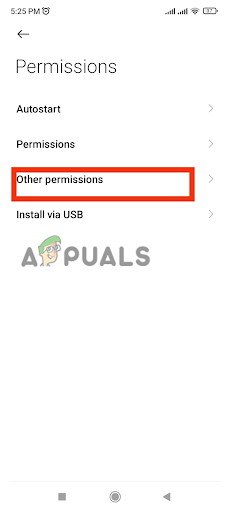
Go to Other Permissions - Look for your desired app in the app list and open it.
- Tap the Home Screen Shortcuts option and select Always Allow for it.
- Tap on Show On LockScreen option and select Always Allow for it.
- Tap on Display pop-up windows while running in the background.
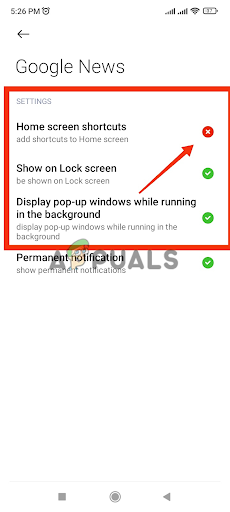
Tap on Display pop-up windows while running in the background
4. Remove App Restrictions
Widgets may stop working due to the battery optimization settings for the apps. The app you are trying to use as a widget might be on battery saver mode. Therefore, you need to remove the restriction in order to set this app as a widget. Follow the given steps to change the battery settings for the desired app.
- Go to Settings > Apps > Manage Apps.
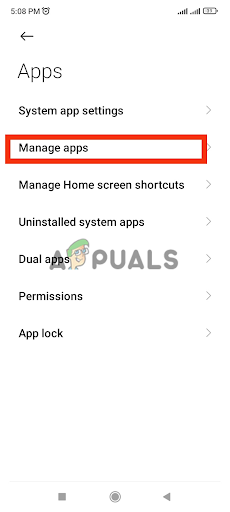
Go to Manage app - Search for your desired app in the apps list and open it.
- Now scroll down and tap on Battery Saver.
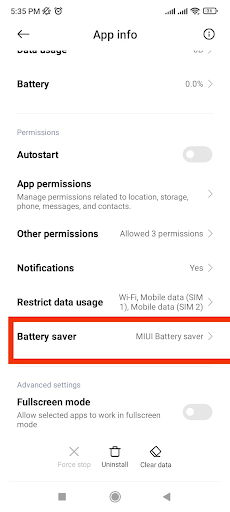
Tap on the Battery Saver option - In the given options, tap on No Restrictions.
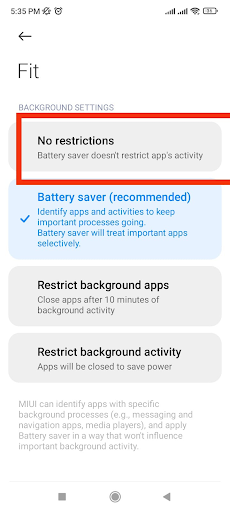
It will lift any restriction on the application and you can easily put that application as a widget on your home screen.
5. Switch to the Default Theme
Certain themes may not be fully compatible with widgets, leading to conflicts or modifications of essential elements that widgets rely on for proper functionality. By switching to the default theme, you can ensure that the necessary visual elements and system resources are preserved, allowing widgets to function correctly.
- Go to Settings and scroll down to open the Themes.

Open the Themes option - Tap on the theme you are using and then tap Delete at the bottom of your screen.
This way, the downloaded theme will be deleted, and the default system theme will appear. Now you can enjoy a seamless experience with widgets.
 Reviewed by
Reviewed by 




