How to Fix Microphone Not Working in Mage Arena?
Microphone issues in Mage Arena often occur when the game fails to properly connect with your PC’s audio input. Even if your microphone works perfectly in other apps, the game may not detect it correctly, resulting in silent voice chat or teammates not hearing you.

Under normal conditions, the game uses the Windows default microphone and depends on Windows privacy permissions to allow audio capture. If the selected input in Windows doesn’t match what the game expects or if microphone access is blocked, the game’s voice service remains silent even though the mic works in other programs.
Here are the most common causes:
- OS Permissions: Windows privacy settings may deny the game access to your microphone.
- Device Configuration: If the wrong input is selected, the game never receives audio.
- Driver or Routing Conflicts: Virtual audio tools or unstable drivers can interrupt or intercept the mic signal, causing issues only inside the game despite correct system settings.
Now that the core causes are clear, you can follow the solutions below to restore your microphone and voice chat functionality in Mage Arena.
1. Open the Game After Replugging the Microphone
If the microphone is not detected properly or its driver fails to load, Mage Arena won’t recognize it. Replugging the microphone often fixes this immediately.
- Close Mage Arena.
- Unplug the microphone and plug it back in securely.
- Reopen the game and test the microphone.

2. Set Your Microphone as Default
Voice modifiers or apps like SteelSeries Sonar may switch the default recording device. This can make Mage Arena use the wrong input. Setting the right device as default fixes that.
- Right-click the Speaker icon and select Sounds.
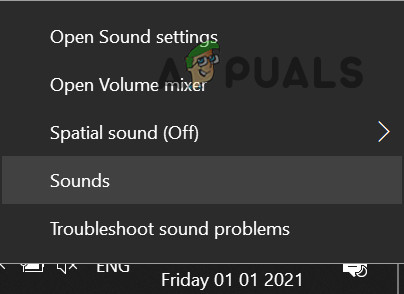
- Go to the Recording tab and select your microphone.

- Right-click it and select Set as Default Device and Set as Default Communication Device.

- Launch Mage Arena and test the microphone again.
3. Toggle the Push-to-Talk Hotkey In Game
Broken or overlapping push-to-talk keys can stop input. Overlays or background apps can also interfere. Reassigning the key usually clears the conflict.
- Launch Mage Arena.
- Click Create Lobby from the main menu.

- Select Make Private and click Create Lobby. Note: The settings menu can only be accessed during a match.

- Click Start Lobby.

- Press Esc and open Settings.

- Reassign the push-to-talk key.

- Restart the game and test your microphone again.
4. Whitelist Mage Arena in Antivirus Software
Some antivirus programs block microphone access. If Mage Arena is not on the whitelist, it may be silently restricted. Adding it as an exclusion lets it use the microphone.
- Open Windows Defender.
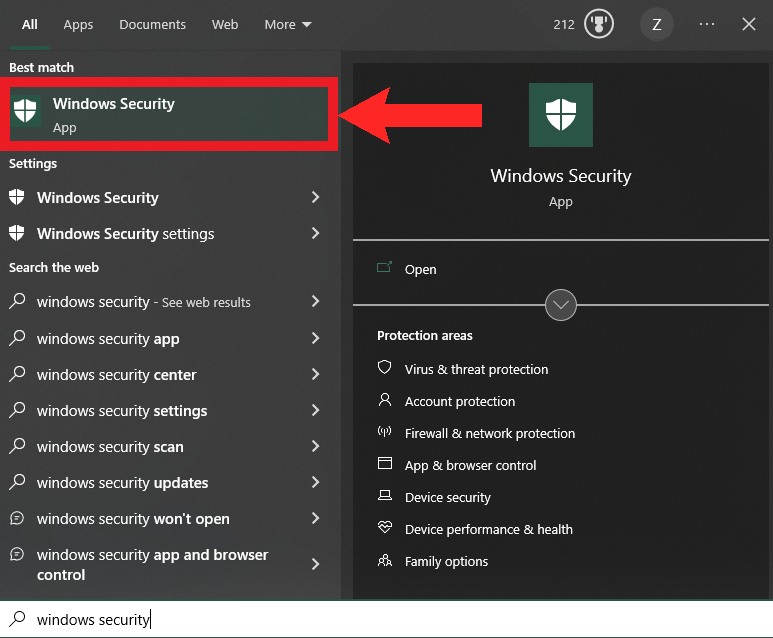
- Click Virus & threat protection.
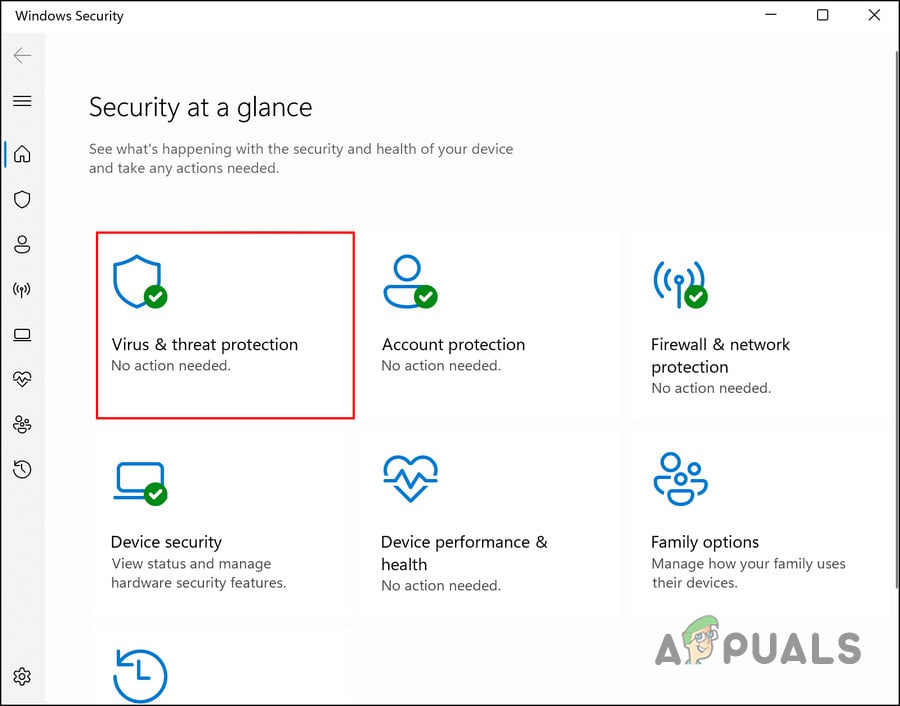
- Click Manage settings under Virus & threat protection settings.

- Click Add or remove exclusions under Exclusions.

- Click Add an exclusion and select the Mage Arena installation folder.

- Restart your PC and launch the game to test the microphone.
Note: If you use third-party antivirus software, check its support guide to whitelist Mage Arena or allow microphone permissions.
If the problem still continues, try updating audio drivers and making sure Windows privacy settings allow microphone use for games. If needed, do a clean reinstall of Mage Arena to remove corrupted configuration files.





