How to Fix Mass Effect Andromeda ‘Save Data Error’
This Mass Effect Andromeda issue has been around since the game was originally released in 2017. Some players end up seeing the Save Data Error when trying to resume their progress. This problem is reported to occur on Xbox One and PS4.
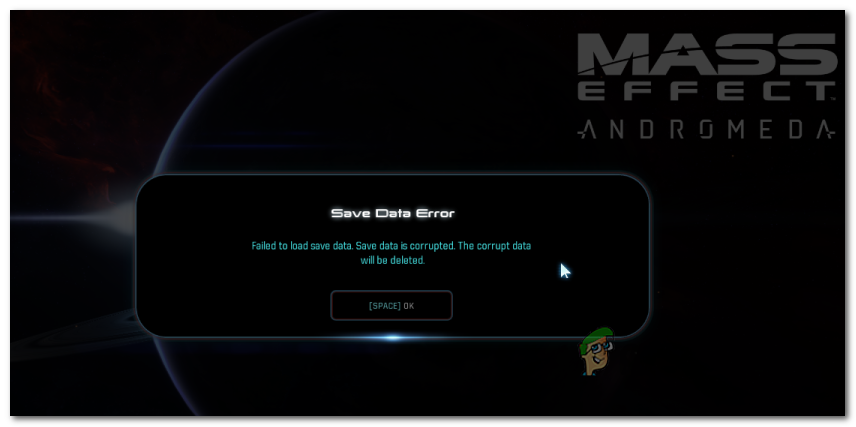
When troubleshooting this issue, you should start with a simple cold booting procedure (power cycling). This operation is confirmed to work on both consoles and will clear any temp data preserved by the power capacitors.
However, the Save Data Error can be entirely game-related. The way this game is built, it has a maximum limit of auto-saves that the game can create. However, on older game versions, that limit would not stop the system from creating new entirely – it still created them, but they were partially corrupted and unusable. To fix this issue, you will need to delete any irrelevant saved game (and corrupted instances) from your Xbox or PS4 console.
In case you’re encountering the problem on PS4 and the error mentions something about game content that is no longer installed, it’s probably just a license issue. In this case, you should be able to fix the issue by restoring all your game licenses.
And if nothing else works, you can probably conclude that you’re either dealing with some type of underlying corruption issue or a corrupted save game that can not be salvageable. In this case, your only hope at fixing the issue is to reset your console back to a factory state and see if that fixes the Save Data Error.
Cold booting your console (PS4 and Xbox One Only)
If you are encountering the Save Data Error on Xbox 360 or Ps4, it’s likely that the problem occurs due to a temporary file. Gamers are speculating that this occurs whenever a pre-patch file ends up conflicting with a saved game data file that’s stored locally.
Fortunately, most affected users have confirmed that they were able to get the issue resolved by cold booting your console (performing a power cycling procedure). This operation was confirmed to work on both PS4 and Xbox One.
However, the steps of doing this will be different depending on the console of choice. To accommodate both player bases, we created two separate guides that will help you cold boot both the PS4 and Xbox One. Follow the guide that fits your platform.
Cold booting PS4
- Press and hold the PS button on your controller until you bring up the available Power options.
- From the list of available options, select Turn Off the PS4 option.
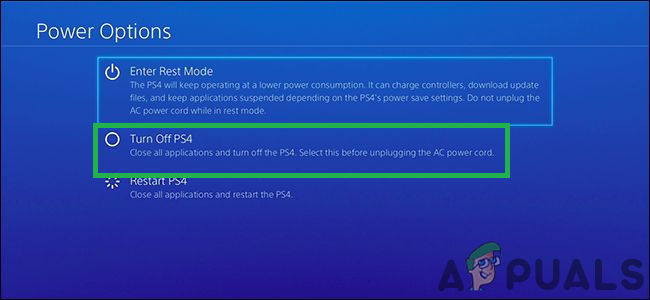
Clicking on the “Turn Off PS4” option - Wait until your PS4 controller is turned off completely, then unplug the power cable and wait for 10 seconds or more in order to ensure that the power capacitors are completely drained.
- Insert the power cable back into the power outlet and hit the PS button once again to start it up.
- After the booting sequence is complete, launch Mass Effect Andromeda once again and see if the Save Data Error is resolved.
Cold booting Xbox One
- On the front of your Xbox One console, press and hold on your the power button until your console is fully powered off.

Pressing the power button on Xbox One - Once your console stops showing signs of live, unplug the power cable from your computer and wait for 10 seconds or more to clear the power capacitors.
- Insert the power cable once again and power up your console once again.
Note: If you notice the long startup animation, it’s confirmation that the operation was performed successfully and the temp folder has been cleared. - Launch Mass Effect Andromeda and see if the issue is now resolved.
Deleting Old saves (PS4 and XBOX One Only)
If the power cycling procedure above didn’t work from you, it’s possible that you are seeing the Save Data Error due to a storage issue. There seems to be a maximum limit of auto-saves that the game is allowed to create. Once you get past that limit, the game will no longer create new auto-save entries. But in some instances, it might create new corrupted entries that cannot be used by the game.
If this scenario is applicable, you should be able to fix the issue by accessing the Game Saves folder on your console and clearing every irrelevant entry in order to ensure that the game is allowed to create new entries.
Note: But keep in mind that if the game ended up creating corrupted saves files, you will not be able to make use of them. Sadly, you will need to utilize an older save game.
Since the steps of clearing your Saved Game data folder will be different depending on which console you use, we’ve created two separate guides. Follow whichever one is applicable to your particular scenario.
How to Delete Saved Game Data on Ps4
- From the main dashboard menu, swipe up with the left thumbstick and access the Settings entry from the vertical menu at the top.
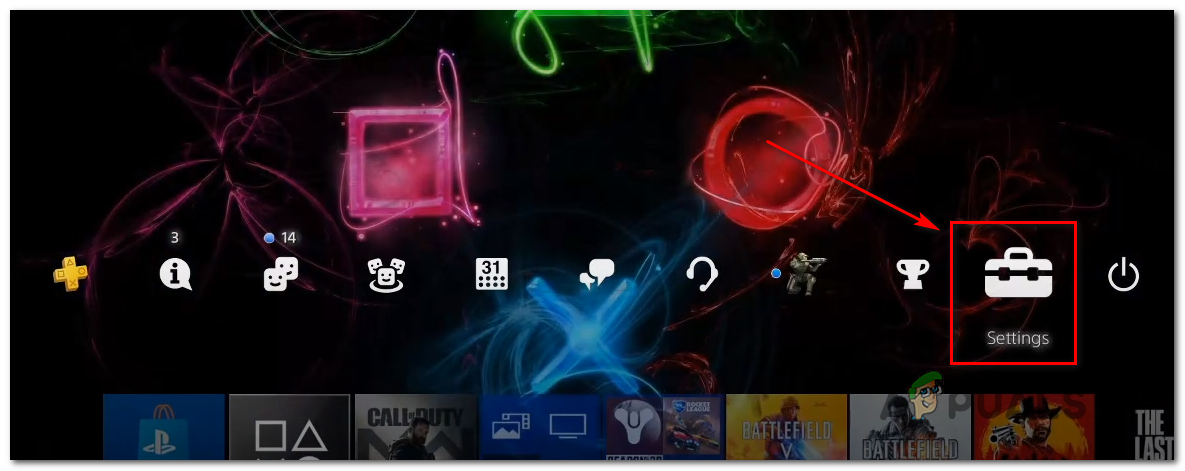
Accessing the Settings menu - Once you are inside the Settings menu, scroll down through the list of items and access the Application saved Data Management.
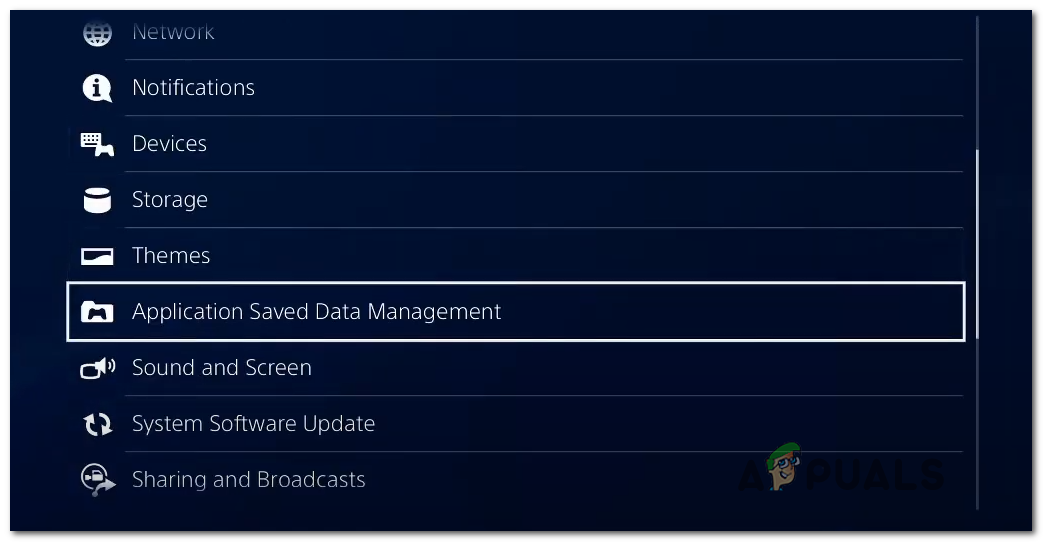
Application saved game data Management - From the next menu, select Saved Data in System Storage and then access the Delete section (the last option).
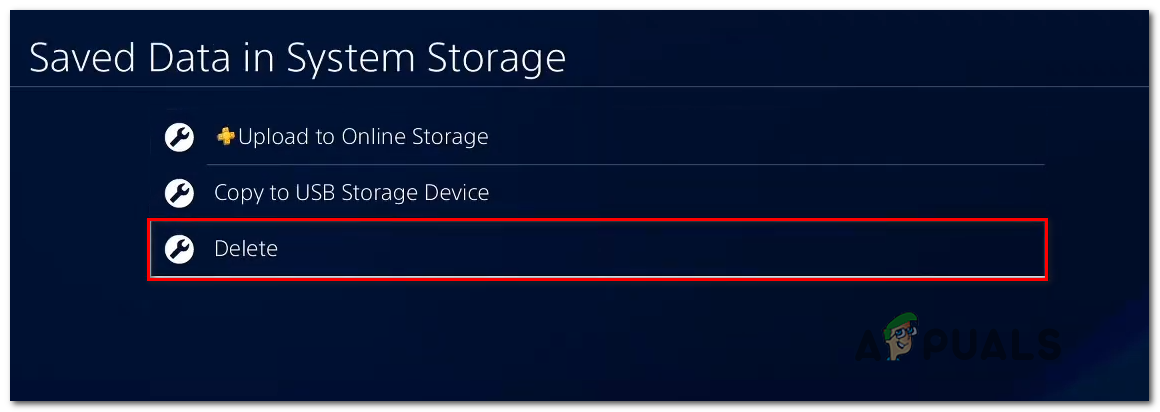
Deleting the saved games that are currently stored locally on PS4 - Inside the Delete Saved Data menu (System Storage), you will see a list of all your saved game data. Scroll down through this list and locate the entry associated with Mass Effect Andromeda.
- Next, select the entry associated with Mass Effect Andromeda and press the Options button and select every irrelevant save before hitting the Delete button.
- Once every irrelevant saved game has been deleted, restart your PS4 and see if the issue if the Save Data Error is fixed at the next system startup.
How to Delete Saved Game Data on Xbox One
- From the main Xbox One dashboard, press the Xbox button on your controller to bring up the guide menu.
- Once you’re inside the Guide menu, access the My games & apps entry. Next, from the following menu, access the See All menu.

Accessing My games & Apps - From the next menu, move over to the right-hand menu and select Mass Effect Andromeda, then press A on your controller to bring up the context menu.
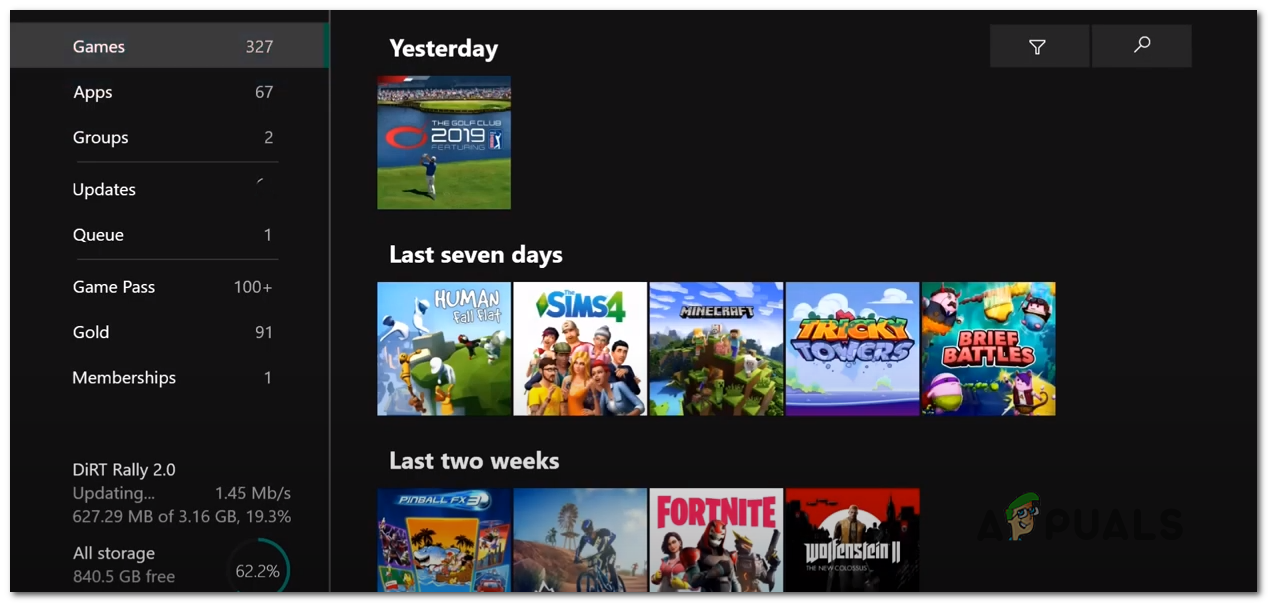
Selecting the correct game - Next, from the newly appeared context menu, select Manage games & add-ons.
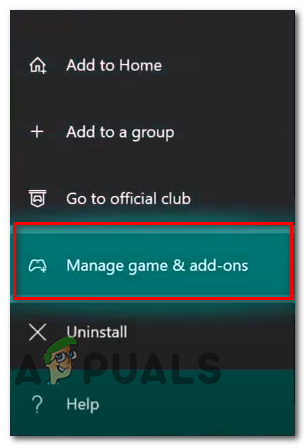
Select manage Games & Add-ons - At the next menu, use the menu on the left to select Saved Data, then move over to the right-hand menu and select the user profile associated with your problem. Then, mark down every irrelevant saved game data that you want to delete.
- At the next confirmation menu, select the entry named Delete everywhere.
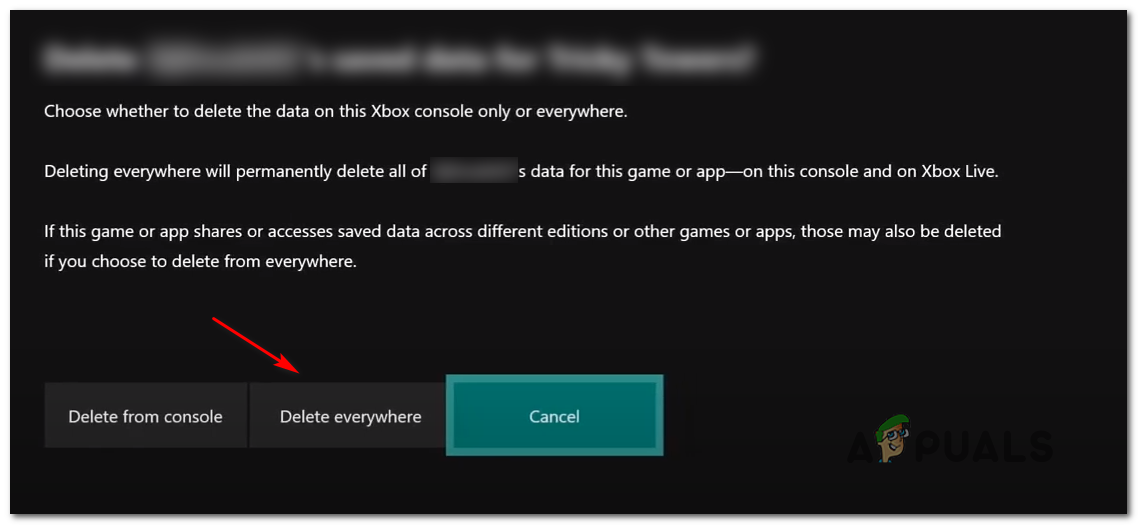
Deleting the Saved Game data on Xbox One In case the instructions above didn’t allow you to resolve the issue, move down to the next method below.
Restoring the licenses (PS4 Only)
If you’re encountering this issue on PS4 and the error message that you’re seeing is a little different – It refers to game content that is no longer installed, you will likely need to restore your PS4 licenses in order to fix the Save Data Error.
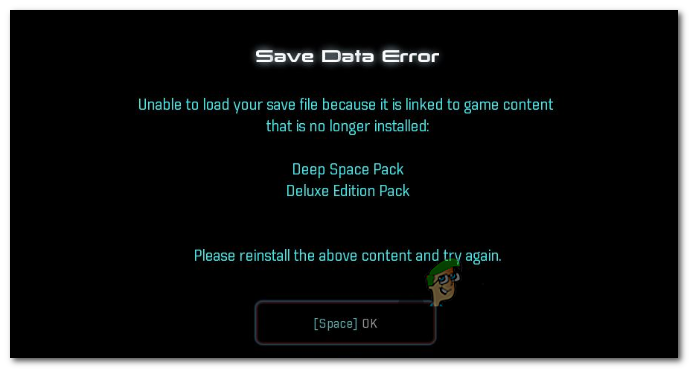
This operation was confirmed to be effective by a lot of affected PS4 gamers. This will be effective in situations where your console no longer recognizes digital add-ins related to Mass Effect Andromeda. Fortunately, this issue can be rectified easily by restoring your entire library of licenses.
If you don’t know how to do this, follow the instructions outlined in the steps below:
- From the main dashboard, swipe up with your left thumbstick and select the Settings menu from the vertical menu on the top of the screen.
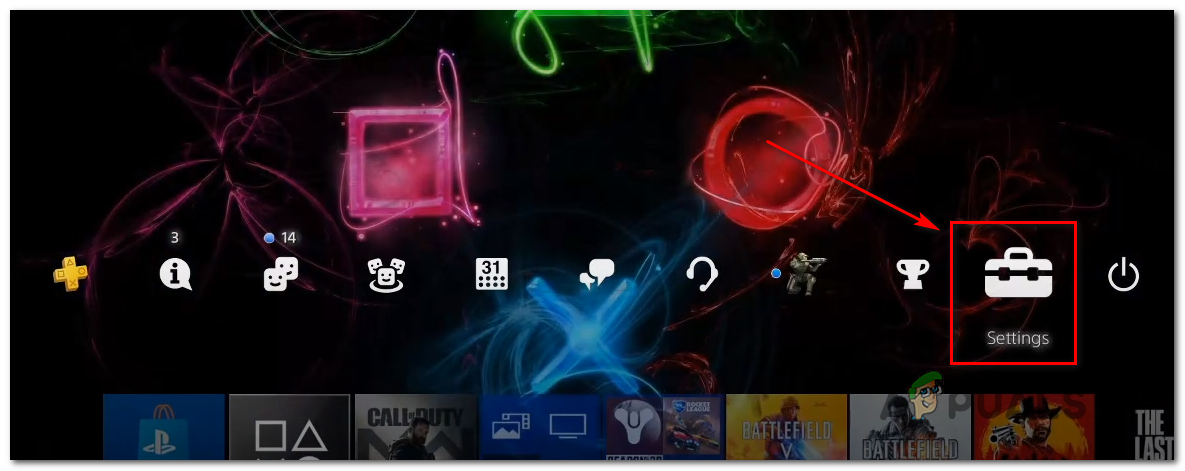
Accessing the Settings menu - Once you’re inside the Settings menu, select Account Management from the list of available options and press the X button.
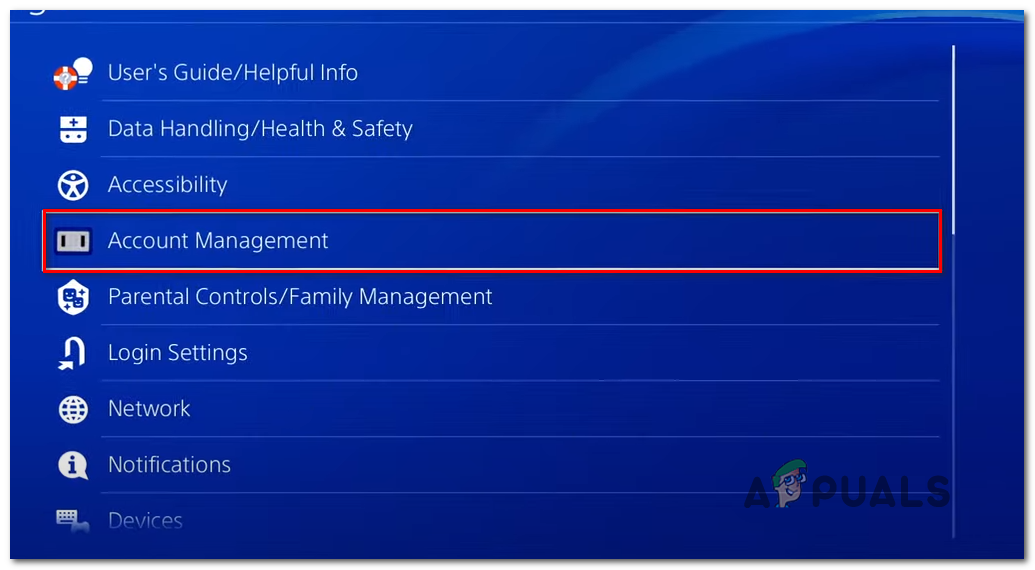
Accessing the Account Management settings menu - From the Account Management menu, select Restore Licenses at the bottom of the screen and press X to access this menu.
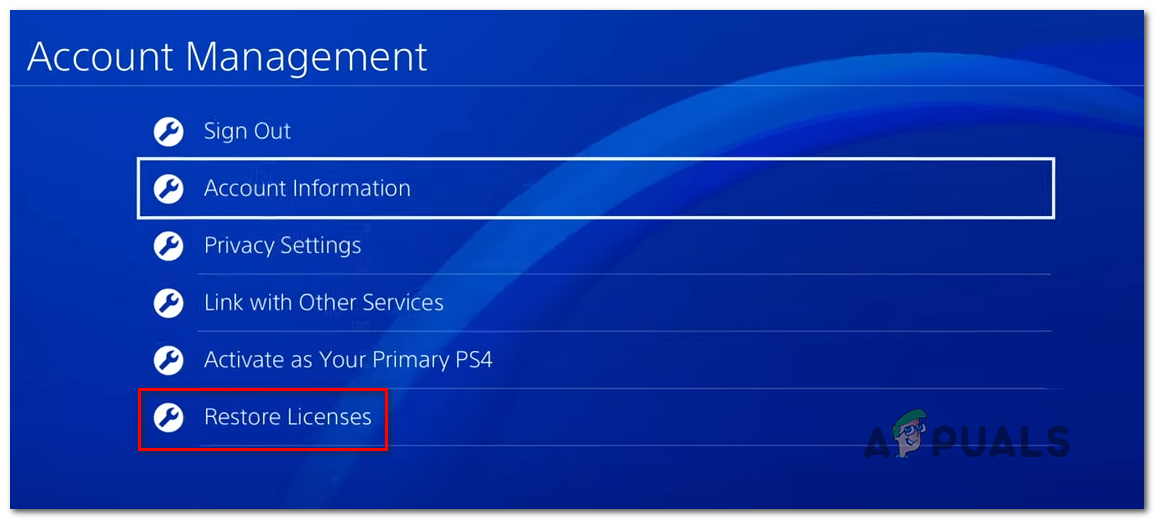
Restoring the Licenses on Ps4 - Once you arrive inside the Restore Licenses screen, access the Restore button and wait for the operation to complete.
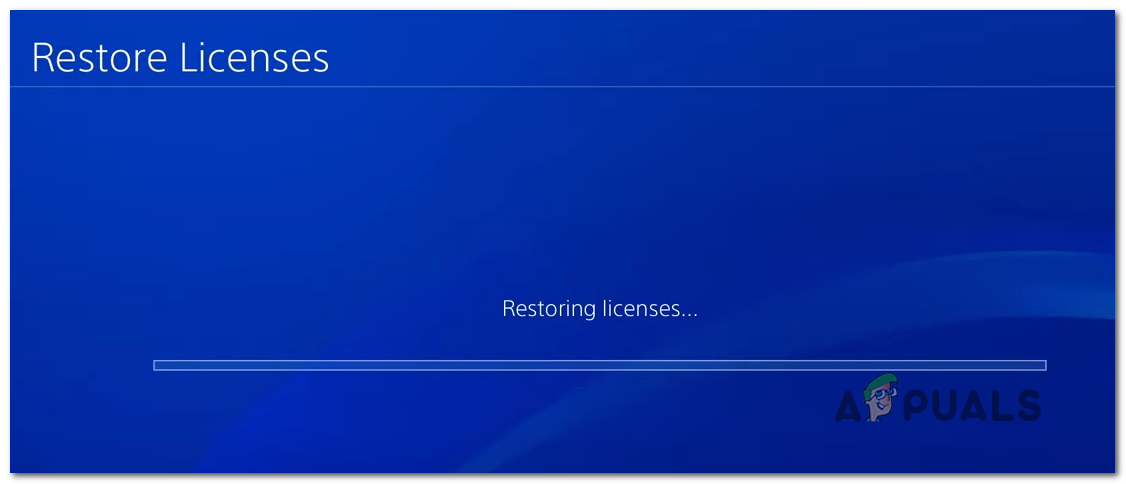
Restoring Licenses - After the operation is complete, reboot your console and repeat the action that was previously causing the Save Data Error and see if the issue is now fixed.
If this did not work for you or you’re not encountering this issue on a PS4, move down to the next potential fix below.
Factory resetting your console
If none of the potential fixes above have worked for you, there’s a high chance you might be dealing with some type of system file corruption that will not go away conventionally. In a scenario like this one, you should be able to fix the issue by resetting every OS file and game-related file until you ensure that there are no instances of corruption that might affect the game.
This operation was confirmed to be successful on both PS4 and Xbox One. Since this process will ultimately reset your console to a factory state, it’s important to ensure that your game saves are safely backed up (either on Sony’s cloud or on a USB stick).
Even though performing a hard reset doesn’t necessarily mean you will lose any personal data, we recommend that you go for the option that clears everything including game installations.
Depending on your console of choice, the steps of doing so will be different, so follow one of the guides below:
Doing a Factory Reset on Xbox One
- On the main dashboard of your Xbox One console, press the Xbox button once to bring up the guide menu. Next, once you’re inside the guide menu, navigate to System > Settings > Console info.
- Once you’re inside the Consol Info menu, use the Reset console option from the left-hand section of the screen.

Performing a hard factory reset - From the Reset Console menu, select the Reset and Remove everything button and press the A button. Then, when asked to confirm, do so, and wait for the operation to complete.
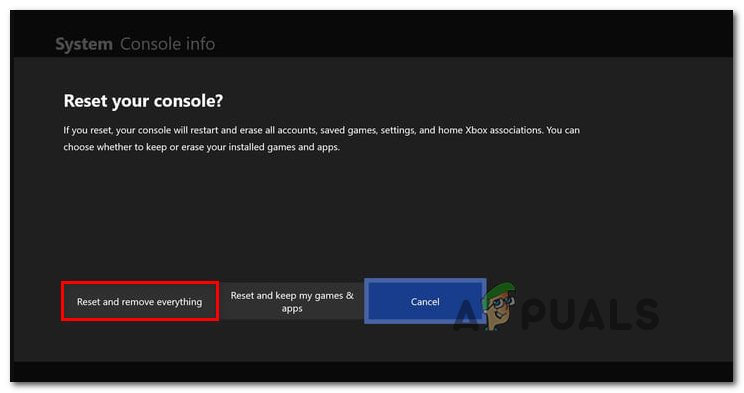
Resetting and removing everything - After the operation is complete, wait for your console to restart automatically. Then, when the next startup is complete, reinstall Mass Effect Andromeda, download your saved games locally and see if the Save Data Error has been fixed.
Doing a Factory Reset on Ps4
- From the main dashboard menu of PS4, use the left thumbstick to access the menu at the top, then select Settings from the vertical menu.
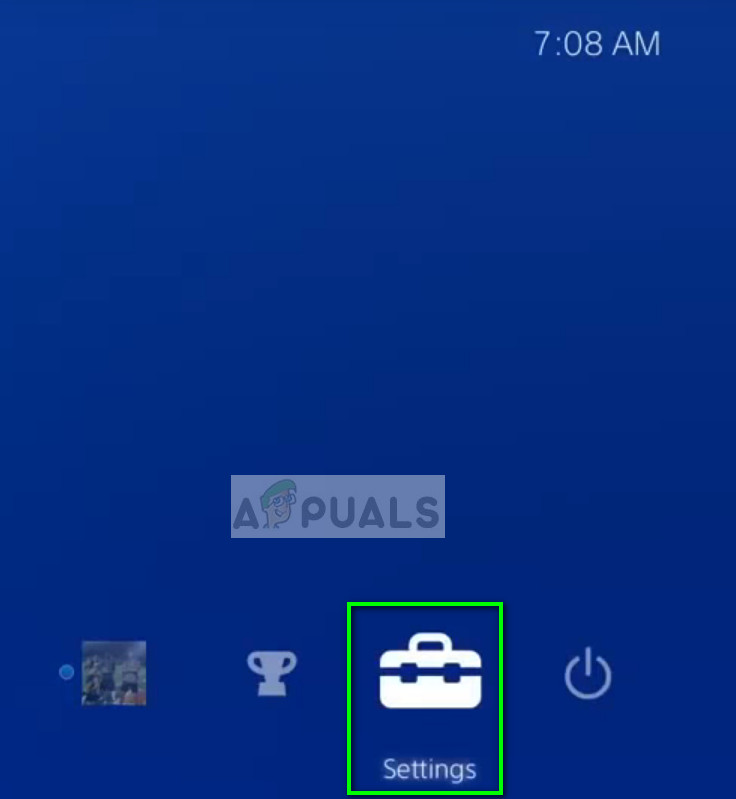
Settings in PS4 - Once you’re inside the settings menu, scroll down to the Initialization menu and access it using the X button. After you get inside, select the option named Initialize PS4 and press X once again to commence this procedure.
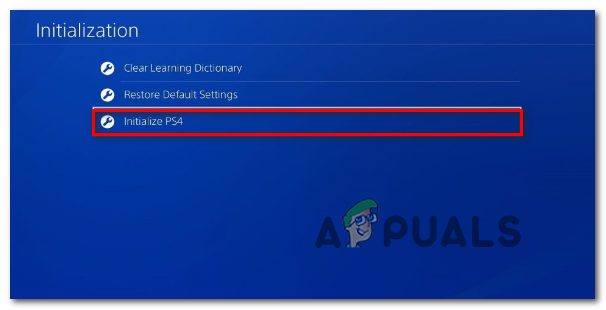
Factory resetting your PS4 - At the next screen, choose Full and press the X button once again.
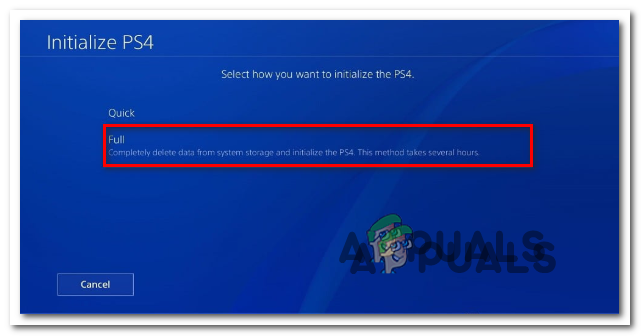
Doing a Full Wipe Note: This is the option that will deep-clean any leftover files, so this is the one you want.
- When asked to confirm, do so, then wait for the operation to complete. You will then see a progress bar – arm yourself with patience.
Note: Depending on your storage space, this deep initialization procedure might last 1+ hours. - After the operation is complete, restart your console, then reinstall and re-download the saved games from Sony’s cloud once the next startup is complete.





