How to Mass Delete Posts on Instagram?
Instagram only allows users to remove one post at a time. There is no such option available to mass delete Instagram posts in the application. However, there are several third-party methods through which users can remove multiple posts on Instagram. In this article, we will show you methods that will help you out.

Instagram doesn’t allow any third-party applications that involve mass actions. However, there are some third-party applications that can be used to access Instagram account data. Most of these types of applications get removed from Google Play Store after some time. That is why there is no application at the moment for removing Instagram posts. You can still find some applications outside of the Play Store, but there will be risks using them.
Using Facebook Creator Studio
Facebook creator studio is similar to the YouTube studio where you can manage posts and keep track of content across the Facebook pages and Instagram accounts. You can sign in through your Facebook and Instagram accounts. It includes an option where you can select images, videos, or IGTV and delete them. It is a pretty simple and easy-to-use tool. Follow the below steps to see how it works:
- Open your browser and go to the Facebook Creator Studio site. Click on the Instagram icon and log in to your Instagram account.
Note: Make sure that your Instagram account is a creator or business account already.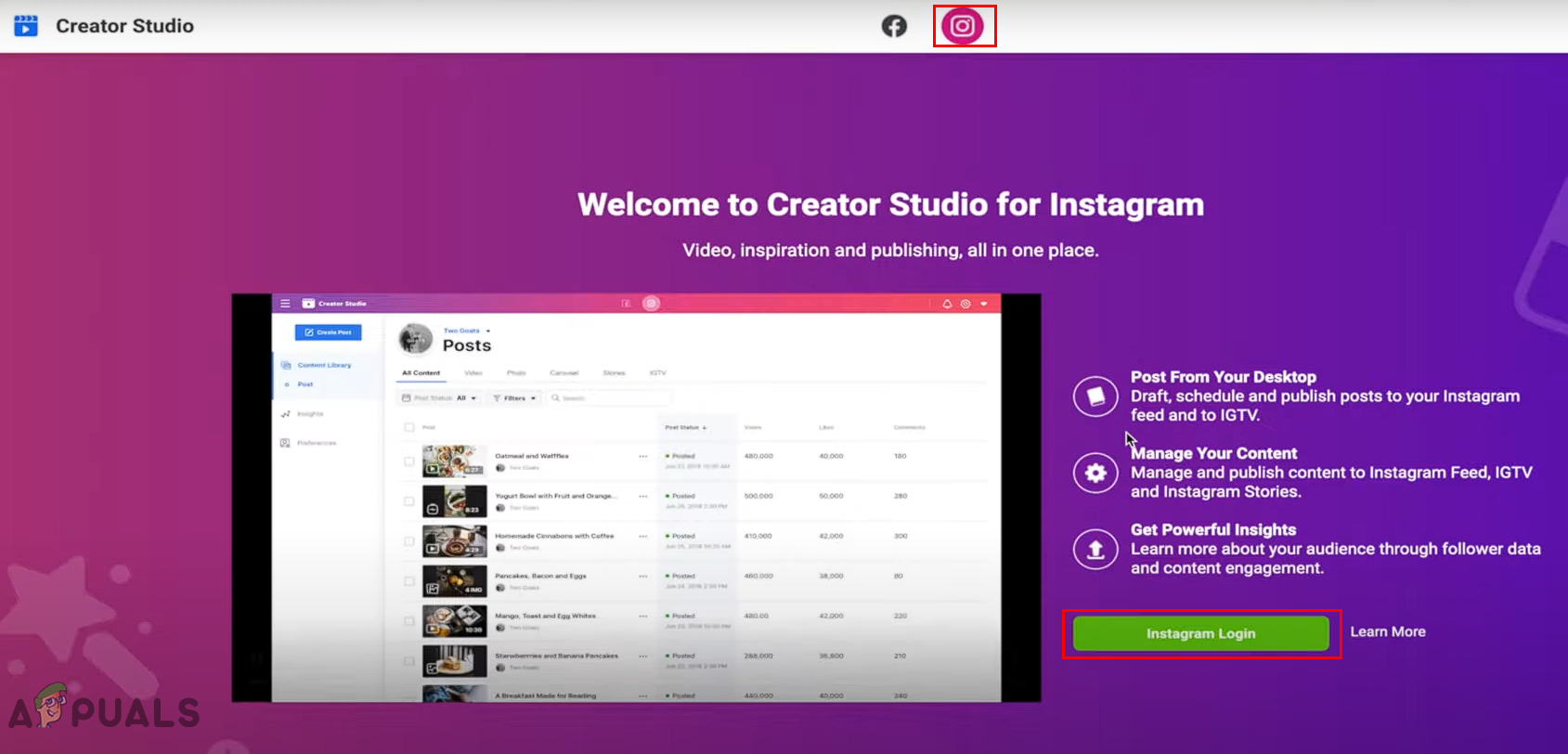
Opening Facebook Creator Studio site - After that, you will get all the content from your Instagram. You can also select any specific tab like Video, Photo, Stories, or IGTV to open the posts in those.
- Now select multiple posts by clicking on the checkbox for each post. Once all are selected, click on the Delete button.
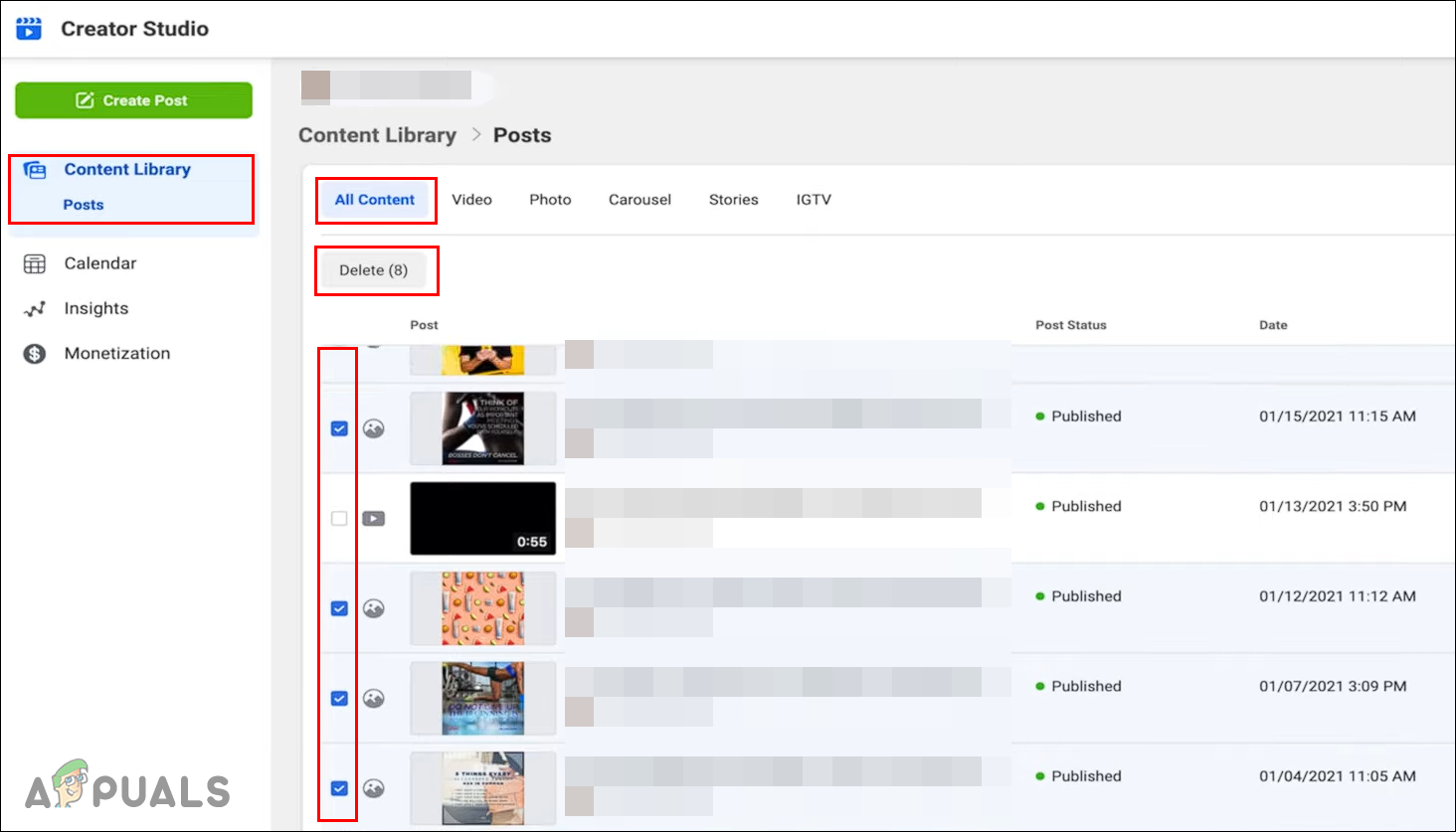
Selecting multiple posts and deleting them - It will automatically delete all the posts from your account. You can go to your Instagram account and refresh to confirm.
Using Auto Clicker Application
The Click Assistant Auto Clicker is a third-party application that records your steps and repeats them automatically. You can use this application to record the deletion of one post and then play it to automatically delete the rest. You cannot choose any specific posts in this application. If there are any posts that you want to keep, you should just archive them at the time of running this application. Check the below steps to use the application:
- Go to Google Play Store and search for the Click Assistant – Auto Clicker application. Download the application on your phone.
- Now open the application it will ask for allow access. Tap on the Go to Settings button and then turn on the access for Click Assistant.
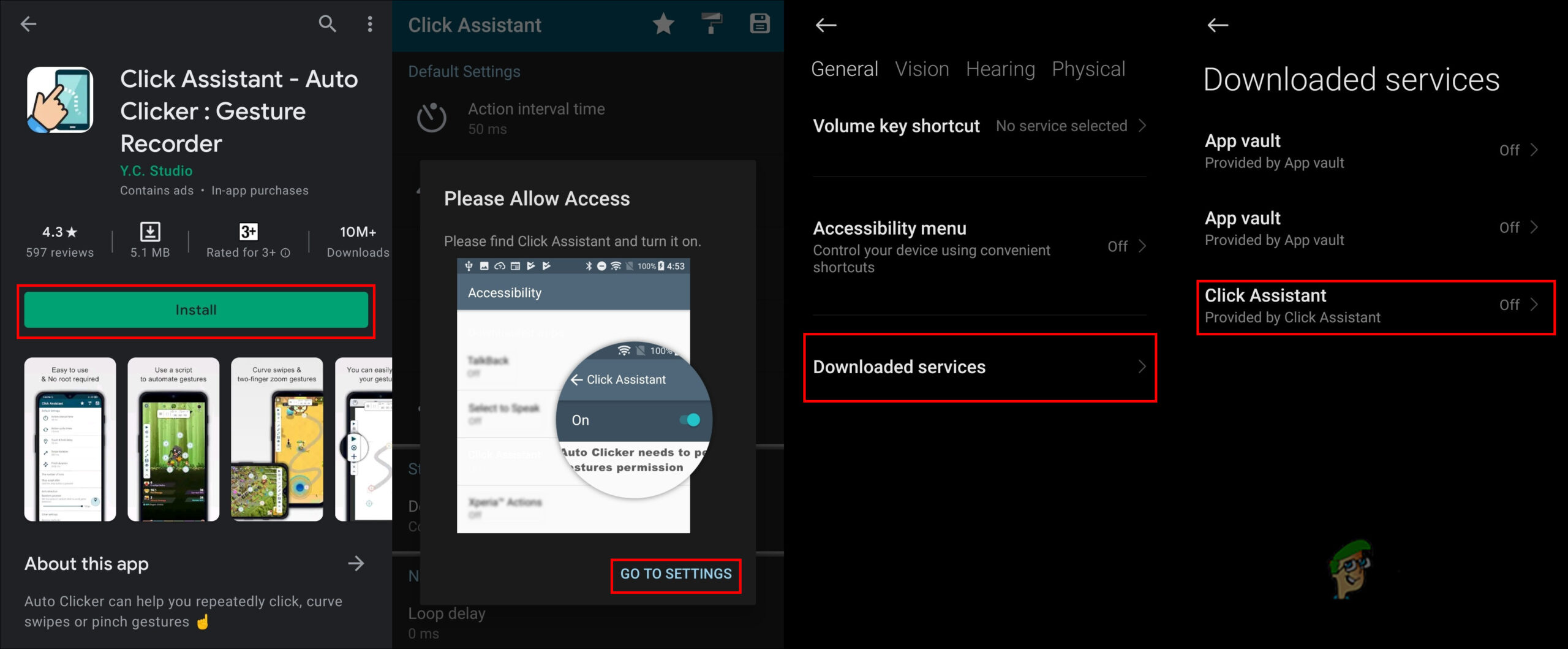
Installing and allowing access for auto clicker - Now go back to the application and tap on the Start Service. Once again it will ask for appearing on top permission, you can allow the permission by enabling the toggle option.
- Go back to the application one last time and click on the Start Service again. This time it will show you the options on-screen with a tutorial. Tap on Got it button.
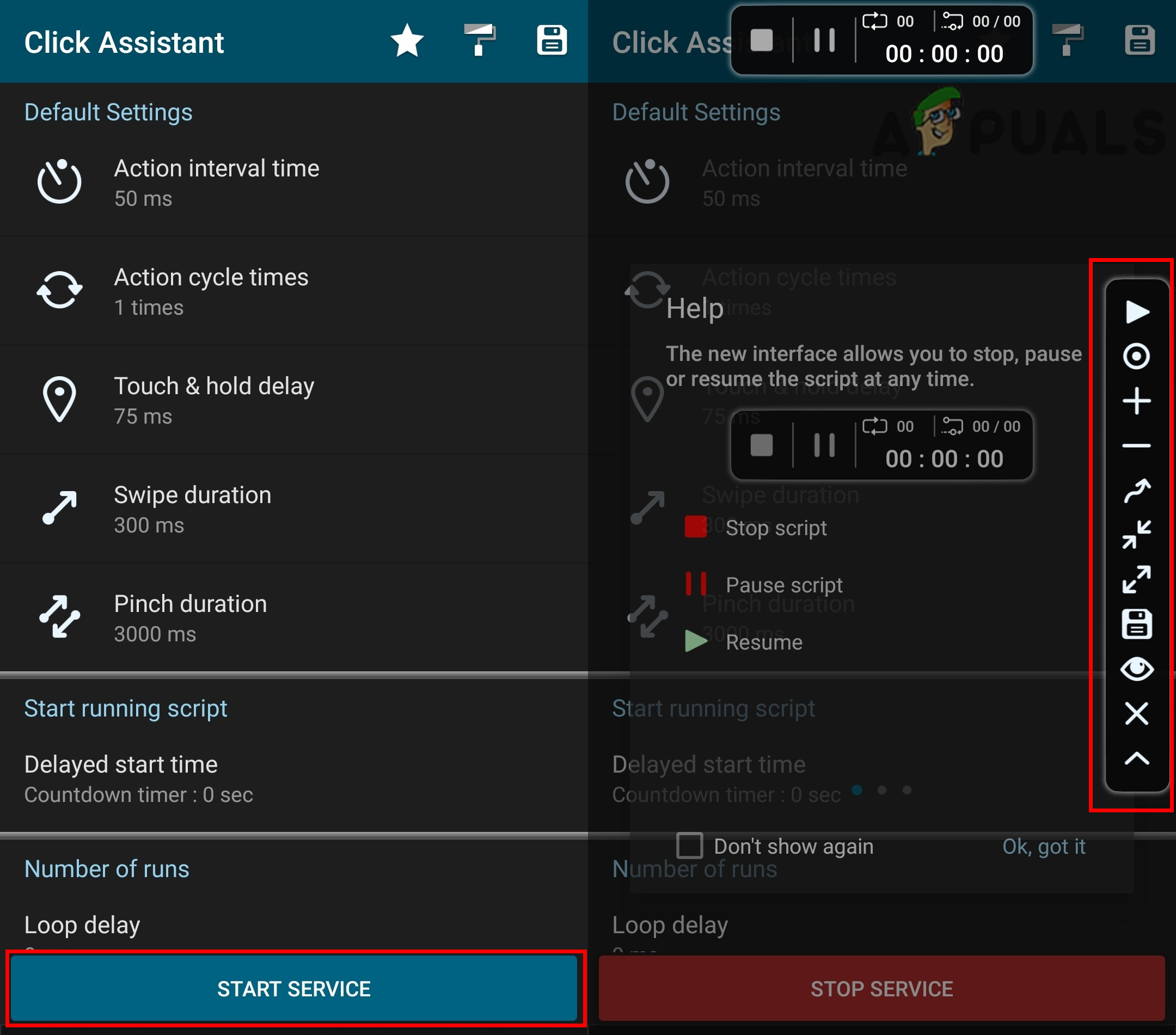
Starting service for auto clicker - Now head over to the Instagram application and open your profile account. Tap on any of the posts and then tap on the Record button for Auto Clicker options.
Note: You can also archive the image that you don’t want to remove just to be safe. - Tap on the three dots menu option for an image, then tap on Delete and tap on the Delete option again to confirm.
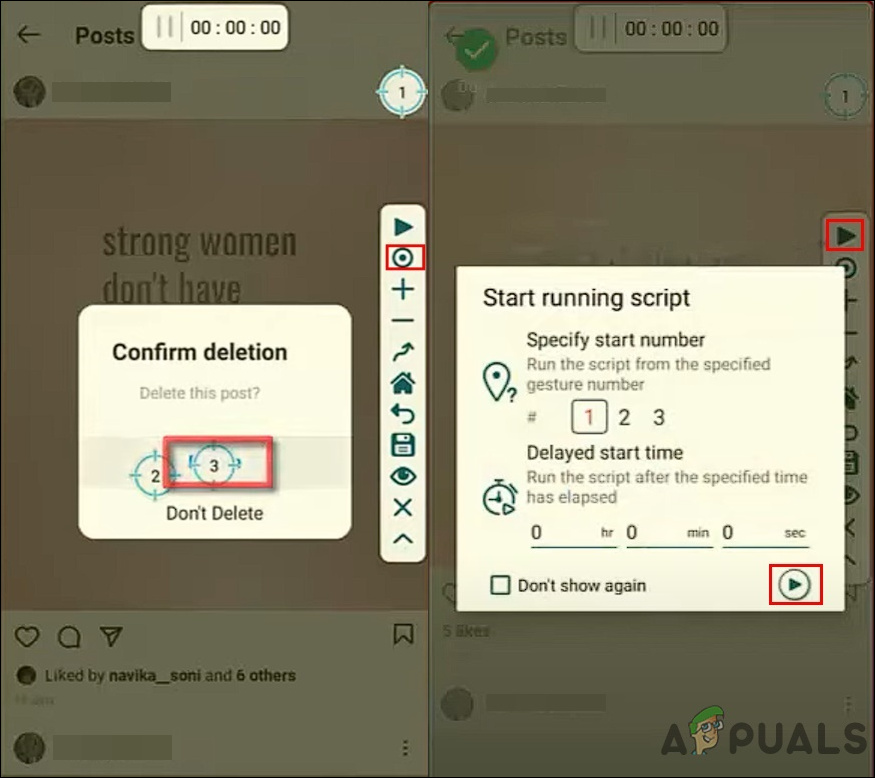
Recording delete steps and repeating - Now simply tap on the Play button for Auto Clicker and you can also site time or just start it by default. It will start following the three steps and removing each post automatically.
- You can stop the process by tapping on the pause option or simply closing the Auto Clicker application.





