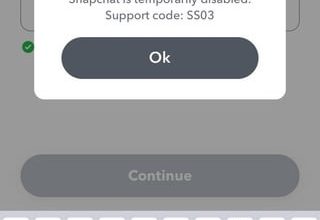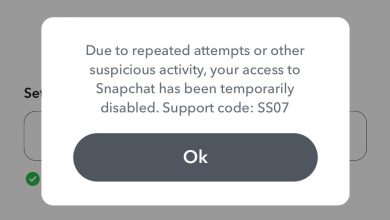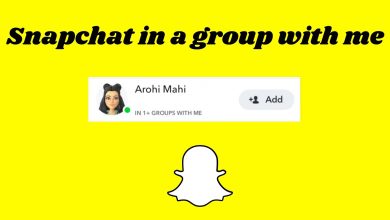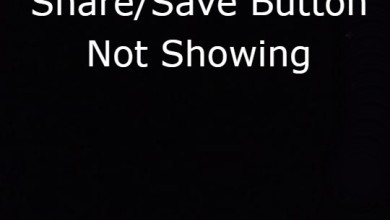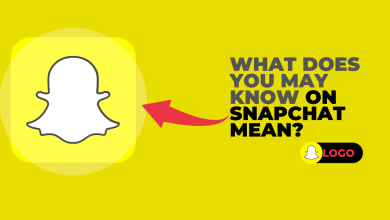How to Make a Private Story on Snapchat?
Snapchat’s private story feature lets you share moments with a select group of friends while keeping them hidden from the rest of your contacts. Whether it’s a silly inside joke or a personal update, private stories give you control over who gets to see your content.
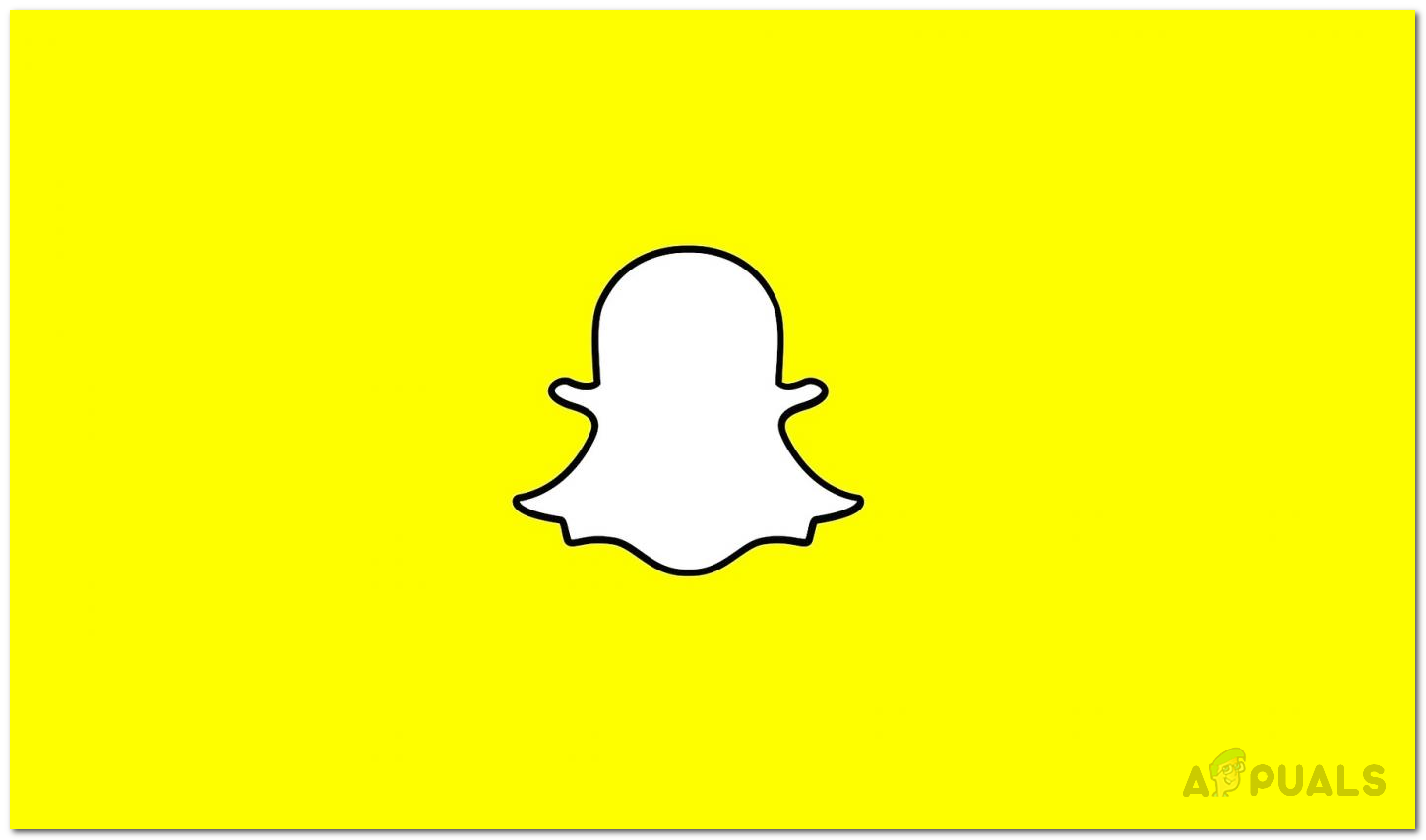
This feature isn’t just for new snaps—you can also share photos or videos saved on your phone. On iPhones, private stories appear alongside your regular stories, but Android users might see them listed separately. Ready to get started? Let’s walk through how to create and share a private story step by step.
- Open the Snapchat app on your phone.
- Tap your profile icon in the top-left corner (it’s next to the search button).

Tap your profile icon to open your Snapchat profile. - On your profile page, tap New Story under the My Stories section.

The “New Story” option on your profile page. - Choose New Private Story from the menu that pops up.
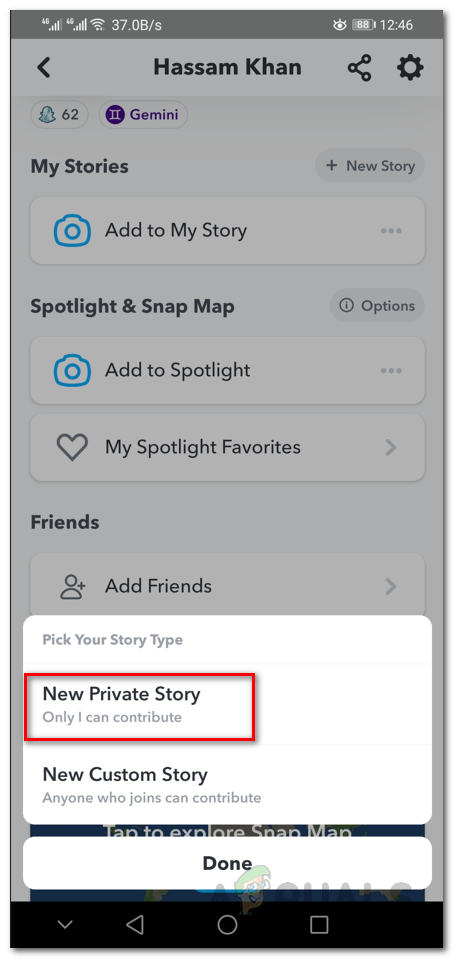
Select “New Private Story” to start setting up. - Pick the friends you want to include. Only they’ll see your private story.
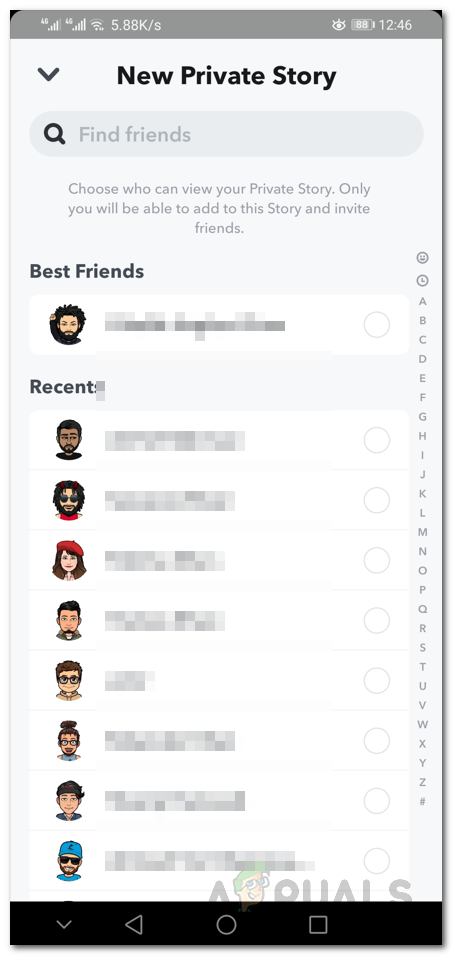
Select specific friends for your private story. - Tap Create Story at the bottom.
- Name your private story (or keep the default name) and tap Save.
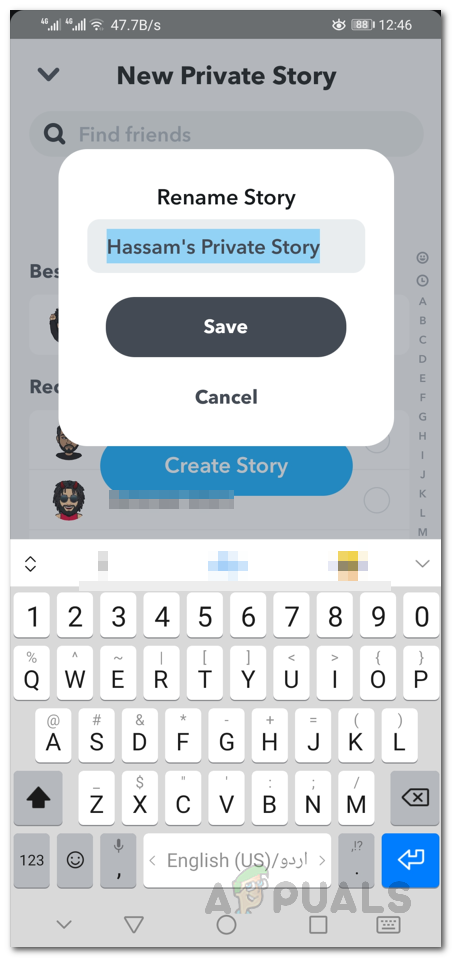
Name your story for easy reference. - Go back to My Stories and tap your new private story.
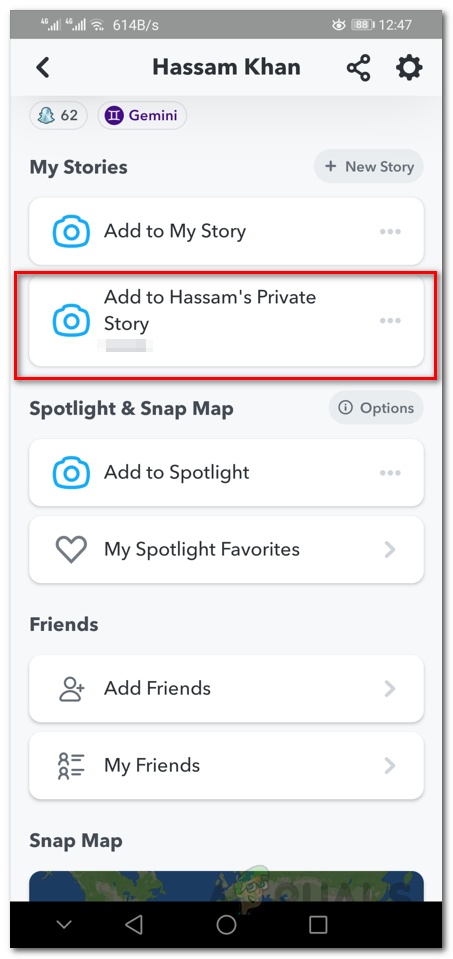
Your private story is now ready! - Take a photo or video, then tap the Send button.
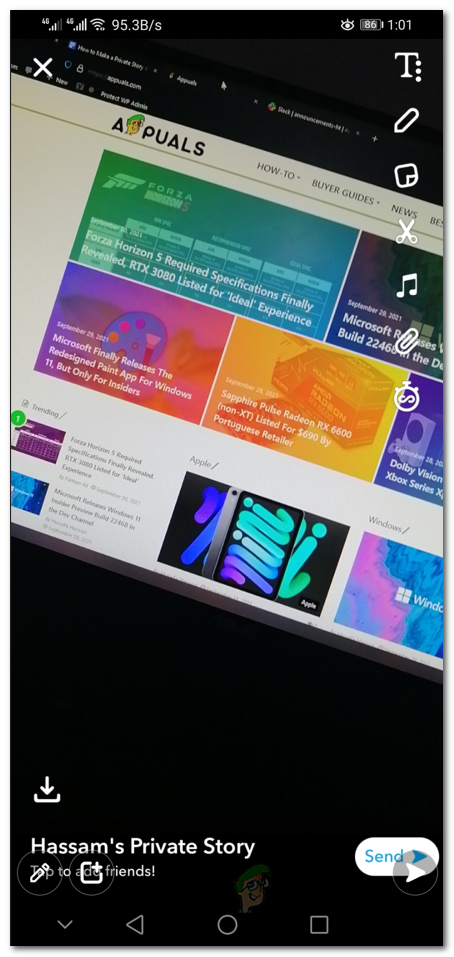
Capture and share your snap. - Done! Only the friends you selected will see this story.
Already have a photo or video saved on your phone? Here’s how to post it to your private story:
- Open Snapchat and tap the Gallery icon (it looks like a photo) below the camera button.
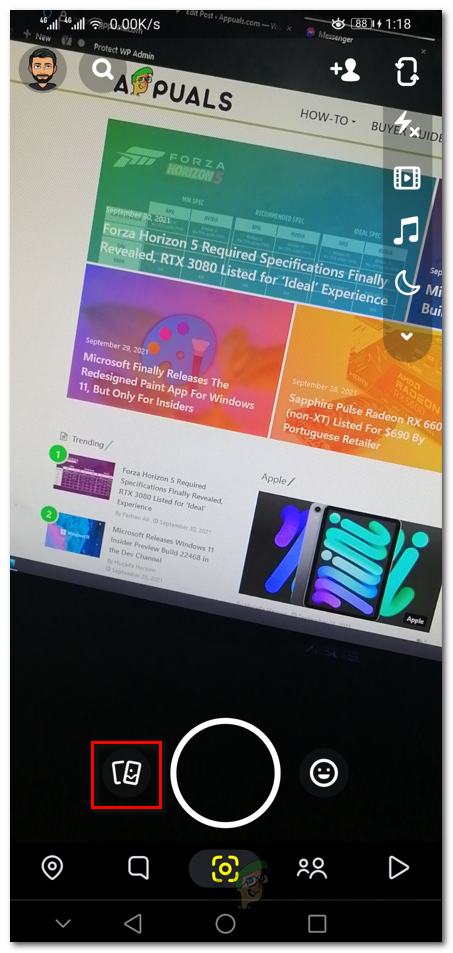
Tap the Gallery icon to access saved media. - iPhone users: Swipe up to open Memories instead.
- Tap Camera Roll at the top to view your gallery.
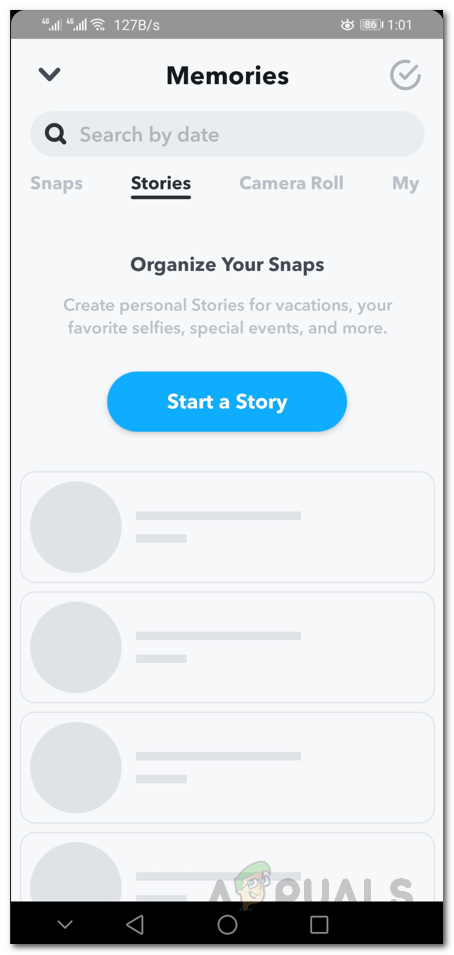
Navigate to “Camera Roll” for saved photos/videos. - Select the photo or video you want to share, then tap the arrow icon in the bottom-right corner.
- Under the Stories section, choose your private story’s name.
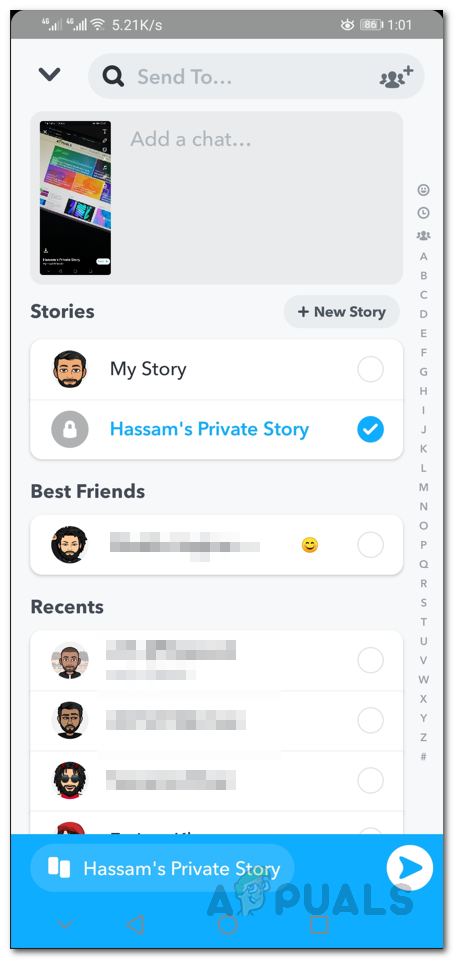
Select your private story from the list. - Tap the arrow icon again to post it. Your selected friends will see it immediately!