How to Fix the VAN 152 Valorant Error?
When you encounter the VAN 152 error in Valorant, your gaming session is terminated due to a connection error indicating a hardware ID (HWID) ban. This specific error code, VAN 152, indicates that Riot Games anti-cheat system, Vanguard, has flagged your hardware for the use of prohibited applications or cheating tools.
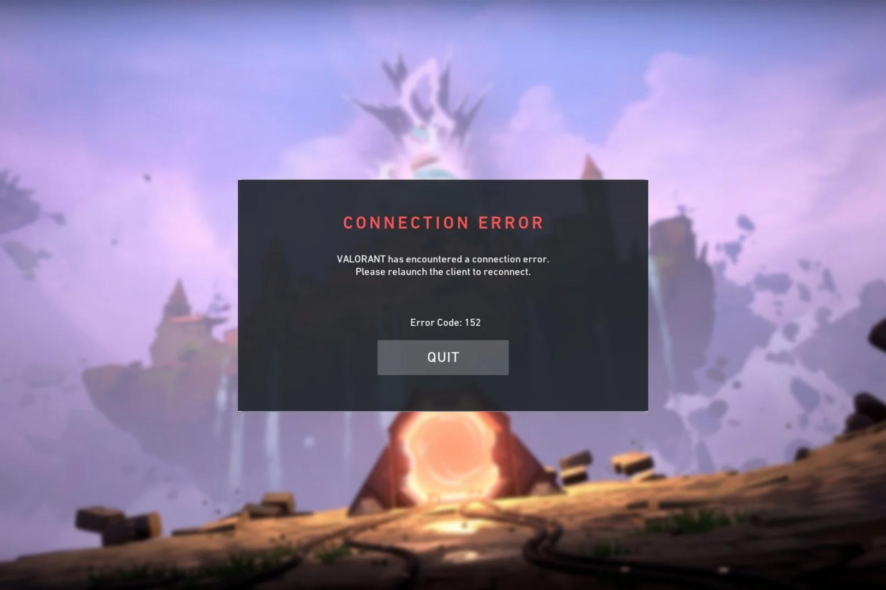
The primary cause of this error is the detection of cheating software, but it may also be triggered by harmless programs mistakenly identified as malicious by Vanguard.
This error is significant because it does not only block your account but also bans the hardware itself, making it impossible to play on the same device without taking action.
The HWID ban typically lasts for about four months, during which players are expected not to access the game on the banned hardware.
Other possible causes could include the use of a VPN, the Vanguard anti-cheat system not running, or conflicts with other software. This ban usually lasts four months but can sometimes be fixed by reinstalling Windows or the game.
In this article, well discuss possible solutions for this problem.
1. Check Server Status
Server issues in Valorant may lead to errors. Check the server status to ensure they are operational before attempting other solutions.
Server status can be checked at the official site here.
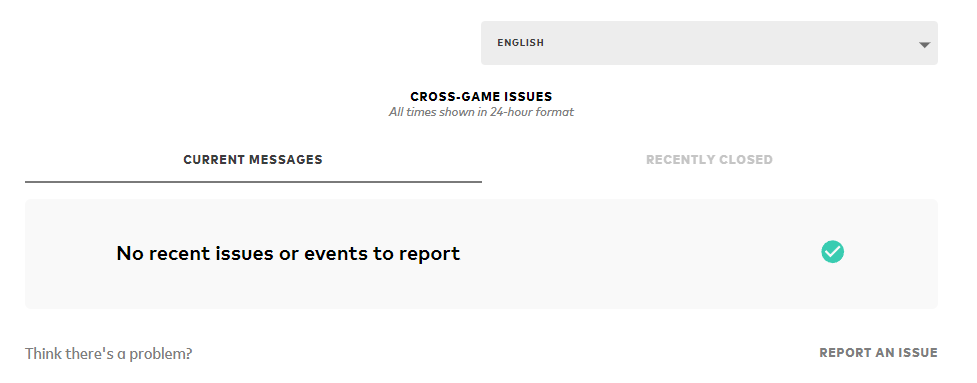
2. Restart Your PC and Game
Occasionally, this error could simply be a temporary glitch that might be fixed with a restart of the game or your computer.
- Right-click on the Windows icon and select Task Manager.
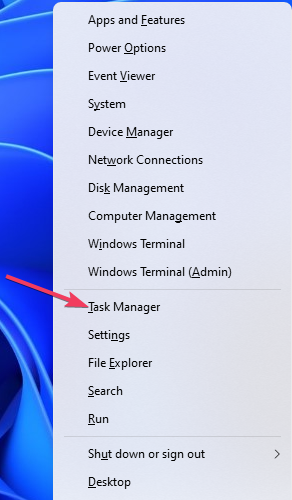
- Choose any task related to Riot Games and select End task.
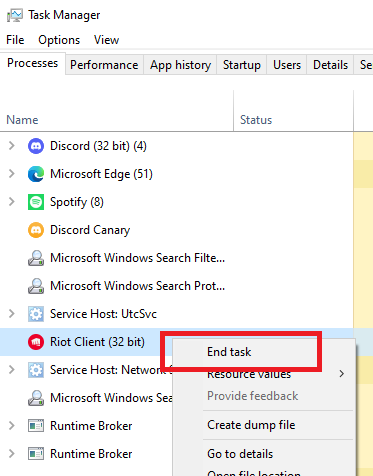
- Now restart your computer and see if the issue continues
3. Disable VPN
If youre using a VPN, it might cause problems with the game since VPNs are not allowed while playing, according to the terms of service.
- Press Windows + I to open Settings.
- Go to Network & Internet > VPN.
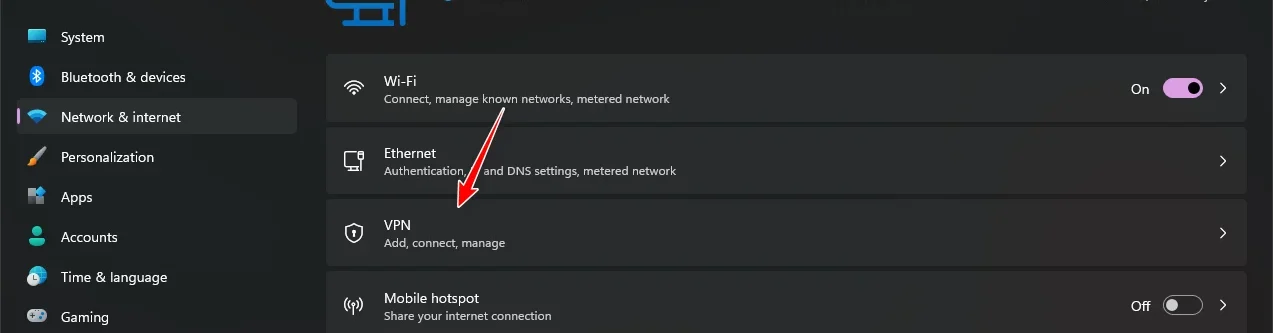
- Switch off any active VPN connections.
4. Try on a Friends PC
To find out if the issue has to do with your computer, try playing Valorant on a friends PC. This can help determine if its a ban or a technical error.
5. Reinstall Valorant
By uninstalling and then reinstalling Valorant, you remove any corrupted files potentially causing the VAN 152 error.
- Press Windows + R, type in appwiz.cpl, and press enter.
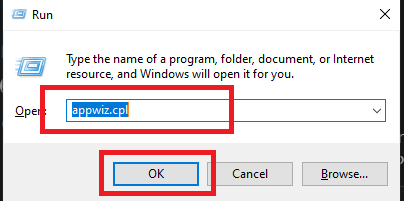
- Pick Valorant, select it, and select Uninstall.
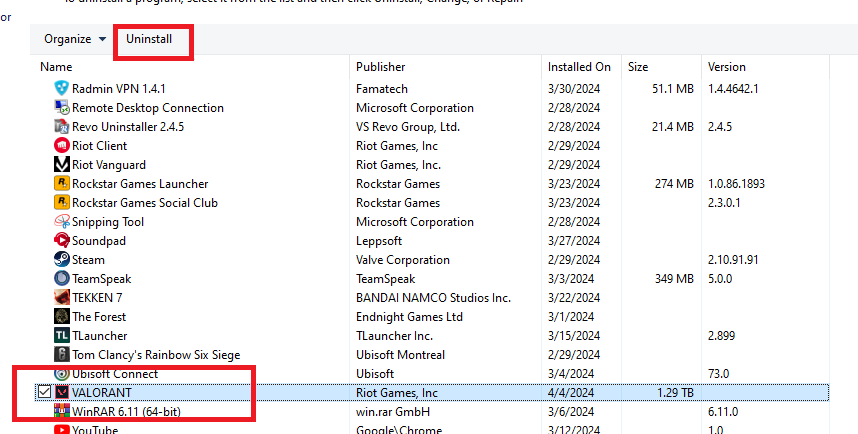
- Follow the prompts to uninstall the game.
- Download and install Valorant again from Riot Games official website here.
6. Clean Install Windows
Some players have fixed the issue by starting over with a clean installation of Windows, which removes all drivers and applications.
For step-by-step guidelines on performing a clean Windows installation, check our guide here.
7. Contact Support
If these solutions do not work, reach out to Riot Games support to find out if there is a ban or a technical issue.
Support is available here.





