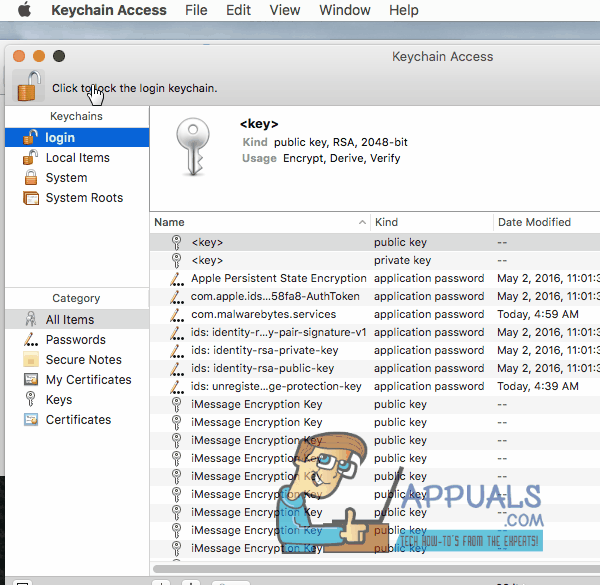SOLVED: Mac Keeps Asking for Keychain “Local Items” Password
Keychain Access is a feature built into Mac’s that stores and saves all the passwords. It is a system password manager and contains the passwords for almost all of your Mac-based applications such as auto-fill passwords from Safari, SMTP, IMAP, POP passwords from Mac Mail, etc. Keychain Access is critical to the functioning of a Mac OS and if it’s corrupted it can become annoying and disrupt the use of a Mac.
Many users have reported getting repeated and continuous prompts from Keychain to key in the password to be used for Local Items. This issue usually arises after an update to your OS X and causes the Keychain Cache to go corrupt.
The issue can be resolved by following the methods below.
Clear Keychain’s from Terminal
Open Finder. Choose Go -> Utilities. Locate Terminal and Open It. In Terminal, type the following command:
cd ~/Library/Keychains and Press ENTER
then type ls and press ENTER to list the contents of the Keychains directory. You will see a long string with random numbers.
Type rm -rf type, first, three, letter or numbers as you see and press the TAB key to get the full name of the folder. Press ENTER. Repeat the steps, if there is more then one folder of this type.
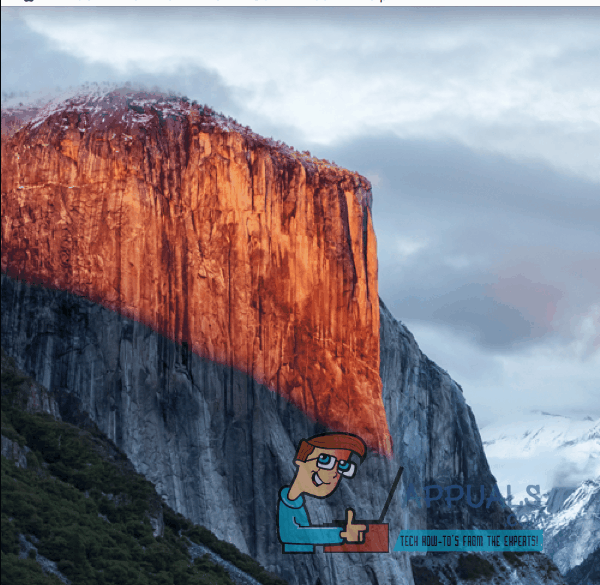
Once done, reboot your Mac OS and test to see if the issue has been resolved.
Reset iCloud KeyChain
If the method above did not work, then go to Finder -> Go -> Utilities -> Keychain Access. Lock the Keychain by clicking the lock icon located on the top left. Then click the lock again to unlock it, if prompted to type a password, key in your OS X Administrator password and then choose Reset My iCloud KeyChain