Difference Between No Location Found and Location Not Available
The error “No location found” is different from “location not available.” If your phone shows an error of “location not available,” it is possible that the GPS isn’t working or the operating system disabled it to avoid potential problems. In addition, the absence of a matching location indicates that it is not public.
“No location found” is due to the phone’s GPS and system issues, and “Location not available” is because the information isn’t being shared even though it can be found. These problems arise when iPhone users try to use the Find My app.
What Does the Term “No Location Found” Mean?
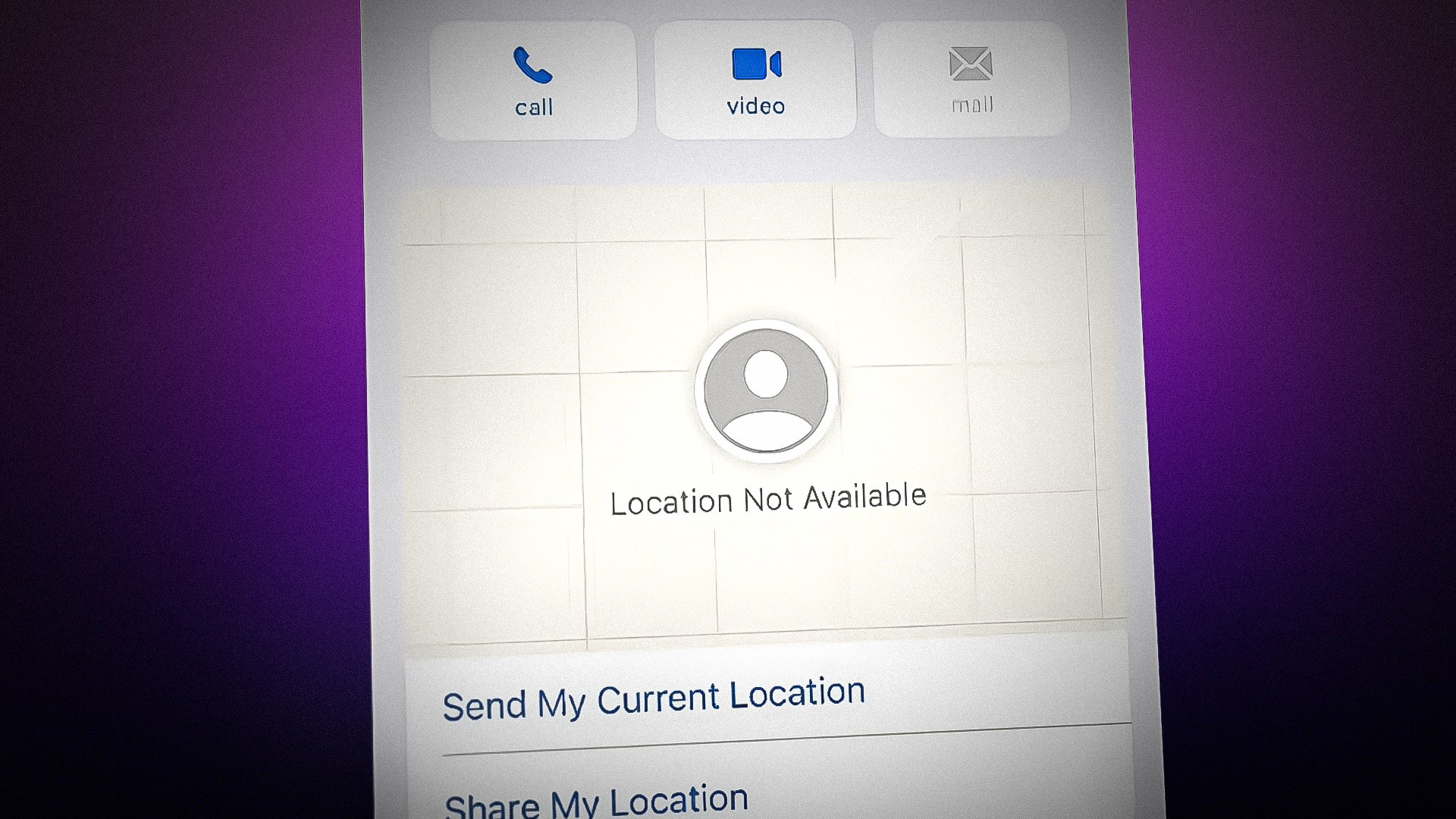
The device cannot locate your precise location if you receive the “No location found” notification while using GPS. Find My iPhone uses satellite, cellular, and wireless network signals to locate your device. Your iPhone’s approximate position is calculated using these signals and displayed on a map within the app.
If your phone isn’t on, has no battery life left, or isn’t linked to a WiFi network, Find My will give you the “No Location Found” notice. A few of the possible explanations are:
GPS is Off
One of the main reasons you get a “No location found” notification on your Find My app can be the turned-off GPS on your or your target device.
Here are the steps to turn off GPS on an iPhone:
- Open the Settings app on your iPhone.
- Scroll down and tap on Privacy.
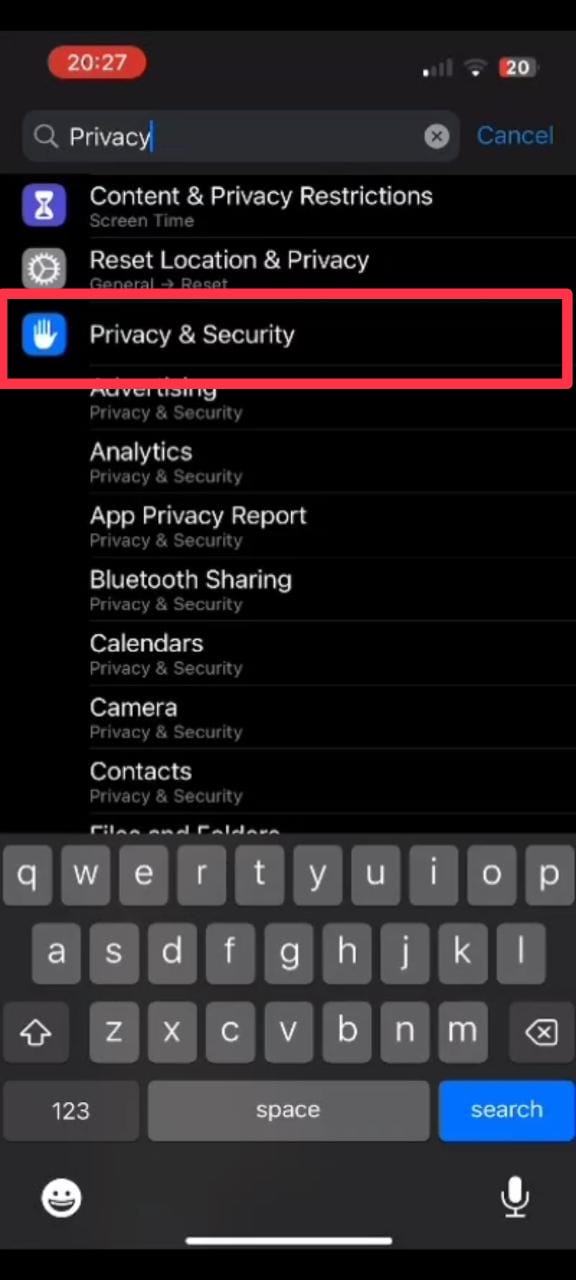
Privacy and Security - Tap on Location Services.
- You’ll see a toggle switch labeled “Location Services” at the top of the screen. Tap the switch to turn on Location Services.
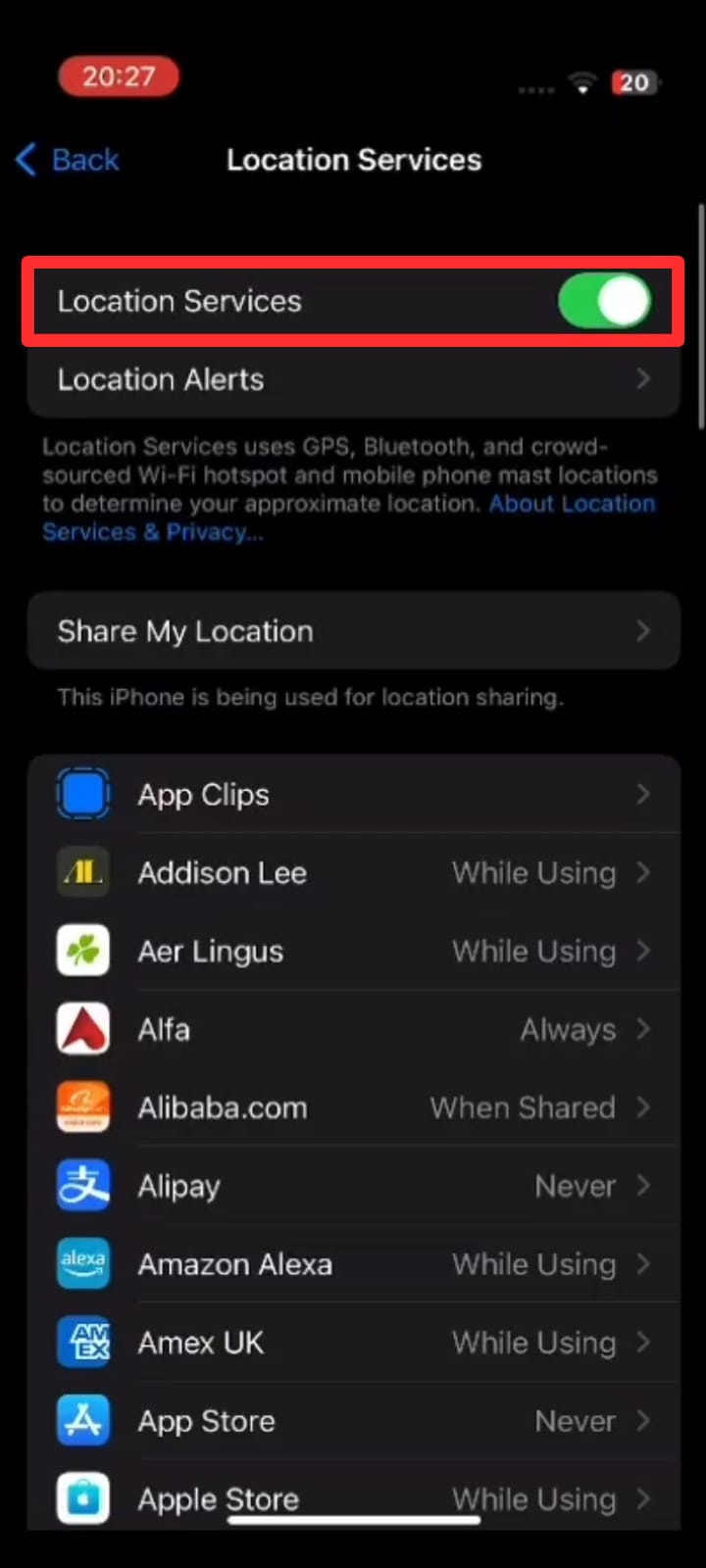
Location ans Services
The Phone is Turned Off
Find My app won’t be able to help you provide any location if the phone is turned off for any reason, including an unintentional shutoff or a dead battery.
Airplane Mode is Active
The internet and cellular signal are disabled while airplane mode is activated. As a result, you get the No location error when you try to use location services.
Here are the steps to turn on “Airplane Mode is Active” on an iPhone:
- Swipe down from the top right corner of the screen to access the Control Center.
- In the Control Center, you will see an airplane icon representing “Airplane Mode”. Tap on the icon to turn on the mode. You will see a notification appear on the screen that notifies “Airplane Mode is On”.
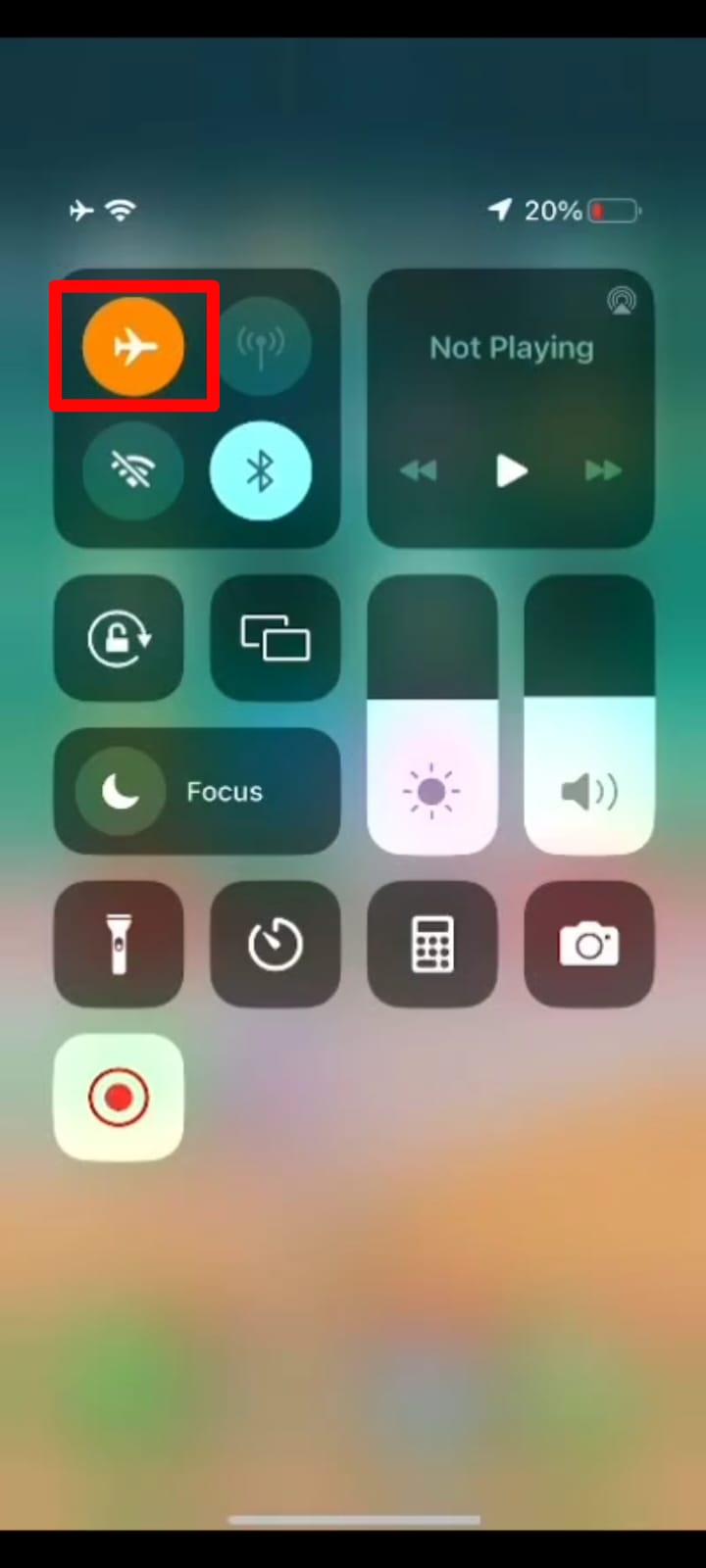
Airplane Mode is Active - Once you have finished using Airplane Mode, repeat the same process to turn it off. Simply tap the Airplane Mode icon in the Control Center, and the message “Airplane Mode is Off” will appear on the screen.
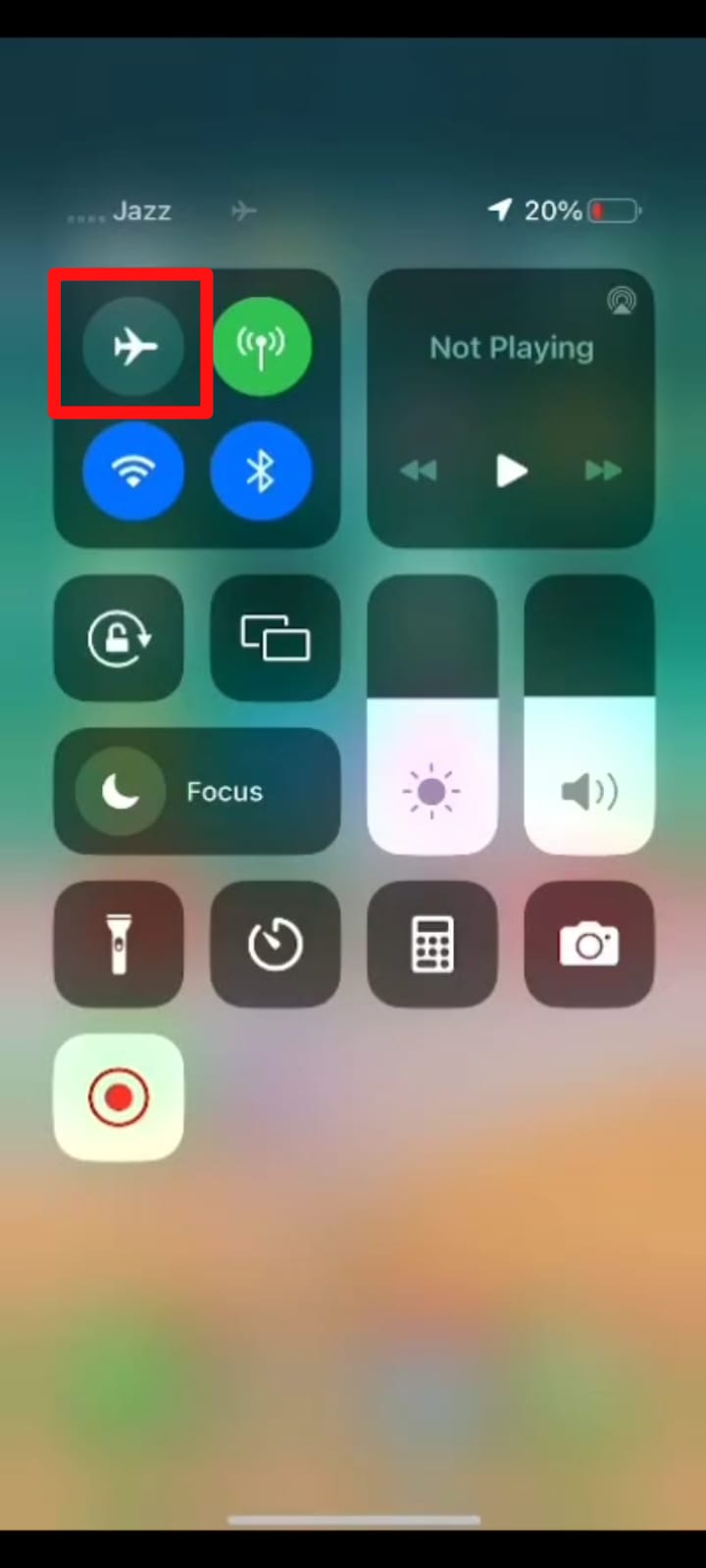
Airplane Mode is off
Logged out of iCloud
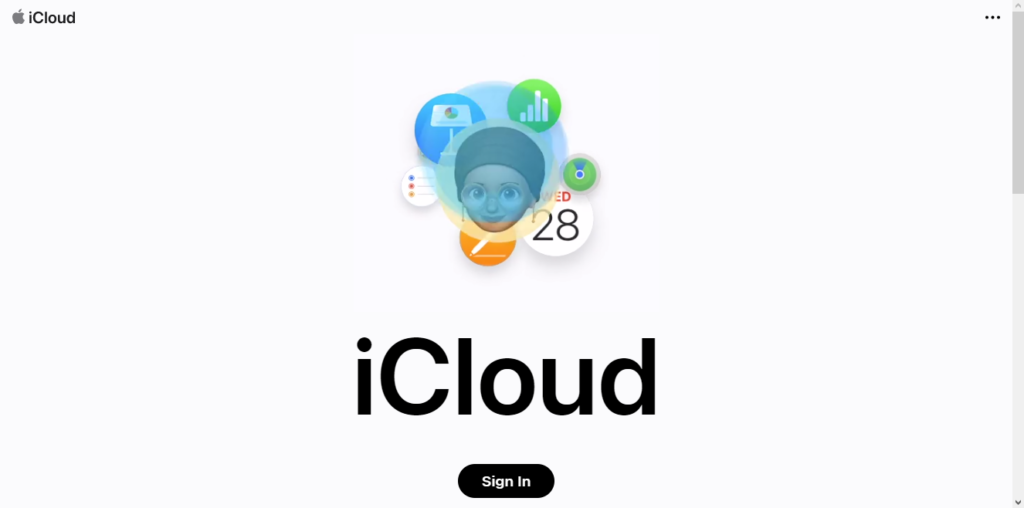
When you disconnect from Apple’s servers after logging out of iCloud, your smartphone will not be updated with its location.
There’s a problem with the system
The “No Location found” error will be shown if iPhone’s internal systems malfunction.
Outdated software
Incompatible issues and glitches can prevent the location function from working properly with older software versions.
What does “Location Not Available” Mean?
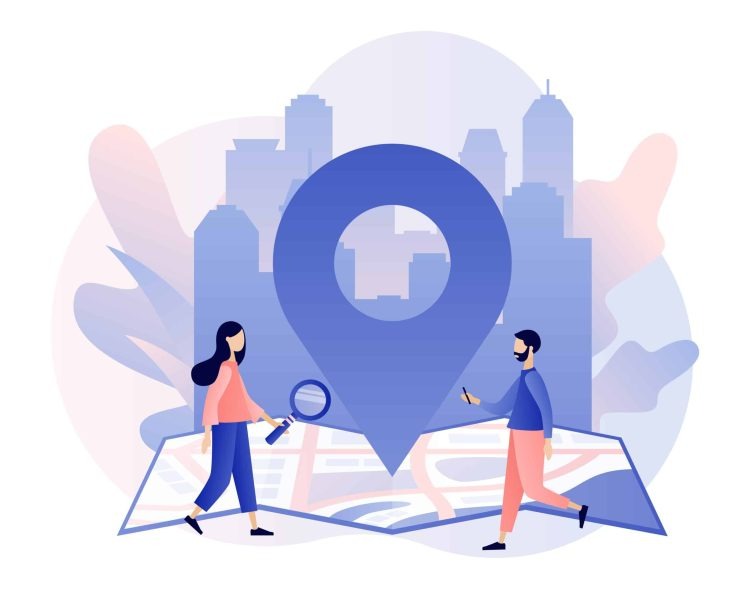
When you get the “Location Not Available” signal on Find My app, it signifies that your device’s GPS is being blocked by outside interference. Several factors, including but not limited to those listed below, can contribute to this phenomenon:
Location Services are Turned Off
You can’t get your location from an iPhone since the “Location Services” feature has been turned off. Hence, you won’t get any location suggestions when you use Find My.
Incorrect Date and Time Settings
The iPhone’s “Date & Time Settings” may have been incorrectly configured. Technical irregularities across all settings can cause problems with the device’s location settings.
Here are the steps to adjust date and time settings on an iPhone:
- Open the “Settings” app on your iPhone.
- Scroll down and tap on “General.”
- Tap on “Date & Time.”
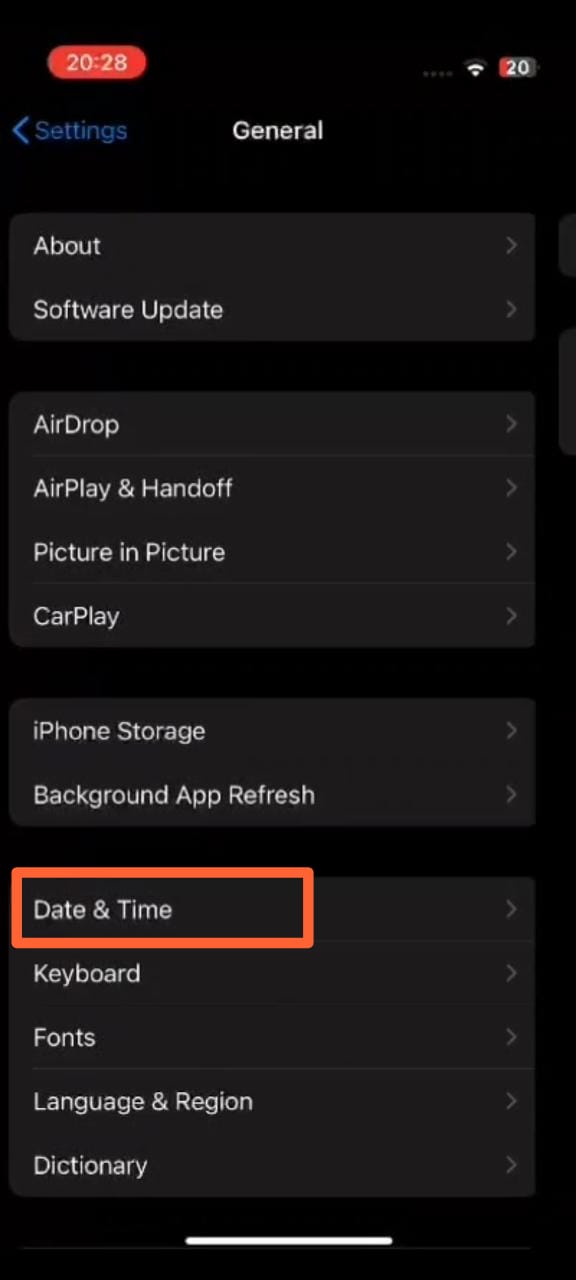
Date and Time - Toggle on the “Set Automatically” switch if it isn’t already on. This will automatically set the date and time based on your iPhone’s location.
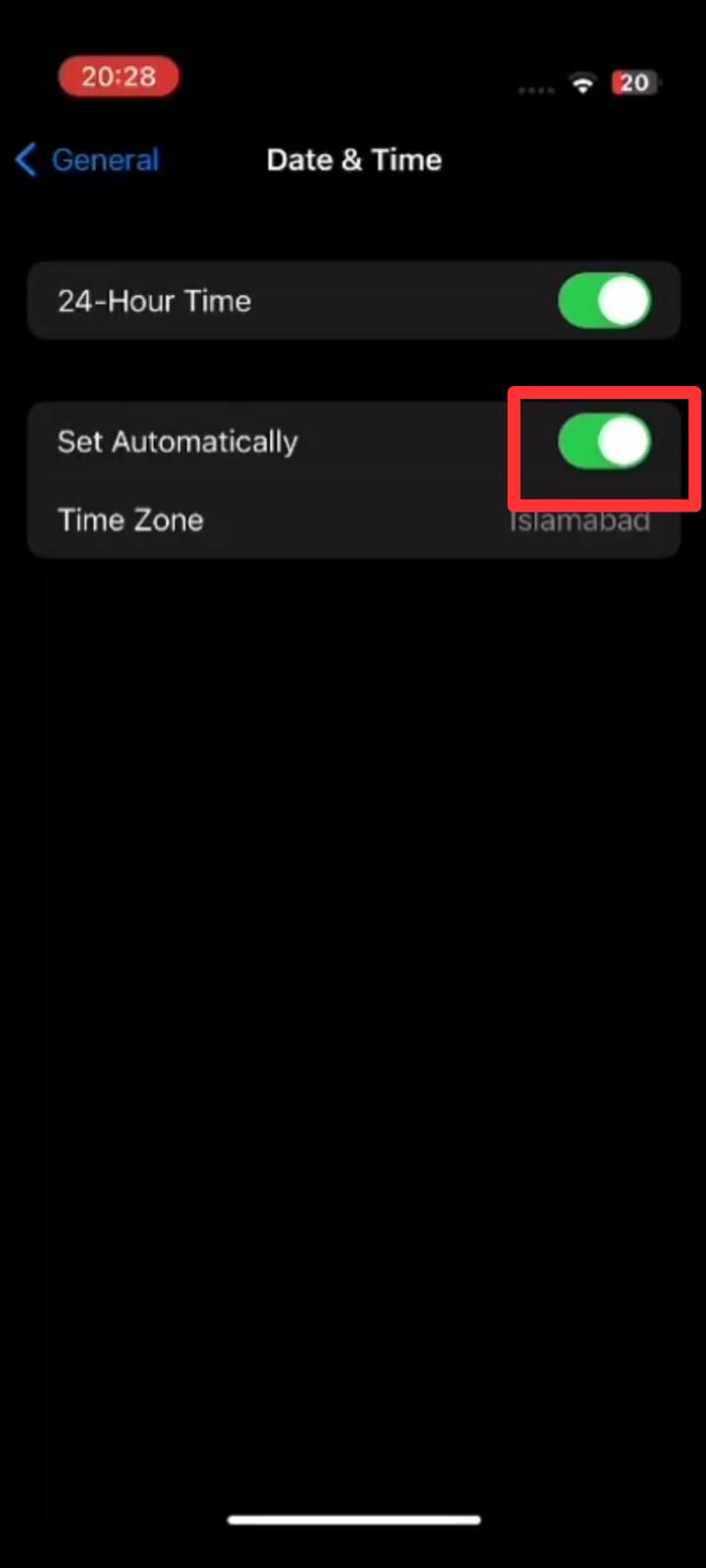
Set Automatically Date and Time - If “Set Automatically” is already on and the date and time are still incorrect, toggle it off and manually set the date and time by tapping on “Date & Time” and adjusting the sliders accordingly.
Problems with Application or Device
Problems with an iPhone app or device might cause this error. System bugs might affect the iPhone’s location settings, necessitating a restart.
5 Differences Between No Location Found and Location Not Available
When “No Location Found,” it signifies the user’s phone is not connected to the internet and hence cannot use location services. This is not the same as saying, “location not provided.” Even if Find My App reports that the target’s current location is unavailable, it will continue to make every effort to do so.
1. Occurrence
Having no location found is common when the iPhone is not connected to the internet or is turned off. Nevertheless, the user’s location is not updated when the Find My App is turned on, and the error message “Location not available” is displayed.
2. Color
If no matching site is located, the device will remain colorless. In the absence of location data, however, the device will have a distinct appearance and will most likely be colored.
3. Location Services
When an iPhone reports “No location found,” Location Services may be disabled everywhere. While No location available error means that Location Services and Share My Location are currently working on the iPhone but not in the current location.
4. Location Status
When a person’s current location cannot be determined (as in no location found), the system does not instantly send an update. Yet as soon as connectivity is restored, the “Location not available” status is changed accordingly.
5. Internet Connectivity
Furthermore, if there is no connection to the internet, the no location found error will occur. But, if a network connection is present and the location is not accessible, “Location not available” will occur.
Closing Thoughts
The Find My app’s “No location found” and “Location not available” messages are very different. The first happens when the phone isn’t connected to the internet or isn’t turned on, while the second can occur anytime the app is running but the device’s GPS or location settings aren’t accurate enough.
Finding your iPhone or the person you’re tracking will be much easier if you know what causes these issues. You can remedy these problems and make sure Find My works properly by enabling GPS and adjusting the date and time settings.
 Reviewed by
Reviewed by 




