How to Stop League of Legends from Crashing?
When League of Legends players experience crashes, it often occurs while they are in the middle of a game or just about to start a match. This interruption prevents them from playing the game smoothly. The specific root cause of these crashes can vary but is often associated with compatibility issues related to hardware or software configurations. These can include computers not meeting the game’s minimum requirements, software conflicts, corrupted game files, or outdated drivers or Windows.
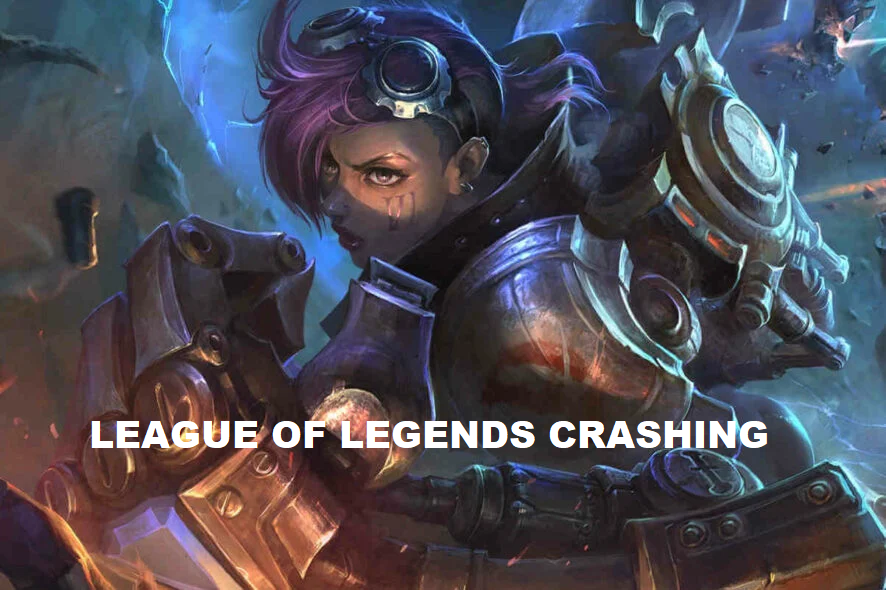
This article provides guidance on how to resolve crashing issues in League of Legends.
1. Preliminary Fixes
- Check internet: A stable internet connection is essential for playing League of Legends. If you are experiencing connectivity problems, check your internet speed at Fast.com or Speedtest.net. Should the speed be insufficient, consider restarting your router/modem or contacting your Internet Service Provider (ISP).
- Update Graphics Driver: An outdated graphics driver can lead to game performance issues. Learn how to check for and update your graphics driver here.
- Update Windows: Regular updates can improve the performance of Windows. It is recommended to keep your system up to date to prevent issues. Instructions to update Windows can be found here.
2. Repair Game Files
Corrupted or missing game files can cause crashes. Repairing the game files will trigger a scan of all files and will replace any that are missing or corrupted.
- Launch League of Legends.
- Click on the Settings icon at the top right.

- Select General and click Initiate Full Repair.
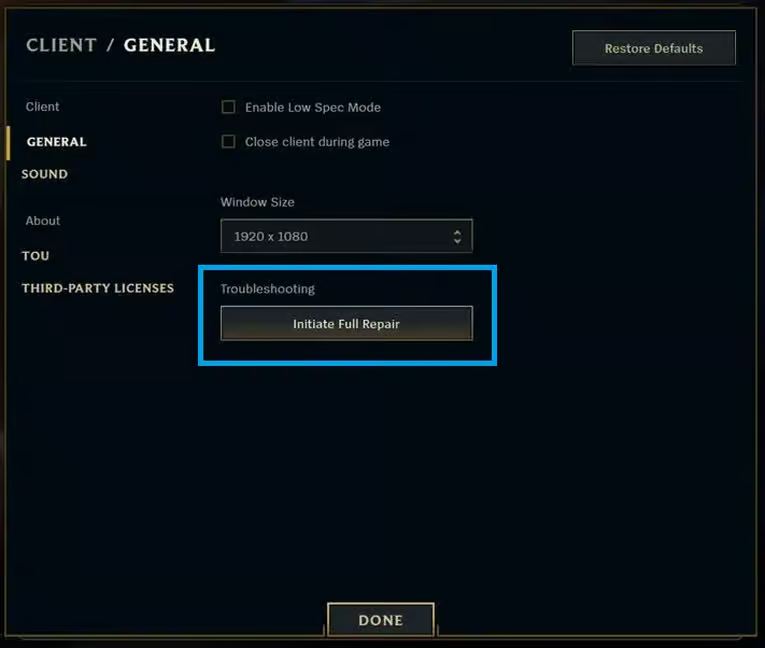
3. Close Background Programs
Other applications running in the background, such as Discord, Steam, or the Epic Games launcher, can interfere with the game. These programs can increase CPU usage, resulting in game crashes. Therefore, it is advised to close any non-essential background processes.
- Press Windows + Shift + Esc to open the Task Manager.
- Right-click on any processes that aren’t needed and select End Task.
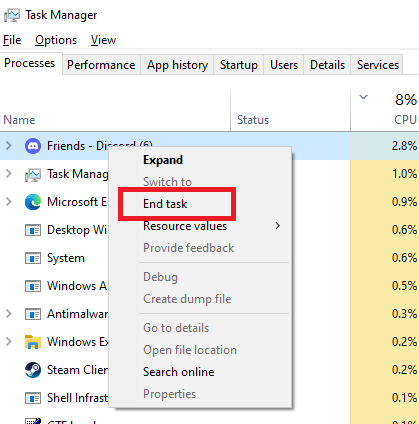
- After closing the unnecessary processes, try starting the game again. The issue should hopefully be resolved.
4. Change League Client Settings
Sometimes the problem may lie within the League client itself. Running the client in DX9 mode may help, especially on lower-end PCs. You should also consider running the client as an administrator and enabling DX9 legacy mode in the settings.
- Navigate to the installation directory of League of Legends, typically located at:
C:\Riot Games\League of Legends
- In the Game folder, right-click on League of Legends and select Properties.
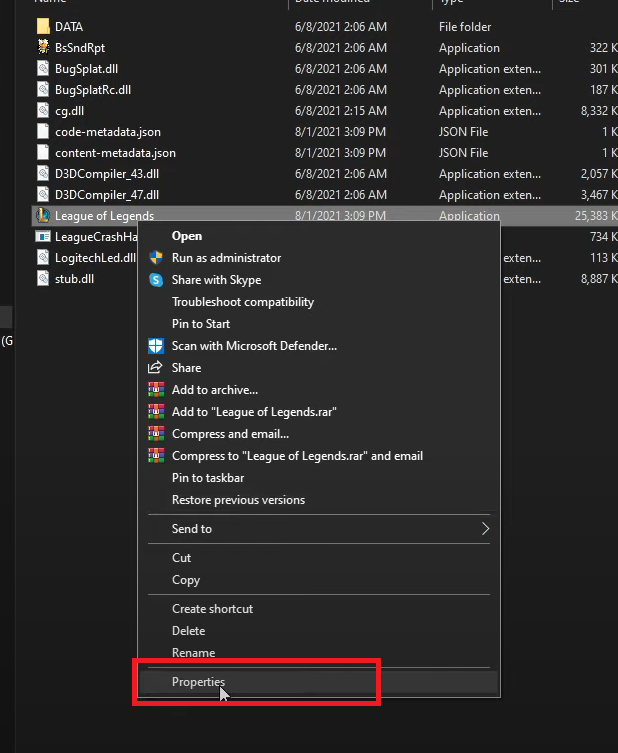
- Under the Compatibility tab, enable “Disable Fullscreen Optimizations” and “Run this program as Administrator“.

- Click Apply and OK.
- Open League of Legends and access the Settings menu.

- Under Game settings, check the box for Prefer DX9 Legacy Mode.

- Restart your client and attempt to play the game again. This may resolve your issue.





