Top 9 iOS 16.4 Features: Here’s what you should expect
The beta version of the new iOS update, 16.4, was released by Apple this month (February 2023). Apple added new features and made some changes to the existing ones. You will be able to update your iPhone to this software in the spring, as it will be officially released at that time. Thus, it is expected that the company may add more features in the new update.
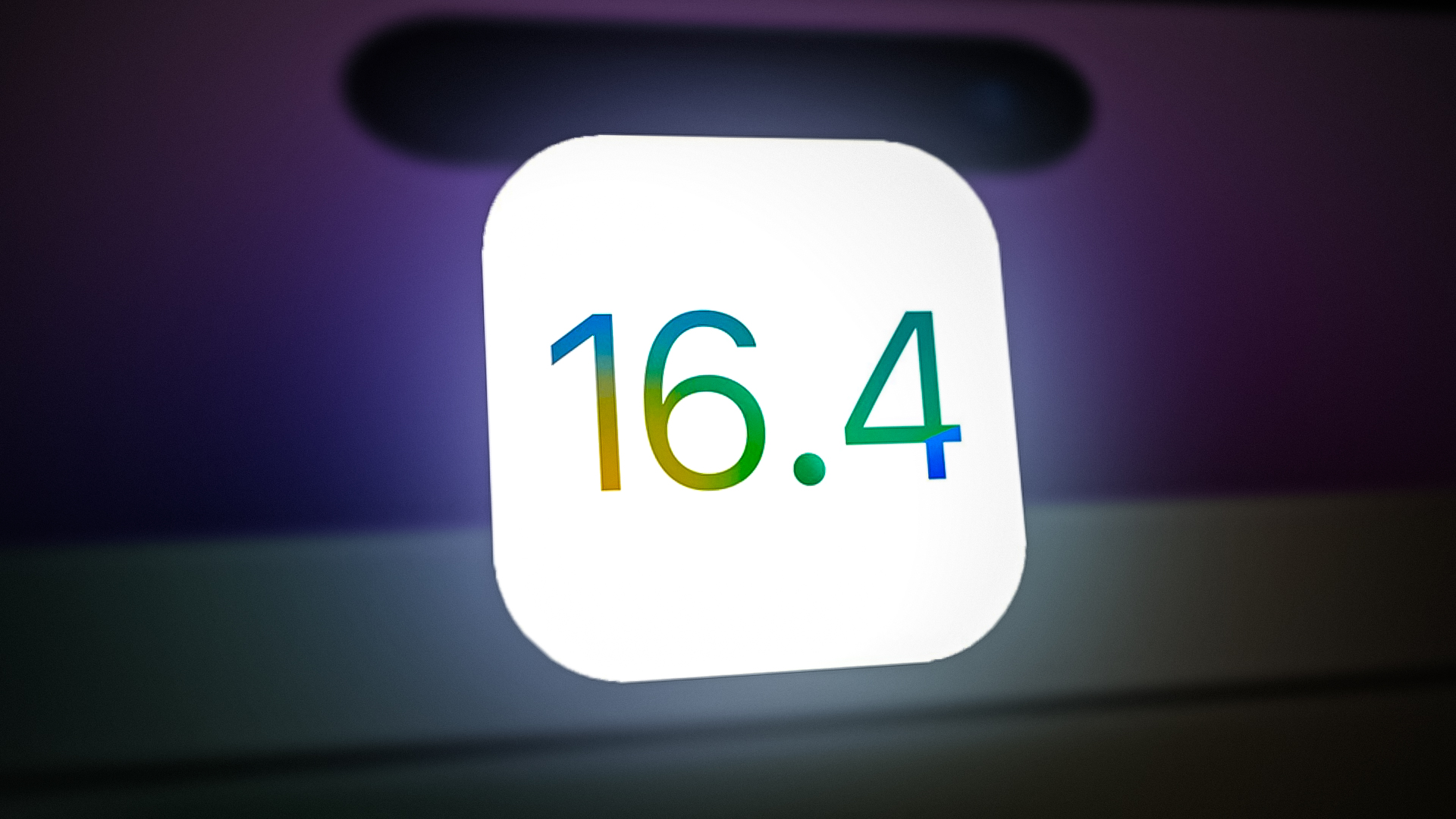
Although one can try out this beta version, it is not officially released and is still in the testing phase. Therefore, you need to be aware of software-related issues. You can use your secondary device if you still want to try it out.
To save you from the hassle of trying it out yourself, we have mentioned the 9 most exciting and useful features of iOS 16.4 in the article. Let’s have a look at them.
1. New Emojis
The first and most awaited feature of iOS 14 is the new emojis, as iPhone users did not receive new ones for almost a year. With this update, you will get 31 new emojis, which are part of Emoji Update 15.0, Unicode Standard.
The emojis you will get are a shaking face, pushing hands (left and right), food items, new animals, and musical instruments. Additionally, you will get new colors in heart emojis, such as light blue and pink.
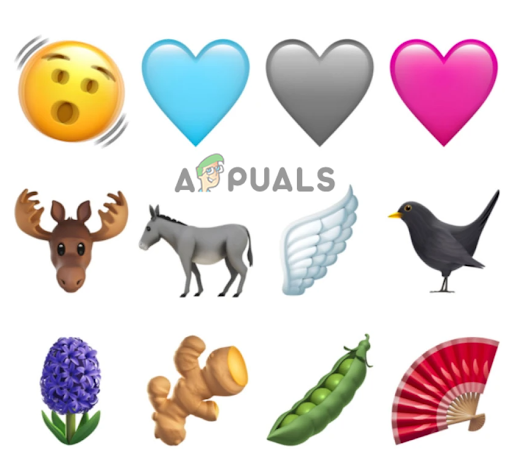
2. Web Push Notifications via Safari
Another notable feature of iOS 16.4 is that it supports web push notifications via safari. If you use this feature, you will receive website notifications through Safari. These notifications will be like those which you receive from any app you install from the App Store.
However, you will not receive notifications from every website, but only from those that you save. You can do this by saving a website on your Home Screen as a web app. The website will then request you to send “web push notifications.”
3. Beta Updates Menu
With iOS 16.4, you will experience a new feature named “Beta Updates,” which is specially created for Apple’s Developer Program members. You can access it by going to Settings > General > Software Update.
Apple created this feature to make the beta installation process easier. It lets the members see the developer betas of new updates (iOS) without the hassle of installing a configuration profile from the website. Moreover, one can enable public betas (official iOS releases) from the same settings.
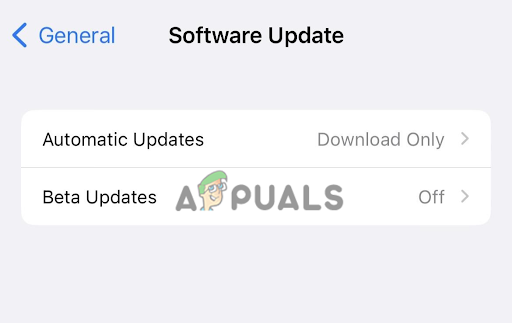
4. Podcast Updates
This update brings changes to the Apple podcasts library and Up Next. Apple has introduced a new “Channels” option in the app, which will help you see a list of your subscribed channels. Additionally, you will be able to browse channels (you will get recommendations based on shows you watch).
The Up Next feature also got some enhancements, and you will be able to remove any podcast episode if you plan to skip it. Also, you could resume any episode you saved or began. Lastly, in the CarPlay, you can have access to recently played and up next. From the Browser, you can also find new shows.
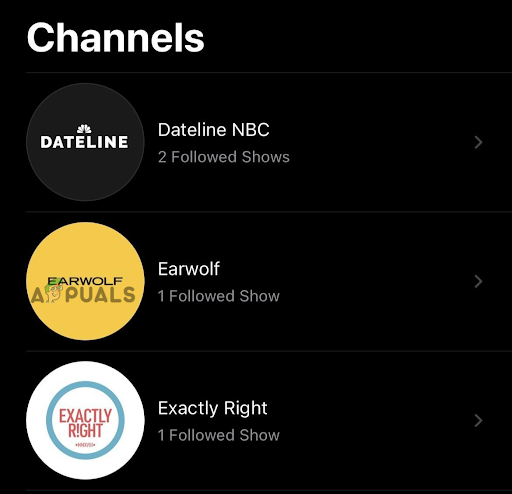
5. Bookmarks opening in the Default Browser
In the previous iOS versions, a webpage that you have saved and added to your iPhone’s home screen would always open in a new tab in Safari. But with this update, all the webpage bookmarks saved on your home screen will open in your preferred web browser. You just have to set a default web browser.
For instance, if you save (bookmark) a webpage through Safari on your home screen, and you have set Chrome as a default web browser, the webpage will also open in Chrome.
6. Updated Home App Architecture
When Apple was introducing iOS 16.2, they put forward the concept of new home app architecture. The idea was also implemented; however, due to unusual bugs, it was temporarily stopped. That update in iPhone’s home app architecture is now introduced.
This update is optional, and you will find it in the Home app. According to Apple, it will improve the efficiency of the app, make it run faster, and you will be able to rely on it to control your smart home accessories. Also, there will be both automatic and manual updates available if you have matter accessories.
7. 5G Support For T-Mobile and Google Fi Subscribers
Both the T-Mobile and Google Fi subscribers did not enjoy 5G support on their iPhones with previous updates. Even during the iOS 14.5, the 5G Standalone was being tested on iPhone 12 models on T-Mobiles. However, this feature did not come with the official release of iOS 14.5.
You can now use 5G standalone on your iPhone for all cellular activity. Moreover, it offers better performance than non-standalone 5G. You can check this setting by going to Cellular > T-Mobile > Voice & Data.
To check it on Google Fi, just go to Cellular > Google Fi > Voice & Data. But it will not be a standalone 5G like T-Mobile.
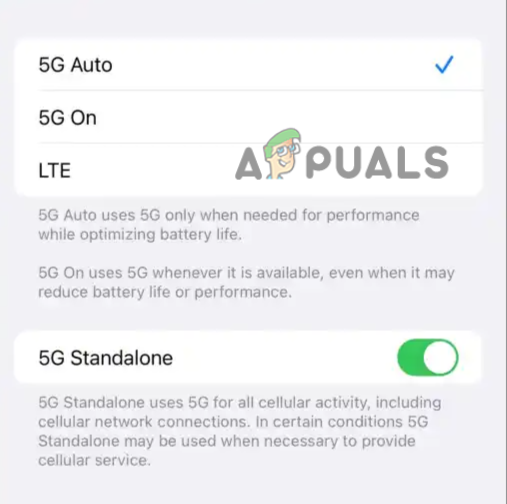
8. Improved AppleCare Settings
Before iOS 16.4, the AppleCare section would only show the coverage for your iPhone. But now when you go to Settings > General > About, you will find a new menu named “Coverage.” With this, you will not only see the information on the device warranty for your iPhone but also on the accessories that you have connected with your iPhone, such as the Apple Watch.
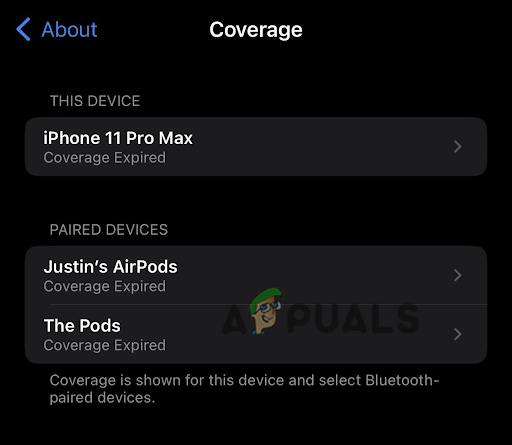
9. Increased Number of User Guides
The Tips app is useful for everyone, as it helps to guide you about the new update. Now, you will see a User Guides section. It will be available at the last of all the “tips.” It will enable you to know about your iPhone and also show guides for your other Apple accessories, including Apple Watch, HomePod, and AirPods.





