How to Install/Update to Windows 10 Version 21H2?
The Windows 10 (version 21H2) November 2021 update is live and is officially being rolled out to devices. Similar to how the previous updates were rolled out, update 21h2 will only be available to devices that are known to have a good update experience. After initial testing and feedback, however, Microsoft will throttle up the availability of the update thus ensuring a smooth update experience for all devices.
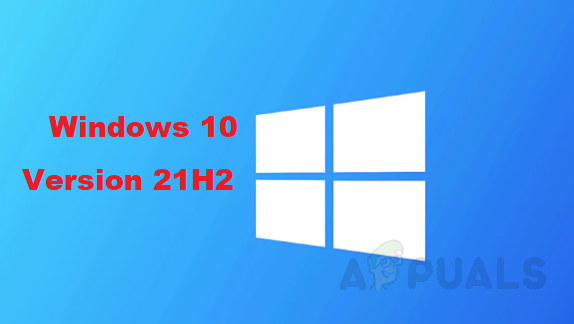
For Users running the latest updates of Windows 10 such as the May 2021 update, the 21h2 update will appear as an optional install via windows update. If unfortunately, you aren’t in the initial rollout there is an alternative way that you can use to force install Windows 10 Version 21h2.
Whether you are part of the initial rollout or not below are a couple of easy methods to upgrade to Windows 10 Version 21H2 Right Now!
Install Windows 10 version 21H2 via Windows Update.
By far the quickest and simple way of installing the latest update is by manually launching the setup through the settings app. Do note that the update will only appear in the settings app if the update is available to your windows build.
- Press the Windows key type in and open the settings app.
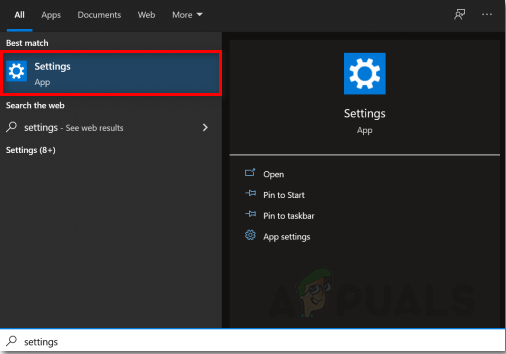
Open the Settings app. - From there click on update and security.
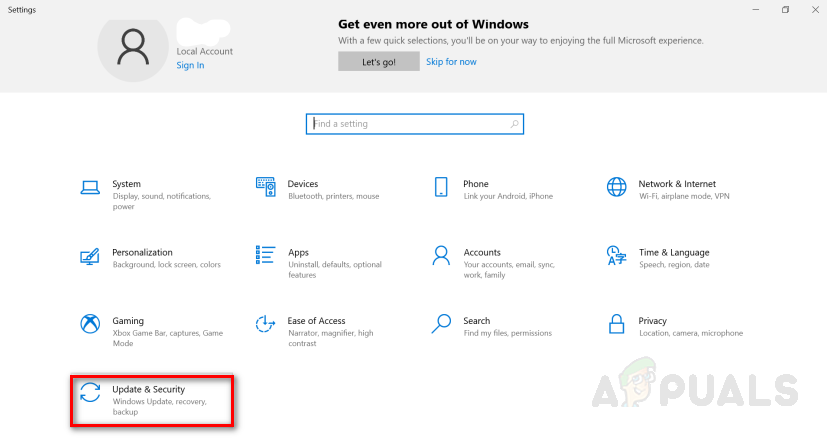
Navigate to Update and Security through the settings app. - Afterward, click on Windows Update on the left side pane, then click on check for updates. If your device is eligible for the 21h2 Update it should appear as shown. Simply click on Download and Install.
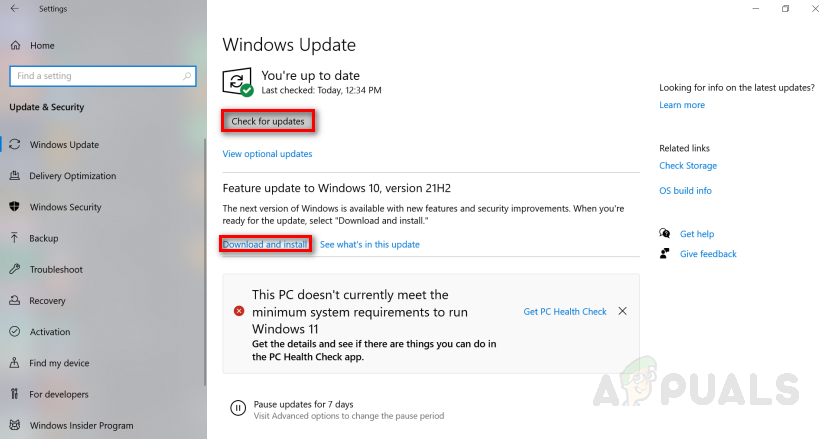
Download and Install Windows 10, 21H2 - Afterward, click the Restart Now button.
After clicking on restart Windows will automatically download and update to version 21H2. If you don’t have the option to upgrade to windows 10 version 21H2 it means your device isn’t compatible.
Install Windows 10 Version 21H2 through Microsoft Update Catalog.
Supposing you aren’t in the initial rollout for Version 21H2 you can manually download the update through the Microsoft Update Catalog i.e force installing the update. To do this follow the steps below:
- Visit MicrosoftCatalog.com.
- From there search for “Windows 10 21H2″ in the top right search bar.
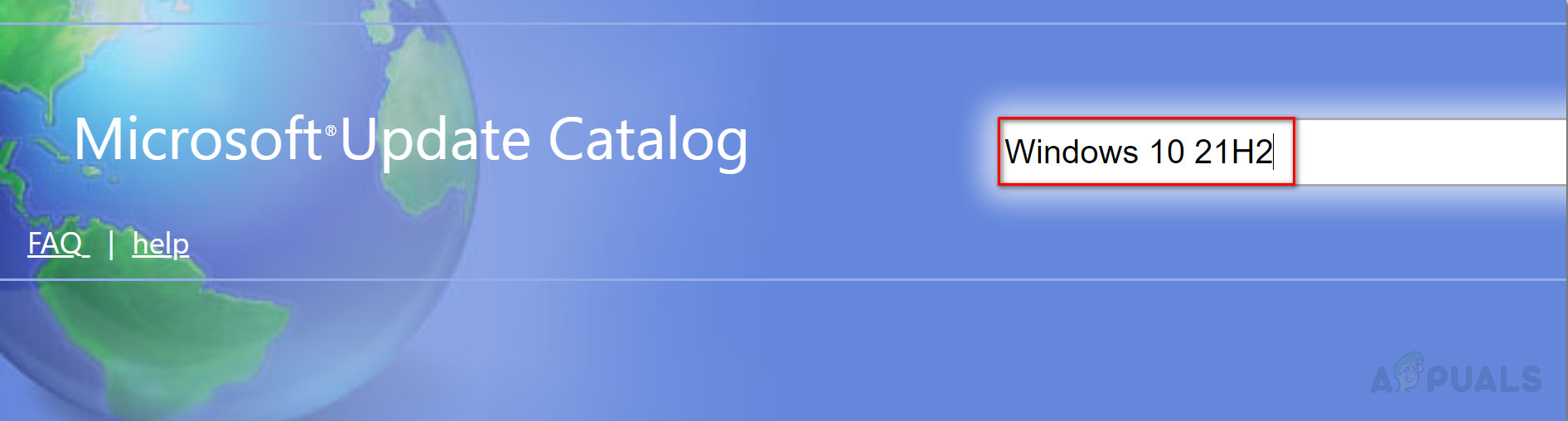
- Check whether you have an x64, x86, or ARM-based processor. Depending on your device’s system type locate the appropriate update file, and click on Download.
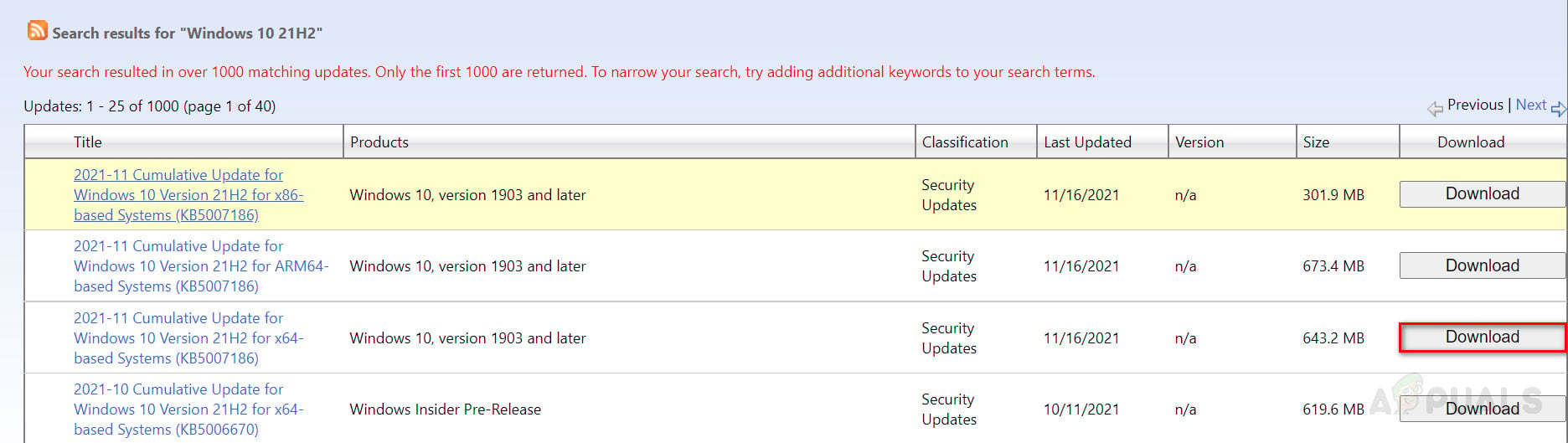
- That should open a new Window showing a link, click on the link to download the setup for the update.
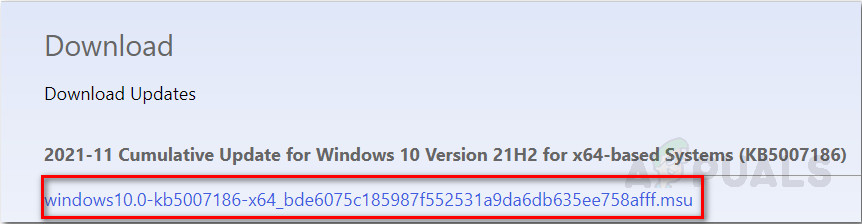
- Run the newly downloaded set-up file and follow the prompts to upgrade to version 21H2.
Install Windows 10 version 21H2 via Update Assistant.
Since older windows versions such as 1507 or 1511 are no longer supported and don’t receive any monthly and security upgrades. This means that the previous method won’t work for your windows however with the use of update assistant you can still upgrade to Windows 10 version 21H2 by following the steps below:
- Go to software download on microsoft.com.
- Click on update now to download the Update Assistant tool.
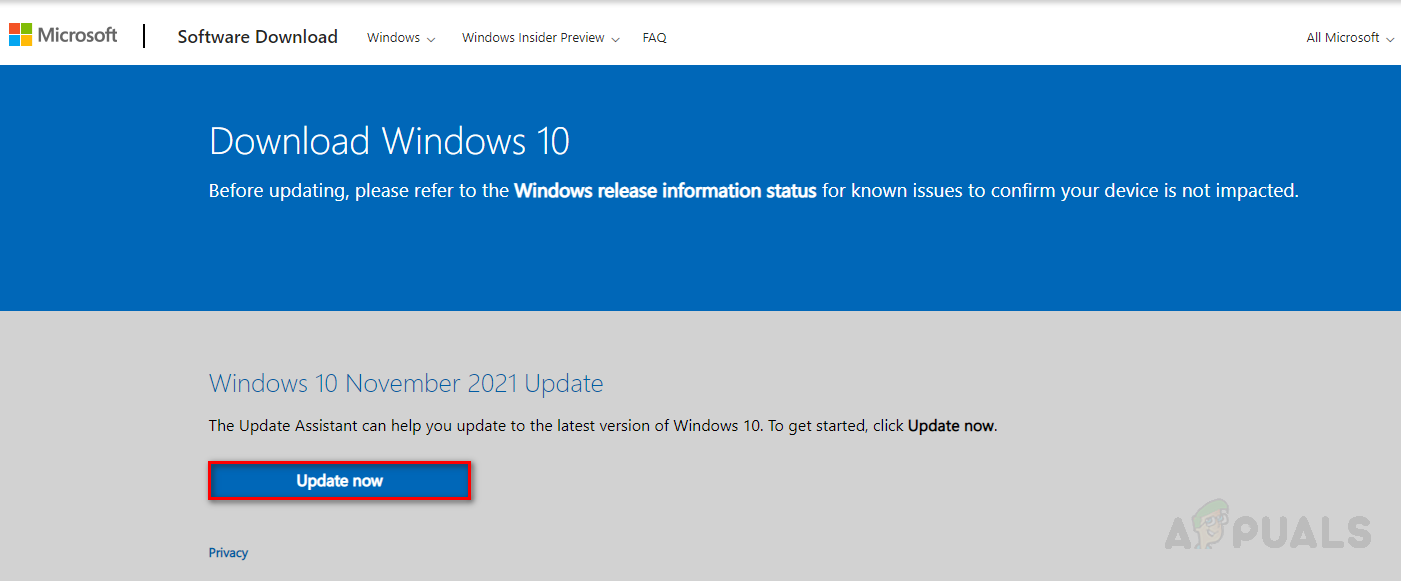
Download the Update Assistant Tool. - From there launch the newly-downloaded file and click on update now to update to version 21H2.
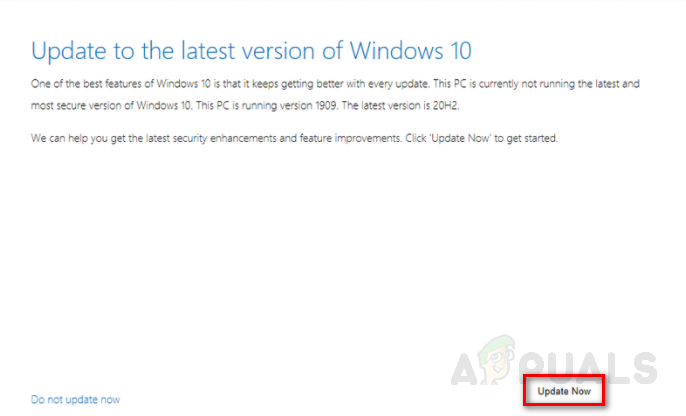
Update Windows 10 through Update Assistant App. - Afterward, click next and then click Restart now.
After completing the steps above the tool should now download and upgrade your windows to version 21H2.
Install Windows 10 via the Insider Program.
This method only works if your device is incompatible with Windows 11, otherwise, this method will install Windows 11 on your device rather than updating windows 10 to 21H2. To upgrade windows to 21H2 through Windows 10 insider program follow the steps below :
- Press the Windows key type in and open the settings app.
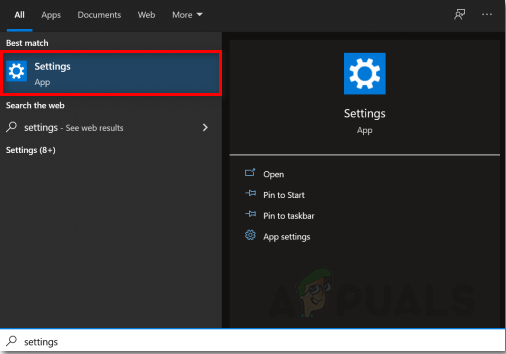
Open the Settings app. - From the settings, the app clicks on updates and security.
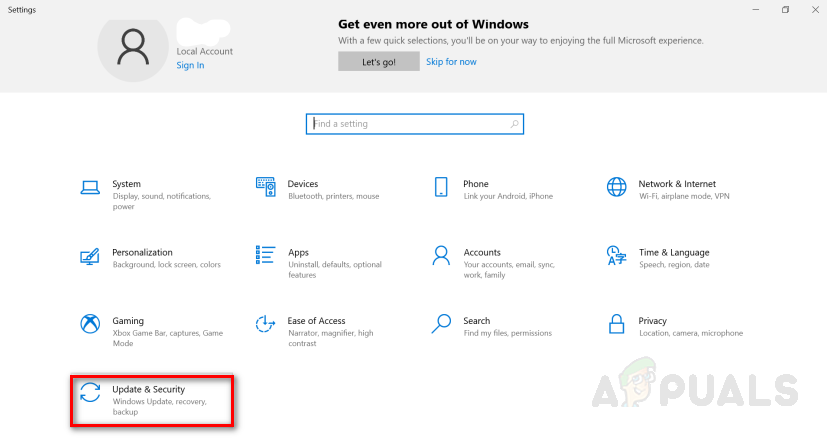
Navigate to Updates and Security In the Settings app. - On the left side, the pane clicks on Windows Insider Program and then clicks Get started.
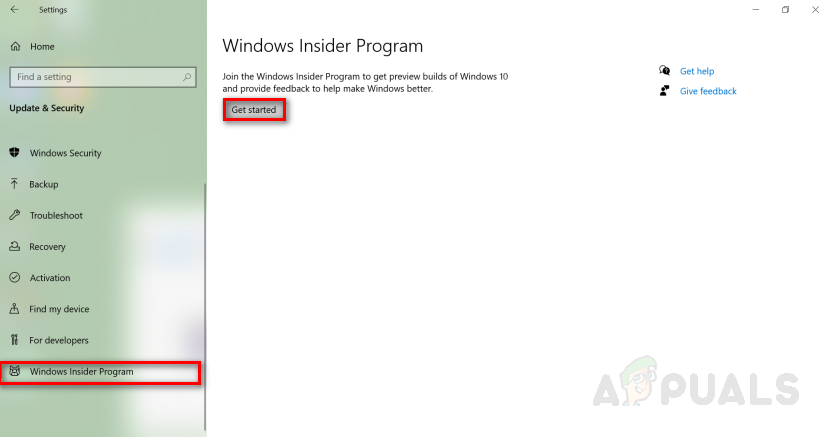
Join the Windows Insider Program. - From there link and register your Microsoft account to join the insider program.
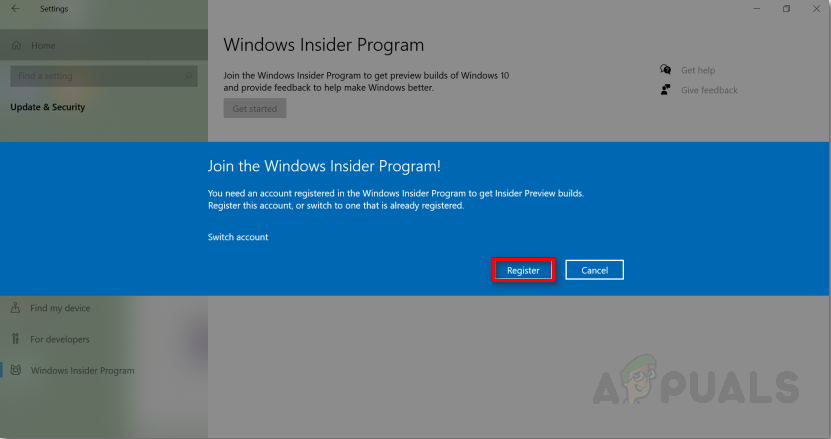
Log in and register to Windows Insider Program. - Select the Release Preview Channel option and click confirm.
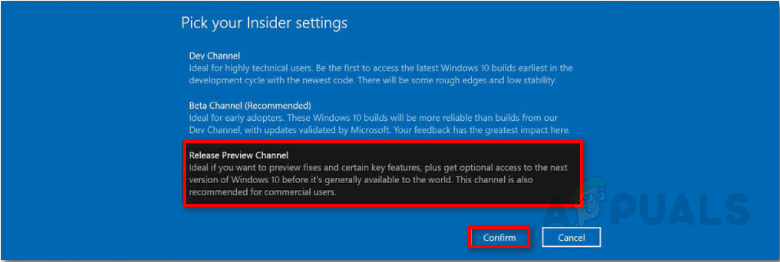
Select Desired Insider setting. - Afterward, under updates and security navigate to the Windows Update tab and click on Check for Updates. You should now see an option to upgrade to Windows 10 21H2 build.
Install Windows 10 21H2 using Media Creation Tool.
Alternatively, the media creation tool allows users to perform a clean installation of the latest windows. Although this method doesn’t delete your data you should make sure you have the backup in hand should you need to revert back to your previous windows.
Anyway here’s how to install Windows 10 21H2 via the media creation tool:
- Download the media creation tool from Microsoft’s official website.
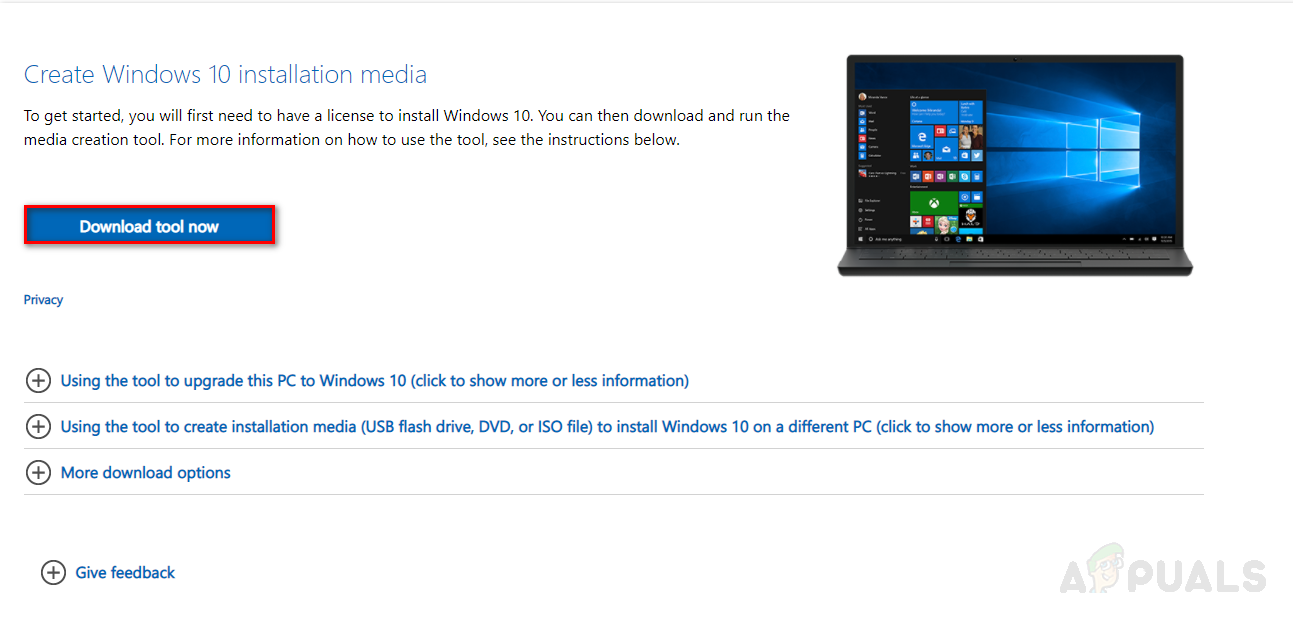
Download Windows 10 Media Creation Tool. - Now open the newly-downloaded file and click accept.
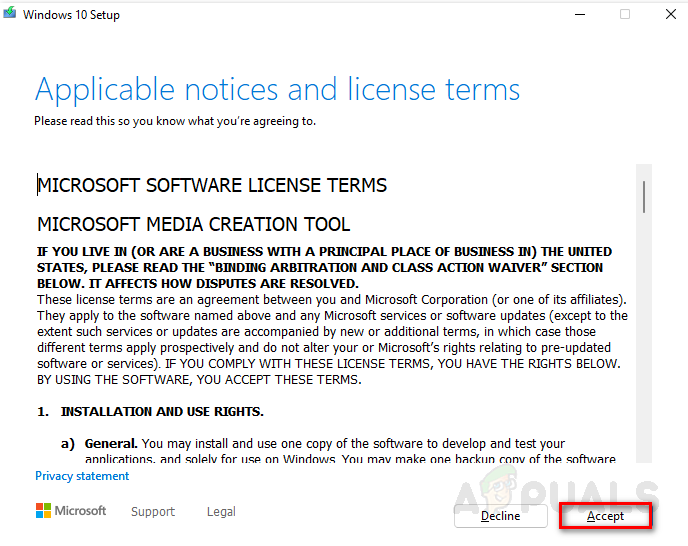
Accept Microsoft’s terms and conditions. - From there, choose to upgrade this PC and click on next.
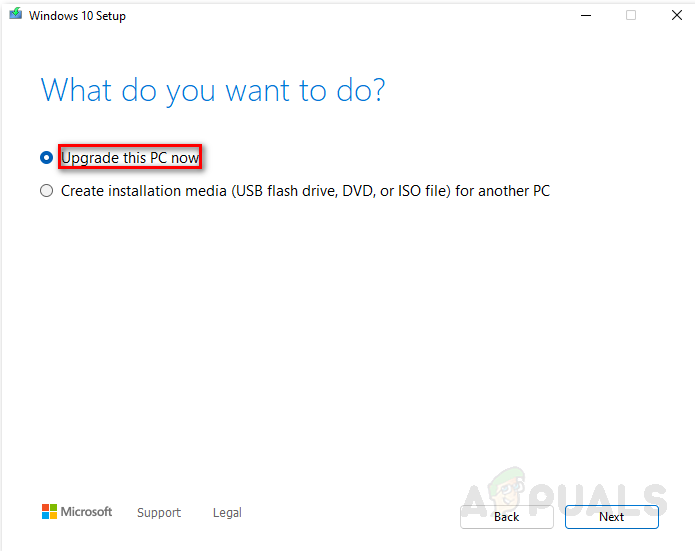
Select Upgrade this pc Now option.
After the media creation tool has finished downloading the necessary files, check the keep personal files option and click install.
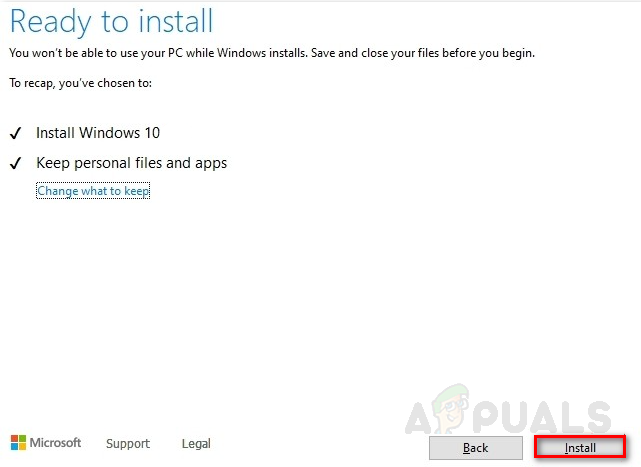
After clicking on install the media creation tool will upgrade your device to Windows 10 version 21H2. If there are any issues due to this method you can use a bootable USB and perform a clean install of windows.





