How to download and install OneNote 2016 on Windows?
Microsoft OneNote is a versatile program designed for note-taking. It is incredibly beneficial for gathering information and collaborating with others, such as colleagues, friends, or family. With OneNote, you can engage in a variety of activities: drawing, taking screenshots, typing notes, and even handwriting recognition. Moreover, it is an excellent tool for sharing notebooks with others, facilitating cooperative work both easily and effectively.
If you are using a Windows 10 or 11 computer, you may have come across two different OneNote applications. Below is a brief overview of what they are:
- OneNote (also known as OneNote for Windows): This version is included with Windows 10 or 11 by default. It is ready to use right after you set up your computer and is accessible through the Microsoft Store.
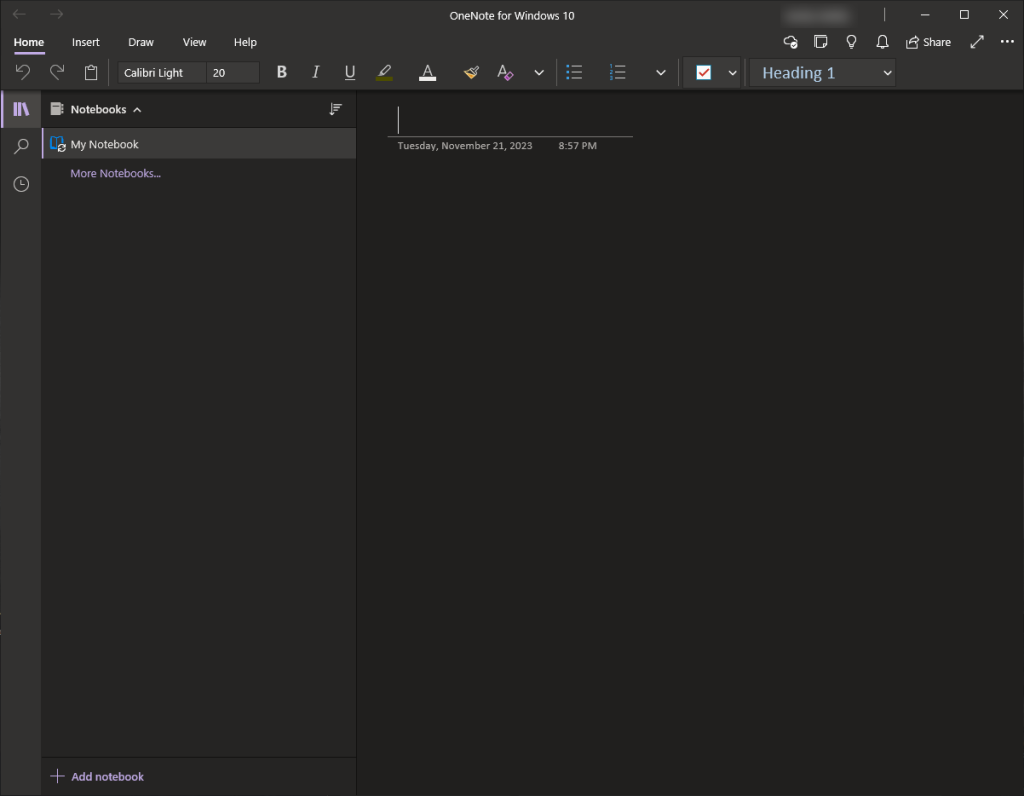
- OneNote 2016: This variant is acquired when you install the Microsoft Office suite on your computer. It’s compatible with all Windows versions and shares a similar interface with other Office applications, such as Word, Excel, and PowerPoint.
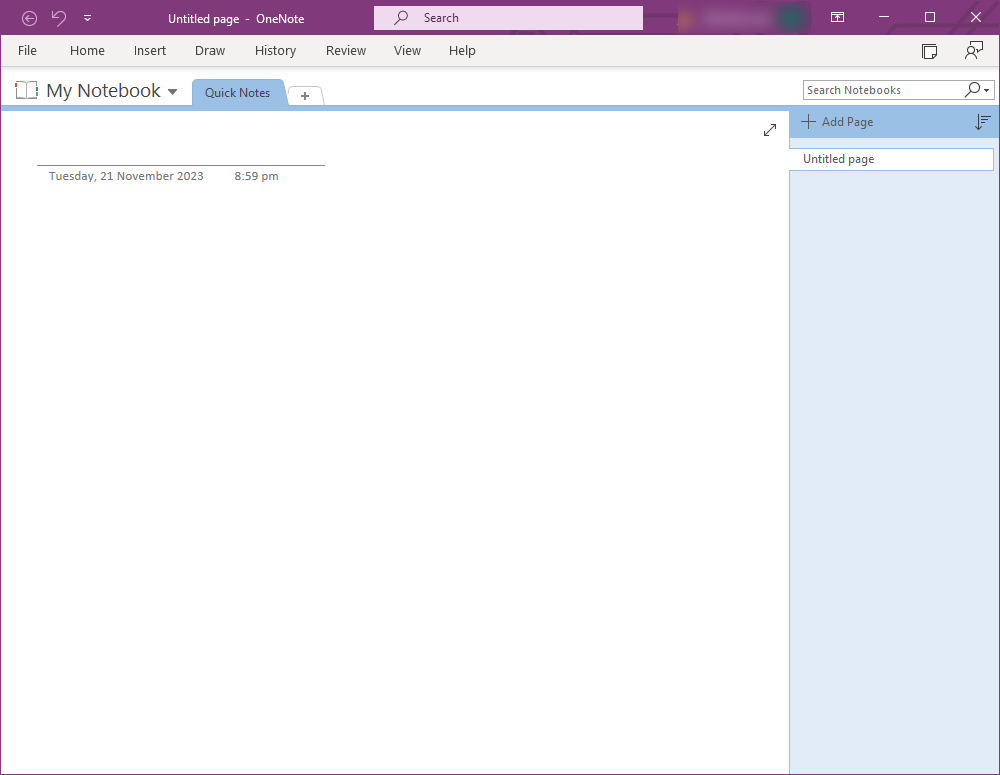
Although both applications carry the OneNote name, they each have unique features. Depending on your specific requirements, you may find one version more suitable than the other.
Note that multiple versions of OneNote, like OneNote 2013, are bundled with different iterations of Microsoft Office, alongside other significant programs such as Word and Excel.
Your choice of OneNote version should align with the features you require. For instance, OneNote 2016 may offer familiar features that are essential in an office or school environment, but OneNote for Windows 10 introduces innovative new features not found in the desktop version, marking it as one of the best note-taking apps available. The OneNote (Microsoft Store version) also receives continuous updates, which include performance enhancements and security fixes.
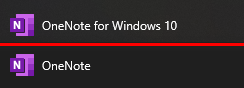
Features Exclusive to OneNote for Windows 10/11
OneNote for Windows 10 boasts several new features that enhance the user experience:
- Seamless device switching with cross-platform compatibility.
- The Immersive Reader feature, designed to aid in understanding the text.
- The Researcher tool allows you to search for relevant quotes, images, or citable sources to help begin your outline.
- The capability to share a single page instead of an entire notebook.
- Ink Math Assistant for solving equations.
- Conversion of drawings into standard shapes.
- Customizable highlighters and pens.
- Transformation of handwritten ink into typed text while preserving formatting and color.
- The ability to monitor collaborators and navigate directly to the page they are working on.
For additional information on these features and more, you can visit Microsoft’s official website.
Note: You can also easily transfer the OneNote 2016 Notebook to any other OneDrive account at any time. This greatly enhances the application’s portability.
Features Exclusive to OneNote 2016
While OneNote for Windows 10 is replete with extensive features, certain functionalities are unique to OneNote 2016:
- Saving notebooks locally on your hard drive in addition to cloud storage.
- The use of templates to give pages a consistent layout or appearance.
- Certain Office integration features, for instance, Outlook tasks or embedded Excel spreadsheets.
- The ability to organize notes using custom tags for swift retrieval later.
OneNote for Windows 10 and OneNote 2016 are capable of syncing with each other, provided that your notebooks are stored on OneDrive and you are logged in with the same Microsoft Account. This enables continuous synchronization of your changes across both versions.
However, it is important to note that notebooks saved locally on your computer using OneNote 2016 will not sync with OneNote for Windows 10, as the latter relies entirely on the cloud for storage.
How to Install OneNote 2016 on Your Computer
Installing OneNote 2016 is straightforward. When you install this version, the OneNote (Microsoft Store version) will remain on your computer. Currently, OneNote 2016 is available for download at no cost. You can acquire it directly from the official website. You might receive a prompt indicating that you have already installed OneNote, referring to the Windows 10 version. Make sure you select the correct link to proceed with the download.
Step 1: Download OneNote 2016
- Go to the official OneNote website.
- Click the “Download” button. The file will start downloading once you choose a location to save it.
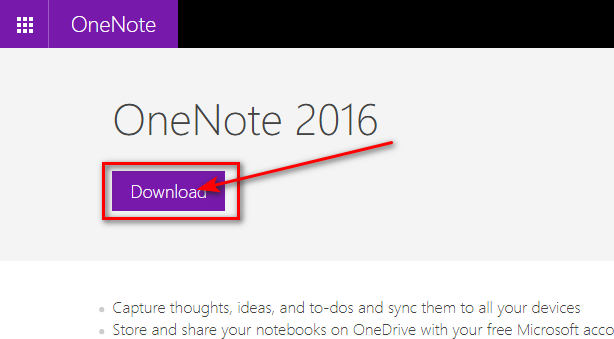
Downloading the OneNote desktop version.
If necessary, you can directly download the 64-bit or 32-bit version of OneNote 2016:
Step 2: Install OneNote 2016
- Double-click the downloaded executable file “OfficeSetup.exe.”
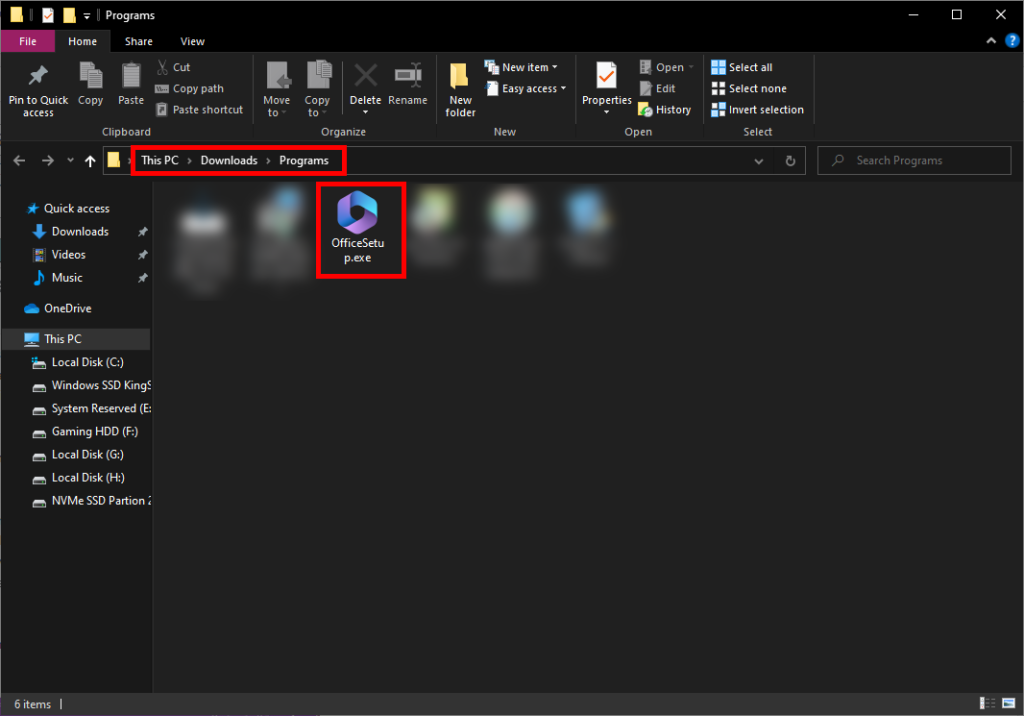
- Simply follow the on-screen prompts, and the installation will proceed automatically.
And that’s it—a direct and simple method to download and install OneNote 2016 on your Windows PC.