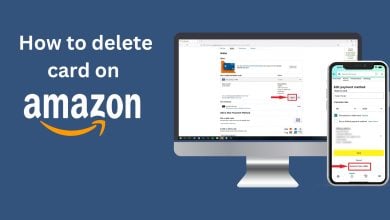How to Install APK Apps on Firestick
Firestick is a media device that lets you stream games, movies, and music when connected to the internet. It transforms your TV into a smart one just by plugging it in. Throughout this guide, you will learn how to install Apk apps on Firestick by sideloading.
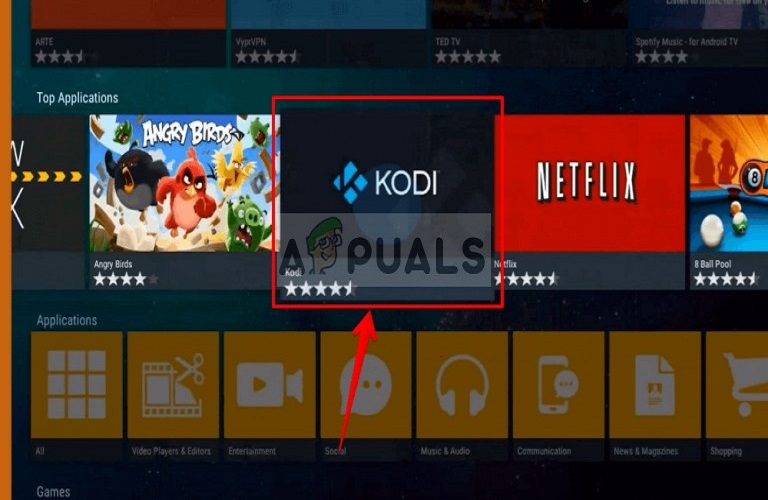
Most users who have been using the Firestick device for a long time know that they are a lot of apps missing from the app store. That is to say, you might be lacking some features that will make your experience with the fire stick device more enjoyable. Sideloading gives you the advantage of installing third-party apps such as the Kodi app, or VPNs.
Read more to learn how to install third-party apps on your Firestick device.
How to Install APK Apps on Firestick Device?
First and foremost. You will be enabling the developer options to get your firestick device ready for sideloading.
1. Prepare your Firestick Device for APK Installation
- Navigate to Settings on your Firestick device.
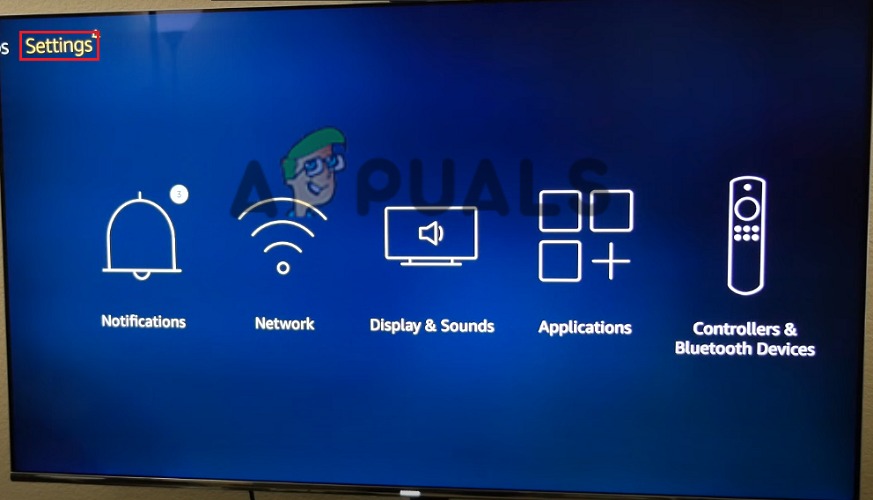
- Then scroll left till you find the Device option. Click on it when you see it.
- Continue by selecting the Developer Options.
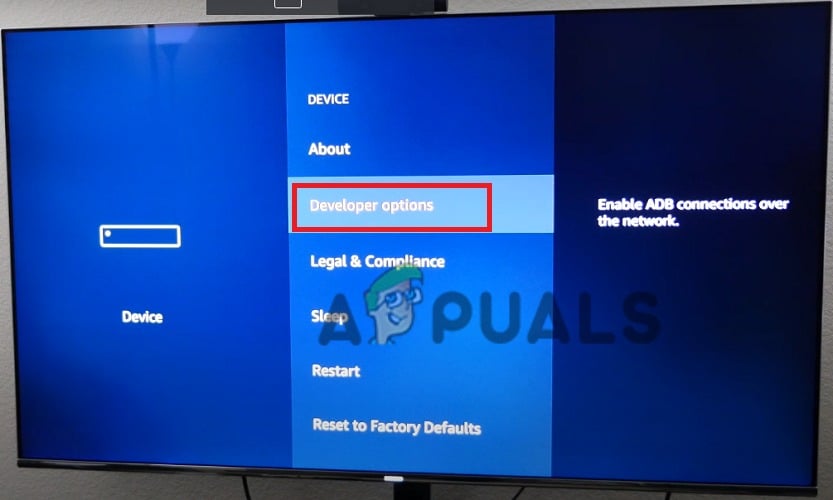
- Next, you will see ADB debugging turn the toggle On.
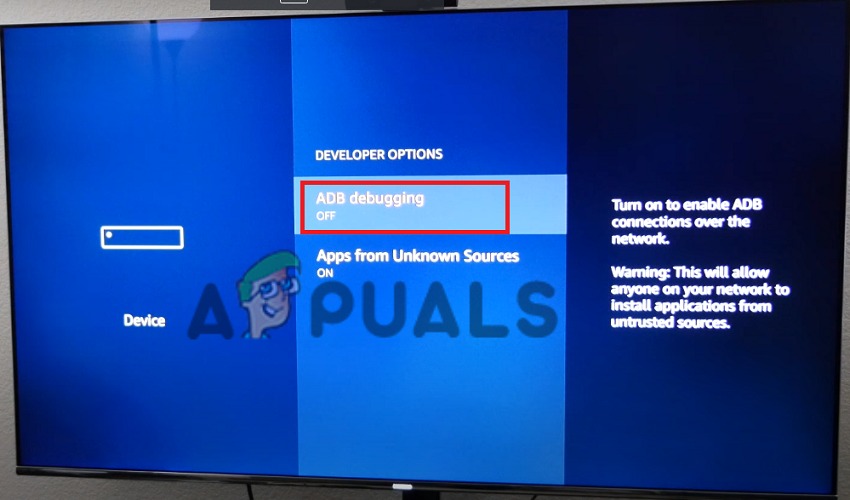
- A prompt message will display when you click the toggle for Apps from unknown sources options.
- Finally, click Turn On to confirm.
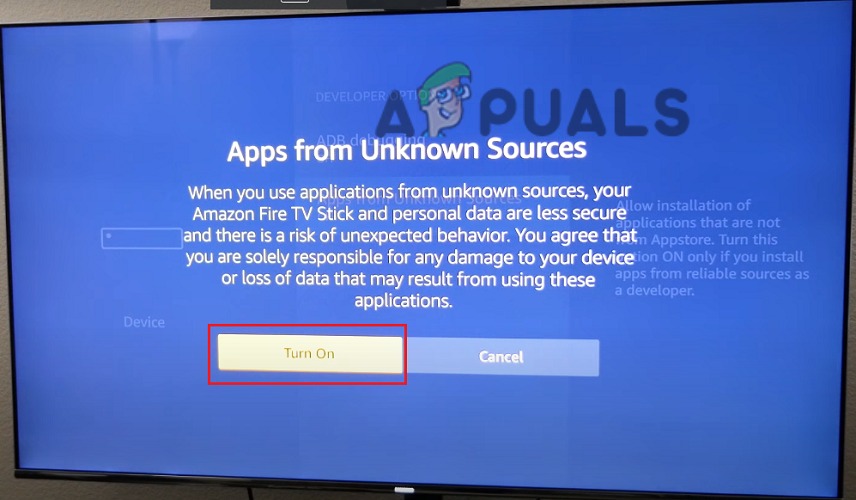
Your firestick device is ready for APK apps installation now.
2. Install ES File Explorer
- Launch your Firestick and make sure you are connected to the internet.
- Next, navigate to the Home menu on the Firestick.
- You will see a search bar icon at the top, select it.
- Type in ES File Explorer in the search bar, and click enter.
- You will see the app icon among the return search results click on it to expand.
- Next, click on the app icon to begin download and installation.
- When the installation is complete, the get option will change to open.
- Select the Open option to launch the application.
Install APK Apps using ES File Explorer
- Launch the Es File Explorer.
- Look to the left-hand pane. You will see Tools Options click on it.
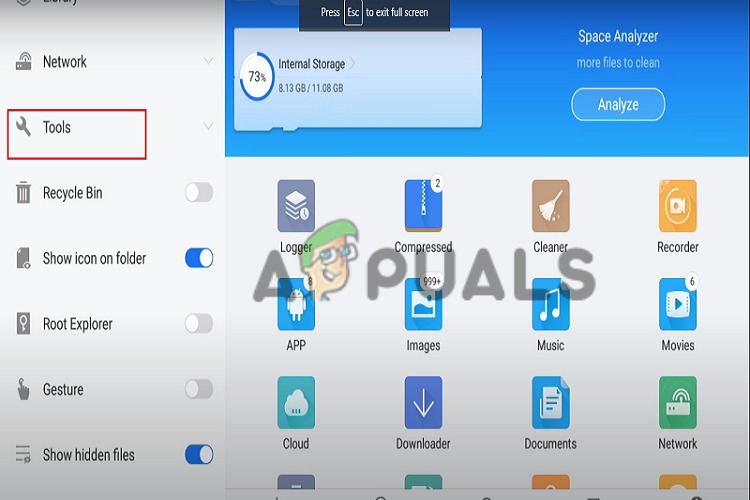
- When you click Tools a few options will display. Choose Download Manager.
- Look below the screen. You will see + New option. Select it.
- Next, a prompt input Path and Name field. Type in the URL of the app you intend to download. Also, choose a name.
- Continue by clicking on the Download Now button just beneath the input fields.
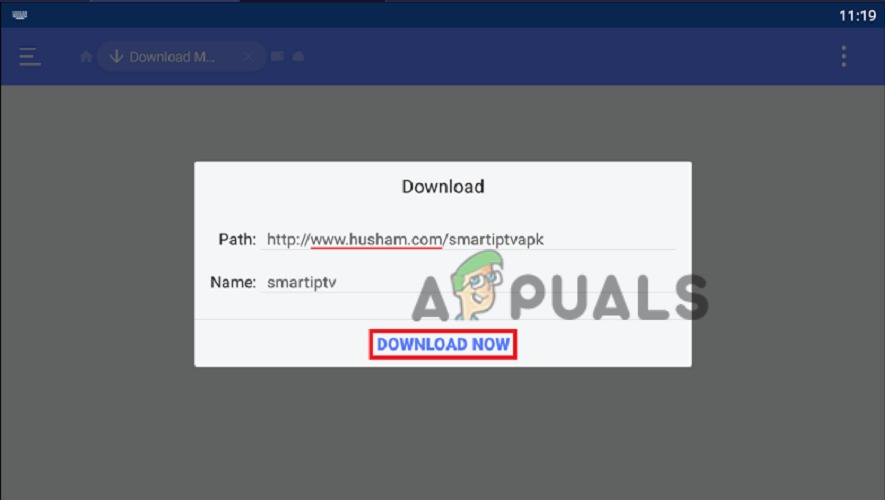
- When the app is done downloading, the option Install will display.
- Next, Click on it to begin the installation.
- Wait till installation is complete, and click the open button by the right corner
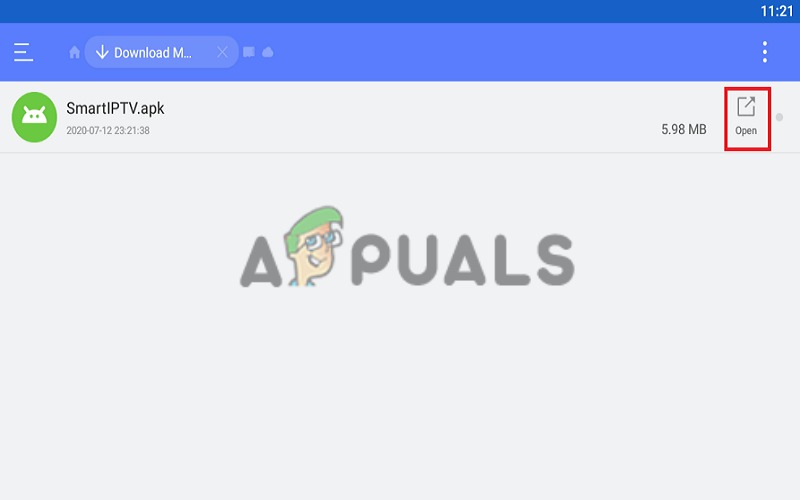
3. Install Apk Apps on Firestick using an Android Phone
For this step, you need to make sure you download and install the Apps2Fire app.
- Launch the Apps2Fire app and look to the top right corner to select the three-dotted menu icon.
- Next, some options will display.
- Then among the options select Setup, and choose Network afterward.
- A field for IP address input will display.
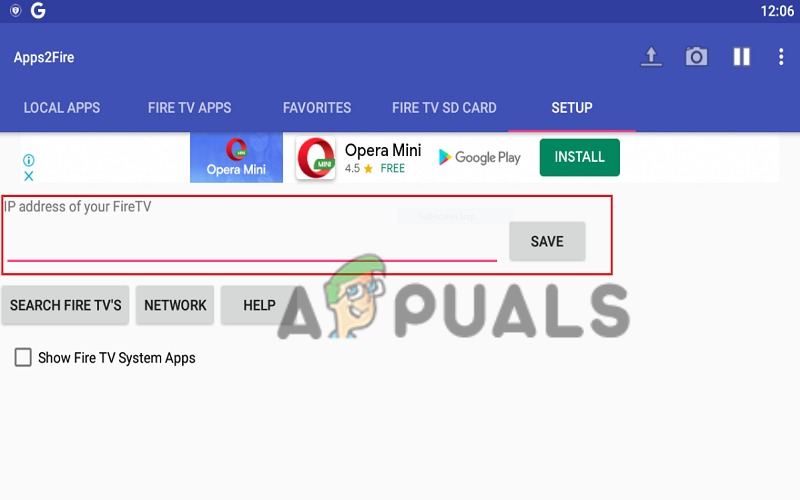
- Now on your Fire TV, go to Settings and navigate to My Fire Tv menu.
- Click on Network next, and you will see an IP address on the right side.
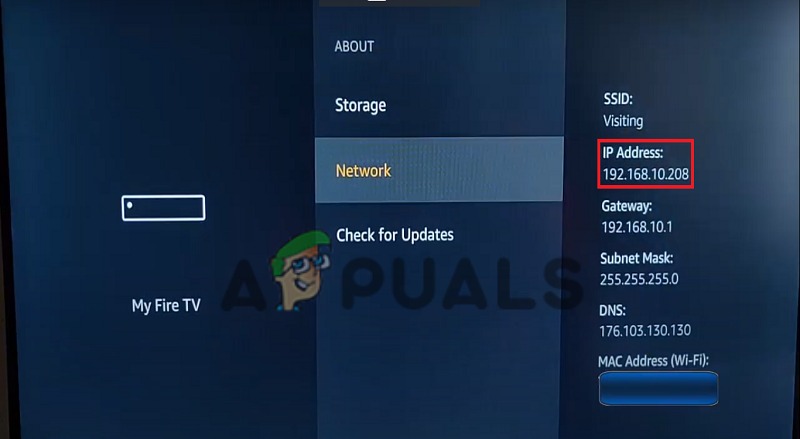
- Take note of the Ip address, and switch back to your mobile device type it into the IP address field on your phone.
- Click save when done.
- Click on the IP address on the phone.
- Select Local Apps options next.
- A list of apps will be displayed. Scroll through them to select the app you wish to install on your Fire Tv.
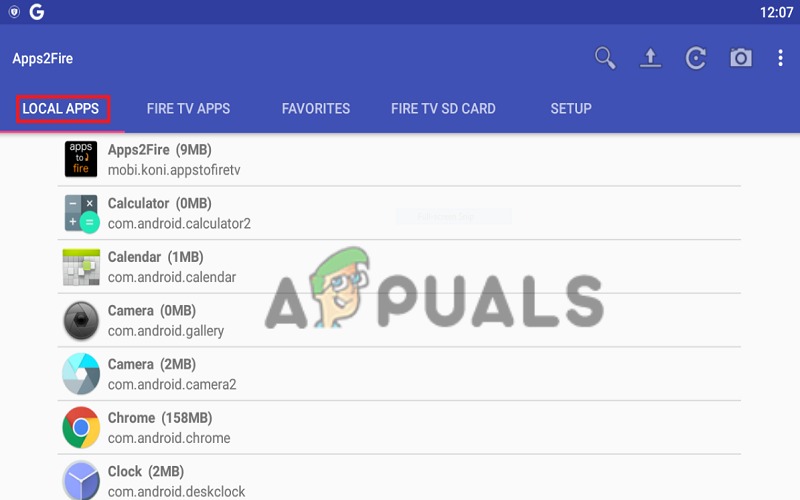
- Click on it to begin the installation process.
- Finally, your Fire TV will display a message. Select OK to complete the installation.
The sideloaded app is ready to be used on your Fire Tv. Go ahead and launch it.
Thanks for reading this knowledgeable article, and If you have any contributions, feel free to use the comment section.