3 Ways to Increase Microphone Sensitivity for LedFX
Imagine setting up an incredible LED light show synced with your favorite music, only to find the microphone sensitivity isn’t capturing the beats as expected. Frustrating, right?

In these cases, increasing microphone sensitivity is essential to ensure your LedFX experience meets your expectations. In this post, we’ll explore how to adjust microphone sensitivity for LedFX.
Boosting your microphone sensitivity for LedFX offers several benefits:
- Enhanced Synchronization between LED lights and Music Beats: Increasing microphone sensitivity makes the LED lights more reactive to the rhythm and tempo of the music, ensuring they sync quickly and accurately with each beat.
- Better Responsiveness to Subtle Audio Nuances: Music often includes subtle nuances, from soft whispers to gentle instrumentals. By boosting the microphone sensitivity, LedFX becomes more effective at capturing these delicate sounds, translating them into captivating light patterns.
- Customization of Light Patterns based on Varying Sound Levels: A significant advantage of increasing microphone sensitivity is the ability to customize light patterns based on music intensity. With higher sensitivity, LedFX can more accurately detect sound level changes, creating dynamic light shows.
Now, let’s dive into the methods for adjusting your microphone sensitivity to achieve the perfect light show experience.
Method 1: Use the Built-in Sensitivity Option in LedFX
Stereo Mix captures audio in high fidelity directly from the source, ensuring the LED lights receive the highest quality audio input for synchronization.
Using Stereo Mix helps filter out unnecessary background noises picked up by the microphone, such as ambient sounds or feedback. By focusing solely on the audio output from the device’s applications, LedFX can better distinguish music beats from extraneous noise, resulting in a cleaner and more refined light show.
- Open LedFX’s Dashboard and navigate to Settings.
- Choose the desired Audio Input Device, preferably a Stereo Mix for optimal output.
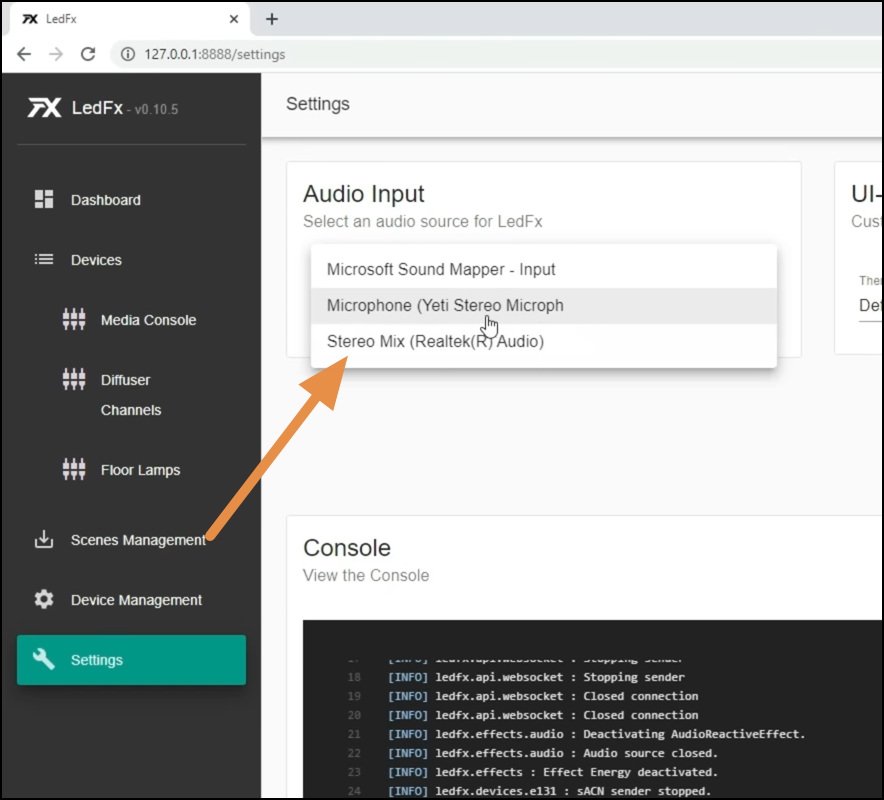
Choose Audio Input Source LedFX - Head to the Devices section and select the device you wish to modify.
- Click on the edit button and choose an effect from the list.
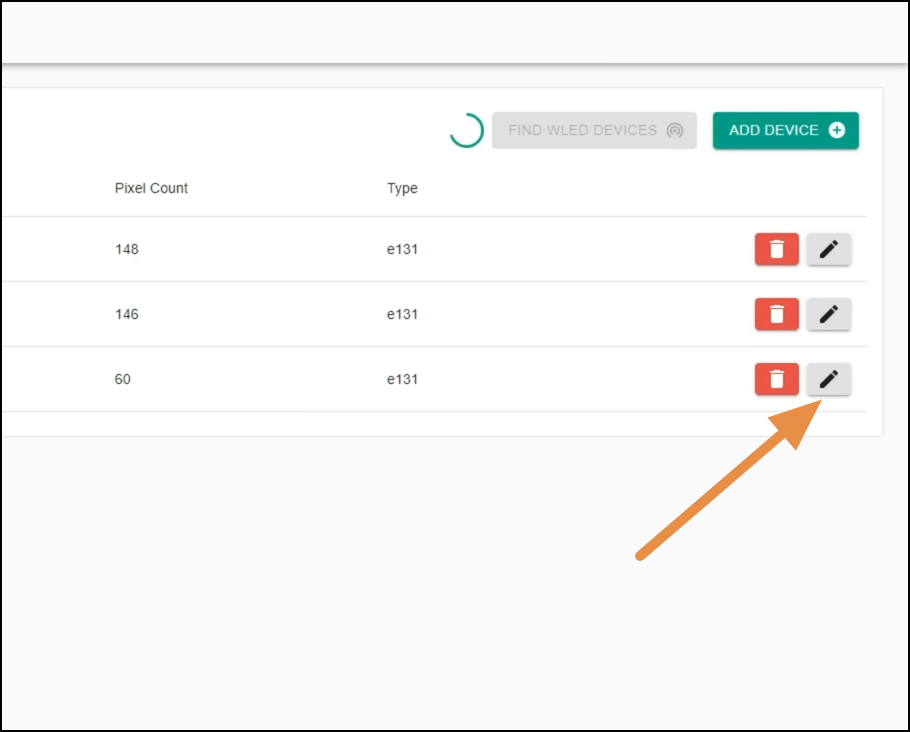
Edit Device Settings LedFX - On the next screen, Adjust the Sensitivity slider to your preference and click Set Effect.
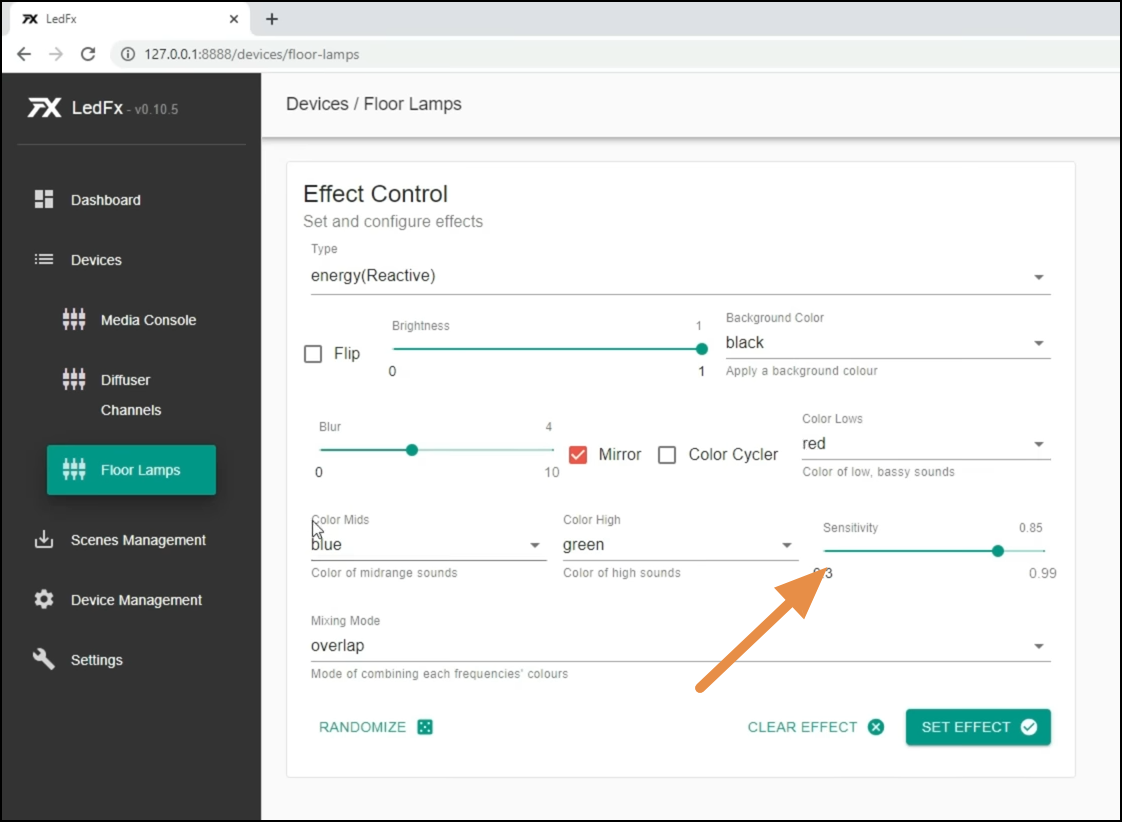
Adjust Sensitivity LedFX
Method 2: Modify Sensitivity Indirectly using Gain in WLED
Gain refers to the amplification or adjustment of the audio signal’s volume level. In the context of LEDFX and WLED setups, gain controls the sensitivity of the microphone or audio input. Increasing gain amplifies the input signal, enhancing the microphone’s response to sound and resulting in a stronger reaction from the LED lights.
- Set up WLED on your ESP board.
- Open WLED’s application and add a new device by selecting the + icon
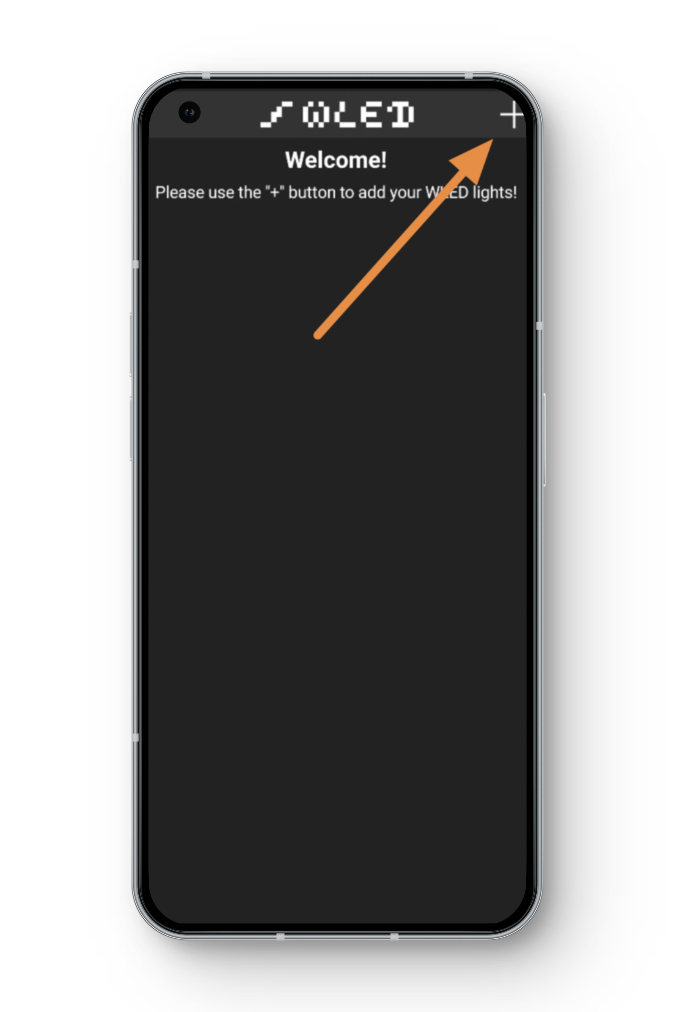
Add New Device WLED .
- Discover available lights and select your device.
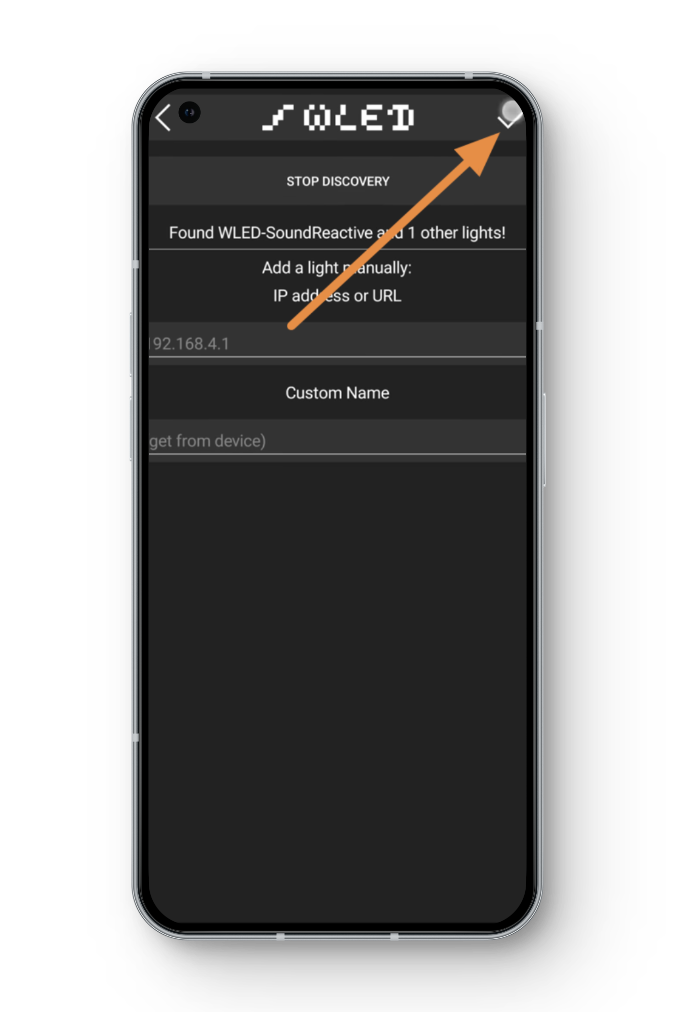
Discover Devices WLED - Navigate to the Config tab > LED Preferences.
- Choose LED output type and GPIO pin numbers, based on your available devices.
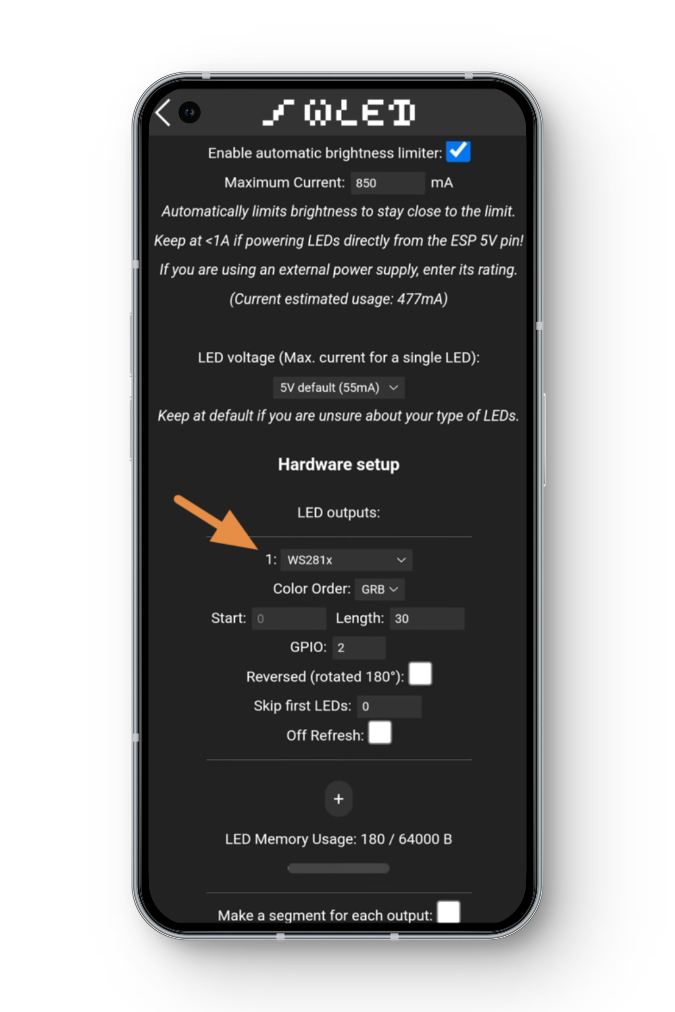
Configure Settings WLED - Go to Sound Settings and adjust Gain on a scale of 0 to 100.
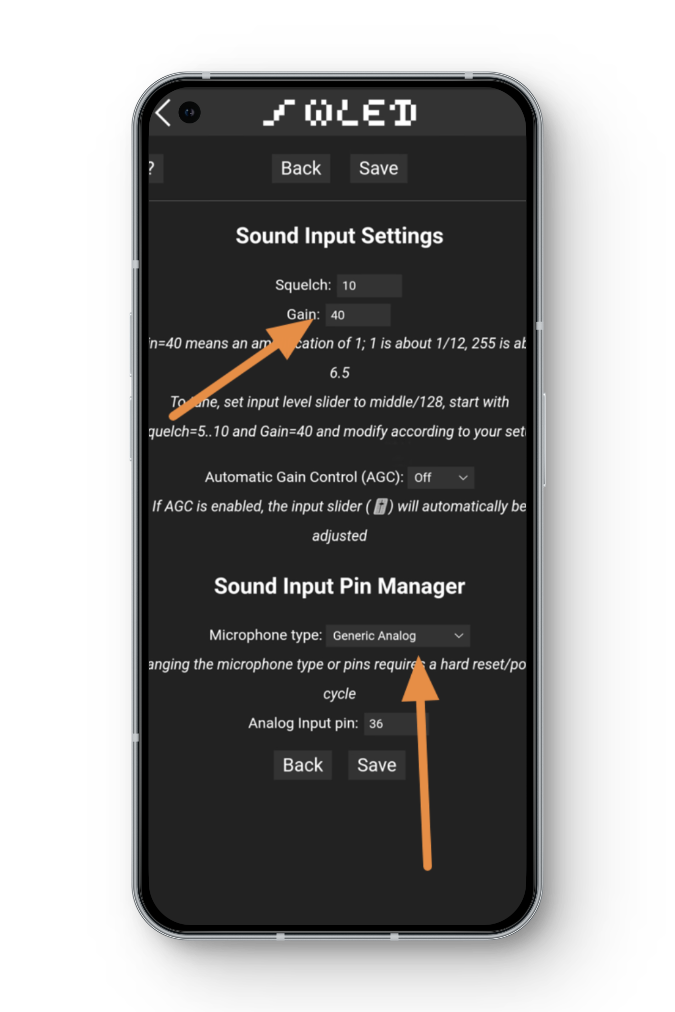
Adjust Gain WLED - Modify microphone type and pin numbers as needed.
- Reboot the device for the changes to take effect.
Method 3: Modify Sensitivity using WLED
Sensitivity, in the context of LEDFX and WLED setups, refers to the level of responsiveness of the microphone or audio input device to incoming sound signals.
- Open WLED and go to the Sync tab.
- Locate the Sensitivity slider.
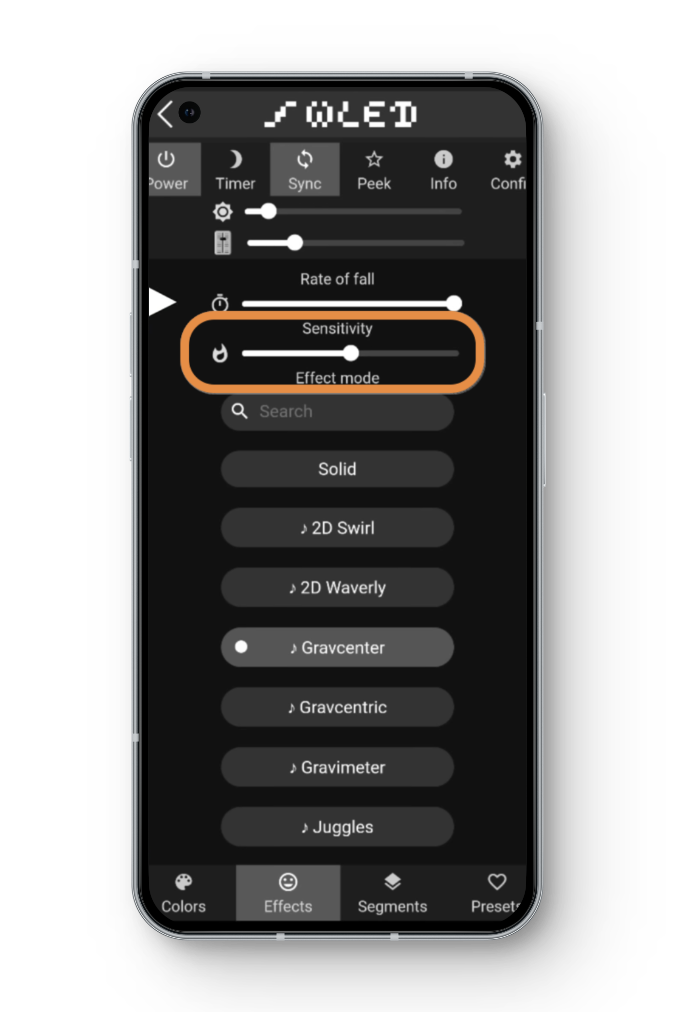
Adjust Sensitivity WLED - Adjust the slider to your desired sensitivity level.
- Reboot the device for the changes to apply.
FAQs
Microphone sensitivity refers to the level at which a microphone captures sound. Increasing sensitivity amplifies the microphone’s ability to pick up softer sounds.
Increasing sensitivity may lead to higher sensitivity to background noise, but it generally does not affect sound quality if adjusted appropriately.
Yes, you can adjust sensitivity settings in real-time using LedFX or WLED applications without interrupting the light show.
 Reviewed by
Reviewed by 




