How to Fix ‘Incompatible version’ in Valheim?
An “Incompatible version” error indicates that you are running an outdated version of Valheim, which requires an update to enable gameplay. This error typically arises when Steam fails to automatically update the game. Without the latest update, attempting to connect to the server will result in an “Incompatible Version” error message. To resolve this issue, you must prompt Steam to manually initiate an update for the game.
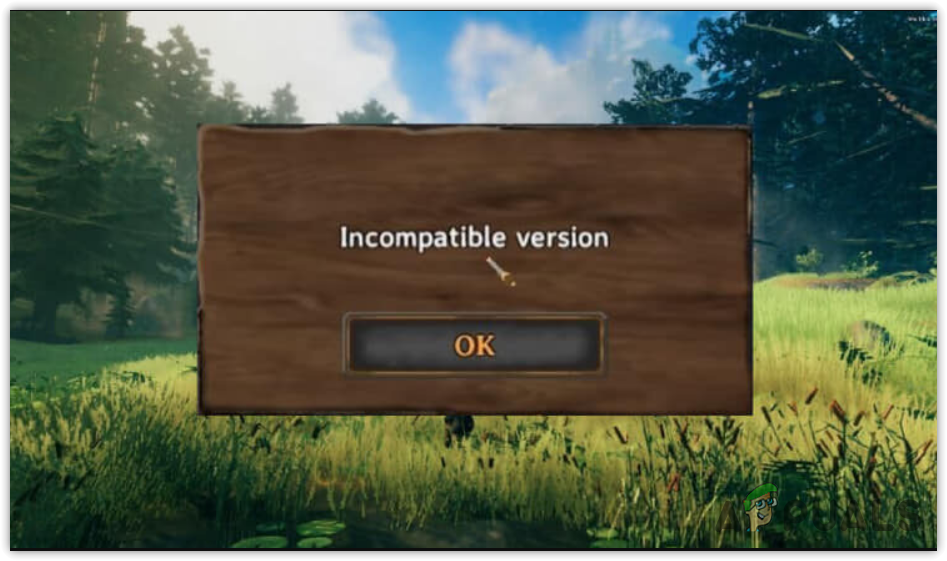 If the server is outdated or active during an update, it will not restart automatically, which can lead to this error message. Below are common causes of the “Incompatible Version” error and steps to correct it.
If the server is outdated or active during an update, it will not restart automatically, which can lead to this error message. Below are common causes of the “Incompatible Version” error and steps to correct it.
1. Update Valheim
Firstly, the error is typically due to an outdated game version. Forcing Steam to update Valheim can resolve this. There are instances where Steam may not perform an update due to server overload, interrupting the connection and resulting in the error message. Follow these steps to manually update the game:
- Open Steam, right-click Valheim, and select Properties.
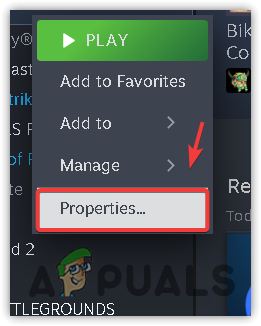
- Click on Updates from the sidebar and set Automatic Updates to Always keep this game updated.
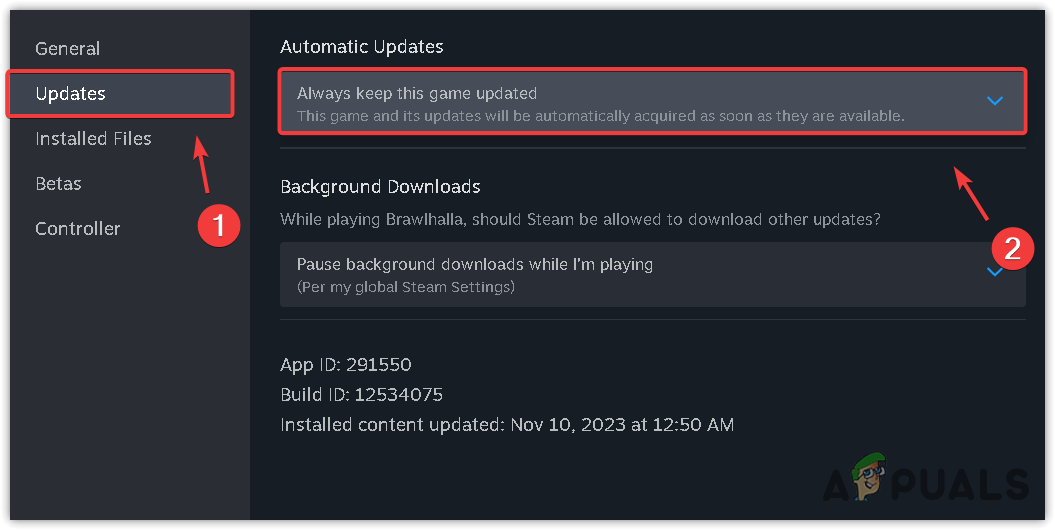
- Restart the game to check if the error has been resolved.
2. Restart the server
If a server is running during an update, it won’t restart automatically, so it must be restarted manually. Here’s how you can restart the server:
- Navigate to the Valheim dedicated server folder.
- Execute Steamcmd.exe to open the command prompt.
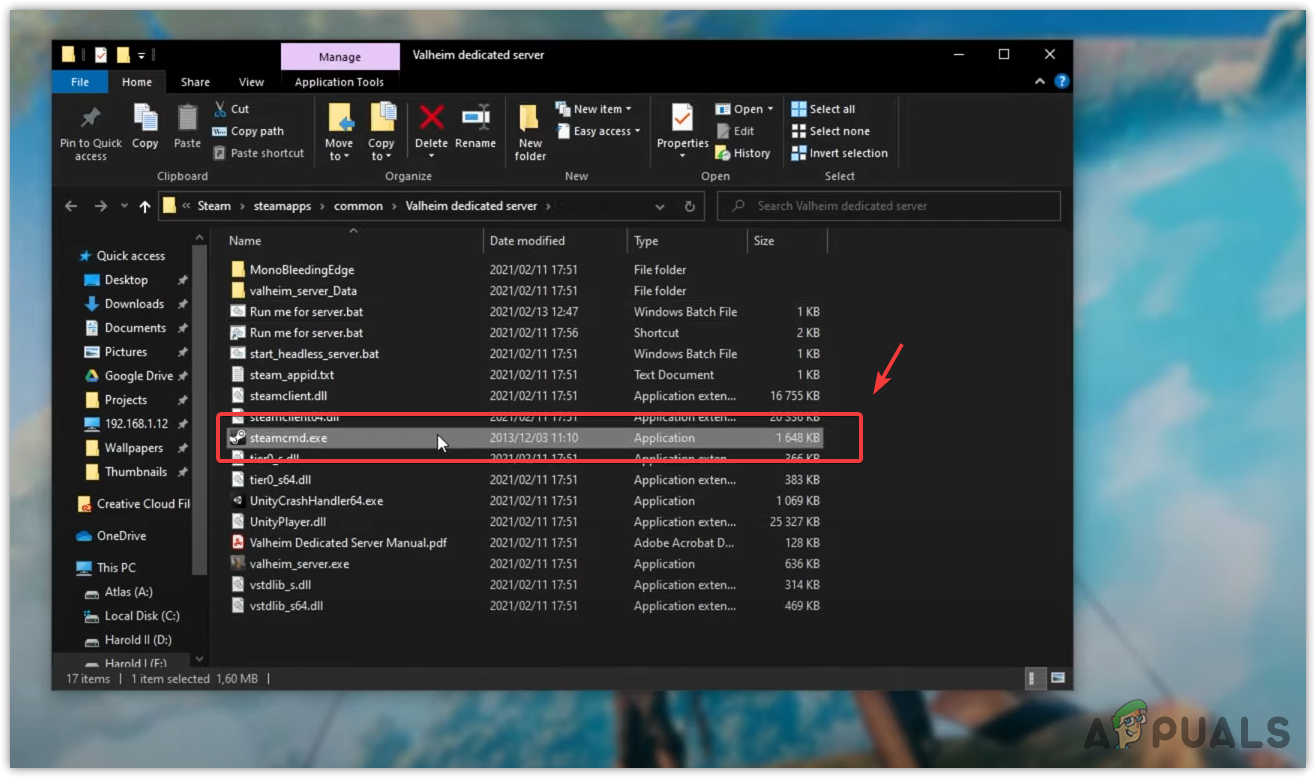
- Press Ctrl + C to halt the server.
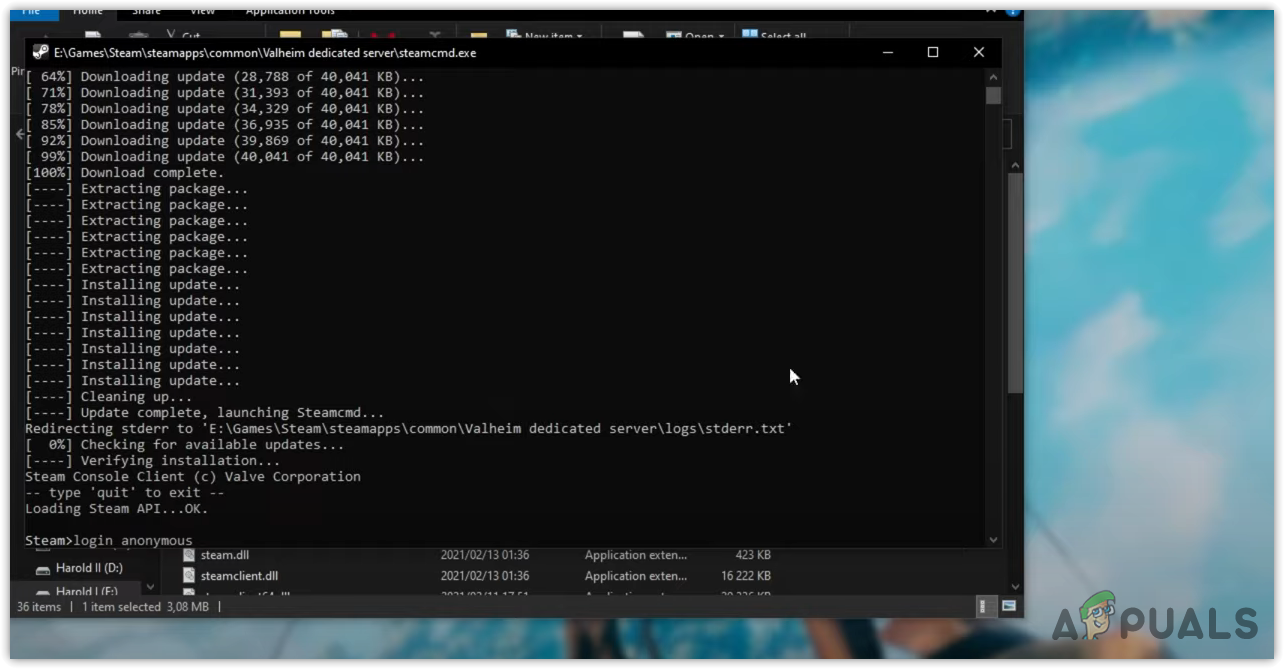
- Close the command prompt window and relaunch Steamcmd.exe.
- If you have a separate installation of Valheim dedicated server on Steam, stop the server and then start it again.
3. Update the server
An outdated server may also lead to the “Incompatible Version” error. To ensure your server is updated, follow these instructions:
- For those with a Valheim dedicated server installed via Steam, right-click the Valheim dedicated server and select Properties.
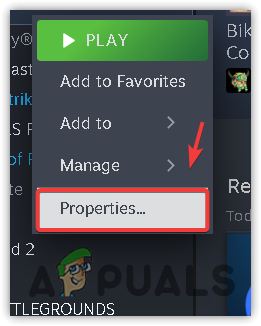
- Select Updates in the left pane.
- Under Automatic Updates, choose Always keep this game updated.
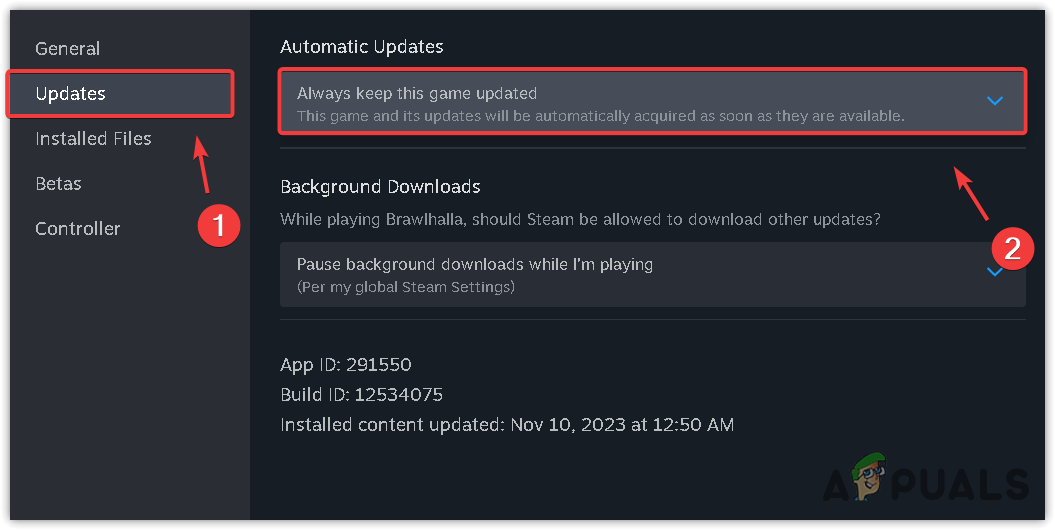
- For dedicated servers installed alongside the game files, open the Valheim dedicated server folder and run Steamcmd.exe.
- Enter the following commands:
login_anonymous app_update 896660 validate

- Once completed, run Valheim to see if the issue is resolved.
4. Verify game files
Updating can also be achieved by verifying the integrity of the game files. The steps to do this are:
- Open Steam, right-click on Valheim, and choose Properties.
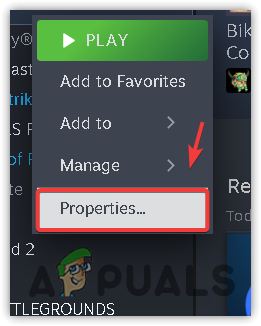
- Visit Local Files and select Verify the integrity of game files.
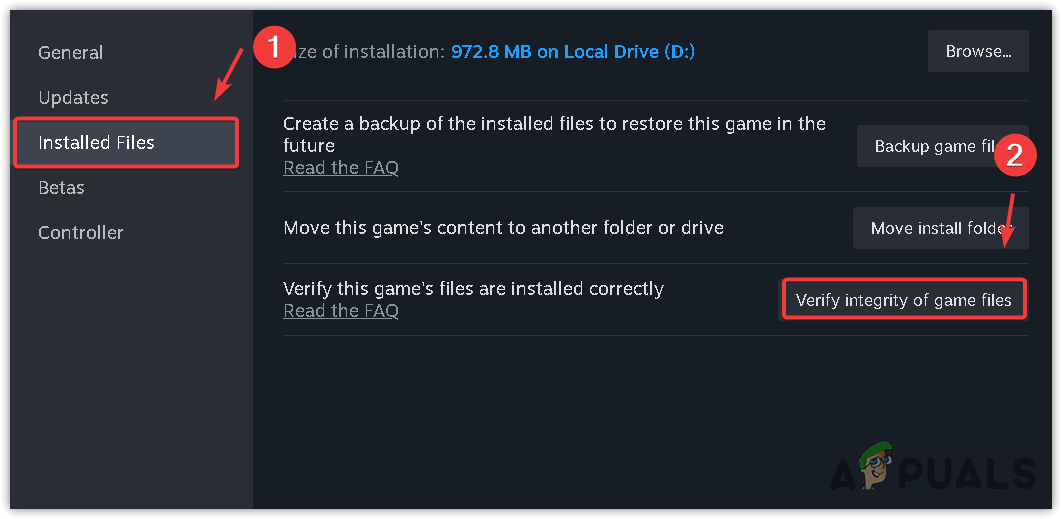
- After file verification, re-launch Valheim to check for the error.
If these methods fail to resolve the issue, reinstalling the game might be the solution. A fresh installation will include the updated files needed to fix the error.





