Identify which Graphics Card you have without opening case
It is necessary to know which Graphics Card is installed on your computer in order to download the correct drivers. If you don’t have Graphics Driver installed, you will need the Hardware ID to detect which graphics driver is installed.

If you bought your Graphics Card from a third-party vendor, it could be difficult to figure out which Graphics Card you have unless you open a CPU case or ask from the vendor.
If that’s not possible, you will first have to find out the Hardware ID of your GPU, then paste it on Google or other search engines to figure out the name of the GPU.
- To do so, right-click the Start Menu and select Device Manager.
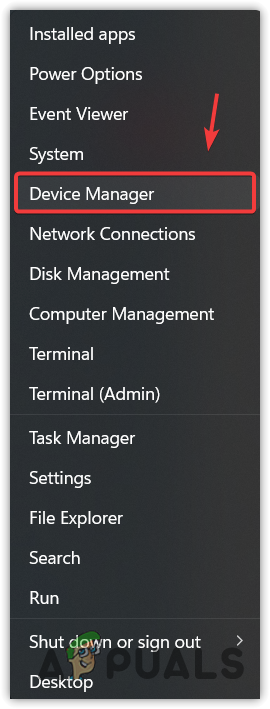
Opening Device Manager from Start Menu - Once it is opened, expand the Display Adapters. If the display adapters option is not showing, expand Other devices.
- If you have a graphics driver installed, you will see the name of your GPU. Otherwise, you will see either Microsoft Basic Display Adapter under Display adapters or Video Controller (VGA Compatible) under Other devices.
- Right-click the Microsoft Basic Display Adapter or Video Controller (VGA Compatible).
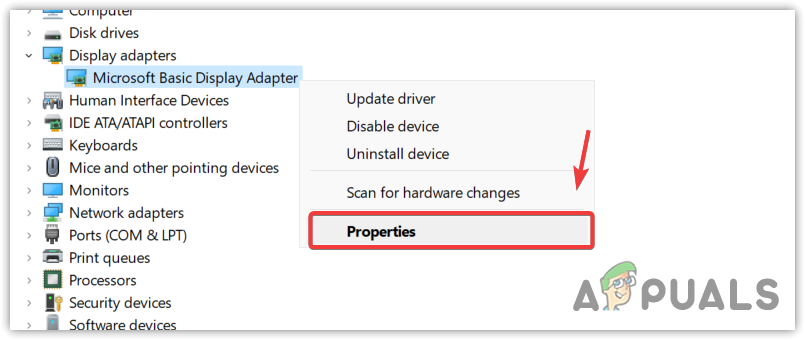
Opening Microsoft Display Basic Adapter Properties - Go to Properties and then go to Details.
- Select Hardware Ids from the Property Menu.
- Right-click the first one and select Copy.
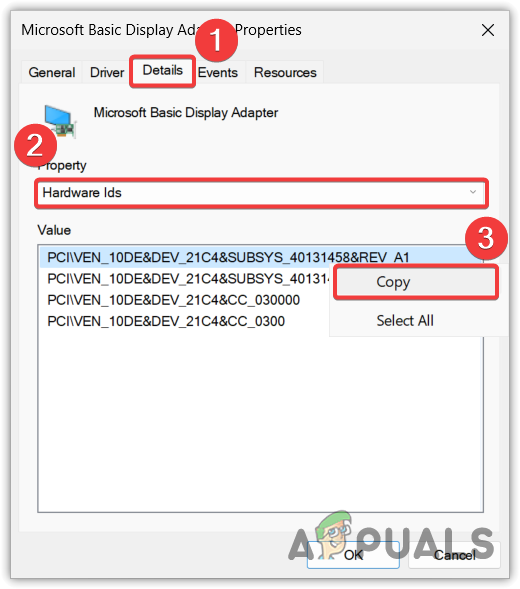
Copying the Hardware Id of a GPU - Once done, open your browser and paste the copied hardware id there.
- From the search results, you will see the name of your graphics card.
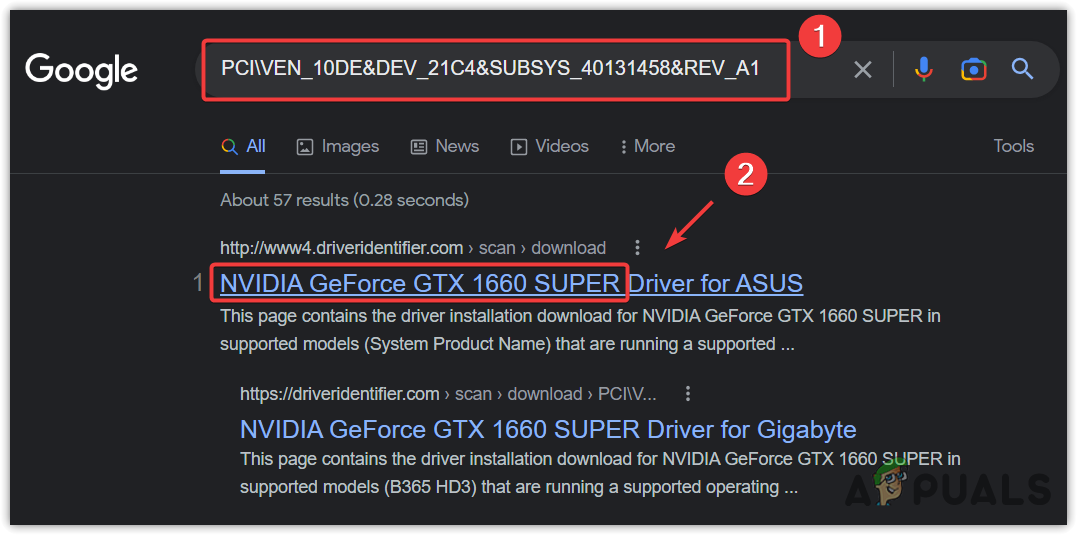
Pasting GPU Hardware Id on Google to find out the GPU name - Now go to your official manufacturer’s site and download the driver from there.
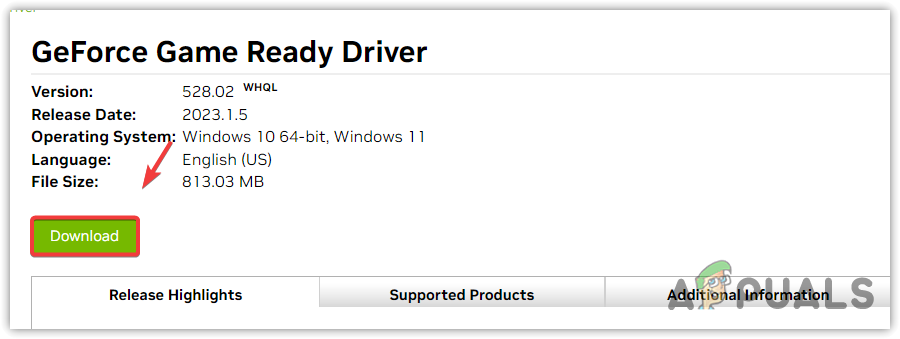
Downloading the latest graphics driver - Once done, install the driver by following the on-screen instructions.
- Then, restart your computer.





