How to: Zoom Out On a PC
When using your Windows Desktop, browsing the Internet, or reading some text, you may encounter your screen stuck on zoom. This means that elements including text, images, and icons become huge on your PC.
This is an issue is caused either by a change in your PC’s resolution or you unintentionally zoomed an application on your desktop. You can simply fix this by setting the right resolution of resetting the zoom on your PC. If the issue is with the desktop icons, you can easily set it back to normal.
Fixing Large Desktop Icons
- Right-click on your Desktop and select View.
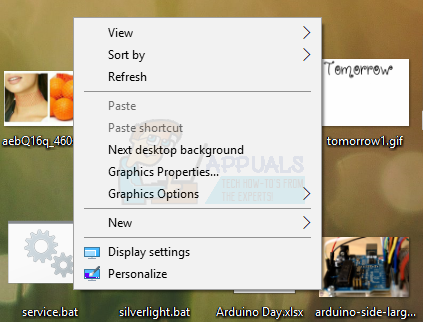
- Select Small icons or Medium icons and your Desktop icons will return back to normal.
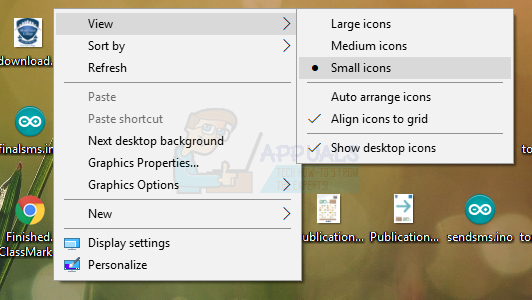
Fixing Large Display
If everything on your PC is large and not just your Desktop icons, follow these steps.
Windows 10
- Right-click on your Desktop and select Display settings.
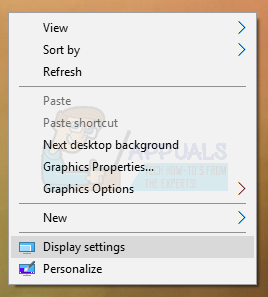
- In the Display settings, change the resolution of your PC and set it to a higher value. Usually, a recommended value will be indicated, which you can choose.
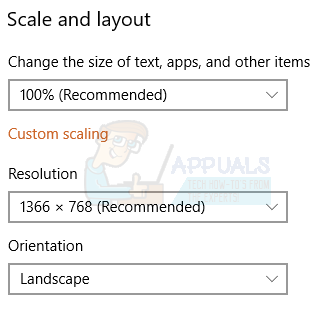
- Under the Scale and Layout section, set the scaling to 100%.
Windows 8 and Lower
- Right-click on the Desktop and select Screen Resolution. Or press the Windows Key + R, type desk.cpl and press Enter. You’ll be taken to the resolution settings.
- Click on the field next to Resolution to display the drop-down list. On Windows 7, it’s a vertical slider that allows you to drag a button up or down or increase or decrease the resolution.
- Choose a higher resolution for your computer’s screen. The recommended resolution is best for your screen.
- Click on OK and keep the changes when you’re asked.
Fixing Large Display Using Graphics Cards’ Control Panels
Depending on which graphics card you use, you can use the associated control panel utility. Here, we’ll focus on Intel, AMD and Nvidia graphics cards.
Intel Graphics Cards
- Right-click on your Desktop and select Graphics Properties. This will open the Intel Graphics and Media Control Panel.

- When asked to choose your application mode, chose Basic and then click OK.
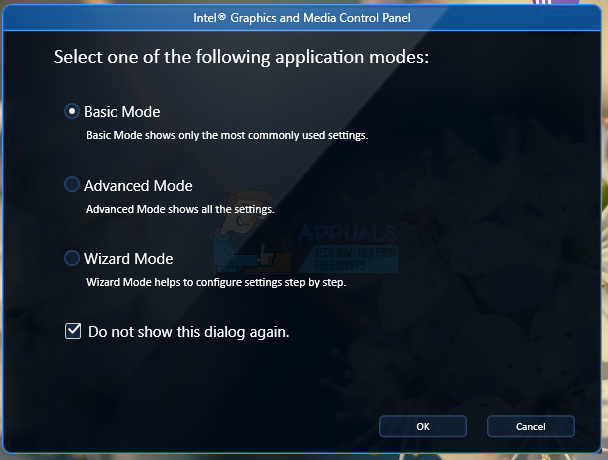
- Under the Display General Settings, click on Resolution and select the highest from the list. Also under Scaling, make sure it’s set to Maintain Display Scaling.

- Click OK.
AMD Cards
- Right-click on your Desktop and select AMD Catalyst Control Center.
- In the AMD Catalyst Control Center, check Advance View and navigate to Desktop Management > Desktop Properties. Under the Desktop Properties, change the resolution in the Desktop Area to the highest values, and do same to the Refresh Rate. Click Apply to save changes.
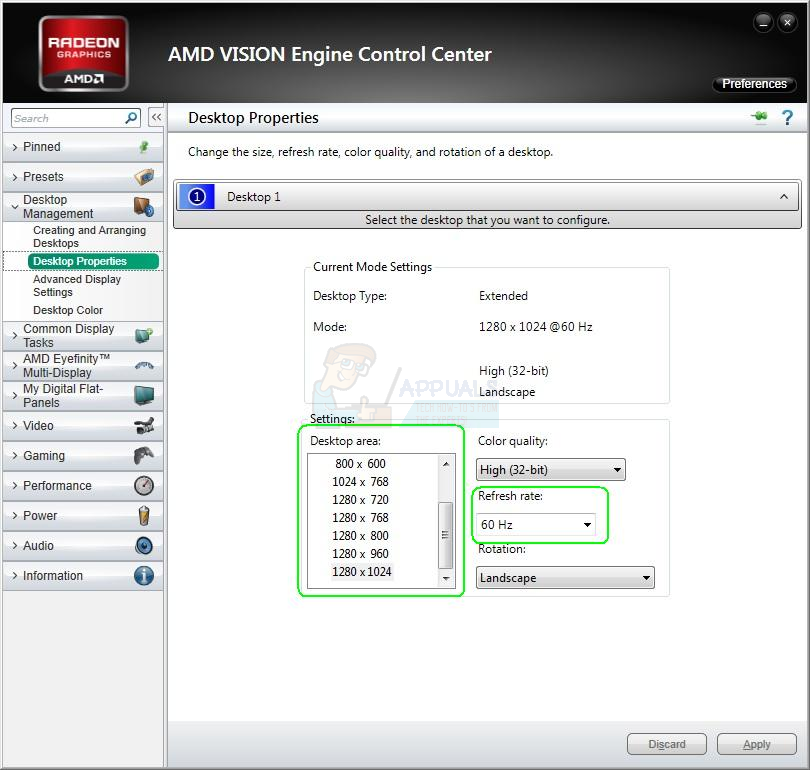
Nvidia Displays
- Right-click on the Nvidia icon in your notifications tray and click Open Nvidia Control Panel. This takes you the Nvidia Control Panel.
- Under the Display category, click Change Resolution. Make sure your default display device is selected and then choose the recommended display resolution. Once done, click OK to save the changes.

Resetting Zoom in Browsers
If your browser and other apps like readers have zoomed views, you can reset it easily using these steps.
- In the window, keep pressing Ctrl + – to reduce the zoom until you see your desired size.
You can also press Ctrl + 0 (zero) to instantly set the zoom to normal.