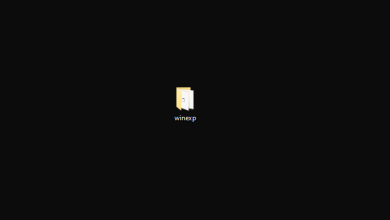Use Your Android Phone Or Tablet As An Extra Monitor
For those who are looking to amp up their productivity on their Windows PC devices, extending their monitor will do just the trick. By extending your desktop display to another monitor, you can open more windows and applications simultaneously and crunch your work faster by having access to all the different displays in a more accessible and spread out fashion all at once.

Traditionally, extending your desktop requires that you purchase expensive monitors and hook them up with your PC. Those are a hefty investment but work well if you’ve got a stationary PC setup. If you’re looking to have an extended monitor on the go to connect with a portable device such as your laptop, your one-stop solution for this integration is Spacedesk. Spacedesk allows you to turn your android smartphone or tablet device into a second monitor for your laptop screen. The connections are established over your wireless network, saving you from the hassle of connecting multiple wires between your devices to integrate them. Other applications that work towards the same purpose are: ApowerMirror, LetsView, and Team Viewer, all three of which work on both Android/iOS and Windows/Mac devices.
Getting this integration done is as easy as three main steps: setting up the application on your Windows PC or laptop device, setting up the application on your android smartphone or tablet device, and configuring your additional screen between the two application setups. We’ll give you a rundown of everything you need to do to get your additional portable monitor up and running. These steps are explained with reference to the Spacedesk application. The steps are the same if you opt to use one of the other softwares referenced earlier as well.
Step 1: Configure On Your Windows Device
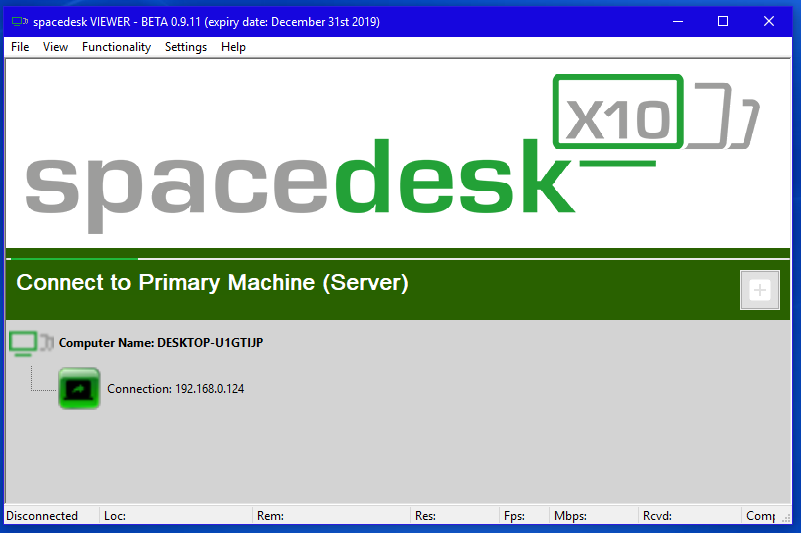
The Spacedesk drivers for Windows Primary PC server on the site come in its 32 bit and 64-bit versions. Check your system settings by heading into the about section in your Windows Settings and checking to see if you’re operating on 32 bit or 64 bit. Process the download accordingly (download here). Once this completes, follow the setup steps until the installation is complete. The installation file will guide you through its straight forward installation procedure.
Note: Currently space desk has some compatibility issues with Kaspersky and Avast anti-malware programs. If you have one of these anti-viruses installed you might have to resort to other Softwares available i.e Teamviewer, letsview and etc.
Step 2: Configure On Your Android Device
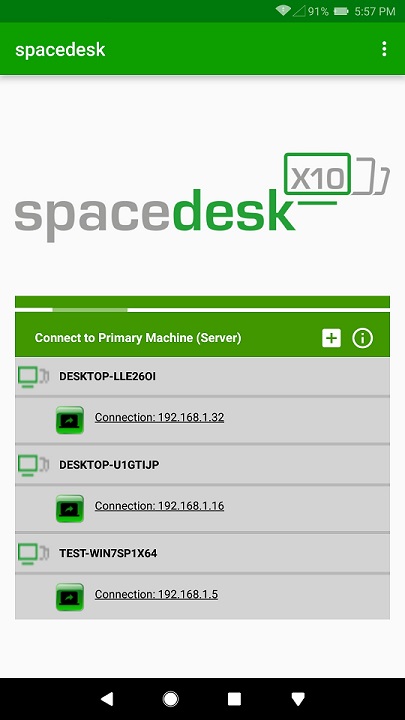
You can find the Spacedesk remote display application on the Google Play Store. Find this and download it. Your phone will install it automatically for you. The application is free and does not require any in-app purchases to use its monitor extension functionality either which is a big plus.
Step 3: Integrate Your Windows & Android Devices
Now that you’ve got your application platform installed on both of your devices, you will simply have to link the two and then start extending your primary screen to your remote display. In order to do this, first ensure that both of your devices are connected to the same wireless network and that their WiFi connection is active and working. Next, launch the application on both devices. Your smartphone application should automatically detect your Windows device as in range. You’ll simply have to hit connect for the two to be paired.
If, in case, your Windows device is not instantly recognized and does not show up in the list of available in range devices, you can manually enter the IP address of your Windows device and connect to it this way (assuming that it is functioning on the same WiFi network). You will have to turn off the Auto Network Search by unticking the box beside it and then you’ll b able to enter your primary-PC’s network address in the prompted field.
You may not know your device’s IP address off the top of your head. You can check that by doing the following steps:
- Type “CMD” in the windows search bar
- In the command prompt, type “ipconfig”
- Locate the IPv4 Address of your PC
- Enter the same address in the spacedesk app on your phone
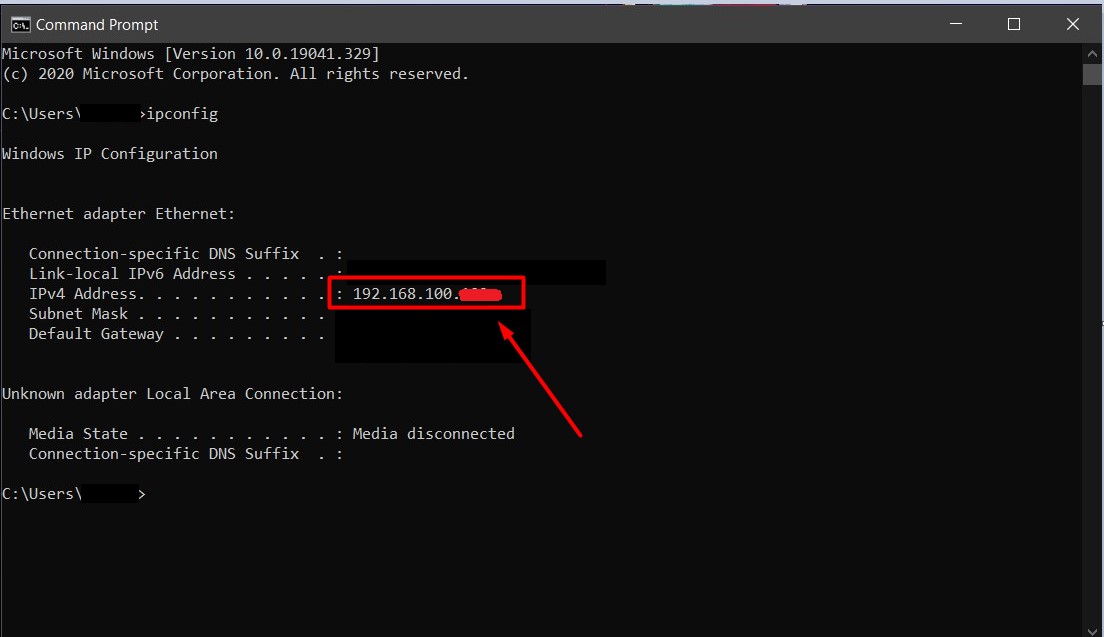
We’ve hidden our full IP address for security purposes.
Once you pair the two devices, your windows device will automatically detect that a new piece of hardware has been connected to the system. It will behave the way it does when you plug in an external keyboard or USB drive. Once this happens, you’ll be able to see your Windows desktop extended to your mobile display screen. This will display the same desktop in real-time as a device mirror. If you would like your screen to act as a second extension with its own activity, you will need to open your Windows Display Settings and choose to extend the display to the second screen instead of mirroring it. By doing this, your monitor will act as a separate desktop monitor that can run its own apps in parallel to the ones being run on the first desktop screen.
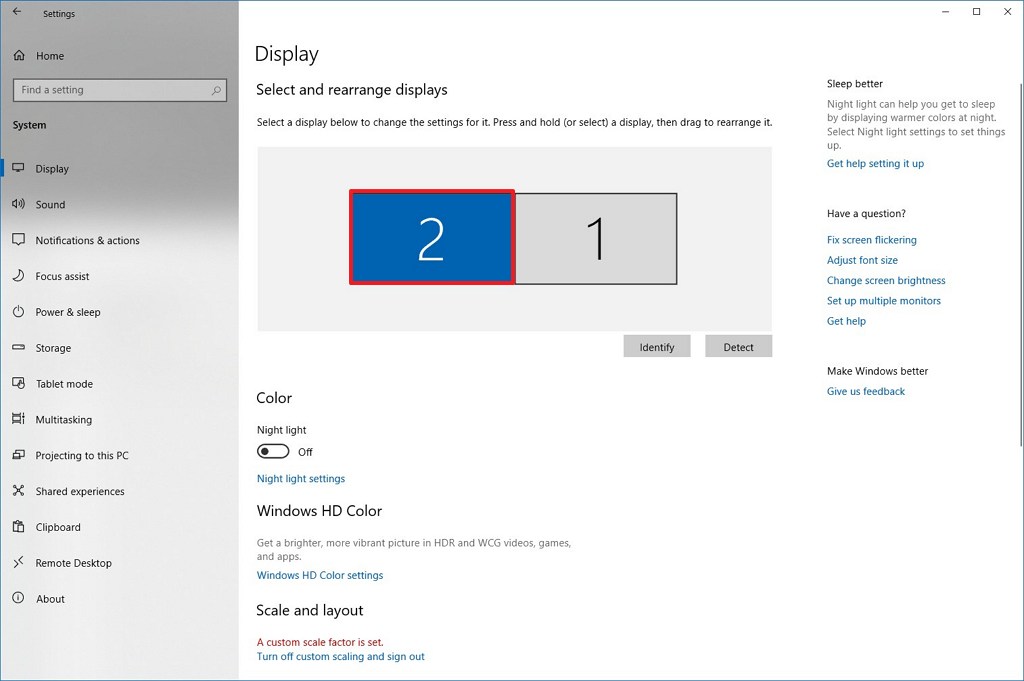
Final Thoughts
Extending your monitor doesn’t necessarily have to require that you purchase an expensive spare monitor and go through a bundle of wires to hook them up to your main device. If you’d like a more portable setup or would like to bring your existing android smartphone or tablet devices into use as second desktop monitors, you can easily go about doing this through the Spacedesk, ApowerMirror, LetsView, or Team Viewer applications. This method operates wirelessly over your connected WiFi network and achieves the same effect as hooking up additional monitors to your desktop setup, except that this method is compatible with laptops as your primary device as well.