How to Use WhatsApp without a SIM Card
WhatsApp is literally the most popular instant messaging and voice calling apps for Android in the international market. The only drawback is that it asks to connect to your SIM card number, and it builds your contacts list from your Android contacts. If for some reason you want to use WhatsApp without giving out your personal SIM number, there’s a few easy ways to register WhatsApp without using a SIM card.
This works through the fact that WhatsApp can verify your number through an automated voice call – thus, we’re actually able to use pretty much any telephone number (including VoIP such as Google Voice) and WhatsApp will use that number for your profile. Using a VPN, you could even register a number in a country different than your own.
Method 1 – Landline Number
This is the easiest method, but it requires a landline telephone.
- You need to open WhatsApp, choose your home country and then put in your landline number when prompted.
- When you’re notified that standard SMS verification failed (this can take up to 5 minutes), you have an option “Call Me” – tap on it, and answer the automated voice call to your landline.
- You will receive a verification code from the automated call, so put that into your WhatsApp and you’re all set.
Method 2 – Google Voice (or similar VoIP)
Here we have several options – you can either create a new Google Voice account, or use an existing Google Voice number.
Set up a new GV account (Free)
- When you’re asked to select a phone number, try the available numbers provided by Google Voice in Whatsapp account one at a time–you may have to try as many as 100 or even more suggested numbers as well as different area codes.
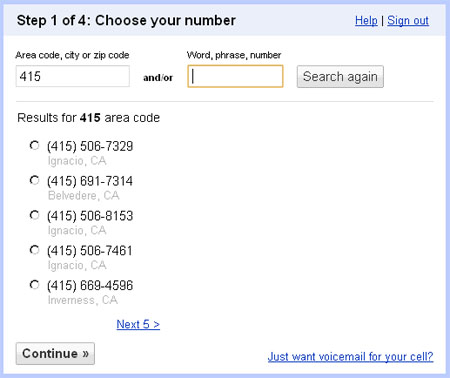
- Once you have identified a phone number that Whatsapp will accept (without giving the error that it is an invalid number), select that number to complete Google Voice set up.
- Check that the new Google Voice number is working by making outbound and inbound calls.
- On Whatsapp, type in the new Google Voice number and wait to receive an SMS or a call verification.
Use an existing GV account
- Under Settings -> Phones, click on Change/Port number
- Select “I want a new number”
- When asked to select a phone number, try the available numbers provided by Google Voice in Whatsapp account one at a time–one may have to try as many as 100 or even more suggested numbers as well as different area codes.
- Once one has identified a phone number that Whatsapp accepts (without giving the error that it is an invalid number), select that number to complete GV number change.
- Check that the new GV number is working by making outbound and inbound calls.
- On Whatsapp, plugin the new GV number and wait to receive an SMS or a call verification.
Method 3 – TextNow app
- This method requires that you download the TextNow app on your device from the Google Play Store.
- Once you have it installed, launch the TextNow app and go through the setup process. It will give you a unique phone number, so write it down.
- Now open WhatsApp and choose your home country, then type in the number that TextNow app provided to you.
- When the SMS verification process fails, tap the “Call Me” button and immediately re-open the TextNow app and answer the WhatsApp call.
- Put the verification code into WhatsApp, and you’re all good!
There’s probably a bunch of other ways to register WhatsApp without using your official SIM card – do you know of any other good methods? Tell us in the comments!





