How to Update ROBLOX on Windows, Android, macOS
Updating Roblox ensures you have all the latest features and essential bug fixes. The good news is that updating Roblox is quite an easy and quick task that can be done in just a few steps.
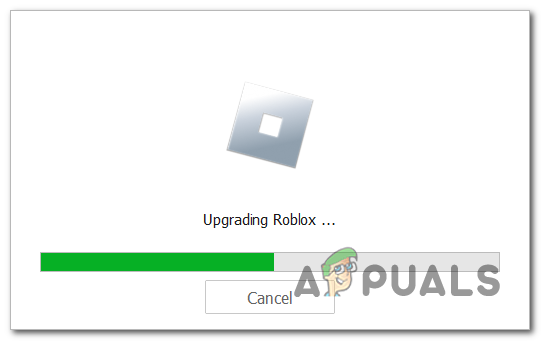
How to Update ROBLOX in Windows (Store Edition)?
There are two versions (Windows Client & Store Edition), and both can be updated easily. To update the store version of ROBLOX, follow these steps:
- Open the Microsoft Store.
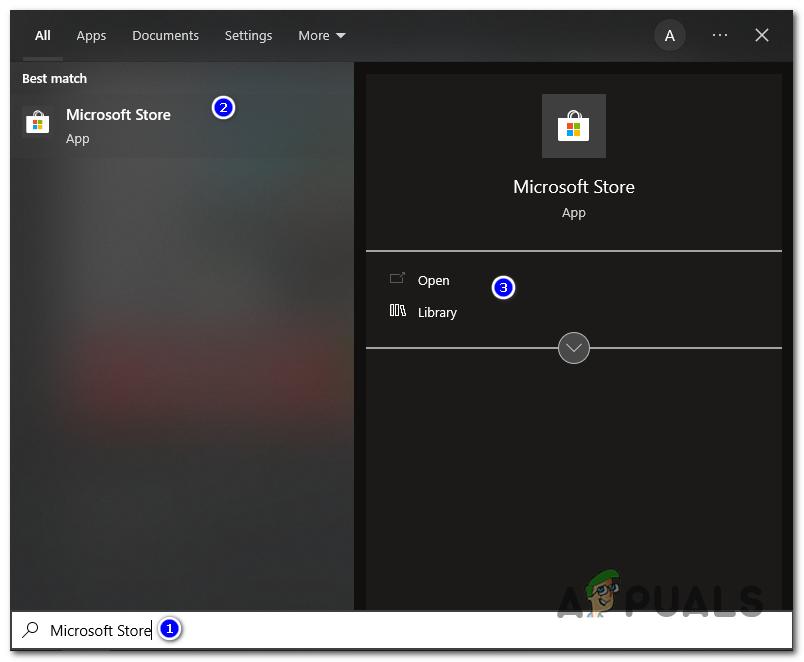
type “Microsoft Store” in the search bar and press open - Go to “Library” and press “Get updates.” If there are any updates available, install them.
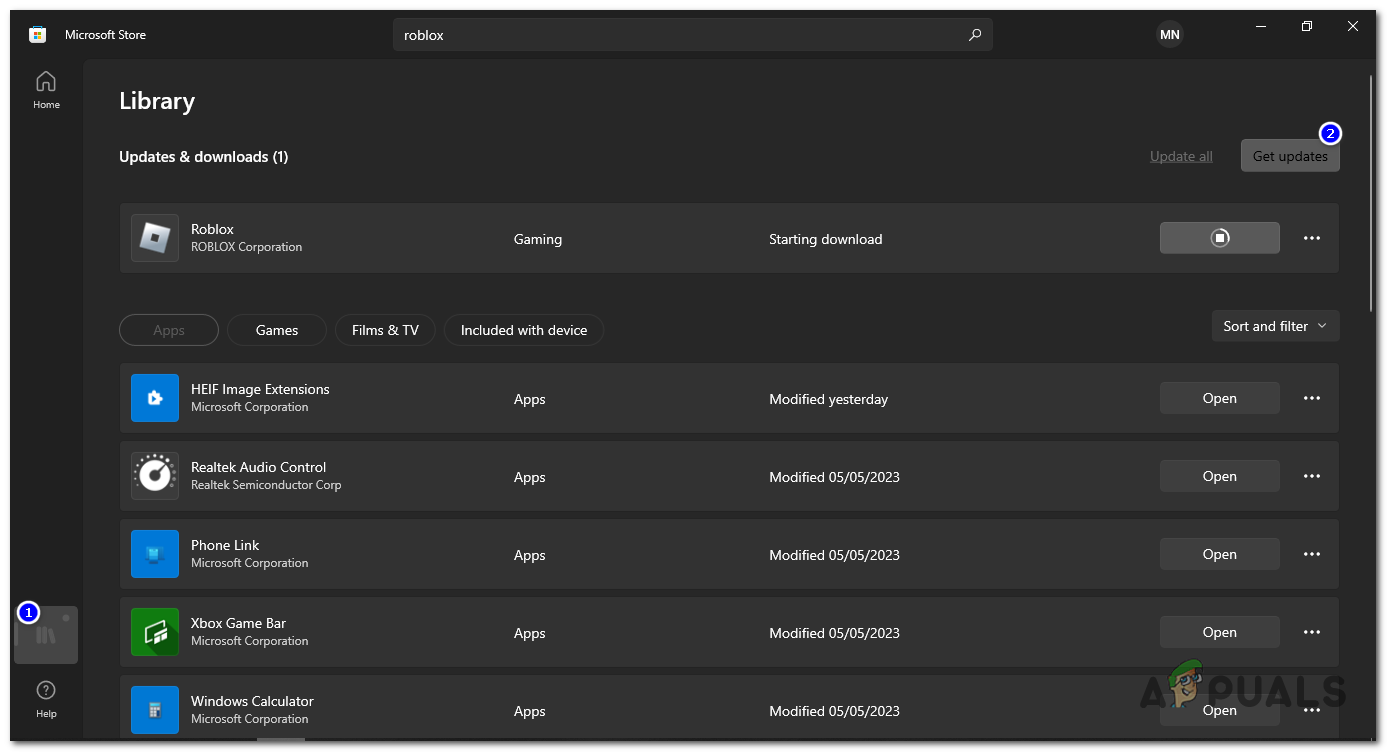
Open “Library” and press “Get updates” - Restart your PC.
How to Update ROBLOX on Windows or macOS (Browser Edition)
- Close “Roblox“.
- Go to the Roblox website in your browser, select any game mode, and start the game.
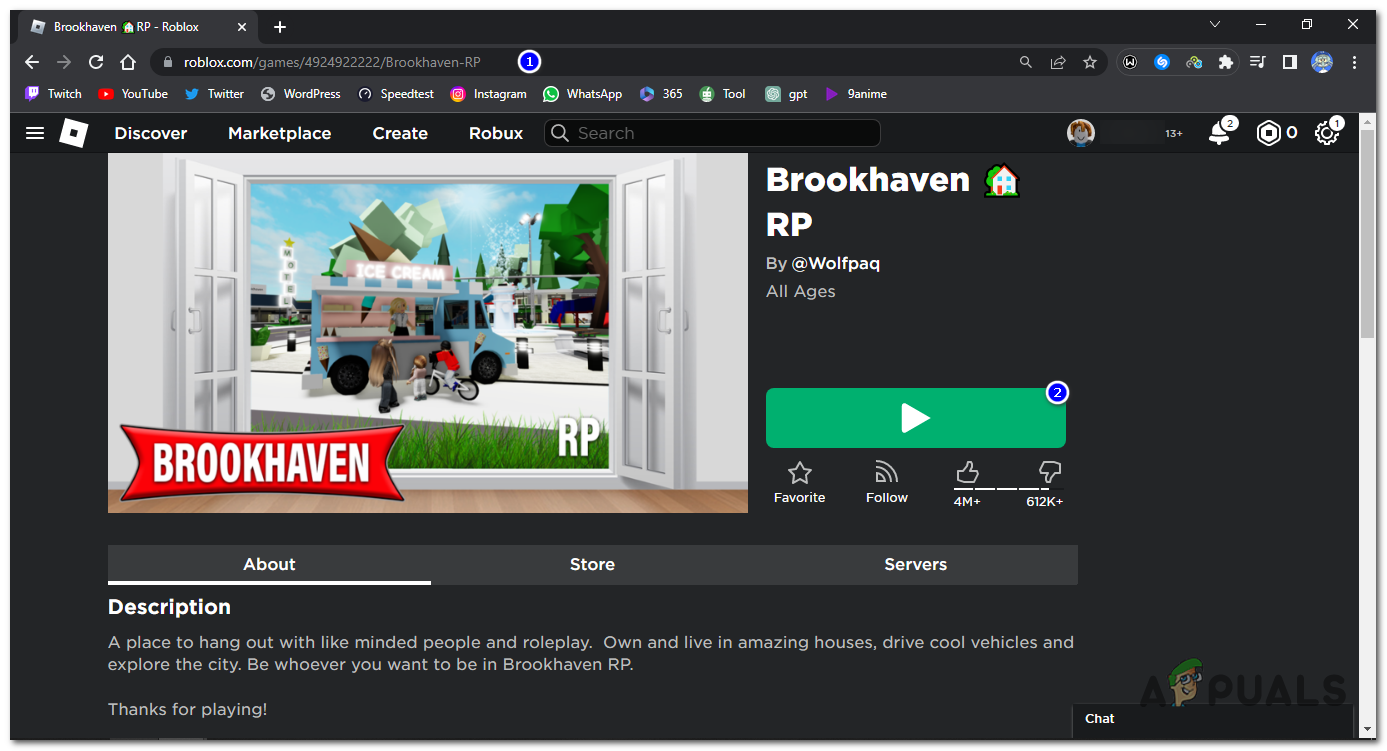
Start a game on the Roblox website - Launching any game mode should automatically update your Roblox.
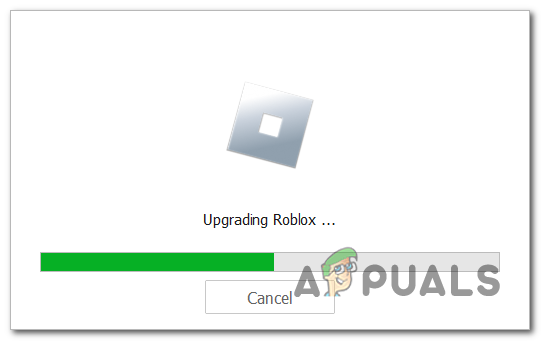
Launching the game should automatically update it
How to Update ROBLOX on Android and iOS
- Open the Google Play Store or Apple App Store.
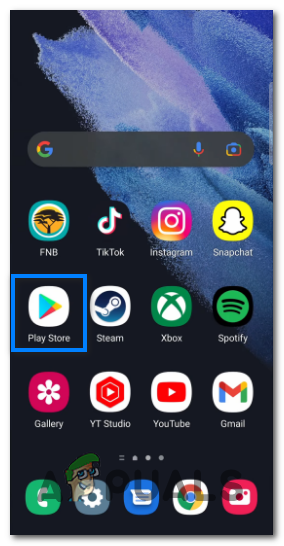
Open the Google Play Store - Search for Roblox.
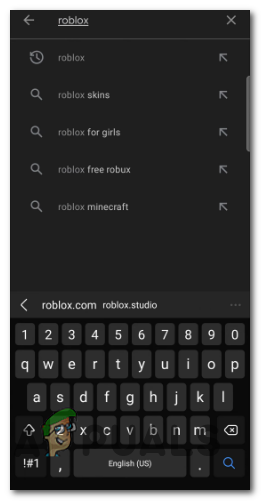
Search for Roblox - If there is an update available, you should see an option to update your game.
- Alternatively, you can reinstall it to fix errors. Open the Google Play Store and search for Roblox again.
- Click on the “Uninstall” button, allow it to uninstall, and once completed, click the “Install” button to reinstall the game.
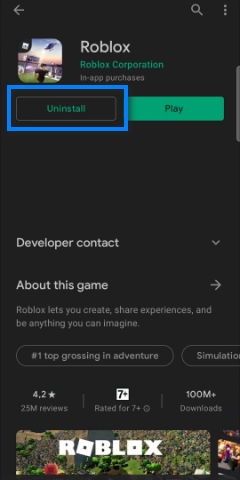
Click on the “Uninstall” Button and reinstall it
If none of these methods are working for you it means there is something problematic. In that case, simply uninstall the ROBLOX on your dedicated device, download the latest version from official website, and install it.
Hopefully, this article made it simple for you to update or reinstall the game, resolving any bugs or errors you were experiencing.





