How to Uninstall Programs using Windows Installer Cleanup Utility
Software that uses Microsoft Windows Installer (MSI) technology to install itself on computers running on the Windows Operating System writes hordes of files and registry keys when being installed on a computer. If any of these files or registry keys happen to go corrupt, there is a good chance that the user is going to lose the ability to uninstall (or even update!) the program in question. In such cases, whenever the user tries to remove or update the program, they receive an error that states that the program simply could not be updated or removed.
In order to resolve this issue and successfully remove/update the program in question, you are going to have to get rid of all of the Microsoft Installer information and files that the program created upon being installed. This can prove to be a tough thing to do since you can’t remove the program and all files and information pertaining to it by uninstalling the program. This is where the Windows Installer CleanUp Utility (msicuu2.exe) steps in and plays its role.
The Windows Installer CleanUp Utility is, simply put, a tool that deletes all files and registry settings associated with a selected program that was installed on the user’s computer using Microsoft Windows Installer technology. The utility does not remove the actual installation files or registry settings of the program in question, meaning that it only removes the program’s Microsoft Installer settings and not the program itself. The tool also is not designed to replace or supersede the Add/Remove Programs utility that comes bundled with all versions of the Windows Operating System.
You should resort to the use of the Windows Installer CleanUp Utility when you cannot successfully uninstall or update a program that used MSI technology to install itself on your computer. Once you use the Windows Installer CleanUp Utility to delete the Windows Installer configuration and information of a specific program, you should be able to successfully uninstall, update or reinstall it.
The Windows Installer CleanUp Utility supports both 32-bit and 64-bit versions of Windows 2000, XP, Vista and 7. To download the Windows Installer CleanUp Utility, click here.
Using the Windows Installer CleanUp Utility is a pretty simple process. Once you have downloaded and installed the Windows Installer CleanUp Utility, all you need to do in order to launch it is open the Start Menu, and search for Windows Install Clean Up. Once you launch the utility, you will be met with a list of all the programs installed on your computer using the MSI technology. From this list, you can simply select the installed program you want the Windows Installer information and files removed for and click on Remove, and your bidding shall be done. The application you selected will be deleted from your computer’s Windows Installer database and you can exit the Windows Installer CleanUp Utility.
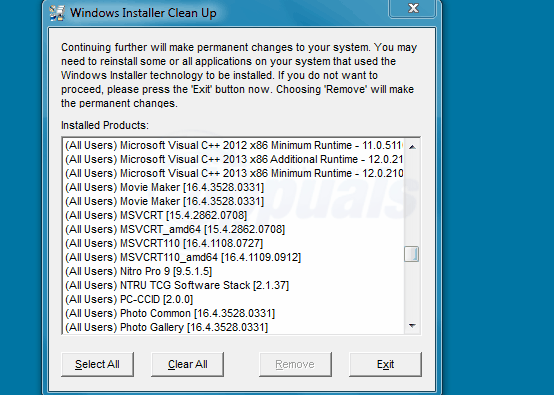
Once you have used the Windows Installer CleanUp Utility to get rid of the Windows Installer files and information of a specific program, you should be able to successfully update, reinstall or uninstall it. However, after removing the Windows Installer information of a specific program using this utility, you will see that the program no longer shows up in Add/Remove Programs. That being the case, if you want to uninstall the program, you are going to have to first reinstall it.