How to Uninstall Microsoft Edge
When you install Windows 10, instead of the old and slow Internet Explorer, you are presented with the Microsoft Edge. Microsoft Edge is a built-in web browser in Windows 10 and other devices that replaces the Internet Explorer as the default browser. The browser is fast and responds quickly unlike Internet Explorer, however, it is yet to reach perfection. Nonetheless, most of us are just too attached to Google Chrome, Mozilla Firefox or any other browser out there that we aren’t willing to give Edge a shot.
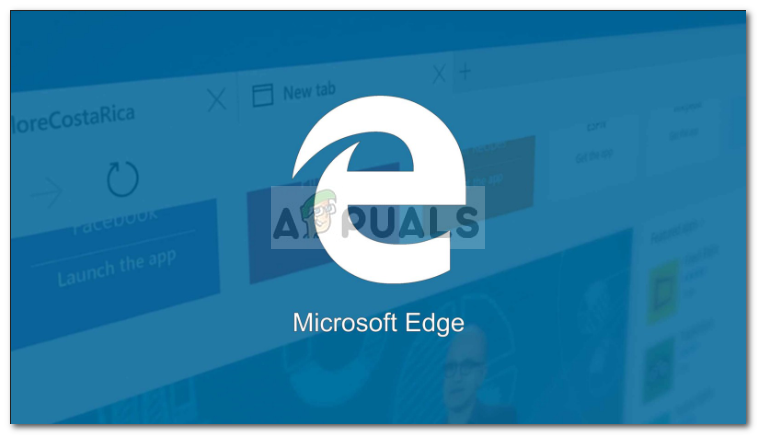
If this case is applicable to you and you want to uninstall Microsoft Edge for freeing up some space on your system volume or any other reason, you’ve come to the right place. There are two things that you can do, either disable Microsoft Edge or uninstall to completely remove the browser. Disabling the browser doesn’t completely remove it from the system but rather you just set another browser as your default browser.
If you’ve changed your mind and want to disable the browser, please refer to this article published on our site. If not, follow through the below-mentioned methods to uninstall Microsoft Edge.
Note: Before you implement the given methods, please make sure you are using an administrator account as the process requires administrative privileges.
Method 1: Using a Third-Party Tool
To start off with the easiest method, you can use a third-party tool that will remove Microsoft Edge for you. Don’t worry, it is completely safe and your system won’t be taken over by some malware. Here’s how to use the tool:
- First of all, download the tool from here.
- Once you’ve downloaded the file, extract it to your Desktop or any other desired location.
- After extracting the .zip file, navigate to the extracted folder.
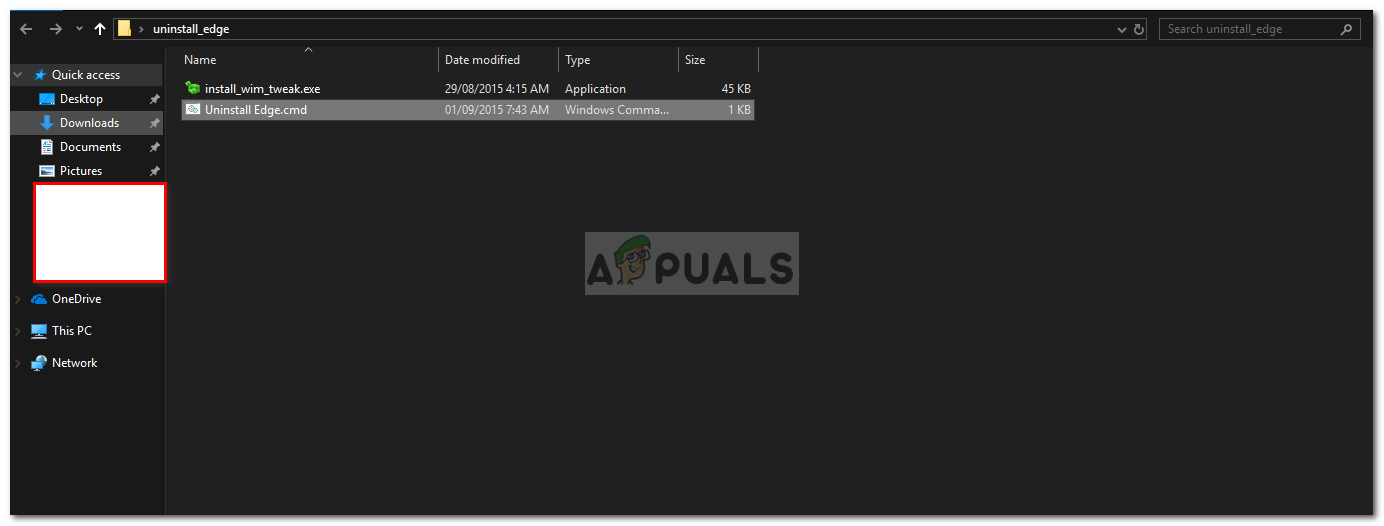
Extracted .zip File Folder - Right-click on Uninstall Edge.cmd file and select ‘Run as an Administrator’.
- Once the process has finished, reboot your system.
- Microsoft Edge should be removed from your system.
Method 2: Using Windows Powershell
You can utilize the Windows Powershell to remove Microsoft Edge from your system as well. Windows Powershell is a command-line utility that uses ‘cmdlets’ commands to initiate different administrative operations. The commands used in Powershell are different than the ones used in the Command Prompt. Here’s how to do this:
- Go to Start Menu, search for ‘Powershell’, right-click on ‘Windows Powershell’ and select ‘Run as an administrator’.
- Once it loads, type in the following command which will prompt you with several details including the full package name of Microsoft Edge.
get-appxpackage *edge*
- Highlight the text in front of PackageFullName and press Ctrl + C.
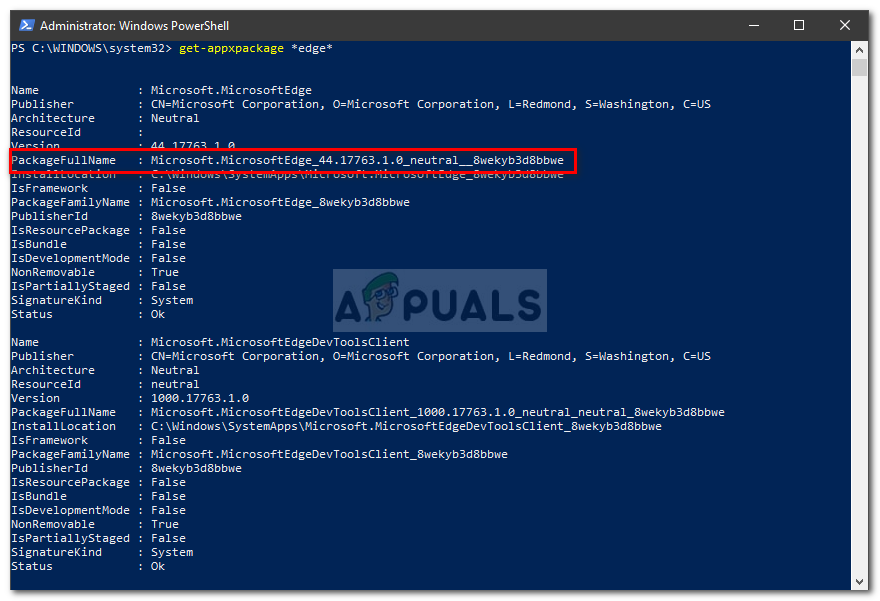
Microsoft Edge Package Details – Windows Powershell - Now, type in the following and then press Ctrl + V to paste the copied text.
remove-appxpackage
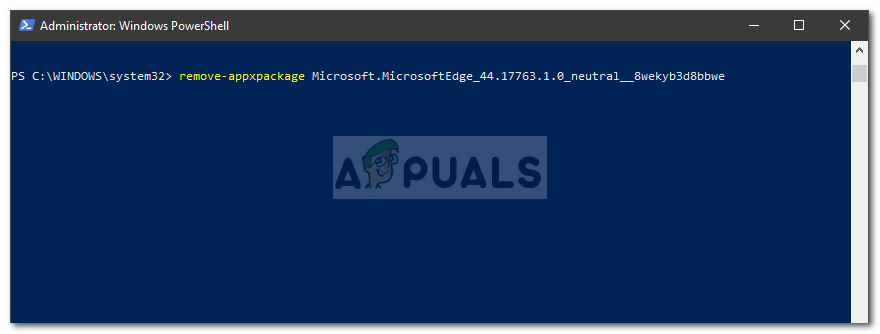
Uninstalling Microsoft Edge - This will remove the browser.
Note:
Please note that we do not reinforce removing Microsoft Edge from your system completely. There are certain programs that require Microsoft Edge to run smoothly due to which deleting Microsoft Edge from your system can be, at times, a mistake. Therefore, we advise following a better workaround i.e to disable the browser.





