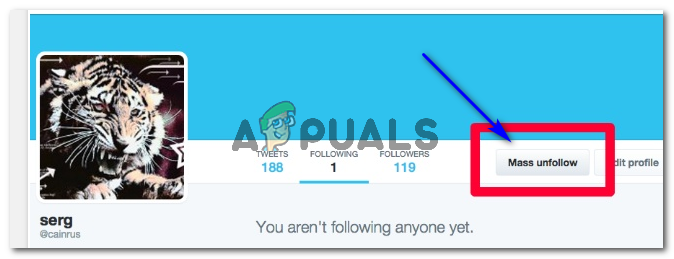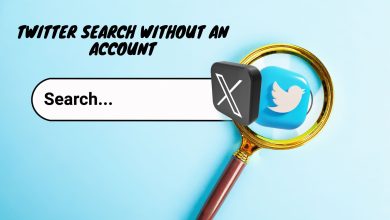How to Unfollow Everyone on Twitter
Twitter is considered as one of the most crowded social media platform with more than 2 Billion users. If you are one of those who tend to follow every other account, you might be worried about cluttered tweets that appear upfront after logging into your twitter account. If there are thousands of accounts you have followed on twitter, then, it is not a good practice to unfollow every account manually because it would require a lot of time and effort. Consequently, you might find a way of getting rid of those junky tweets by deleting your account for a fresh start but it doesn’t seem obvious as you would be losing your entire account.
So, here is a step by step guide consisting of multiple solutions if you want to unfollow everyone on your twitter account without spending your precious time and effort.
Solution # 1: Unfollowing Through Google Chrome Console
- For this purpose, you must have Google Chrome installed on your PC. If you don’t have it yet, you can download and install from this link. After installing, you need to login to your twitter account inside Google Chrome and navigate to the following link. https://twitter.com/following
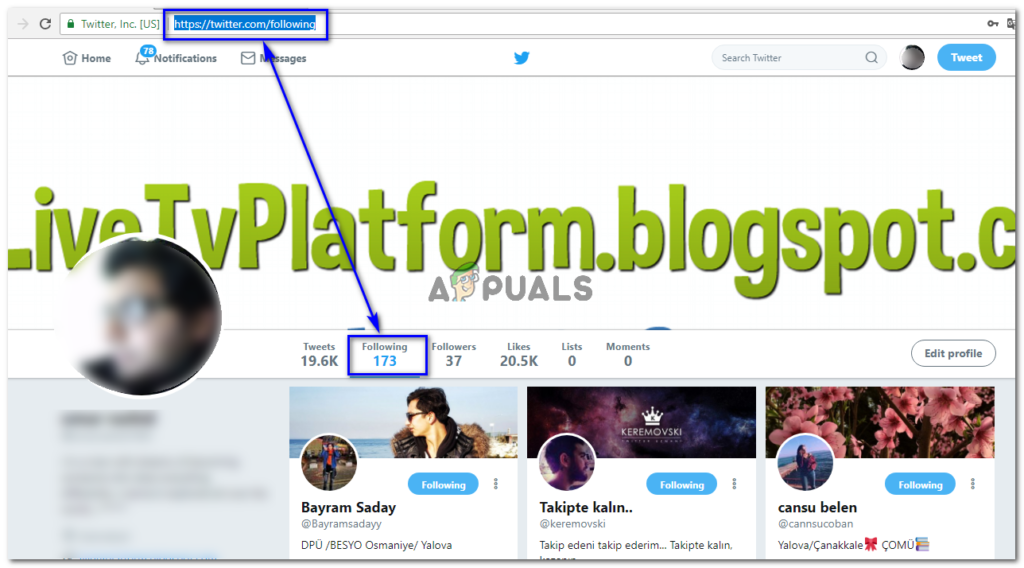
- Above link would display all of the twitter accounts you have followed. Make sure to scroll to the bottom of this page in order to ensure that every account followed by you is displayed at this page.
- On this page, if you are using Windows OS, open the Google Chrome Console by pressing Ctrl + Shift + j or press Cmd + Opt + j if you are on Mac OS. Inside the console window, you must enter the following code.
i=0;
setInterval(function(){t=$(“.js-follow-btn”).eq(i);
if(!t[0])window.scrollTo(0,$(document).height());
else t.trigger(“click”)
i++;},1000) - After pressing the Enter key on keyboard, Chrome’s Console would start executing the code. The process will complete its execution unless there is no account left unfollowed.
Note: Make it sure that you don’t close Google Chrome during this process.
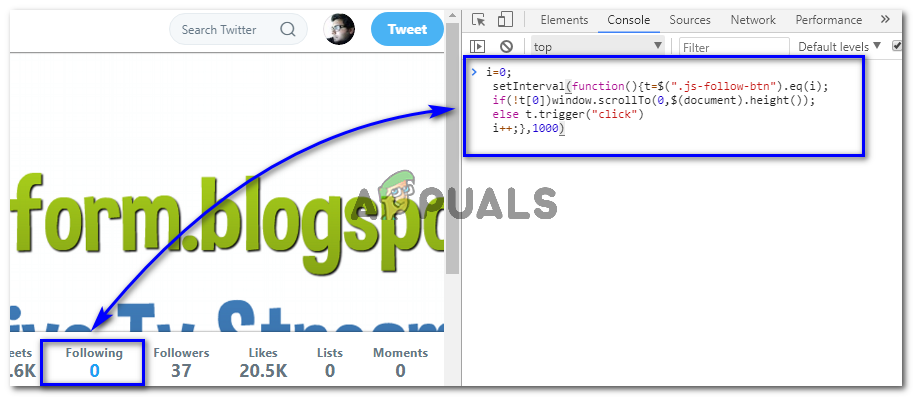
You can observe that I was following 173 accounts on twitter that reduced to 0 after executing the process.
Solution # 2: Google Chrome Extension (Twitter Unfollow)
If above mentioned method doesn’t work in your case, then you can use Twitter Unfollow Google Chrome extension.
- Open Google Chrome, sign in to your Gmail account and navigate to this link.
- Click on + button at the top right corner in order to add the extension to Chrome library.
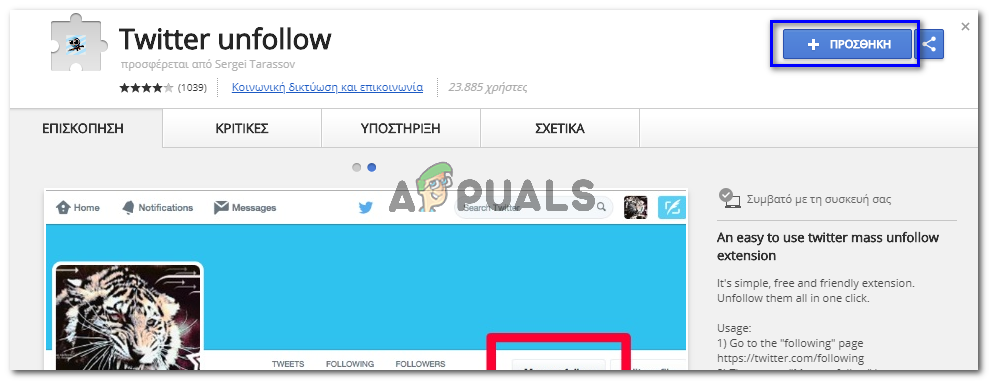
- After adding the extension, login to your twitter account in a new tab. You might see a button called Mass unfollow. Click on this magical button and it would get rid of your undesired accounts.