How to Stream Games with AMD Radeon Live (The Shortest Way)
Stream gaming is the hot trend these days with gamers utilizing cloud-based streaming platforms such as Google Stadia and Microsoft xCloud or their resident storage with installed gaming content accessible to you from anywhere. AMD offers its Radeon Software Adrenalin 2020 to allow you to stream the games you want in a more simplistic interface and setup whilst granting you authority over your content and how you use it. It’s a one-stop solution for game streaming (a.k.a PC gaming on the go) and the latest version of the software brings better performance and integration of your needs. The new version is also made easier to install and use and also has a dedicated control region incorporated for your stream controls.
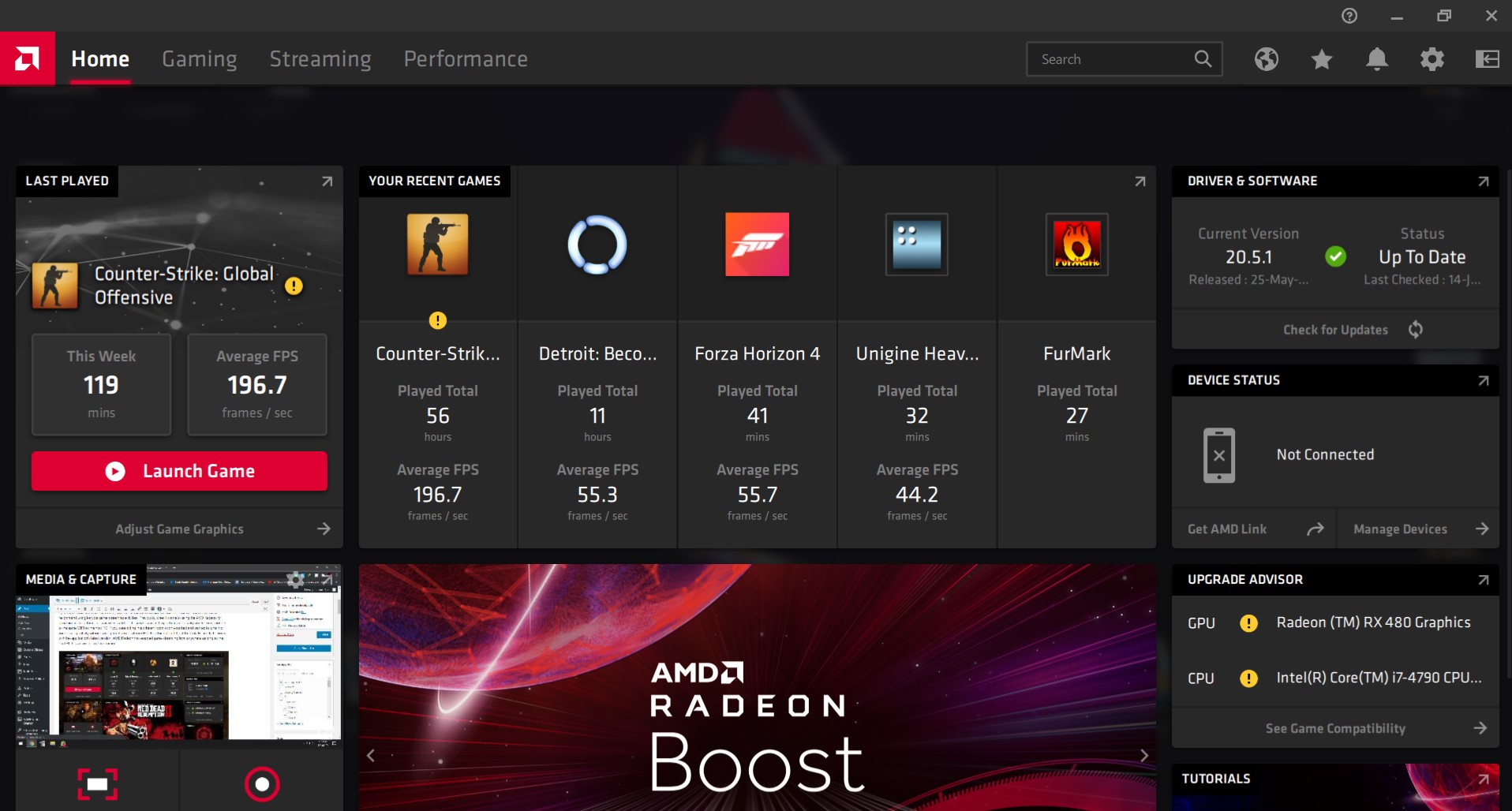
AMD Radeon Adrenalin succeeds its predecessor, AMD Radeon ReLive, by providing easier setup and a more seamless interface for use. The two are interchangeable in terms of their functionality and the latter is still in use by many as well. The Adrenalin 2020, however, is the latest version by AMD Radeon and that’s the one we recommend using for your game streaming activities. Previously, when it came to using the AMD Radeon for streaming games, the setup was only useful for those who were sitting in the same locality and were connected to the same WiFi as the host PC. If you were sitting in a different room or on your bed and wanted to tune into your gaming activity without having to sit upright at your PC, then this setup did just the trick. Recently, however, with the application’s latest version, AMD Radeon has enabled game streaming from anywhere as long as the host PC has a live internet connection. Before diving in, checkout these RX 5600 XT GPUs from amd we’ve reviewed here if you’re looking to upgrade your old GPU.
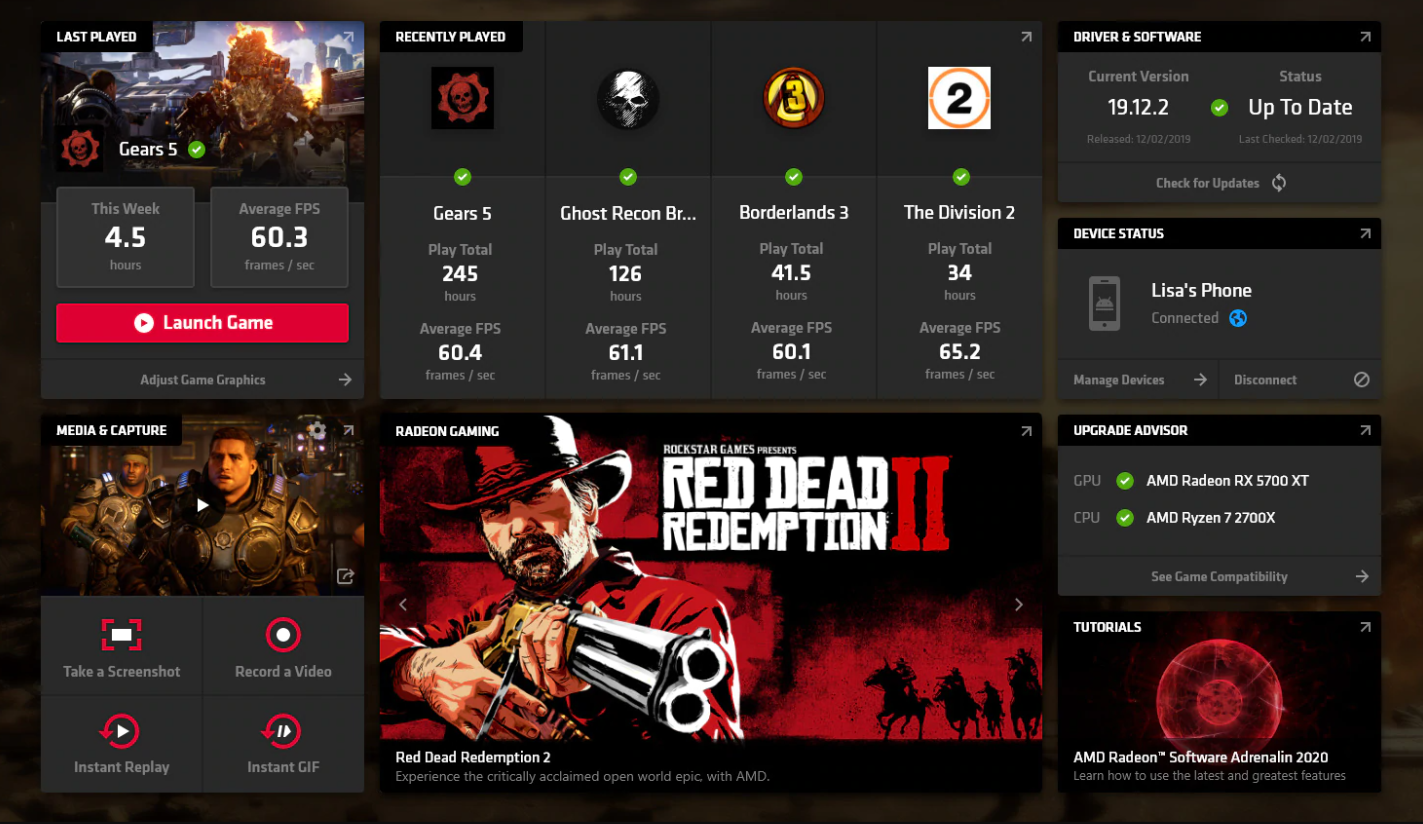
Becoming A Streamer: Let’s Dive In!
- Download and install the application from the manufacturer’s website. Proceed with the installation as administrator by right-clicking and launching the installer with administrator privileges. Follow this through till the end.
- Press Alt + R on your desktop screen. You can also right-click and click on AMD Radeon Software to launch it.
- Head into the Streaming Menu and select the service you’d like to use. It’ll prompt a login and ask you to choose your region as well.
- There are two kinds of broadcasting that you can do. It can either be regional where you choose the portion of your screen to air. It can be your entire desktop as well which means that everything going on on it will be visible. Usually, streaming is done in full screen and this is the default setting so you won’t have to change anything here.
- You can launch your game and then hit the Alt + R hotkey to launch the full-screen overlay. You can turn your camera and microphone off or on from here.
- When you’re ready, hit “Go Live” and you’ll be on the air ready for the audience to stream. There’s a chat integrated as well for you to hear back from viewers.
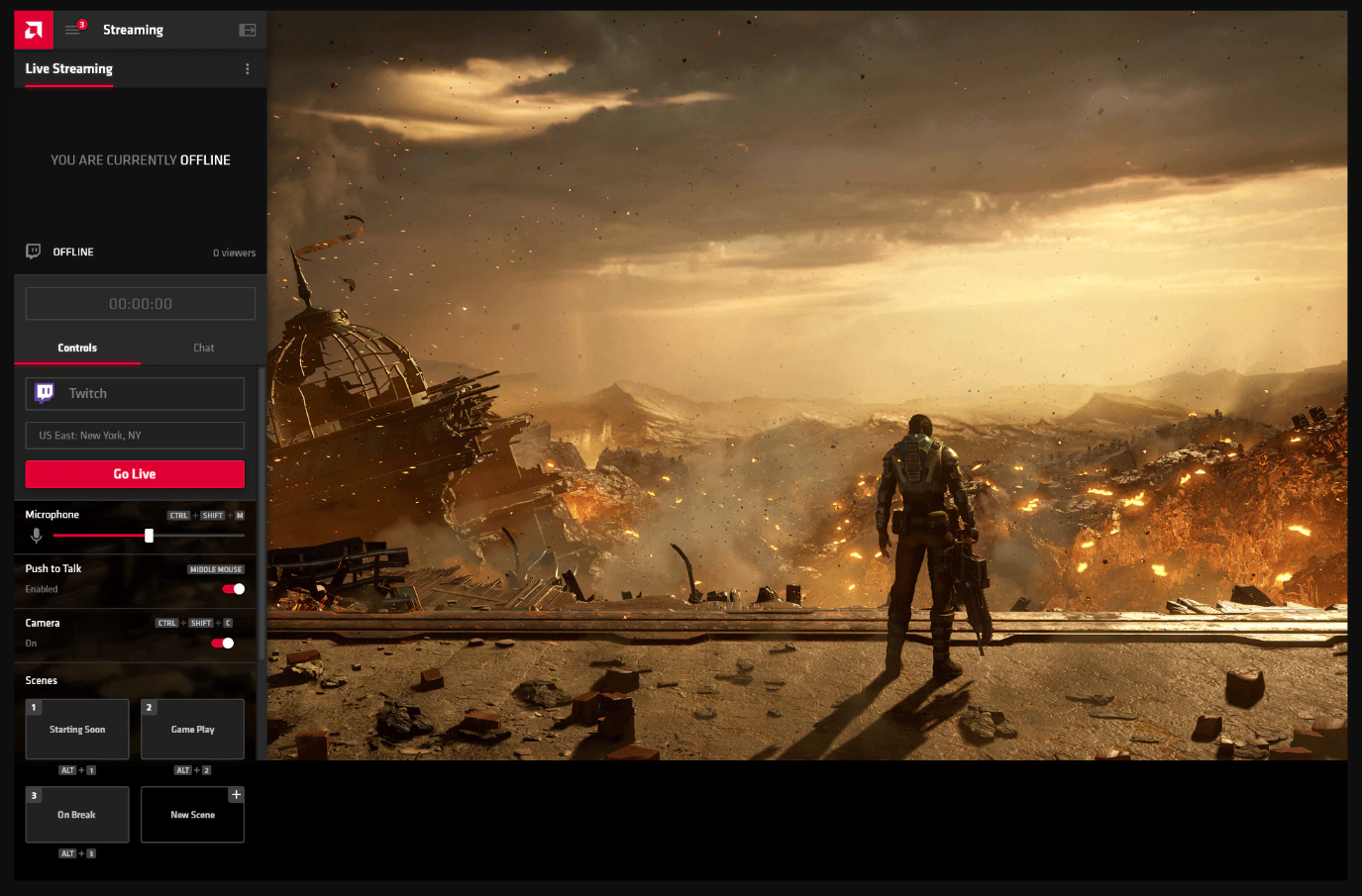
Technicalities: Bit rates, frame rates, and bandwidths
The host computer will be gaming on the computer’s resident resolution but the resolution that is broadcasted depends upon the settings you have configured in your application. A few general guidelines are as follows. Know that lower resolution at a higher bit rate looks better to viewers than the higher resolution at a lower bit rate.
- For a roughly 5 Mbps upload, use 720p – 60 FPS – 3500 kbps
- For a roughly 10 Mbps upload, use 900p – 60 FPS – 6000 kbps OR 1080p – 60 FPS – 6000 kbps
Final Thoughts
A benefit of this application is having all your games launch from a single platform and not through their own individual launchers. As shown above, the configuration and setup steps are also rather easy to follow to do this. Setting the application itself aside, your gaming experience will only be as good as your internet connectivity and bandwidth. This is the case for most online gaming anyway. The benefit of configuring the AMD Radeon Adrenalin 2020 and using it to stream your games is that you won’t have to make multiple purchases of the same game for the cloud and your local device. You will only need to have it on your host PC and will be able to leech off of it from virtually anywhere as long as your PC is connected to the internet throughout.




