How to Stop Google Chrome From Running in The Background on Windows
Chrome is a famous browser that was released by Google and it is one of the fastest and sturdiest ones out there with a lot of handy features and customization options for the users. This and many other features are the primary reasons for its popularity within the community.
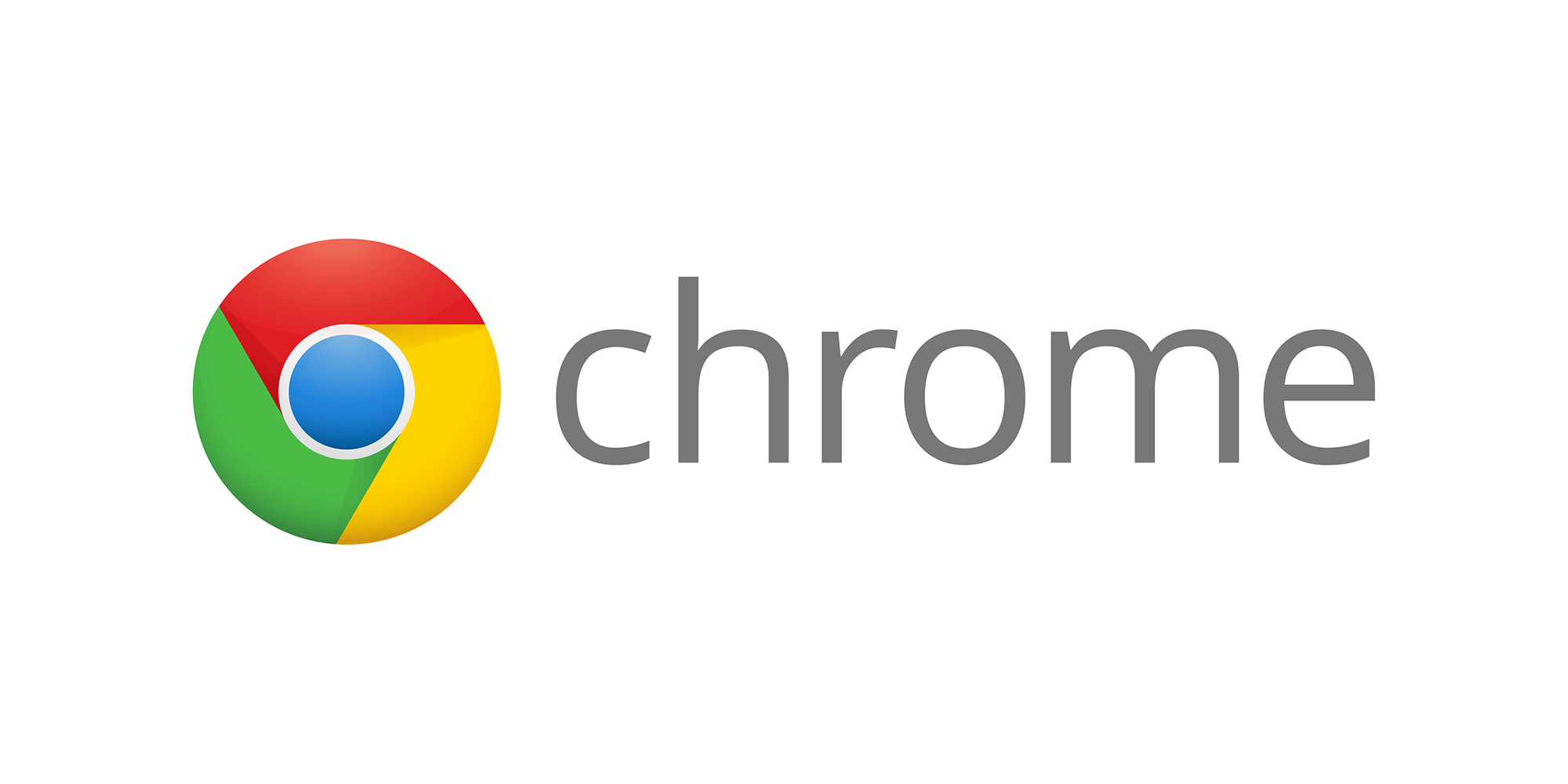
However, sometimes Chrome can eat up a lot of the computer’s resources by running in the background. This can be pretty frustrating for those wanting to squeeze the most out of their computers. Therefore, in this article, we are going to provide you with the easiest method to completely stop the application from running in the background.
How to Stop Google Chrome from Running in the Background?
Normally, when you press the “x” button on the top right side of the window the application is closed but depending upon your settings sometimes the application continues to run in the background. Same is the case with Google Chrome. However, we can simply disable this option from the chrome settings. Therefore in order to stop the browser from running in the background:
- Open the Google Chrome application and click on the “Chrome Menu” option on the top right
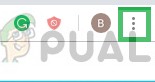
Opening the Chrome Menu from the top right-hand side - From the menu, select “Settings”
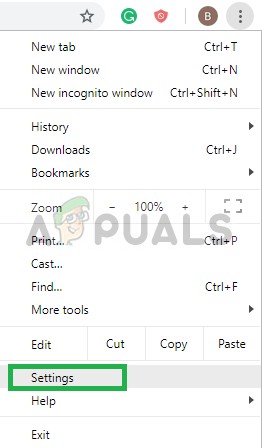
Selecting “Settings” from the Dropdown - In the settings page, scroll down and click on “Advanced Settings”
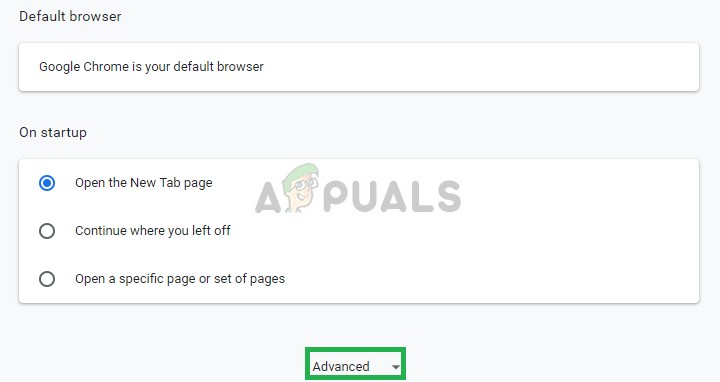
Clicking on “Advanced Settings” after scrolling to the bottom of the page - In the Advanced Settings, navigate to the “System” tab
- Disable the “Continue Running Background Apps When Chrome is Disabled” option
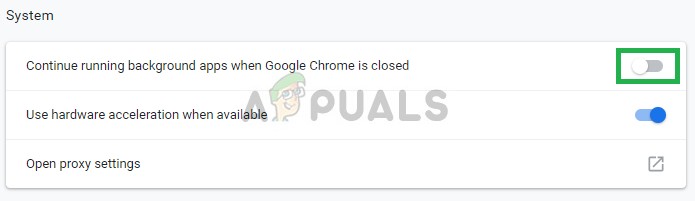
Disabling the “Continue Running Background Apps even when Chrome is Closed” option - Now restart the application and when you close it afterward, it will no longer run in the background.
Note: Whenever you install an extension or a web service it continues to provide you with important notifications and updates even when the browser is closed. This feature can be very useful if you want to stay updated and you can even interact with the notifications without opening Chrome. However, If Chrome is prevented from running in the background this feature will no longer work. You would simply be leaving your social life behind when you close the application.





