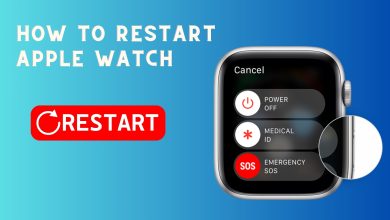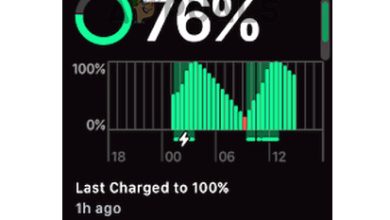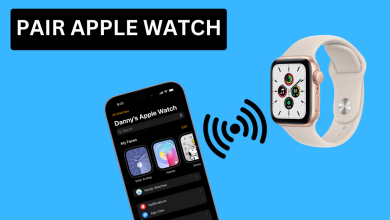How to Silence Your Apple Watch [4 Different Ways]
Imagine you’re in a crucial business meeting, discussing the next big project when your Apple Watch starts chiming with notifications, drawing unwanted attention and disrupting the discussion.

In such moments, muting your smartwatch is essential. This post explores when silencing your Apple Watch is crucial and offers various methods to mute it in just a few taps.
Method 1: Use the Control Center
Access the Control Center to quickly silence your watch:
Swipe up from the bottom or press the Side button in WatchOS 10+ to open Control Center.

Apple Watch Home Screen Tap the silent mode icon (bell icon) to mute your watch.
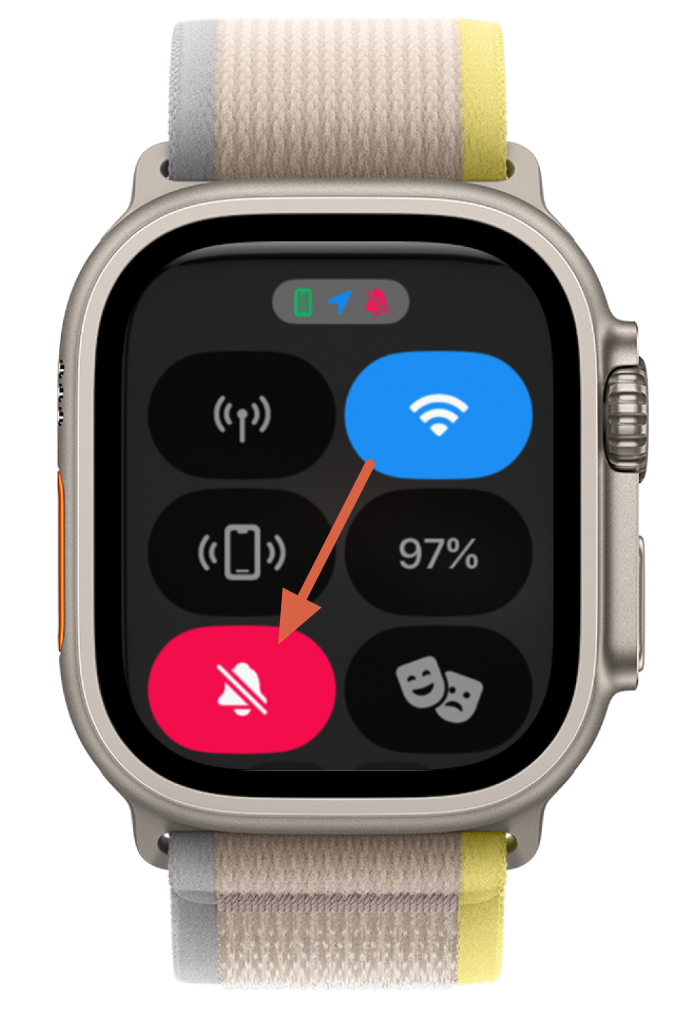
Mute Icon – Apple Watch Tap the bell icon again to switch off silence mode.
With this method, you’ll still receive haptic notifications, but the watch won’t make sounds.
Method 2: Turn On Do Not Disturb
Activate Do Not Disturb to halt all notifications:
Activating this on your iPhone will also apply to your Apple Watch and vice versa.
Open the Control Center by swiping up.
Tap the crescent moon icon to enable Do Not Disturb.
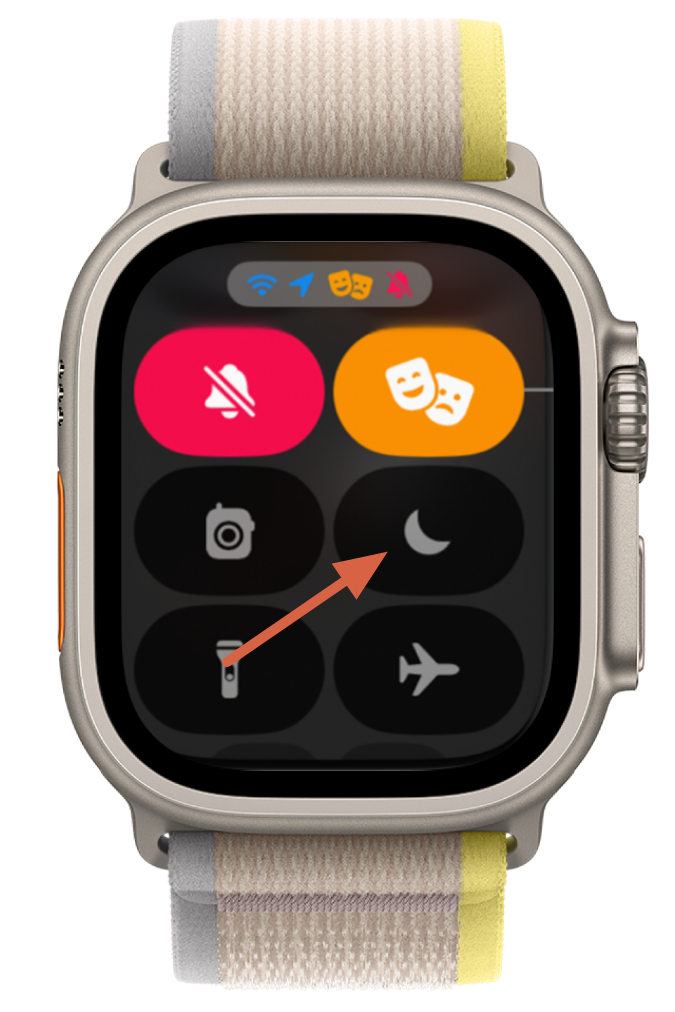
Do Not Disturb on Apple Watch Select Do Not Disturb, Sleep, or Driving.
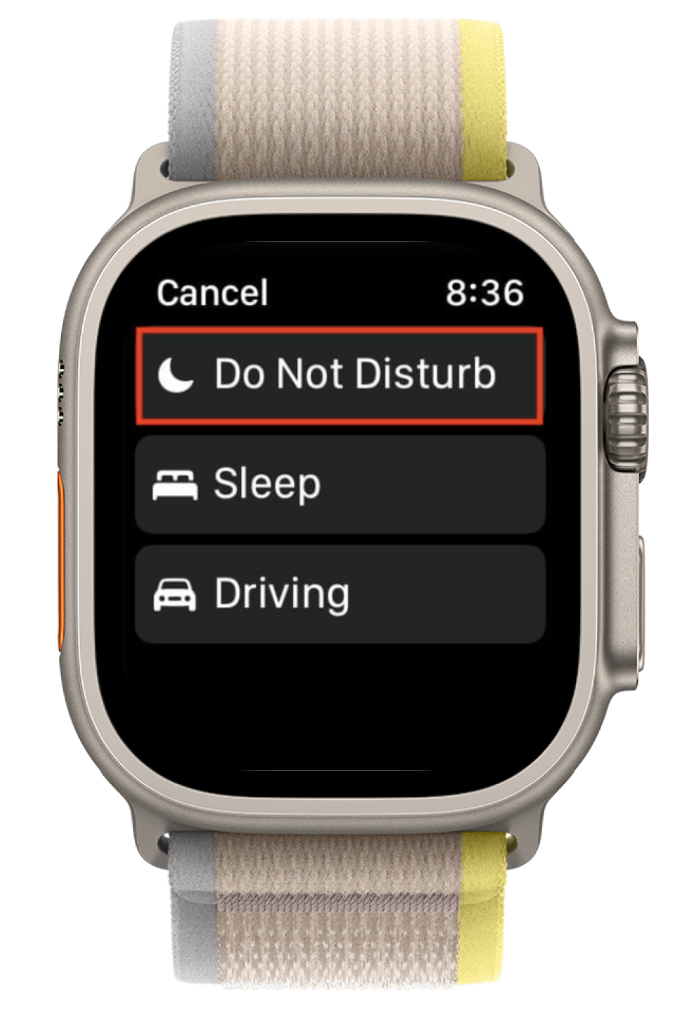
Do Not Disturb Mode on Apple Watch Choose how long to keep it on: until manually turned off, for one hour, until tomorrow, or until you leave.
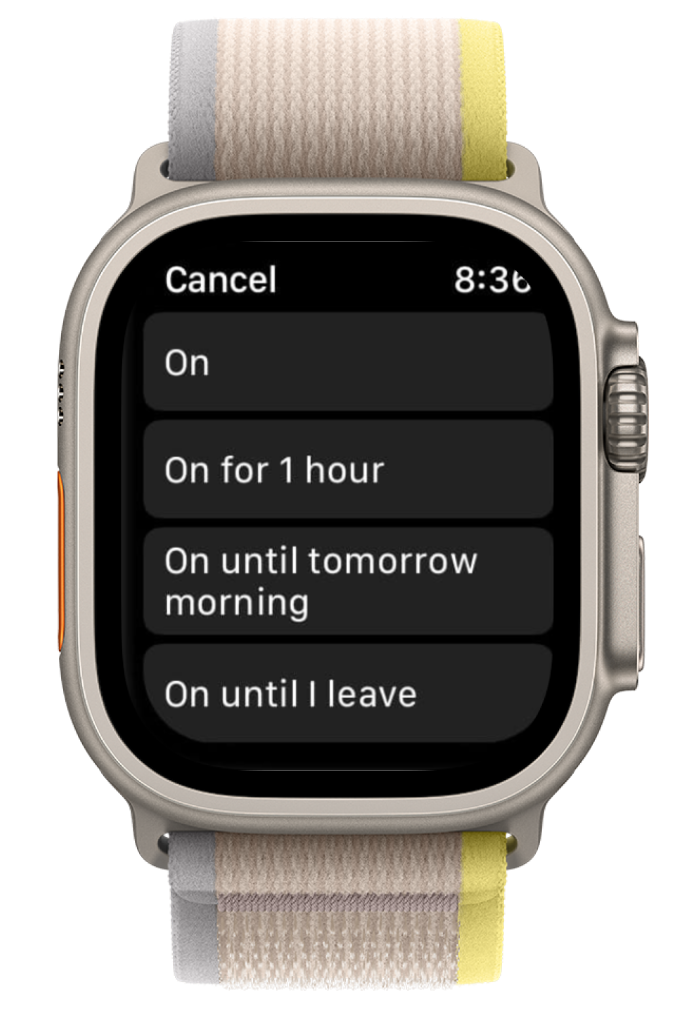
Do Not Disturb Mode Options on Apple Watch
Method 3: Use Theatre Mode
Theatre Mode mutes your watch and prevents the screen from turning on with wrist movement, useful in dark or quiet environments:
- Open Control Center by swiping up.
- Tap the theatre mask icon.
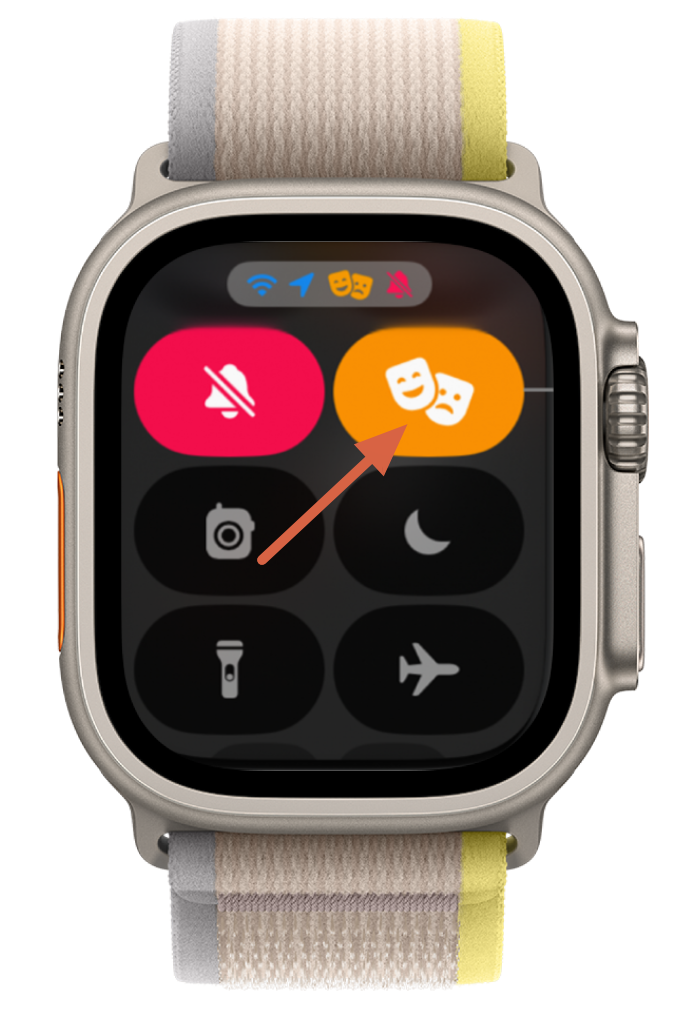
Theatre Mode on Apple Watch - Tap Theatre Mode once more upon initial activation.
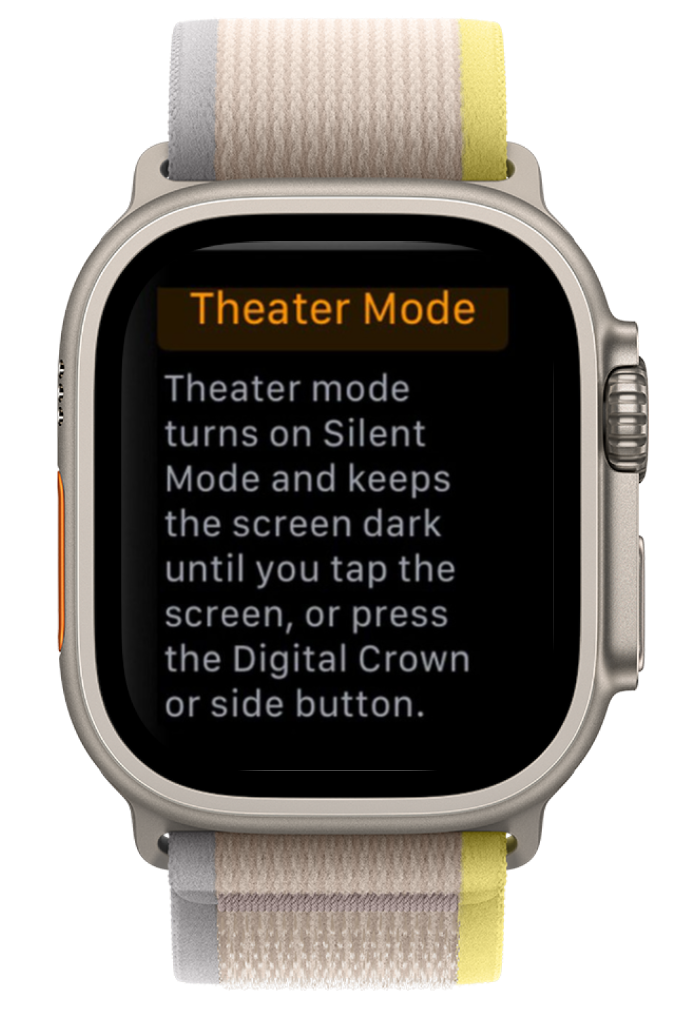
Theatre Mode – First time on Apple Watch
Method 4: Cover Your Apple Watch with Your Palm to Silence It
Cover to Mute silences an incoming call or alarm by covering the watch face. Enable it:
- Open the Settings app on your Apple Watch.
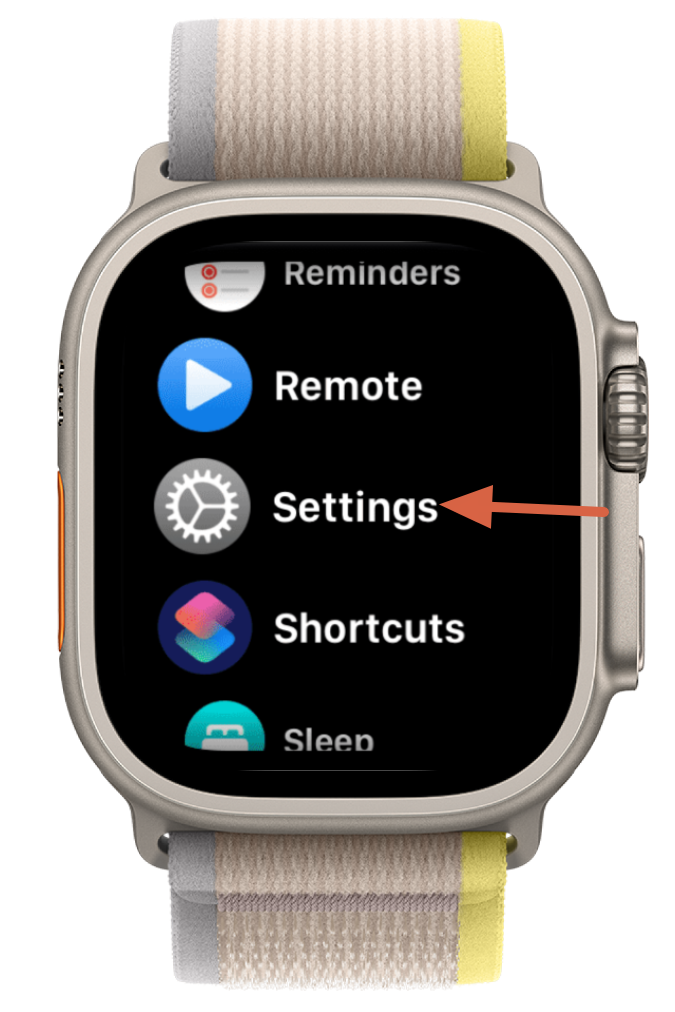
Settings – Apple Watch - Navigate to Gestures.
- Enable Cover to Mute by tapping the toggle.
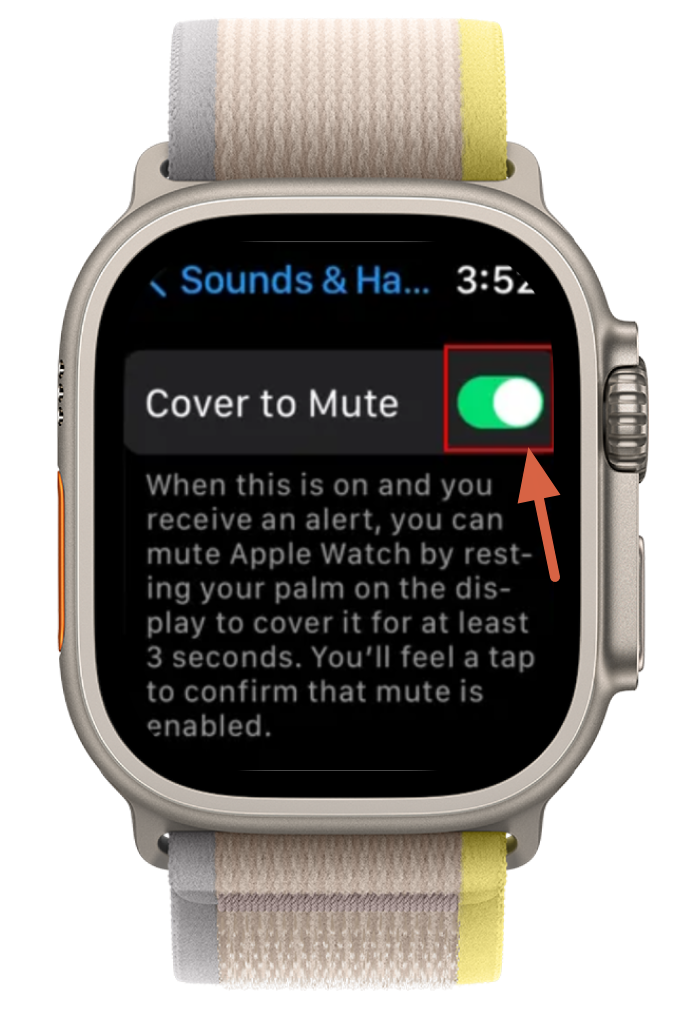
Cover to Mute – Apple Watch - When you cover the watch, it mutes notifications.
On some WatchOS versions, you’ll need to go to Settings > Sounds & Haptics and turn on Cover to Mute.
FAQs
A bell icon with a slash through it in the Control Center indicates silent mode.
Silencing minimally impacts battery life, with no significant effect on overall performance.
Yes, haptic vibrations alert you to calls even in silent mode, depending on how you’ve set it up.
 Reviewed by
Reviewed by