How To Run a CPU Stress Test Using Prime95
A CPU stress test is a thorough analysis conducted to measure the stability of a computer either for informative purposes or to determine whether or not it should be overclocked and to what degree it can be overclocked. Stress tests are incredibly accurate and nifty when it comes to determining how stable and error-free a computer really is. There are quite a few different computer stress test utilities out there, but Prime 95 – which was a piece of freeware originally designed to find Mersenne prime numbers – is the most widely used and most accurate one.
Prime95 is a CPU stress testing program. It tests your computer for stability issues by stressing your CPU to its maximum limit. Prime95 runs indefinitely and only terminates a stress test when it encounters an error and informs the user that the system may be unstable. The other option is, of course, to stop the Prime95 stress test if you think it has run for a sufficient amount of time.
Tips
- Do not run Prime95 with any other stress testing program. Prime95 is thorough enough and shouldn’t be used with other stress testing programs.
- If you have Hyper Threading on an Intel chip then you need to run 2 instances of Prime95. This is because one instance of Prime95 won’t be able to detect the failure/instability. You can run 2 instances of Prime95 by installing Prime95 in another folder and then running it after the first one. You can also make a shortcut of Prime95 on the desktop and do the following: Right click Shortcut > Select Properties > Type -A1 at the end of the address in Target field. Make sure -A1 is out of the parenthesis.
FPU Stress
Basically, Prime95 tests your CPU for the maximum amount of FPU stress that it can take. FPU stands for Floating Point Unit. Almost every computer nowadays have a FPU chip or coprocessor that have the sole purpose of performing different calculations.
Torture Tests
The first thing you will notice while selecting the type of torture test are the option names that have the FFTs in it. Basically, FFT stands for Fast Fourier Transform. In short, it is an algorithm that is used in Prime95 to find the square of large numbers. Since Prime95 puts your computer through a very tough and rigorous math test, FFT algorithms are used for calculation purposes.
You will see a total of 4 options to choose from. 3 of the options will be a pre-set configurations and the 4th one will be the custom option. The 3 pre-set configurations will be
- Small FFTs
- In-place large FFTs
- Blend
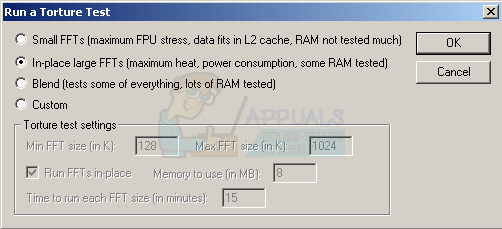
Small FFTs
The Small FFTs description in the dialog box says maximum FPU stress, data fits in L2 Cache and RAM not tested. This is what the Small FFTs configuration is. If you select this configuration, the Prime95 will select a FFT size that is suitable for your CPY L2 cache. Since this FFT is small and fits in your CPU cache, this will result in almost no or very few main memory accesses.
In-place large FFTs
This configuration, as the name suggests, uses large FFTs. Unlike Small FFTs, these large FFTs won’t fit in your CPU cache so it will result in a lot of main memory accesses when compared to the Small FFTs. However, it doesn’t access the main memory a lot in general mainly because it accesses the same portions of RAM over and over again.
Blend
The Blend mode mixes both the Small FFTs and the Large FFTs. This means that it will select both small as well as large FFT sizes. The small FFT sizes will test your CPU more (just like the small FFTs) and large FFT sizes won’t be enough for the CPU cache so they will use the memory as well. So, it is obvious that with Blend mode you will test both your CPU and your RAM as well.
When you select the Blend configuration, it will select all of your RAM for testing. This is because the large FFT sizes in Blend mode aren’t In-place so the same portions of RAM won’t be accessed over and over. Since the blend test uses your whole RAM, a fail in this test (and not others) is a solid indicator of a bad RAM.
Problem with Blend
The Blend test allocates large FFTs and some of these large sizes might not be enough for your physical RAM as well. This leads to your computer switching to Virtual Memory, which is basically using your hard disk as a RAM, and lots of hard disk accesses. Since the read time for hard disk is a lot higher than that of the memory or cache, this isn’t a good thing. This is bad because the test is designed to check your CPU under stress and your CPU will be idle while it is waiting for the hard disk to access the data.
Note: You can check whether your CPU is fully utilized during the Blend mode via the task manager.
Solution
A good solution for this problem is to limit the size of the memory that Prime95 is allowed to use. Since the problem occurs because the FFT sizes are so large that they can’t even be stored in RAM, limiting the size of the RAM to your actual RAM will solve the issue. So, open up the dialog that asks you to select the test configurations. Make sure you have selected the Blend option and then select the Custom option. In the Custom option, you will see an option named “Memory to use”. Enter the size of your actual physical RAM (in MBs) that you have and run the test.
Custom
You also have the Custom option in Prime95. This option lets you play with some of the parameters of the tests and lets you make your own test. Here are the parameters that can be tweaked in this option
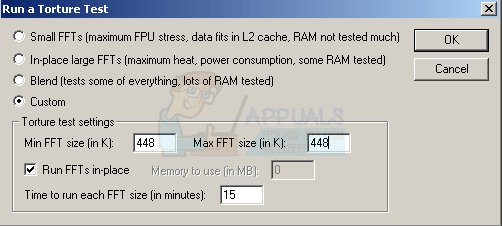
Min FFT size (in K): This is the minimum size of the FFTs. You will set the lower limit of the FFT sizes that the Prime95 will use. Keep in mind that the number you enter won’t be the same exact size but it will be multiplied by 1024. So, enter the numbers accordingly.
Max FFT size (in K): This will set the upper limit of the FFT sizes. Prime95 uses the min and max limits to cycle through all the FFTs within that range.
Note: Prime95 cannot go through a completely custom sizes. It has its own list of sizes that it can use. So, when you will set a range by entering numbers in min and max fields, Prime95 will go through all the numbers that will fall within the given range. So, keep the list in mind while entering the limits. Here is the list
8, 10, 12, 14, 16, 20, 24, 28, 32, 40, 48, 56, 64, 80, 96, 112, 128, 160, 192, 224, 256, 320, 384, 448, 512, 640, 768, 896, 1024, 1280, 1536, 1792, 2048, 2560, 3072, 3584, and 4096.
Prime95 will hang if the entered numbers aren’t from this list. So, make sure that the numbers you enter are from this list.
Run FFTs in-place: This option, if checked, forces the Prime95 to use the same portion of the RAM over and over again. This portion of the RAM will be selected based on the requirements of the calculations but the same portion will be over written for each calculation. If this option isn’t checked then the Prime95 will use all the RAM for its calculations.
Memory to use (in MB): This option will be available if the Run FFTs in-place option is disabled. This option sets the size of the RAM to be used for calculations.
Time to run each FFT size (in minutes): This option sets the time that the Prime95 should spend on a single FFT until it moves on to the next.
How long should I run Prime95 for?
Ideally, you should run Prime95 for 24 hours. 24 hours is viewed as a sufficient and a reliable time period to ensure there isnt anything missed by Prime95. Even if your PC didn’t crash or had an error after 12 hours that doesn’t mean it wouldn’t fail at the 18th hour. A lot of users have seen their systems fail at 18th or 20th hour. The 24 hours period is selected on the basis that it is the sufficient amount of time to run all the FFTs. It is obviously up to the user but we will recommend you to run Prime95 for 24 hours.
Which option to select?
The large in-place FFTs option is the one that stresses your CPU the most. This is mainly because the large size FFTs forces a lot of memory accesses. Although it’s an in-place testing which uses the same portion of the RAM for each calculation, the accesses are quicker and CPU doesn’t have to wait for the accesses as much as in the Blend configuration.
The Blend configuration comes at the second place when it comes to stressing the CPU. It falls a little behind the in-place large FFTs because you’re CPU have the whole RAM (and hard disk in worst cases) which means that it might have to wait for the RAM accesses. However, since the blend test accesses the whole RAM, a test fail in Blend configuration will indicate a problem with the RAM. But, keep in mind that Prime95 is not a RAM tester. It is a CPU stress tester. A test fail in Blend doesn’t necessarily means a RAM problem. It is an indicator that there might be a RAM problem. So, checking your RAM with a proper memory tester program is recommended.
The Small FFTs is at the bottom when it comes to stressing the CPU. It doesn’t make a lot of RAM accesses and doesn’t stresses the CPU at its maximum.
Note: Chips are known to get really hot when they are stressed and performing a lot of calculations. So, if a chip is really hot then it usually means it is really stressed. You can check the how much stress each of these configurations put on your CPU by keeping an eye on the CPU temperature as well.
Most of the people prefer the Blend configuration mainly because it checks both your RAM and your CPU. However, as mentioned above, Prime95 is not a RAM checker so don’t consider the Blend configuration as a proper RAM test. We will recommend using the in-place large FFTs configuration because it stresses CPU the most. The Blend configuration is also a very reasonable configuration for stress testing but it always have some chances of messing up with the results (see Blend configuration section above). Some beginners might miss that aspect of the stress testing. But, the choice is up to you. Whichever option suits you best. Each of these options have its own advantages and drawbacks.
How to use Prime95?
Go here and download the relevant version of Prime95 for the computer you want to stress test. Unzip the compressed folder, open it and run the file named prime95.exe. When the program launches, click on Just Stress Testing.

Select the FFT size configuration you want to use and then click on OK to start the stress test. If you don’t see a screen with Torture Test types then click Options and select Torture test…
When the test begins, Prime95 will open one worker thread for each logical CPU that the computer being tested has. These threads will continuously update the test information for every logical CPU in real time. If Prime 95 encounters an error while testing any logical CPU, all worker threads will stop and the thread for the logical CPU that the program encountered an error on will state that a hardware failure has been detected. You can learn more about the errors the Prime95 stress test comes across in the txt file that the program creates.
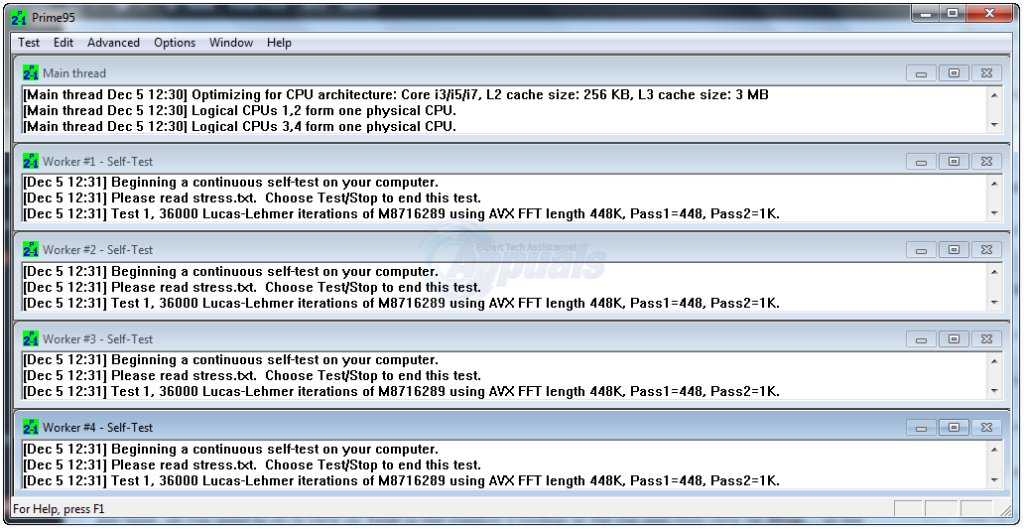
If no errors are detected, the Prime95 stress test will continue to run for as long as you want it to. To end the test at any time, all you need to do is click on Test in the window’s toolbar at the top and then click on Stop… in the contextual menu.
What if your test fails?
When you run Prime95, there can be two results. The first one is that your Prime95 runs fine and your computer doesn’t fail the stress test. This is very good and you can go back to your normal computer using routine. The second case is that your computer fails the test. In this case, there are a few things that you can do.
Check your RAM
If the test failed at small FFTs stress test then the RAM isn’t at the top of the suspect list. If the test failed at any of the other two configurations then we will recommend testing your RAM with a good memory testing program. You can use any program you want but if you aren’t sure then we will recommend the Memtestx86. Even if your computer failed the small FFTs test, we will recommend using a memory checker program just to be sure about the RAM. If you don’t have a memory checker program then click here and follow the steps in method 1. It is our own guide the helps you in using the Memtestx86 via step by step guide.
If you are wondering why the RAM check is more important on In-place FFTs or Blend configurations then that is because these two tests accesses RAM a lot more times than the small FFTs test. So, a fail in these test has a high likelihood to be caused by the RAM.
Heat Issues
Sometimes your PC might fail the test or hang or shuts down because of overheating. This usually happens in Large FFTs tests but can happen in other tests as well. Large FFTs cause this the most because they stress your CPU the most. As mentioned above, stressing your CPU will cause it to overheat and if your computer doesn’t have proper cooling systems then it can cause this problem as well. Even a dust clean up from your motherboard can cause a huge difference in the heat drop. So, try to clean up the computer, make sure the fan is running and proper cooling systems are in place. Also, check your heatsink as well.
There are also several temperature monitor programs that you can use to keep an eye on the temperature of your system. SpeedFan is one of these programs that is pretty accurate and is being used by many professionals.
Power Supply
Although rare but not impossible is that the fail might be because of the power supply. A lot of the times when your CPU is stressed, or utilized to its maximum capacity, it can cause your power supply to heat up in return. Power supplies can drop their voltage when they overheat which can cause this failure. In these type of cases, your computer will hang or crash. However, certain errors might also appear if the fail is caused by the power supply.
You won’t experience this on regular usage mainly because the CPUs aren’t utilized 100% especially if you use your computer for tasks that aren’t CPU intensive. However, if you play 3D videos games with a high end video card without experiencing this kind of problem then your power supply isn’t the suspect. This is because a video card draws a lot of power during a 3D game and if it were a power supply issue then you would have noticed this while playing a high end 3D game.
If you don’t perform any 3D high intensive tasks or you don’t have a video card or you have experienced this during 3D gaming then it’s worth checking your power supply. The solution for this is, unfortunately, to replace the power supply. You can try a power supply from another PC just to make sure if the problem really is related to the power supply or not. If the other power supply works fine then buy a new power supply for your system.
Other Options
Unfortunately, if the issue isn’t related to RAM or one of the other things that are mentioned above then it is pretty hard to pin point the exact problem. Prime95 will usually point you to the module that caused the fail but if it didn’t then it’s a very tiresome task to locate the issue.
In these kind of scenarios, your options are to start checking every section one by one. This is because a fail in CPU stress test isn’t necessarily caused by the CPU. There can be other things indirectly causing this fail like thermal issues (as mentioned above). You can check the BIOS settings and tweak the CPU voltages, speed, multipliers and several other things and check whether these settings solve the issue. Increasing the RAM volts or slowing its speed are also an option for you. A lot of people solve the issue by overvolting the RAM. If you don’t know about these options or you haven’t played with these settings then we will recommend you to get help from an IT specialist because these settings, if done incorrectly, can burn your CPU or cause a lot of serious problems.