How to Retrieve Deleted WhatsApp Pictures on Android
WhatsApp is a great platform for sharing photos with your friends and loved ones. But what happens if you accidentally delete the WhatsApp images you sent to other contacts or something unfortunate happens to your smartphone? In this article, I’ll show you how to recover sent images (and other media) on WhatsApp.
A major way to retrieve your lost sent images is to access the Sent Images folder where they are stored. Other software and applications can also be used to recover images, and this article will cover all these methods.
Method 1: Accessing WhatsApp’s Sent Images Folder
- Connect your Android smartphone to your PC using a USB cable. Make sure the MTP or PTP connection mode is enabled on the phone.

- Open a Windows explorer window by pressing Windows Key + E and then selecting your smartphone under ‘Devices and drives’ or on the side pane.
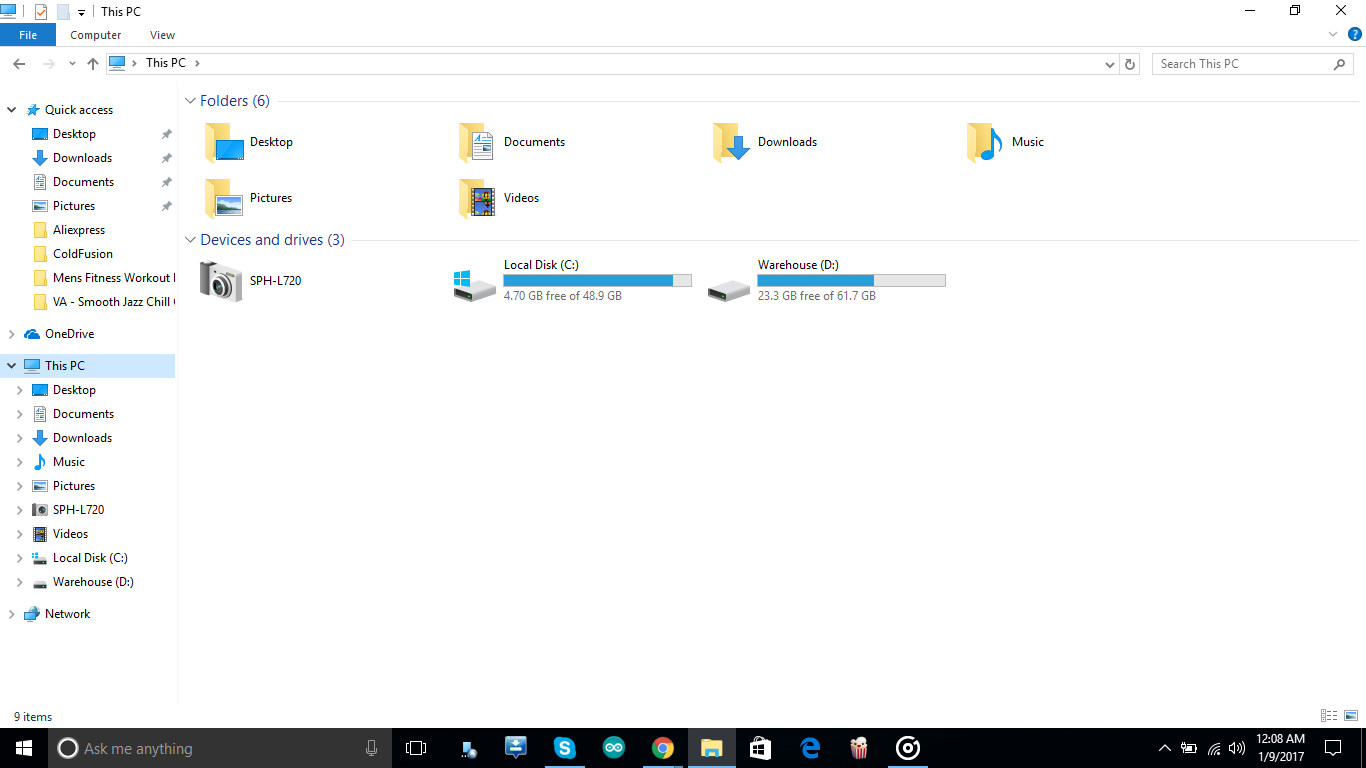
- Navigate to WhatsApp > Media > WhatsApp Images > Sent and you’ll find all your sent images there.

- Copy the images you need over to any folder on your PC.
Method 2: Using Dr.Fone Toolkit
Wondershare produces excellent utility apps for Android, and the Dr.Fone toolkit is one of them. You can use this application to recover not only your sent WhatsApp images but also other files. This method, however, requires that you have a rooted phone.
- Download Dr.Fone for PC or Mac and install it by double clicking on the installer file after the download has been completed.
- Enable USB debugging on your device by going to Settings > About > Tap Build Number 8 times and then going back to Settings > Developer Options > Turn USB Debugging Mode on.
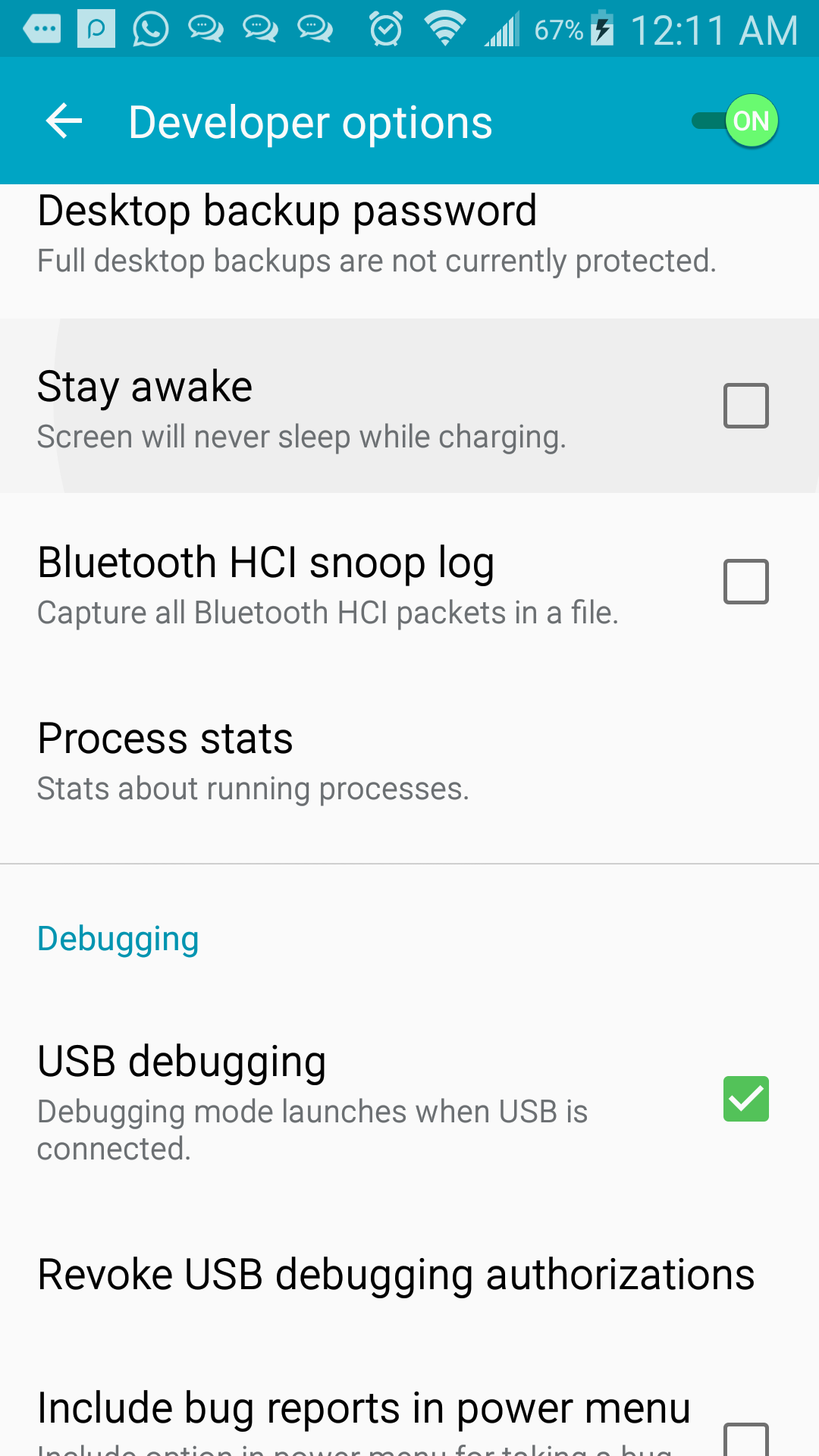
- Connect your Android smartphone to your computer using a USB cable and launch Dr. Fone.

- Accept the USB debugging prompt on your phone when asked.
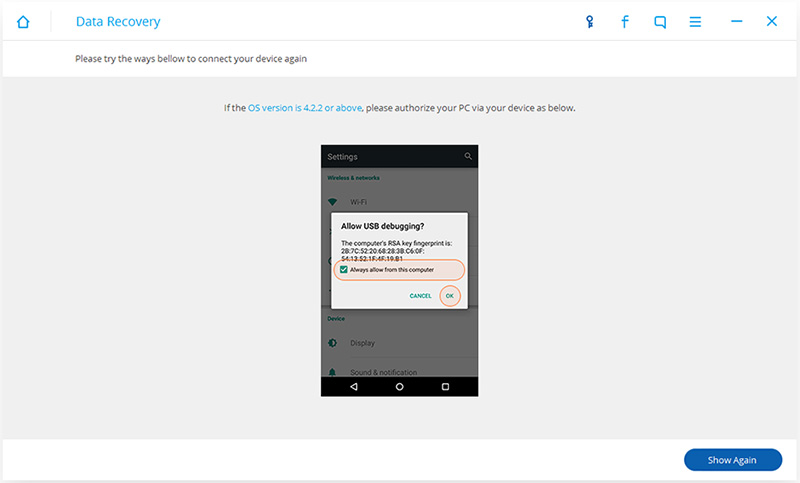
- From the list of options, choose the type of data you want to retrieve. In this case, you’ll select ‘WhatsApp messages & attachments’ and then click on Next.
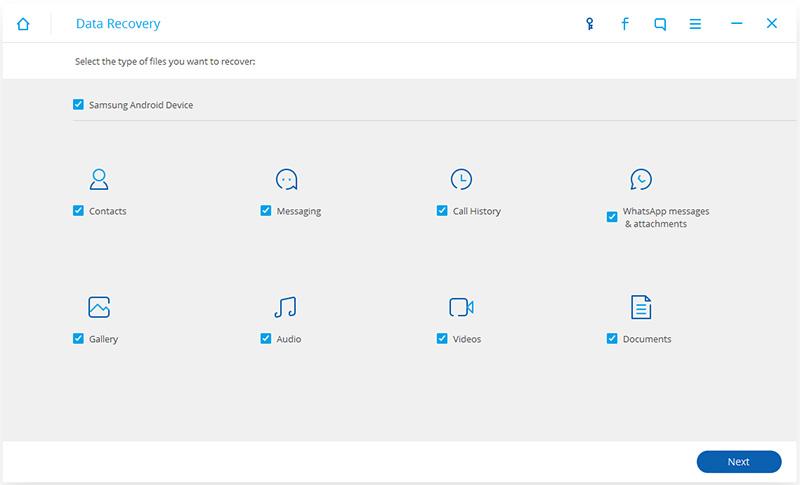
- After the scan is complete, select the images you wish to recover and then click Recover to complete the retrieval.

Dr.Fone also has a standalone Android app on Google Play.
Method 3: Using Google Drive Backup
If you set up WhatsApp to backup your chats to Google Drive, there’s a high chance that you’ll be able to recover your images back as photos. Also, if enabled, videos are backed up periodically.
- Reinstall WhatsApp on your Android phone.
- Proceed with the setup by providing your phone number and verification code.
- If any backups are found in your Google Drive, you will be prompted to restore them. Tap Restore to begin the restoration. Your chats will first be restored and then the media.
- Using your phone’s file manager or a computer, navigate to WhatsApp > Media > WhatsApp Images > Sent on your smartphone to retrieve your sent images.