How to Import Contacts into Windows 10 Address Book / People’s App
The new People application on Windows 10 is an excellent way to store all of your contacts. It can store a variety of information against each contact like Email address, physical address, phone number, name etc. One thing about it is that it can only store information about people that have online accounts. Any contacts on your local machine can’t be added to this default Windows address book. Today we will be sharing an extensive guide on how to import Gmail, Outlook, Exchange or iCloud etc. contacts with ease:
Press the Windows key to invoke the start menu.
Type People and from the suggestion click on the application to start it.
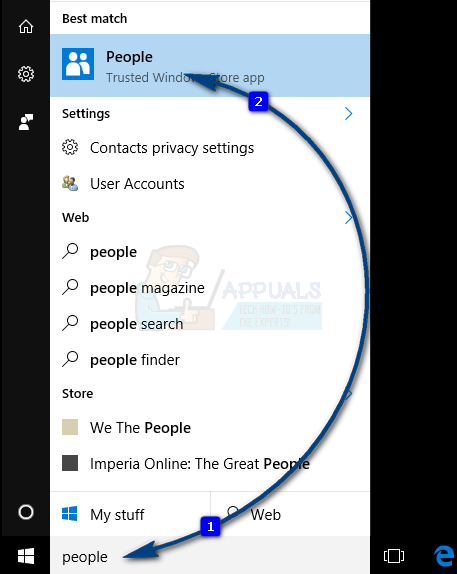
If you have all your contacts in any online account like Gmail, Outlook etc. then you can add them in one go. To do so, click on the three vertical lines on extreme top left of the window and select “Settings”
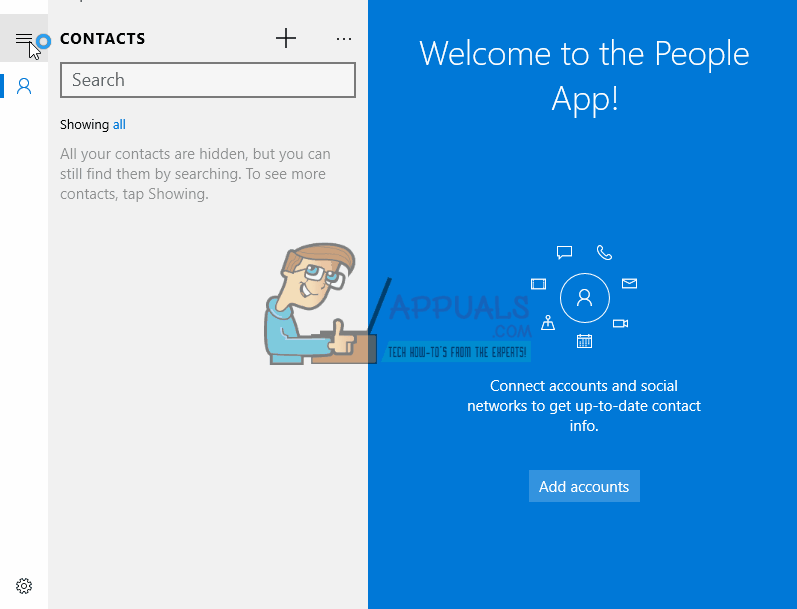
Now click on “Add an account”.
Now you will be presented with a list of applicable accounts. Click on the one that contains your contacts and follow the on-screen instructions to enter your login credentials. The application will then automatically sync all of your contacts. You can repeat this step for multiple accounts if there is a need.
Note that any change you made to a contact on any device, it will be synced and made to all the devices you have added the contacts to. Also, these contacts are accessible to all the built-in Windows applications like Mail and Calendar etc.
If you are not fond of using Windows 10 default address book application, you can check out 5 great alternatives for best address book in Windows.