How to Import All Memos From Memo App Samsung Devices
Samsung put its own UI on top of the stock Android one and it includes many additional features and pre-installed applications. One such application is the S Memo application which allows the users to write down Memos which can help remember useful information and also store them. However, there is also a Stock Android Memo application in the device. The Samsung Smart Switch which is used to back up user data only recognizes the “S Memos” and not the ones written on the default application.
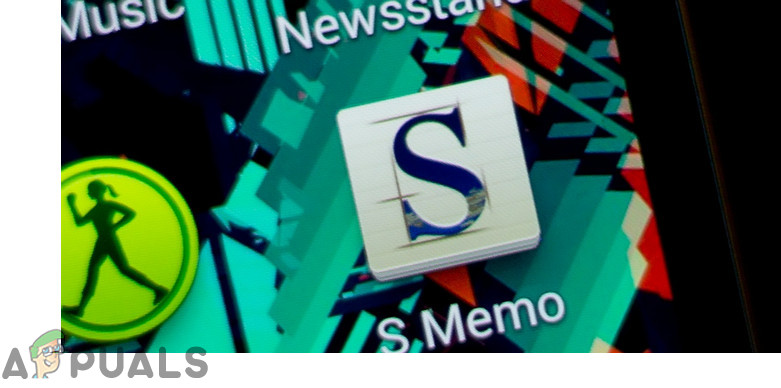
Therefore, if users have to transfer a lot of memos that were written in the default application, it can be difficult for them since each one has to be transferred individually. In this article, we will teach you the method to transfer these files quickly through the Application.
How to Export and Access Memo Files From Your Samsung Phone?
We investigated and devised a method for the swift and easy exporting of the memo files and it is listed below:
- Grab ahold of a PC and connect your mobile to the PC with a USB Cable.
- On your phone, you will see a prompt “Use the Connection For“, tap “Transfer Files” on your phone.
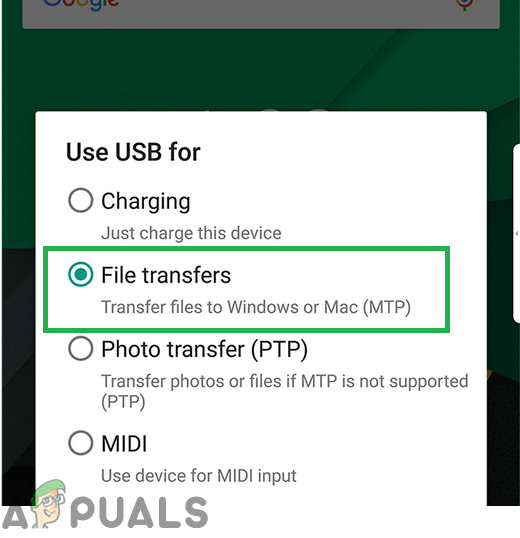
Selecting “File Transfer” on the Phone - The phone’s name will show up on inside the File Explorer, double click on it.
- Inside the phone’s directory, tap on the “Search” bar on the top right side.
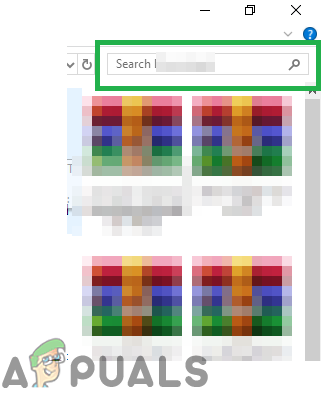
The search bar in the corner - Type “.Memo” inside the search bar and the folder will show up.
- Copy all the “.memo” files and paste them inside the computer.
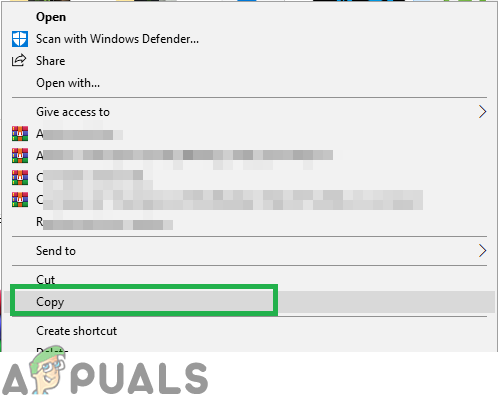
Copying the files from the folder - Right–click the files and select the “Open With” option.
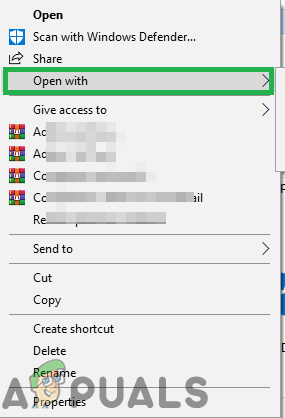
Right-Clicking on the memo files and selecting “Open With” - Select any File reader to associate the “.memo” files with it.
- Your “.memo” files can now be accessed from your computer.
How to Transfer memos From PC to Galaxy Mobile:
- If you want to transfer these to a different phone, connect the phone and select “File Transfer” on it.
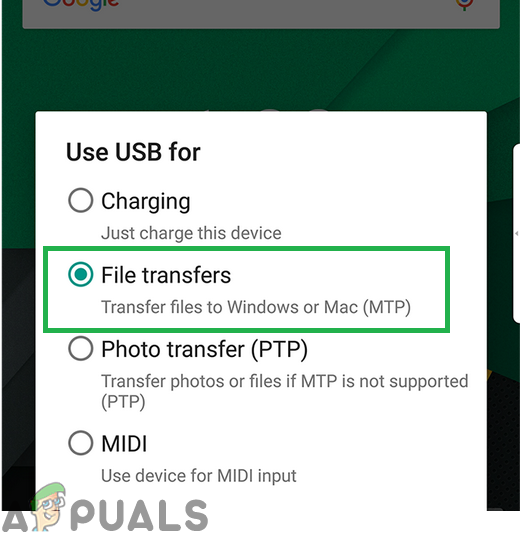
Selecting “File Transfer” on the Phone - Copy the “.Memo” files to the phone and disconnect the USB connection.
- Open the “S Memo” application inside the mobile and tap on the three dots on the top right side.
- Select “Import” from the list and tap on “My Files“.
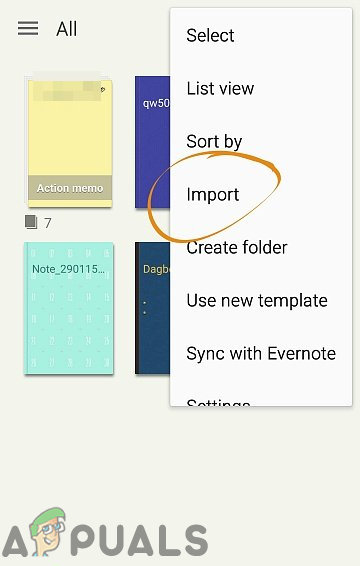
Selecting the “Import” option after clicking on the three dots in the top right corner - Point to the folder inside the mobile where you copied the “.memo” files and they will be loaded inside the application.





