How to Hide Steam Activity from Friends
Steam’s default settings make your game activity visible to friends, but there are ways to keep this information private. By adjusting your profile’s privacy settings, you can hide details such as what games you are playing, recent purchases, and achievements.
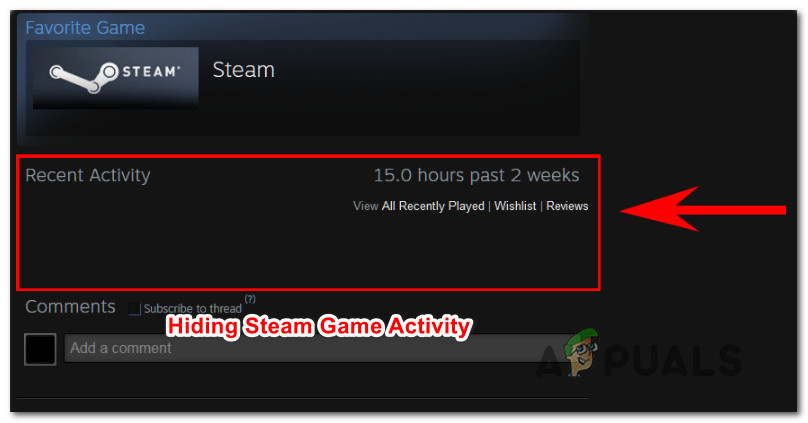
The simplest way to do this is by setting “Game Details” to private within your profile. This prevents your friends from seeing any information related to your current or past gameplay. Additionally, using Steam’s “Invisible” or “Offline” modes will stop real-time activity notifications, giving you more control over your online presence.
1. Hiding Your Steam Activity via Privacy Settings
By setting “Game Details” to private in Steam’s privacy settings, you control who can see your gameplay activity. This prevents friends from viewing the games you’re playing, your achievements, or recent purchases. This adjustment protects your privacy while allowing you to use other Steam features normally.
- Open Steam and go to the ribbon bar at the top. Click your name, then select Profile from the context menu.
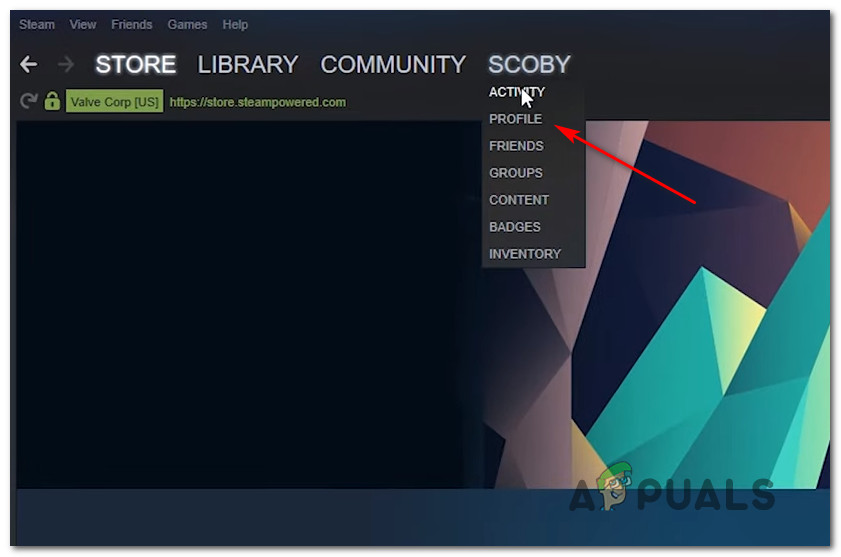
Accessing the Profile Page of Your Steam Account - Click Edit Profile on the right side (under your current level).
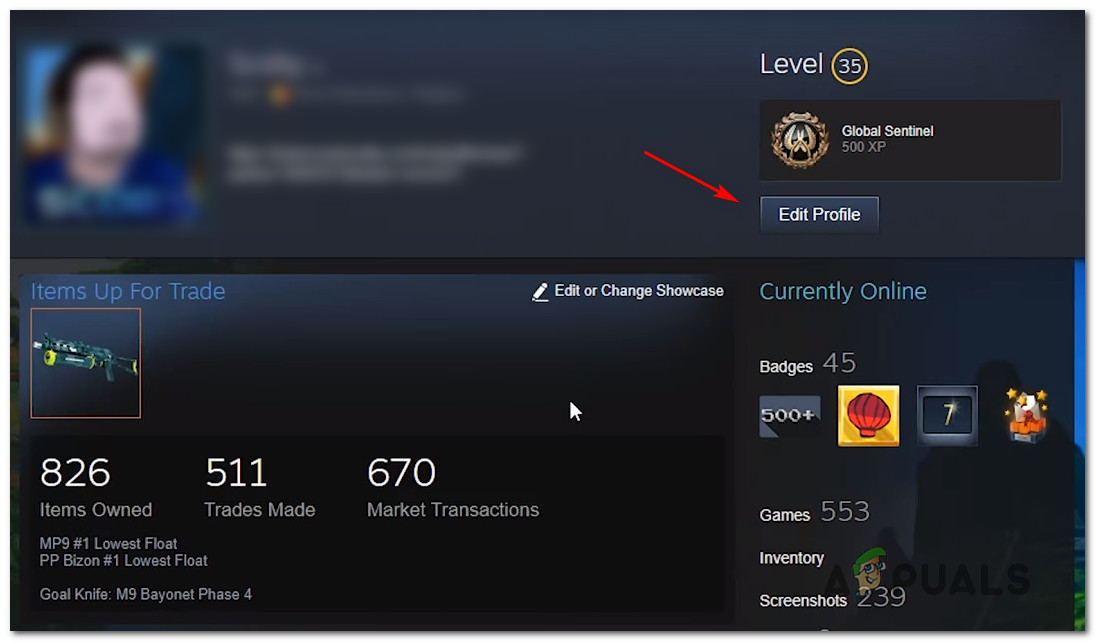
Editing Your Steam Profile - In Profile Editing, select My Privacy Settings on the right.
- Under Privacy Settings, find Game Details, click the Public menu, and choose Private.
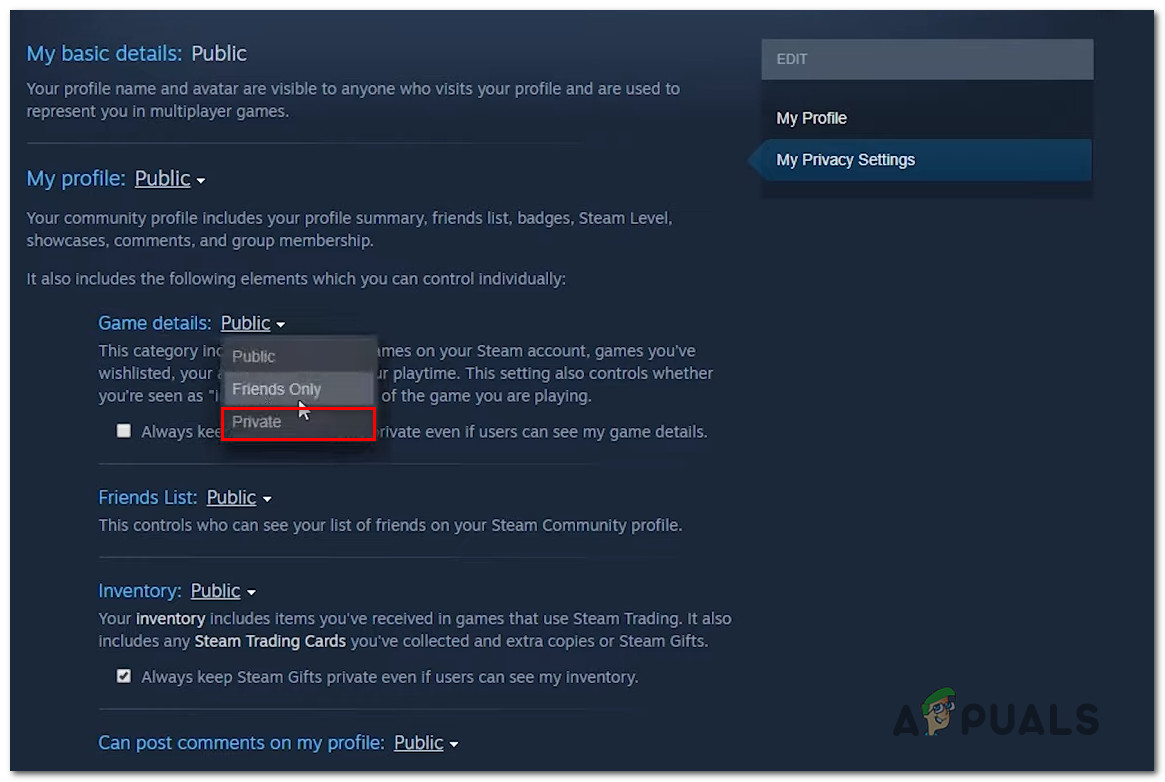
Setting the Game Activity to Private - To verify, right-click on an empty space in Steam, select Copy Page URL, paste the URL in a browser, and check if your game activity is hidden.
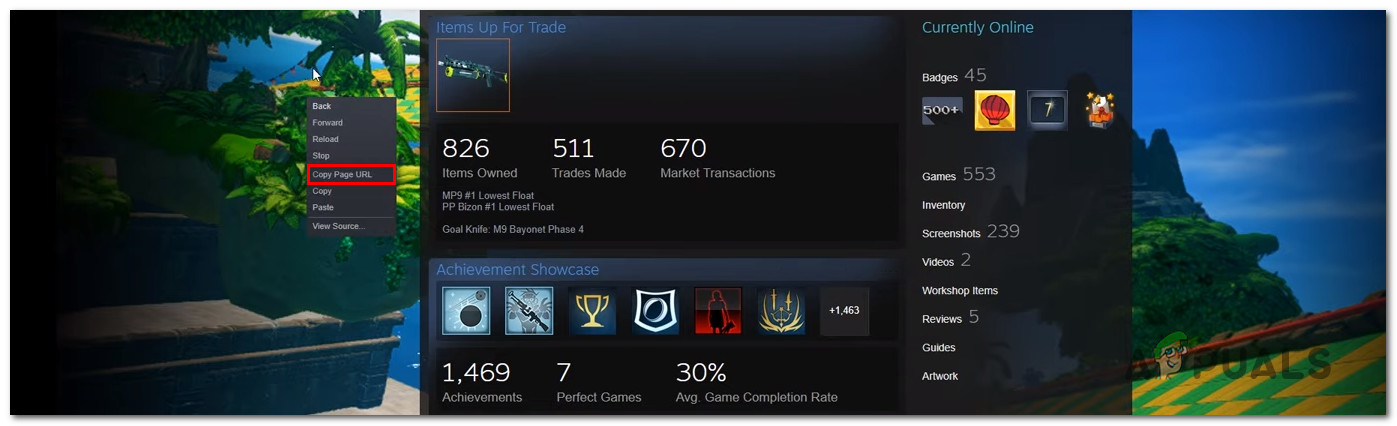
Testing if the Game Activity Has Been Hidden
2. Setting Your Profile to Private
Adjusting your Steam profile to “Private” effectively hides your game activity, achievements, friends list, inventory, and disables comments, ensuring complete privacy. However, this also limits social features, so consider the trade-off between privacy and community interactions.
- Open Steam, click your name in the main tabs, and select Profile from the drop-down menu.
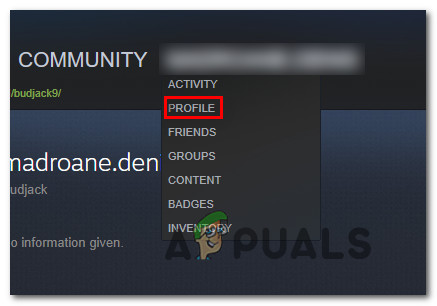
Accessing Your Profile - Click Edit Profile below your Steam level.
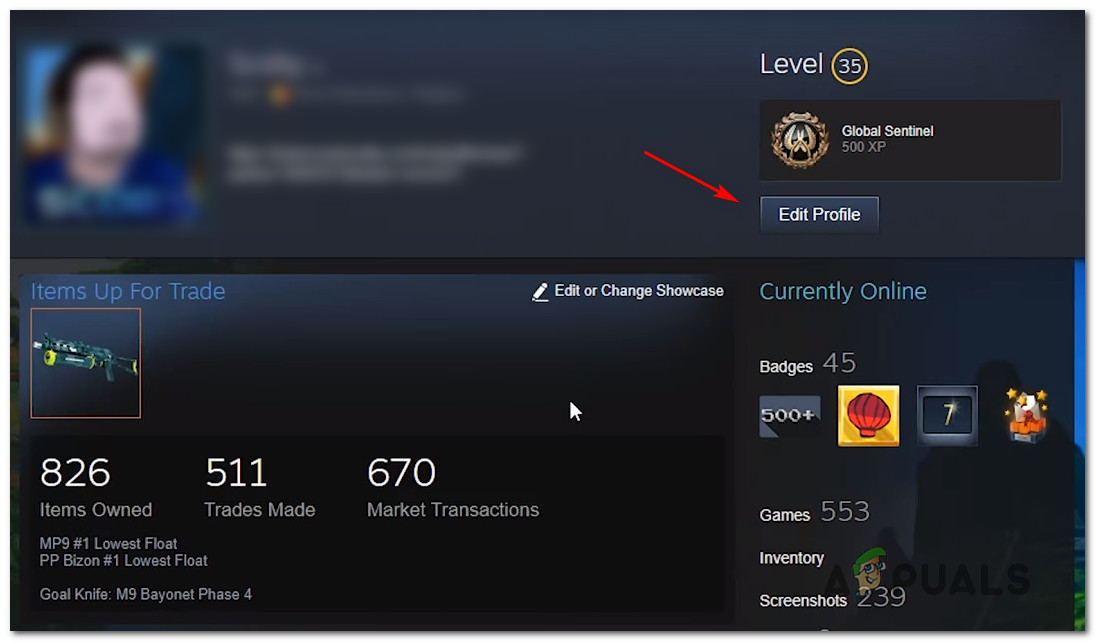
Editing Your Steam Profile - Select My Privacy Settings from the right menu.
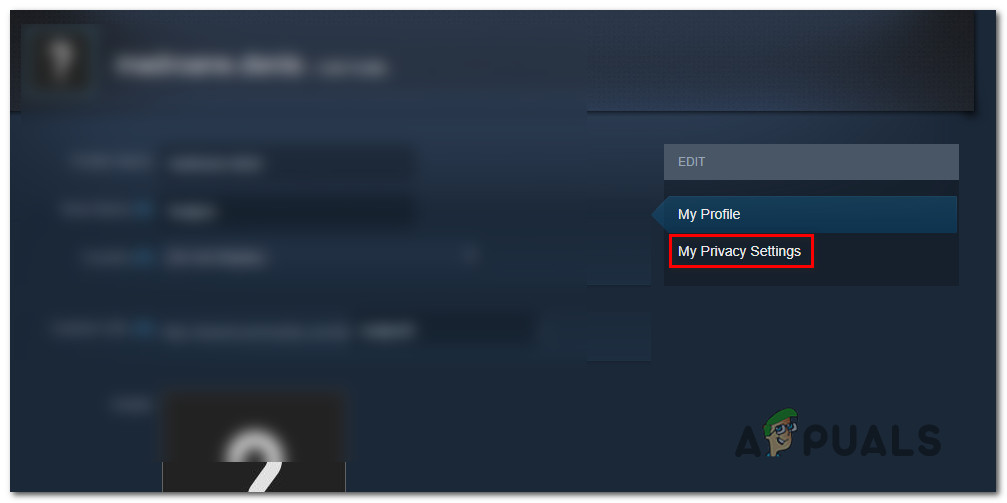
Accessing the Privacy Settings - In Privacy Settings, change My Profile to Private. The settings update automatically.
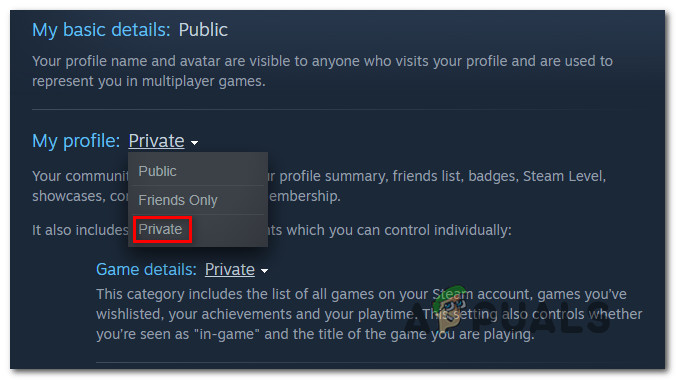
Changing Your Profile Status to Private - Check your profile to confirm your game activity is hidden.





